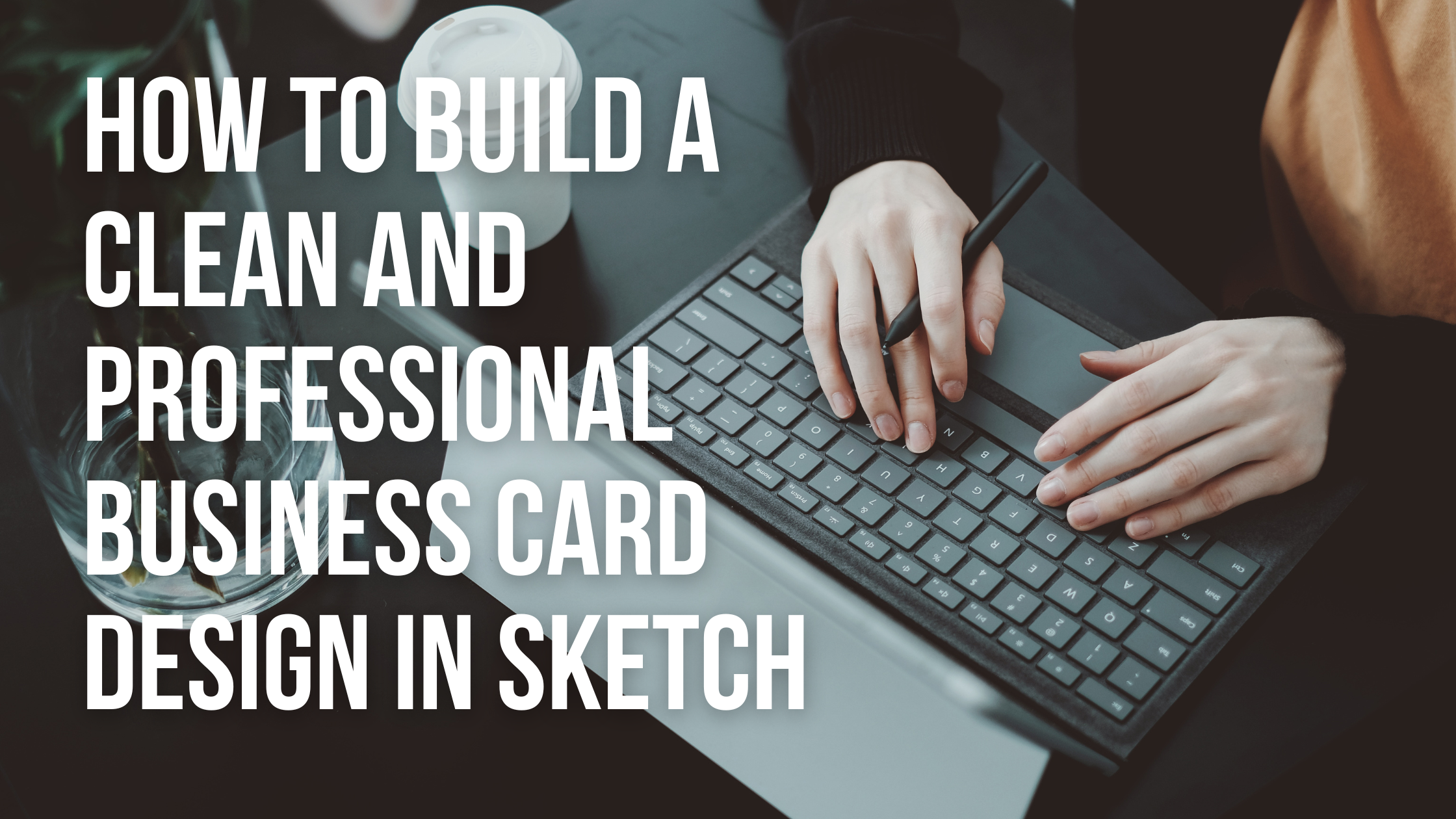Creating a business card that stands out can make a lasting impression.
A clean and professional design not only reflects the brand’s identity but also conveys credibility and trust.
Using Sketch as a design tool makes the process more efficient and allows for creative flexibility.
Designers looking to make impactful business cards will find Sketch to be user-friendly. With its powerful features, they can easily customize layouts, fonts, and colors to match their brand’s personality.
This guide will walk them through the essential steps to achieve a polished look.
Whether someone is starting from scratch or refining an existing design, learning how to navigate Sketch can enhance their overall design skills.
Designers can create unique cards that effectively communicate their message and leave a memorable impression on potential clients.
Getting Started With Sketch
Getting started with Sketch is an exciting step toward creating effective designs, including business cards.
Familiarizing oneself with the interface and setting up a proper workspace is essential for efficiency and productivity.
Understanding the Sketch Interface
The Sketch interface is user-friendly and designed for designers of all levels. Upon opening the app, users will see a clean layout, with essential tools and features easily accessible.
Key Components:
- Toolbar: Located at the top, it contains tools for shapes, text, and more.
- Inspector Panel: On the right side, it shows properties for selected items.
- Layers List: Found on the left, it helps users manage their design elements easily.
Understanding these components helps streamline the design process, making it easier to focus on creativity rather than navigation.
Setting Up Your Workspace
Setting up a workspace in Sketch is the first step to effective design.
Upon launching Sketch, users can start by creating a new project or opening an existing one.
To set up a workspace:
- Go to the File menu and select New.
- Choose the desired canvas size for your project.
- Name the workspace clearly, reflecting its purpose.
After that, it’s beneficial to organize layers for different elements. This keeps the project tidy and makes it easier to modify designs later.
By inviting collaborators to join the workspace, teams can work together seamlessly.
Designing Your Business Card
Creating an effective business card involves careful planning and attention to detail. The right dimensions, color scheme, typography, and graphics all contribute to a polished and memorable design.
Choosing the Right Dimensions
The standard size for a business card in the U.S. is 3.5 x 2 inches. This size fits comfortably in wallets and cardholders. In other countries, like Europe, the dimensions can vary slightly, often being 3.3 x 2.1 inches.
It is important to consider the dimensions when designing to ensure that all elements fit well. Always add a bleed area of about 0.125 inches around the edges. This helps avoid cutting off important details during printing.
By planning the size carefully, the card will look professional and engaging.
Selecting a Color Scheme
Color choice is crucial for conveying the right message. Colors can reflect a brand’s personality and evoke emotions. A designer should select a palette that aligns with the business’s style.
For instance, blue often signifies trust and professionalism, while green can indicate growth and health.
It is wise to stick to 2-3 main colors to avoid overwhelming the design.
Contrast between text and background is also essential for readability. Soft backgrounds with bold text typically create a nice visual balance.
Adding Text and Typography Best Practices
Text on a business card should be clear and concise. Key information includes the name, title, company name, phone number, email, and website.
Using a maximum of 2 different fonts can maintain a cohesive look.
For example, a sans-serif font for the name and a serif font for the contact details can create a nice contrast. The font size should not be too small; typically, 8-12 points is ideal.
Leaving enough white space around the text enhances readability. This small detail can make a big difference in how the card is perceived.
Incorporating Graphics and Logos
Logos and graphics should be strategically placed to enhance rather than clutter the design.
The company logo often sits in a prominent position, usually at the top or center of the card.
Using high-resolution images ensures that the design remains sharp and professional. Icons might be used for contact information, creating a friendly, approachable feel.
It is also good practice to avoid excessive images or designs. A clean look usually has a stronger impact. Choosing graphics that reflect the brand or services helps embed the business image in the recipient’s mind.
Refining and Finalizing Your Business Card
Refining a business card design is crucial to create a polished and professional look. Attention to alignment, proper use of grids, and the correct export settings can significantly improve the final product.
Alignment and Layout Techniques
Alignment is key in making a business card visually appealing. He should use left, center, or right alignment depending on the design’s focus.
Consistency is important; keeping text and graphics aligned will help convey a professional image.
To achieve proper alignment, he can use guides or the alignment tools in Sketch. This will help ensure that all elements are evenly spaced, reducing clutter.
A clear hierarchy must be established by sizing text appropriately. Larger fonts can highlight important information, while smaller fonts can provide additional details without overwhelming the card.
Using Grids and Guides for Precision
Grids are incredibly helpful for organizing design elements. They allow him to align graphics, text, and logos with ease.
Utilizing a 12-column grid system can create balance and flow in the design.
In Sketch, he can set up a grid by going to the canvas settings. Guides can be used to mark important areas, ensuring that all components are placed correctly.
This structure keeps the layout neat and allows for easy adjustments.
Maintaining consistent margins around the edges of the card is essential for a clean look.
Exporting Your Design for Print
Once the design is complete, exporting it correctly is vital. Make sure that the file format is suitable for printing, such as PDF or TIFF. These formats maintain the quality of images and graphics.
It’s important to export the design at a resolution of 300 DPI for clear printing. Also, include bleed areas to ensure that no critical information is cut off during printing. This extra space around the design helps maintain a professional appearance.
Before sending to print, reviewing the card on multiple devices can help catch any last-minute issues.