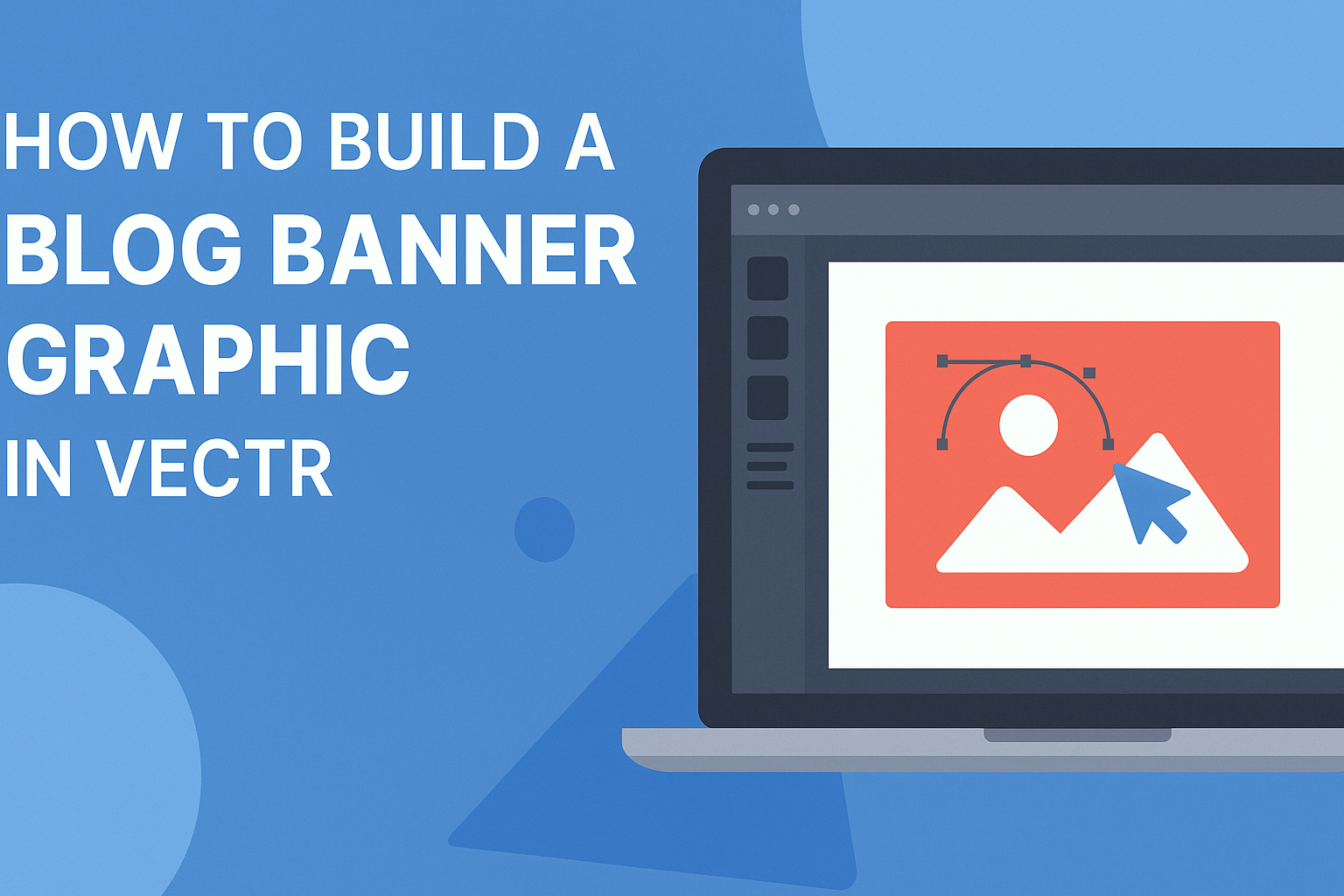Creating an eye-catching blog banner graphic can significantly enhance a blog’s visual appeal.
With Vectr, users can design stunning banners that capture attention and reflect their brand’s identity. Whether for a personal blog or a business site, having a professionally designed banner sets the tone for visitors.
Vectr is a free and user-friendly graphic design tool that makes it easy for anyone to jump in and start creating.
By following simple steps, anyone can design a banner that stands out and communicates essential information effectively. This article will guide readers through the process of building a unique blog banner graphic in Vectr.
From understanding the workspace to selecting colors and shapes, each step builds towards a polished final product.
With a little guidance, anyone can transform their ideas into a beautiful graphic that enhances their blog.
Getting Started with Vectr
Vectr is a user-friendly design tool that makes creating graphics simple for bloggers. Understanding its interface and knowing how to set up a new document is essential for anyone looking to create a blog banner.
Understanding the Interface
When first opening Vectr, users will see a clean and inviting interface. The main dashboard features a menu bar at the top, a sidebar on the left, and the workspace in the center.
The menu bar includes options like “File,” “Edit,” and “Help.” Meanwhile, the sidebar has tools for selecting shapes, text, and images. As users navigate, they should pay attention to how each tool functions.
On the right side, users will find the properties panel. This area shows options to adjust color, size, and effects for selected objects. Familiarizing oneself with these elements will aid in maximizing design efficiency.
Setting Up a New Document
To start a new project, users need to create a new document. After logging into Vectr, they can click on “Create File” at the top left corner. This action opens a blank workspace to begin designing.
Next, choosing the right page size is crucial. Users can select standard sizes suitable for blog banners or enter custom dimensions.
Common sizes include 728×90 pixels for leaderboard banners or 300×250 for medium rectangles.
Once the dimensions are set, the workspace is ready for adding shapes, text, and images. Users can import images using the drag and drop method or by using the upload feature. Having a clear idea of what is needed will help streamline the creation process.
Design Elements of a Blog Banner
Creating an eye-catching blog banner involves careful consideration of several design elements. Each aspect plays a role in how the banner communicates the blog’s message and attracts readers. Here’s what to focus on.
Choosing a Color Palette
Color is one of the first things that catch a viewer’s eye. A well-chosen color palette can evoke emotions and reflect the blog’s theme. For instance, bright colors may suggest energy and creativity, while muted tones may convey calmness and professionalism.
It’s crucial to select 2-4 main colors that work well together. Tools like color wheel generators can assist in finding harmonious combinations.
Designers often use color contrast to make text stand out against the background. This helps ensure the banner is readable and engaging.
Incorporating Text and Typography
Text is a vital element of any blog banner. It conveys important information, such as the blog’s title or a catchy tagline.
Choosing the right font type helps set the mood. For example, serif fonts can give a formal feel, while sans-serif fonts appear more modern.
Size and placement also matter. The main title should be largest, while any subtitle or additional text should support it without overpowering.
Using bold or italic styles can add emphasis but should be used sparingly to avoid clutter.
Using Shapes and Icons
Shapes and icons add visual interest and can guide the viewer’s eye. Rectangles or rounded shapes can frame the text, making it stand out.
Additionally, icons relevant to the blog topic can complement the overall design and provide context.
When using icons, simplicity is key. Avoid intricate designs that may confuse viewers. Instead, choose icons that are easily recognizable and align with the blog’s theme. This enhances communication and keeps the design cohesive and clean.
Constructing the Banner
When building a blog banner graphic in Vectr, focusing on layering visual elements and aligning components is essential. These steps help create a visually appealing design that effectively communicates the message.
Layering Visual Elements
Layering is a crucial part of graphic design. It allows different elements to stand out and creates depth in the banner.
Start with a background layer; this could be a solid color or a gradient. Next, add images or illustrations on top of the background.
Ensure these elements are relevant to the banner’s theme. Text should be added last, as it needs to be clear against the background.
Using opacity adjustments can make certain elements blend subtly. Grouping similar items helps in managing layers more easily. This method allows the designer to create a cohesive look.
Aligning Components for Visual Balance
Alignment plays a significant role in achieving visual balance. Begin by choosing a grid setup for the banner.
Using guides helps position elements accurately. He or she can use the “Snap to Grid” feature to assist in alignment.
Place text where it is easily readable and attractively positioned. The key is to avoid cluttering the design.
Leaving negative space around text and images improves focus and legibility.
A balanced layout often includes a focal point, such as a logo or main image. Ensure that all elements are placed harmoniously, guiding the viewer’s eye naturally.
Exporting Your Banner
When it’s time to export the blog banner graphic, knowing the right file format and optimizing for different platforms is key. Here’s how to do it effectively.
Selecting the Right File Format
Choosing the correct file format is essential for maintaining quality. Common formats include PNG, JPEG, and SVG.
- PNG is great for images with transparency and detailed graphics like logos.
- JPEG is suitable for photographs and images with many colors, but it does not support transparency.
- SVG is perfect for vector graphics, allowing for scalability without losing quality.
To export in Vectr, select the desired format from the export menu. This will help ensure that the banner looks good across various devices and maintains clarity.
Optimizing for Different Platforms
Different platforms have specific requirements for banner graphics. Each platform may have preferred dimensions and file sizes.
For example:
- Facebook banners typically require a size of 820 x 312 pixels.
- Twitter recommends 1500 x 500 pixels.
- Instagram prefers a square format, usually 1080 x 1080 pixels.
After determining the required dimensions, adjust the banner in Vectr. This ensures that the graphic displays correctly without losing important details.
Proper optimization will help the banner look professional and engaging wherever it is shared.