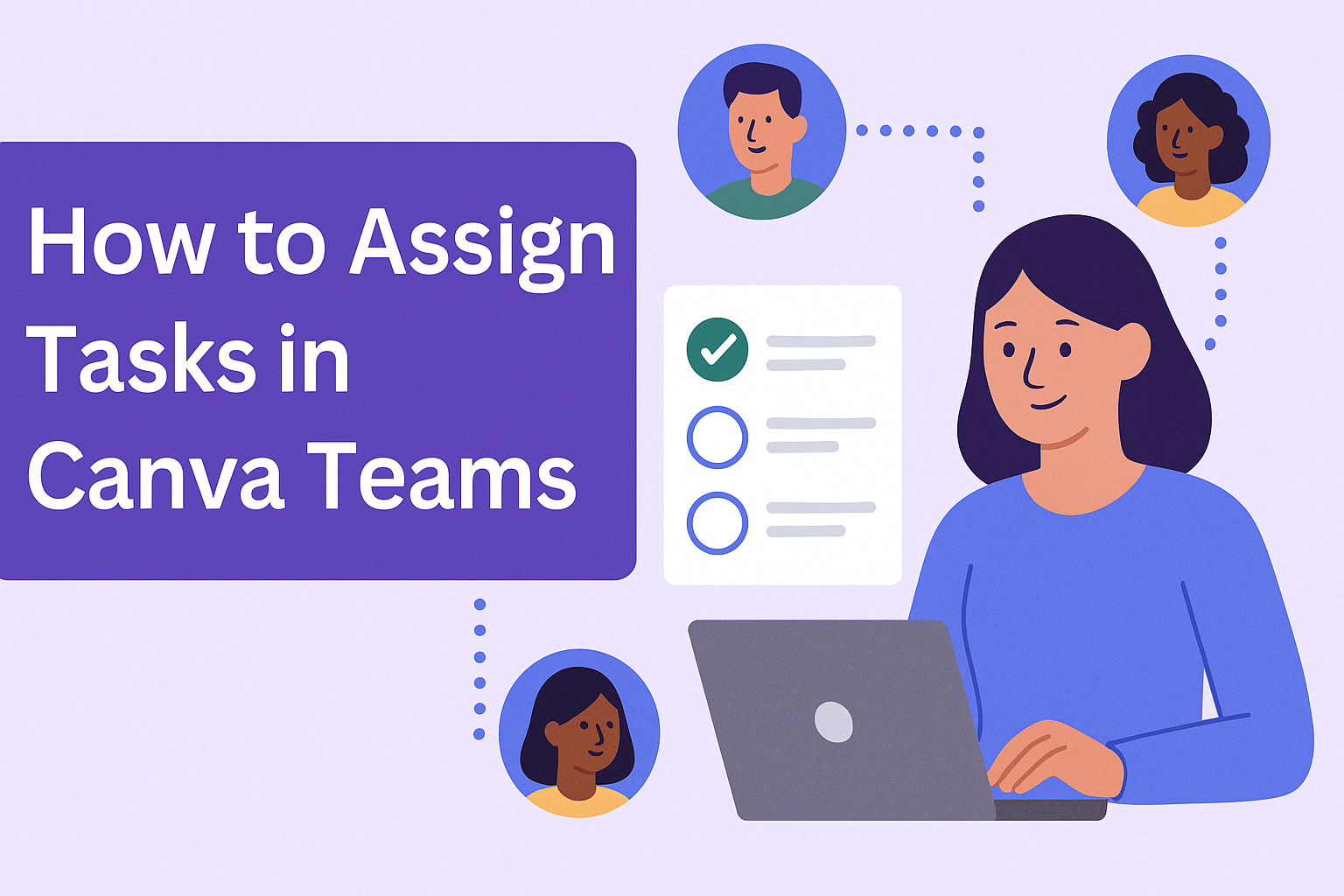In today’s fast-paced work environment, organizing tasks effectively can make a big difference.
Teams using Canva can streamline their workflow by assigning tasks directly within the platform.
To assign a task, users simply need to open the Canva Teams dashboard, select the right project, and use the “Assign” feature to delegate work to team members.
This feature not only saves time but also enhances collaboration among team members. By keeping track of assignments, everyone stays informed about their responsibilities.
With a few easy steps, teams can ensure that projects move forward smoothly and efficiently.
Understanding Canva Teams
Canva Teams is a feature designed to help groups collaborate effectively on projects. It provides tools for team management, task assignment, and simplifying workflows.
Creating a Canva Team
To create a Canva Team, a user first needs to navigate to the Canva Teams dashboard. From there, they can click on the “Create a team” button.
The user must then enter the team name and choose settings that suit their project needs.
Once the team is set up, they can add members by entering their email addresses.
After adding members, Canva allows the team leader to assign roles and manage permissions. This structure helps keep the workflow organized and ensures everyone knows their responsibilities.
Roles and Permissions
In Canva Teams, different roles come with specific permissions. Team owners have full control, including the ability to manage members and settings.
Members can collaborate on projects but may not have access to certain administrative functions.
Canva also provides advanced options where the owner can customize permissions, limiting what each member can see or do. This feature ensures that sensitive information remains secure while allowing for efficient teamwork.
By clearly defining roles and permissions, teams can work harmoniously, focusing on their creative tasks without confusion.
Assigning Tasks in Canva
Assigning tasks in Canva helps teams stay organized and focused. This section explores how to create design tasks, assign them to team members, and monitor their progress effectively.
Creating a Design Task
To create a design task in Canva, a user begins by opening the appropriate project. They can then select the “Tasks” tab to view the current task list.
Next, the user clicks on the “+ Add Task” button.
Here, they can enter the task name, set a due date, and describe what needs to be done.
It’s important to keep descriptions clear and concise. Adding relevant details ensures that team members understand expectations.
Once everything is set, the user saves the task. This feature is useful for keeping team efforts focused.
Assigning to Team Members
After creating the task, it’s time to assign it to a team member.
The user can click on the task they just created and find the “Assign” button.
By clicking this button, they can select a member from the team.
Once selected, it’s essential to confirm the assignment by clicking “Save.” This step ensures the right person gets the right task.
To make teamwork smoother, notifications usually alert team members about their new responsibilities. This process keeps everyone aligned and accountable.
Monitoring Task Progress
Monitoring progress is vital for staying on track. Canva offers features for tracking how tasks are moving along.
Users can check off completed tasks in the checklist. This visually indicates what still needs to be done.
Additionally, team members can leave comments on tasks for feedback or clarifications.
Using these comments fosters communication and helps avoid misunderstandings.
Regularly reviewing task status can keep everyone informed. This organized approach leads to effective teamwork and successful project completion.
Collaborating Effectively
Effective collaboration in Canva Teams enhances productivity and fosters creativity. By utilizing comments, feedback, and real-time features, teams can streamline their workflows and improve communication.
Using Comments and Feedback
Comments and feedback play a vital role in team collaborations.
Team members can leave comments directly on the designs, which helps keep discussions organized. This feature allows users to tag colleagues, making it easier to assign specific tasks or questions.
When leaving comments, it’s helpful to be clear and concise.
Team members should focus on specific elements within the design to provide actionable feedback.
It is also beneficial to ask questions or offer suggestions. By doing this, teams can refine their projects while ensuring everyone’s voice is heard.
Real-Time Collaboration Features
Canva supports real-time collaboration, making it easy for teams to work together on projects.
This feature allows multiple users to edit a design at the same time. Changes appear instantly, so everyone is always on the same page.
Using features like the chat tool enhances communication during the design process.
Team members can discuss ideas without leaving the platform. This seamless interaction helps build a stronger team dynamic and makes it simpler to implement suggestions immediately.