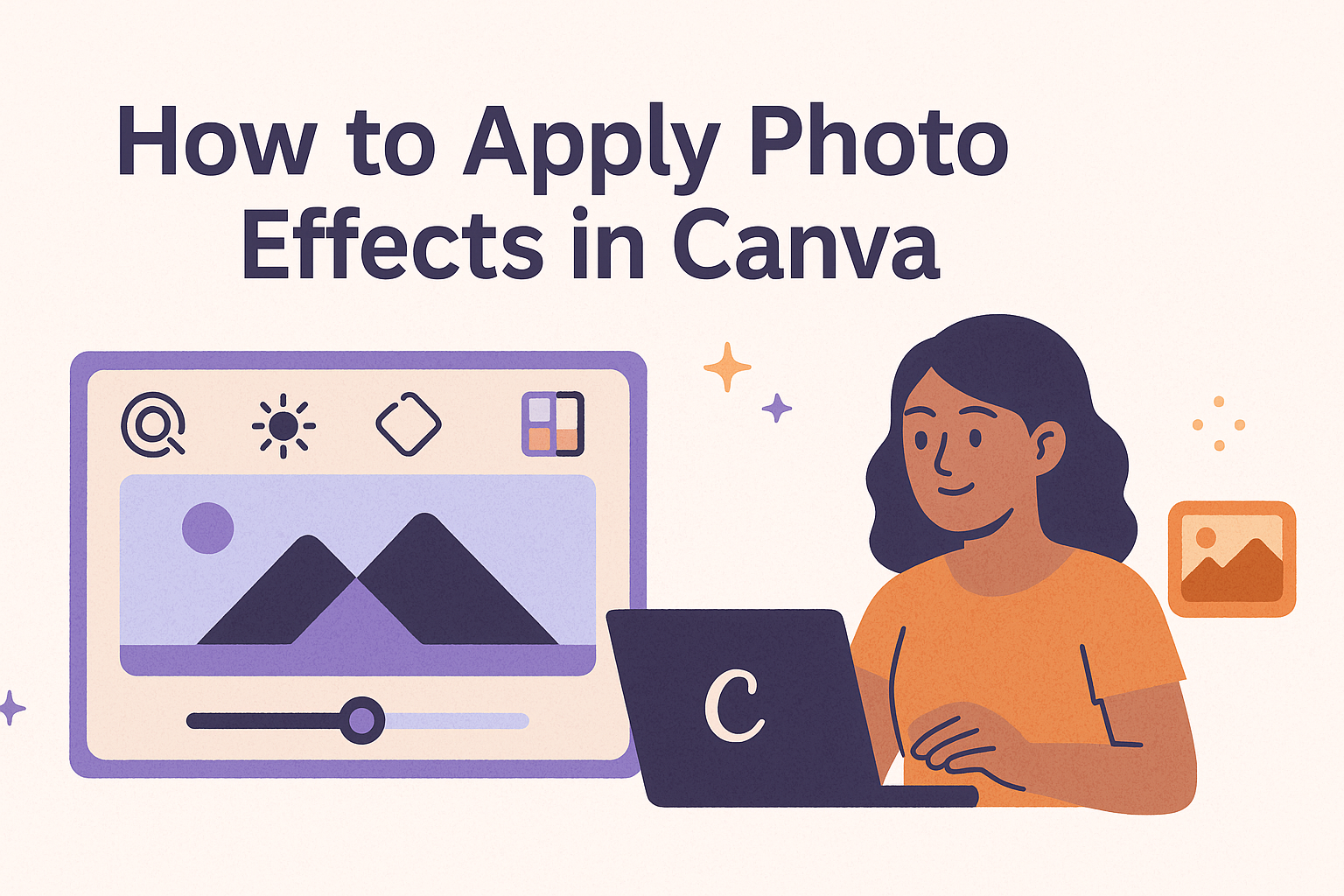Applying photo effects in Canva can transform ordinary images into eye-catching visuals. With just a few clicks, users can enhance their photos by adding filters, shadows, and stylish textures that make their designs stand out.
This simple process is perfect for anyone looking to elevate their social media posts, presentations, or personal projects.
Canva offers a range of photo editing options that are easy to navigate. From the floating toolbar to the side panel, everything is designed to help users explore different effects without feeling overwhelmed.
Anyone can achieve professional-looking results, whether they are a beginner or more experienced in graphic design.
As they learn to apply these effects, users will discover creative ways to express themselves and engage their audience. By using Canva’s tools, they can make their images not only more appealing but also more memorable.
Getting Started with Canva
Canva is a user-friendly design tool that allows anyone to create stunning visuals. By following a few simple steps, users can start a new project and explore the interface to access various features.
Creating a New Project
To begin, a user must log into Canva.
Once inside, they can create a new project by clicking the “Create a design” button on the homepage.
A dropdown menu will appear, showing different formats like Instagram post, presentation, and poster.
After choosing a format, clicking on it will open a blank canvas where users can start designing.
They can also use the search bar to find specific templates or dimensions if they have a particular idea in mind.
Navigating the Canva Interface
Familiarizing oneself with the Canva interface is important for efficient design.
The left sidebar features various tools, including templates, elements, text, and uploads.
At the top, users find options to undo their last action, download designs, and share finished projects.
On the canvas, elements like images and text can be dragged around easily.
Additionally, a user can adjust the size and position of these elements through simple click-and-drag motions.
Exploring these features will help users gain confidence in using Canva effectively.
Applying Basic Photo Effects
In Canva, applying basic photo effects can enhance images and improve their visual appeal. Users can easily adjust brightness, contrast, and apply filters to achieve a polished look. This section covers essential techniques for basic photo adjustments.
Adjusting Brightness and Contrast
Adjusting brightness and contrast is a simple way to improve an image. Brightness controls how light or dark an image appears. Increasing brightness can make a photo look more vibrant, while reducing it can create a moodier effect.
Contrast, on the other hand, affects the difference between the light and dark areas. Higher contrast makes an image pop, adding depth.
To adjust these settings in Canva, select the photo, click on “Edit,” and find the brightness and contrast sliders. Users can move these sliders left or right to see real-time changes.
Using Filters and Presets
Filters and presets are quick ways to give photos a unique style. Canva offers various filter options that can change the mood of an image instantly.
Users can select a photo, click on the “Effects” tab, and explore available filters.
Choosing a filter applies a specific look to the photo, such as vintage or modern. Additionally, users can adjust the intensity of the filter to suit their preferences.
It’s a fun way to experiment with different aesthetics and find what best matches the intended message of the photo.
Advanced Photo Effect Techniques
Canva offers powerful tools for creating stunning images. By using layering, blending, and adding textures, users can elevate their designs significantly.
Layering and Blending
Layering allows users to stack images for a rich visual effect. She can add one image on top of another to create complex designs. Adjusting the opacity of the top layer reveals the layer beneath it. This technique can give a sense of depth and dimension.
Blending modes are essential for achieving unique looks. They change how colors and tones interact between layers.
She can experiment with options like “Multiply” or “Overlay” to see which gives the desired outcome. Using blending modes effectively can transform a simple image into a striking piece of art.
Adding Textures and Overlays
Textures can bring life to an image. She can add texture overlays to create an organic feel. For instance, grunge or vintage textures can give photos an interesting character.
To apply a texture, select the image and choose an overlay from Canva’s library. Adjust the opacity to blend it seamlessly with the original photo.
This can add richness and detail that makes a design stand out.
Textures combined with color filters enhance visual interest. Users can experiment with different combinations to achieve the perfect look. Adding these elements encourages creativity in design.
Saving and Sharing Your Design
After creating a design in Canva, it’s important to know how to save and share it effectively. Users can export their images in various formats and share them directly to social media platforms.
Exporting Your Image
To save a design, the user should start by clicking the Download button at the top right corner of the screen.
They can choose the preferred file type, like PNG, JPG, or PDF, depending on their needs.
For example, PNG is ideal for high-quality images and transparent backgrounds, while JPG is suitable for smaller files.
After selecting the format, they can also adjust the quality settings if needed.
Once the choices are made, clicking Download will prepare the file for saving. After the download is complete, the design will be available in the user’s chosen location on their device.
Sharing to Social Media
Canva makes it easy to share designs directly to social media.
The user can click the Share button in the upper right corner, then select a social media platform like Facebook, Twitter, or Instagram.
A pop-up will appear, allowing the user to add captions or tags before posting.
This feature is helpful for promoting content or sharing designs with friends and followers quickly.
Additionally, users can copy a link to the design to share it via email or messaging apps.
This way, they can showcase their work without needing to download the image first.