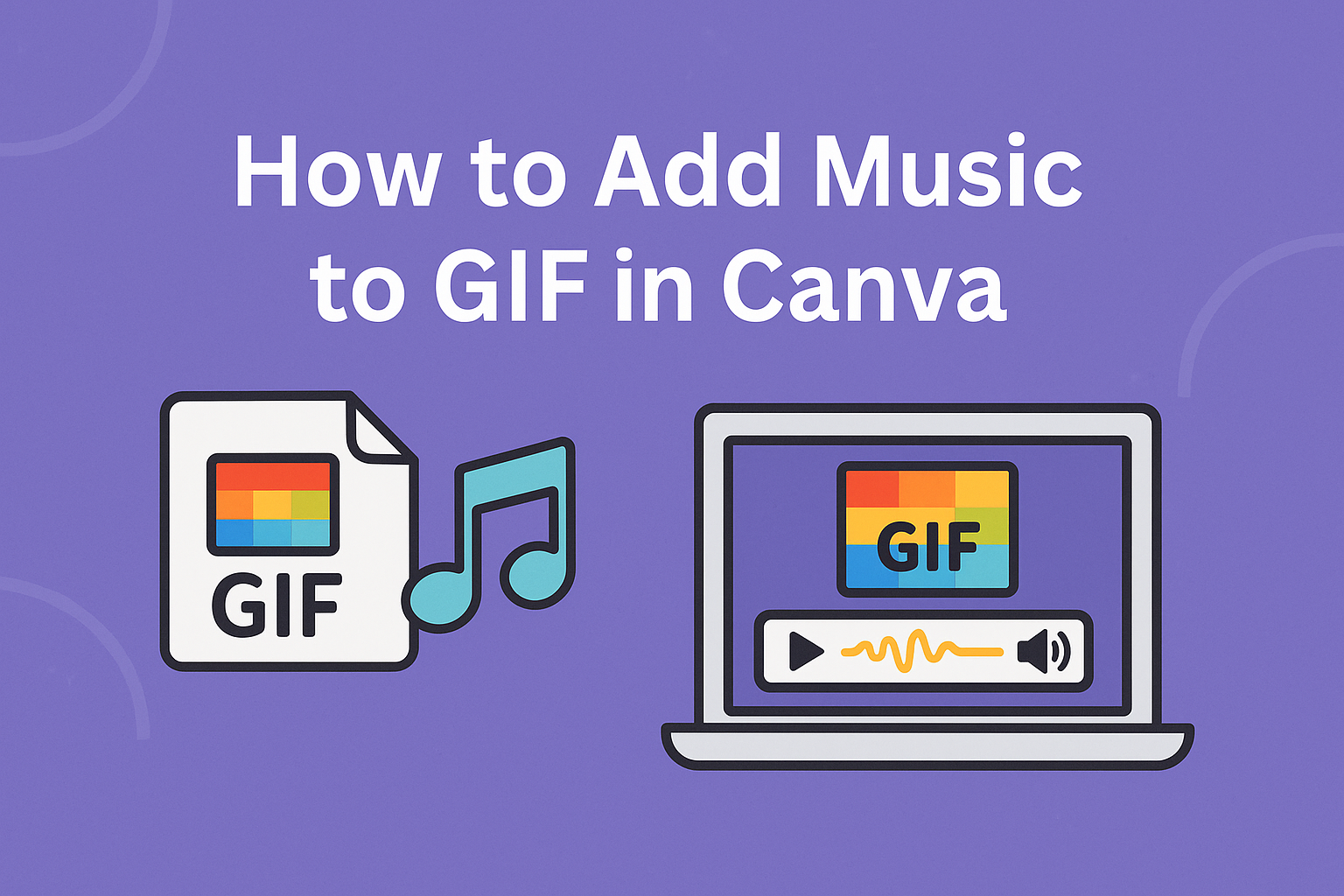Adding music to a GIF can enhance its appeal and make it more engaging.
Canva makes this process simple and fun, allowing users to easily add audio to their GIFs with just a few steps.
Whether it’s for social media, presentations, or personal projects, adding sound can bring images to life.
Users can start by creating a GIF in Canva’s free GIF maker. They can upload images or video clips, then choose the perfect music to match the mood.
With a selection of stock audio or the option to upload original music, creativity is at their fingertips.
This quick guide will walk through the process of adding sound to GIFs in Canva. By following these straightforward steps, anyone can create memorable GIFs that stand out.
Getting Started With Canva
Canva is a user-friendly design platform that makes it easy to create graphics, including GIFs with music.
To use Canva effectively, users should begin by creating an account, navigating the interface, and understanding the available features.
Creating an Account
To start using Canva, individuals must first create an account. This can be done by visiting the Canva website and selecting the “Sign Up” button.
Users have the option to sign up with an email address, Google account, or Facebook profile.
Once the account is created, users can choose between a free plan and a paid subscription known as Canva Pro. The free plan offers many features, while the Pro version provides more advanced tools, templates, and assets for professional-looking designs.
Navigating the User Interface
After creating an account, the next step is to explore the user interface. The main dashboard displays various design templates and previously created projects.
Users can choose from categories such as social media, marketing materials, and presentations.
On the left side, there are tabs for templates, elements, uploads, and more. The central area is where users create and edit their designs.
Canva’s drag-and-drop functionality makes it easy to add images, text, and other elements to the workspace.
Understanding Canva’s Features
Canva offers a wide range of features to enhance design projects. Users can access thousands of templates customized for different uses, ensuring they have a good starting point for their GIFs.
The platform allows users to upload their own images and videos, which can be incorporated into designs. Canva also provides a vast library of stock images, illustrations, and fonts to choose from, making it easy to add unique touches.
For audio, users can add music to their GIFs by dragging and dropping audio files from their uploads or the provided audio library. Learning to take advantage of these features will help create compelling GIFs with music.
Adding GIFs to Your Design
When creating a design in Canva, adding GIFs can enhance visual appeal and engage viewers. The right GIF selection and customization can make a design stand out.
Selecting the Right GIF
Choosing the right GIF is crucial. Canva offers a library of GIFs, making it easy to find one that fits.
- Search Function: Users can type keywords in the search bar to locate specific styles or themes.
- Duration: It’s best to choose short GIFs, ideally 3 to 5 seconds long, to keep attention without overwhelming the viewer.
- Relevance: Make sure the GIF matches the design’s theme or message. This ensures consistency and enhances the overall impact of the project.
Exploring these options lets designers find a GIF that perfectly complements their work.
Customizing GIF Settings
Once a GIF is selected, customization is key to better integration. Canva allows for various adjustments that enhance the design.
- Size and Position: Users can resize the GIF by dragging the corners. Positioning the GIF appropriately within the design enhances visibility.
- Layering: Designers can arrange layers to ensure the GIF is in the foreground or background as needed. This helps create the desired effect.
- Playback: While GIFs loop automatically, knowing how they fit within a timeline can help with overall design flow.
These options ensure GIFs look great and contribute positively to the design instead of distracting from it.
Incorporating Music
Adding music to a GIF in Canva can enhance its appeal and engagement. This process involves choosing the right track, uploading personal music files, and making necessary adjustments for optimal sound quality.
Choosing a Music Track
When selecting a music track, users can explore Canva’s built-in audio library. The library allows filtering by mood, genre, or specific search terms to find the perfect fit.
This makes it easy to find suitable music that aligns with the theme and feel of the GIF.
Users should consider the tone of the GIF. For a fun, upbeat GIF, lively tracks work best. For something more serious, softer or dramatic music may be more appropriate.
It helps to listen to a few options before deciding. This ensures the chosen track complements the visuals effectively.
Uploading Your Own Music
For those wanting a personal touch, uploading custom music is simple in Canva. Users can click on the “Uploads” tab in the editor.
From there, selecting the audio file is straightforward. Canva accepts various formats like MP3, WAV, and M4A.
To add the uploaded track, users can drag and drop it onto the timeline below the GIF. This flexibility allows for personal creativity and unique presentations.
Having familiar music enhances the connection to the content. This makes it a popular choice for many users.
Adjusting Music Length and Volume
After adding music, users can adjust its length to fit the GIF duration.
To do this, they can trim the audio track on the timeline. This ensures the music starts and ends at the right moments, providing a seamless experience.
Volume control is another crucial adjustment.
Users can modify the volume to ensure the music complements, rather than overpowers, the GIF visuals.
Using fade-in and fade-out effects can create a smoother transition for the audio. This makes the overall presentation more polished.