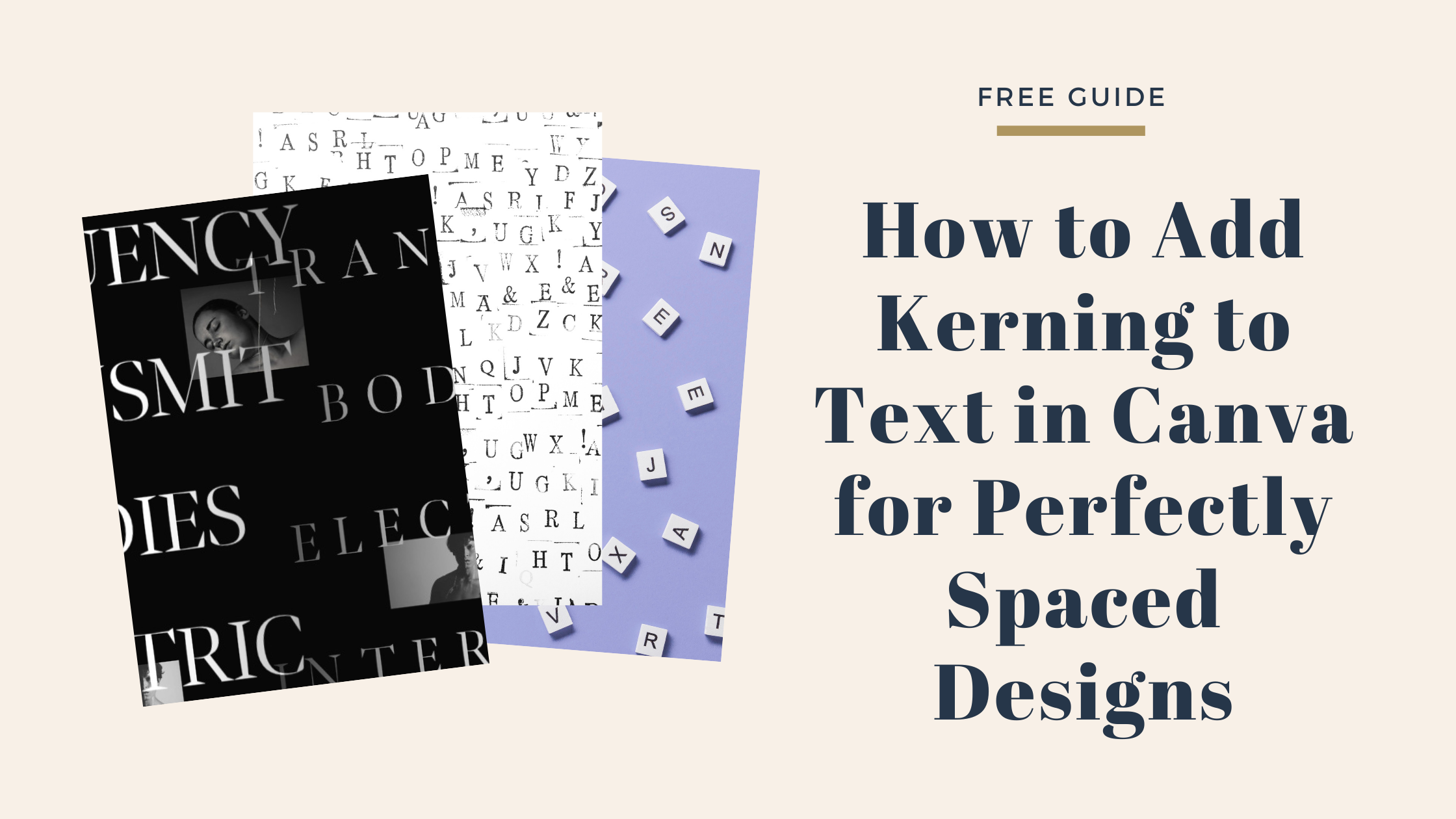Kerning is the space between letters, and adjusting it can make text look cleaner and more professional. In Canva, users can easily change the spacing between letters to improve how their designs appear. They can do this by selecting the text and using Canva’s letter spacing tool to make the letters closer or farther apart.
While Canva doesn’t let users adjust kerning between individual letter pairs, they can change the spacing for entire words or lines. For more detailed control, breaking letters into separate text boxes and moving them manually is an option, especially for logos or titles.
Understanding Kerning in Canva
Kerning changes the space between letters to improve how text looks. Canva lets users adjust letter spacing across whole words or lines but has some limits. Knowing these details helps with making text clearer and more balanced.
What Is Kerning?
Kerning is the space between two letters. It helps letters fit together nicely, so words look clean and easy to read. Good kerning stops letters from feeling too crowded or too far apart.
In Canva, users can’t adjust kerning between specific letter pairs. Instead, they adjust spacing for entire words or lines. For precise kerning, some designers split letters into separate text boxes and move them by hand.
Why Kerning Matters for Design
Kerning helps text look polished, especially in big headlines or logos. Poor kerning can make words hard to read or awkward to look at. When kerning is right, it makes text feel balanced and professional.
Designers often use kerning to create visual harmony. Even small spacing changes can affect how a viewer understands and feels about the text. Canva users can improve text by adjusting letter spacing to match the style and purpose of their design.
Text Elements Supported for Kerning
Canva lets users adjust kerning by changing letter spacing for whole lines or blocks of text. This means kerning affects all letters in the selected text, not individual letter pairs.
For more control, letters can be placed in separate text boxes. Users then move these boxes to fine-tune spacing. Grouping the boxes keeps the design tidy once the spacing looks right.
This method works well for logos, titles, or short important texts, where you want perfect spacing but don’t have many letters to adjust.
Learn more about kerning in Canva from this beginner’s guide to kerning.
How to Adjust Kerning in Canva
Adjusting kerning in Canva involves working with the letter spacing tools to control the space between letters. Users can easily access these tools and fine-tune spacing to improve text appearance. Different fonts may react differently to kerning changes, so it’s important to know how to apply adjustments effectively.
Accessing the Spacing Tools
To start adjusting kerning, the user must first select the text box in their Canva project. Once selected, the toolbar at the top of the screen will show various text options.
Click the Spacing button to open kerning and line spacing controls. This panel allows users to change both letter spacing and line height. The option to change letter spacing adjusts the space between all letters in the selected text.
If the panel is not visible, users may need to click on the “More” icon (three dots) in the toolbar. This makes the spacing tools easier to find, especially on smaller screens.
Using Letter Spacing Options
Letter spacing in Canva affects the space evenly between all characters in the selected text. Users move a slider left or right to decrease or increase spacing.
Values often range from 0 (letters tightly packed) to 200 (wide spacing). This lets users make text look tighter or more open as needed for design.
It’s important to note that Canva does not support kerning individual pairs of letters. Adjustments affect the whole word, phrase, or paragraph at once.
For finer control, always preview text on the actual design to see how changes affect readability and style.
Applying Kerning to Different Fonts
Different fonts respond to letter spacing changes in various ways. Sans-serif fonts may show spacing changes more clearly, while script or decorative fonts might look awkward if spacing is too wide.
Users should test kerning on different fonts before finalizing. Some fonts naturally have built-in spacing that looks good without adjustment.
When working with logos or titles that need extra care, breaking text into separate letters and adjusting spacing manually can help. Grouping these letters after placement keeps the design consistent.
Experimenting with kerning for each font ensures the best balance between style and legibility in the final design.
More detailed tips for adjusting kerning can be found in this Kerning in Canva guide.
Tips for Effective Kerning
Adjusting the space between letters can change how easy or hard text is to read. Proper kerning makes text look balanced and professional, while poor kerning can confuse readers or create awkward gaps.
Best Practices for Readable Text
Good kerning starts with looking at the overall shape of words. Letters shouldn’t feel cramped or too far apart.
Designers should check large text like headlines or logos carefully, since kerning mistakes stand out more there. Small body text usually needs less kerning adjustment.
Using Canva, it helps to zoom in when adjusting spacing. This lets users see small changes clearly.
Breaking text into separate boxes and moving letters individually can improve spacing when automatic kerning isn’t enough.
Common Kerning Mistakes to Avoid
One common mistake is spacing letters evenly without thinking about the shapes of individual letters. Even spaces can make some letter pairs look awkward.
Avoid making gaps too wide or tight, as it breaks the flow and slows reading. Letters like “A” and “V” need less space than pairs like “O” and “T.”
Another mistake is skipping a final check after adjusting kerning. It’s important to view the text at different sizes to make sure spacing looks good everywhere.
Trying to kern long paragraphs manually wastes time and usually doesn’t help readability. Save manual kerning for short, important text only.
Design Applications for Kerning in Canva
Kerning helps improve how text looks by controlling the space between letters. Adjusting kerning can make important words clearer and designs more polished, especially when text needs to stand out.
Creating Professional-Looking Headlines
Headlines are often the first thing people notice. Proper kerning makes letters balanced and easier to read in large text. This helps grab attention without making the words feel cramped or too spaced out.
In Canva, users adjust letter spacing for whole text blocks. For precise kerning, breaking the headline into separate letters or smaller sections allows manual spacing. Grouping these parts locks the design, keeping the spacing consistent.
Using kerning for headlines is best when text is short and meant to be bold, such as event titles or announcements. It gives a clean, professional look that makes the message clear.
Improving Logo Legibility
Logos rely heavily on clear text to communicate a brand’s identity. Kerning helps ensure letters don’t blend together or appear too far apart. This balance is key for readability at different sizes.
Since Canva doesn’t support pair-by-pair kerning, designers often split logo text into separate letters. This lets them adjust spacing closely between individual characters to avoid awkward gaps.
Careful kerning in logos makes them look sharp on everything from websites to business cards. It’s especially important for logos with few letters, where spacing mistakes are more noticeable.
Troubleshooting Kerning Issues
Kerning problems in Canva often come from limits in the tools or how fonts behave. Understanding these common challenges can help users adjust their text spacing more effectively and avoid frustration.
When Kerning Tools Are Unavailable
Sometimes, Canva users find that the kerning option is missing or won’t work on certain text. This happens because Canva doesn’t let you adjust kerning directly on all text blocks. To fix this, they can break the text into individual letters or smaller groups, then space them manually.
Another way is to check the “Advanced formatting” toolbar. If the kerning option isn’t visible, it might mean the font or text style doesn’t support it. Users should try changing the font or updating Canva to the latest version.
Font Compatibility Challenges
Not all fonts behave the same when kerning in Canva. Some fonts come with built-in spacing that can’t be changed, limiting how much kerning can be adjusted. If a font looks cramped or too wide, switching fonts might help.
Fonts with ligatures or special characters can also cause issues. These features sometimes override kerning settings. Users should turn off ligatures or pick a simpler font style to control spacing better.
For best results, testing different fonts and settings can reveal which work well with kerning in Canva.
For more details on fixing kerning challenges, see this Kerning & Ligatures help.
Advanced Text Customization in Canva
Adjusting kerning is just one way to fine-tune text in Canva. Users can also control how lines of text are spaced and apply effects that make typography stand out, creating more appealing designs.
Combining Kerning with Line Spacing
Kerning changes the space between individual letters, while line spacing adjusts the vertical distance between lines of text. Together, these controls improve readability and overall balance.
When text is too tight or too loose vertically, adjusting line spacing helps keep everything neat and clear. Canva lets users drag sliders or enter values to control this spacing precisely.
For example, a headline with wide kerning pairs well with tighter line spacing. This keeps the text connected but prevents it from looking crowded. Combining these two settings can make a design look polished and professional.
Using Effects for Enhanced Typography
Canva offers text effects like shadows, outlines, and glows that add depth and style to letters. Applying these effects can highlight important words or create a mood.
Users can find effects in the text toolbar and adjust options like intensity or direction.
Effects work best when paired with good kerning and spacing. Overuse can make text hard to read, so it’s smart to use effects thoughtfully for clear, eye-catching typography.
For more tips on good letter spacing, see Kerning in Canva: Straightforward Guide 2023.