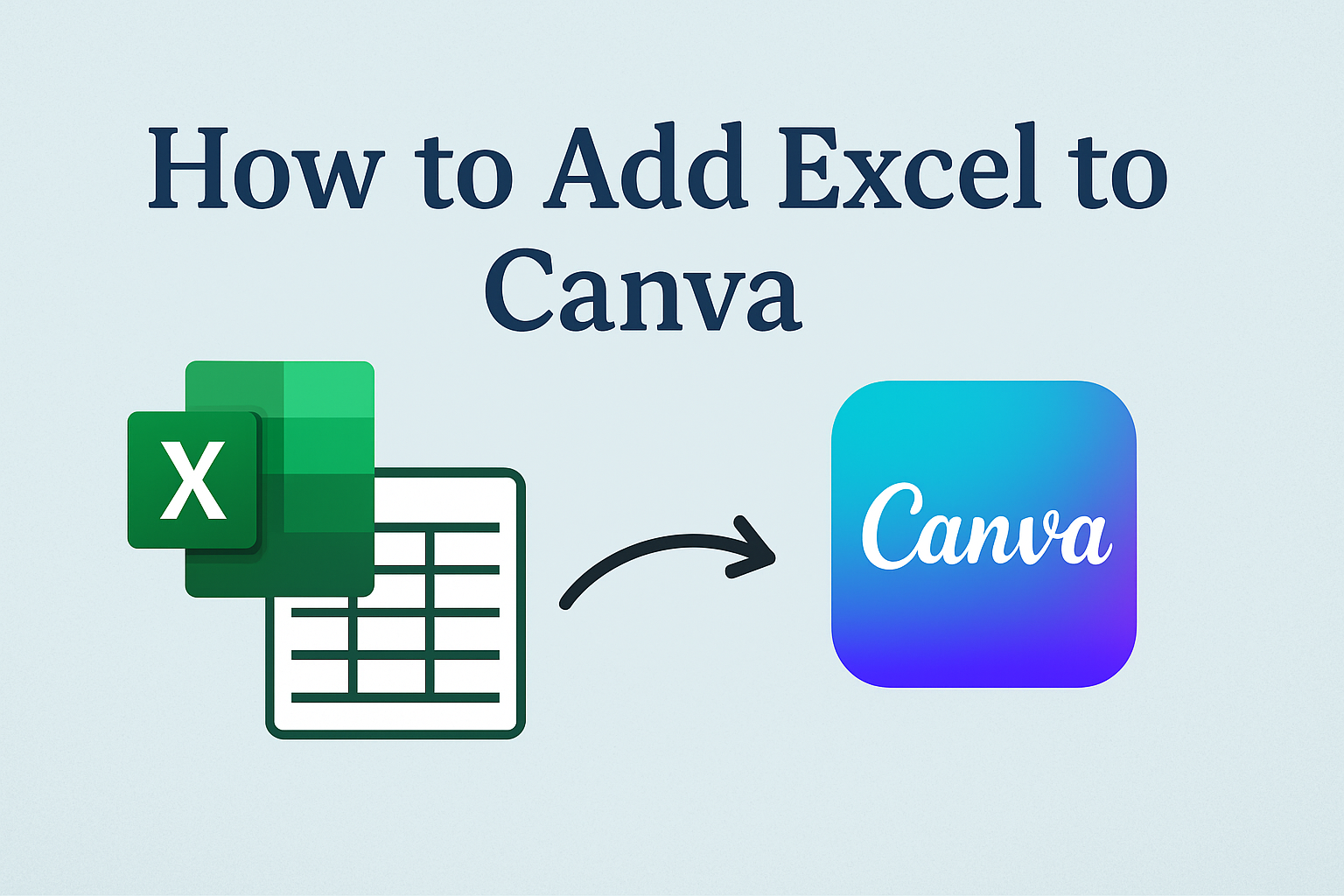Integrating Excel files into Canva can enhance the visual appeal of data presentations. With recent updates, Canva now allows users to easily add Excel spreadsheets directly into their designs.
To start, users need to click on “Create a Design” and choose the “Import File” option. This makes the whole process straightforward and user-friendly.
For those looking to make data more compelling, this feature opens up the possibility to customize charts and graphs in a way that goes beyond traditional spreadsheets.
By importing Excel files, users can transform raw data into engaging visuals that suit a variety of design templates available on Canva.
Understanding Canva
Canva is a versatile design tool that allows users to create various designs with ease. It’s popular for its user-friendly interface and wide range of functionalities, from crafting social media graphics to designing professional presentations.
Basics of Canva
Canva is an online design platform that simplifies graphic design for users of all levels. It offers easy-to-use templates, a drag-and-drop feature, and a rich library of fonts, photos, and illustrations.
These elements make it accessible to everyone, whether they’re creating a simple social media post or a detailed marketing infographic.
Users can start by selecting a template or creating a custom design. The toolbar on the side allows users to add text boxes, images, or even upload their own files.
Options for customizing the color palette and editing text enhance the capability to tailor each design to specific needs.
Canva also provides a web-based interface and a mobile app. This accessibility allows users to design on-the-go or from the comfort of their computers.
Overall, its interface aims to encourage creativity without the steep learning curve found in more complex design software.
Canva and Its Uses
Canva is useful for a wide range of projects. It’s popular among students, educators, business professionals, and freelancers. Users appreciate its straightforward layout for creating presentations, social media graphics, flyers, posters, and even book covers.
Educational professionals utilize Canva for lesson plans, worksheets, and digital teaching resources. Businesses often use it to craft marketing materials, branded content, and promotional graphics.
Teams can also collaborate in real-time, making it a valuable tool for remote work.
The platform’s adaptability extends further with its ability to import various file types. For instance, users can easily add Excel files into their Canva projects by using the import feature.
This functionality enables seamless integration of data and visual content, enhancing the versatility of user projects.
Getting Started with Excel
Excel is a powerful tool for managing and analyzing data. Grasping its essentials and effectively organizing data within spreadsheets are crucial skills for beginners.
Essentials of Excel
Excel is a spreadsheet program that helps users perform calculations and manage data. It consists of a grid made up of rows and columns, allowing users to enter and manipulate numbers, text, and formulas.
One of the key features is the ability to use formulas and functions to automate calculations, which can save time and reduce errors.
Common functions like SUM, AVERAGE, and VLOOKUP are foundational for data analysis. Users can format cells to improve readability, including changing font size and colors.
Excel’s capability to create charts and graphs helps visualize data, making it more understandable.
Familiarity with these basics will boost productivity and data accuracy.
Organizing Data in Excel
Organizing data in Excel can significantly improve workflow and accuracy. The first step is to create a clear structure for the spreadsheet by labeling columns and rows appropriately. This makes data easily identifiable.
Using features like filters and sorting helps manage large datasets. Tables can be created to group related data, which allows for easier manipulation.
Utilizing color coding or conditional formatting can highlight important data points or trends.
Another useful tip is to employ the freeze panes feature. This keeps headers visible while scrolling, which is especially helpful in extensive spreadsheets.
By implementing these strategies, users can ensure that their spreadsheets remain clean and efficient for data analysis.
Preparation for Adding Excel to Canva
Before adding Excel data to Canva, it’s important to organize your data properly and ensure charts are export-ready. This section provides helpful tips on preparing Excel files for a smooth integration into Canva for effective design work.
Formatting Excel Data
When preparing Excel data for Canva, organization is key. First, ensure all data is clean and presented clearly. Remove any unnecessary information, such as blank rows or columns. Label each column with headers to maintain clarity.
Check that data types are consistent. For example, keep numerical data aligned to the right and text data to the left. If there are dates or currency values, use Excel’s formatting tools to avoid confusion.
Consider the visual aspect. Highlight important cells with bold or color to make them stand out.
Proper formatting will help when importing into Canva because it ensures readability and ease of use in design projects. This attention to detail makes the design process more efficient, preventing errors that might occur from importing messy data.
Exporting Excel Charts
Exporting charts from Excel for use in Canva involves a few simple steps.
Start by selecting the chart you want to export. Once selected, right-click the chart and choose the option to save it as an image. You can typically save charts as PNGs or JPEGs, which are compatible with Canva.
Pay attention to the chart’s size and resolution. High-resolution images will look better in your Canva design, so choose the best quality available when saving.
It’s also helpful to use clear titles and labels on the charts before exporting. This clarity will make them more effective when added to Canva as they directly translate the necessary information for the design project. Text should be large enough to remain readable after transferring to Canva.
Step-by-Step Guide to Adding Excel to Canva
Adding Excel to Canva is a simple process that starts with importing the data, followed by integrating charts, and adjusting content. These steps allow for a smooth transition from spreadsheet to design, making your data visually appealing.
Importing Excel Data
To import Excel data into Canva, users begin by logging into their Canva account. They can click on the “Create a Design” button and choose the “Import file” option.
This will allow them to upload the desired Excel file, converting it into a new design in Canva. Another method is to drag and drop the Excel file directly into Canva, which achieves the same result.
Once imported, the Excel file will appear as a new project. Users can then start working with their data in Canva without the need for complex tools.
The file conversion adjusts tables into visual elements within Canva, making them easy to manipulate and edit further.
For those who prefer more detailed instructions, platforms like Canva Templates offer guides on how to add Excel to Canva.
Incorporating Excel Charts
Incorporating charts from Excel into Canva involves copying the chart directly from the Excel file.
Users select the chart and copy it using Ctrl+C (or Command+C for Mac). They then paste it into Canva by opening a new or existing design and using Ctrl+V (or Command+V).
Once pasted, the chart can be resized or repositioned using Canva’s intuitive design tools. This makes it simple to arrange multiple charts within a single design.
Users can maintain the original format of the chart or modify colors and styles to match their desired aesthetic.
Utilizing 8designers’ guide can offer more insights into effectively adding tables and charts to Canva projects.
Adjusting Excel Content in Canva
Adjusting Excel content in Canva involves arranging and formatting the data to fit the design needs.
Users can click on individual tables or charts to access editing options. This allows them to modify text, colors, and sizes effortlessly.
Canva provides versatile tools to customize the look of imported Excel elements. Users can apply Canva templates, change the background, and add graphics or text overlays to enhance the design.
This adaptability is perfect for creating presentations or infographics that require specific styles and branding.
Information from resources like Sourcetable can further assist in making Excel data work effectively with Canva designs.
Design Tips for Excel Content on Canva
When adding Excel content to Canva, it’s essential to blend it well with the visual style. Ensuring easy readability is important for maintaining viewers’ interest. Here are some tips that can help:
Harmonizing Excel with Designs
Choosing complementary colors is a simple way to harmonize Excel data with your designs. Canva offers a variety of color palettes that can match the mood of your project. Use these palettes to ensure the Excel charts or tables align with your designs.
Incorporate fonts that are consistent with the theme of your Canva project. Opt for clean and simple fonts that enhance readability. If the Excel content contains detailed data, contrasting colors can help highlight different segments effectively.
Alignment is key to maintaining a neat design. Ensure that both text and data elements are properly aligned. This can greatly impact the layout and make the design more coherent.
Using Canva’s grid view options can assist in lining up elements neatly.
Best Practices for Readability
Selecting readable fonts is crucial when displaying Excel data on Canva. Fonts should be large enough for easy reading but not so big that they overwhelm the design.
To improve clarity, keep text concise. Bulleted lists can highlight important points without cluttering the design. Be mindful of spacing between text and other elements. Adequate whitespace can make a big difference in readability.
Utilizing headers and subheaders can organize information effectively. Consistent use of font size and style for headers adds to the overall neatness.
Simple visual cues like arrows or icons can also help guide the viewer’s eye smoothly throughout the data.
Collaboration and Sharing
Using Canva, users can easily work together on projects and share their designs with others. These features help teams communicate and make stunning visuals together.
Collaborating on Canva Projects
On Canva, collaboration is simple. Users can work on projects together in real-time by sharing their designs.
To share for collaboration, the design owner or someone with edit access can select “Share” and choose “Anyone with the link” from the options. This allows others to edit.
This platform also supports teamwork, helping multiple users brainstorm and enhance designs collectively, making it ideal for projects involving multiple contributors.
It’s helpful to note that Canva also lets team members leave comments on designs. This feature makes communication more effective. Comments can point out areas that need changes or ideas for improvement, fostering more fluid teamwork.
Sharing Your Canva Creation
Sharing designs is straightforward in Canva. Designers can send their work through email or shareable links.
To do this, they must open the design, click “Share” at the top, and enter email addresses for sharing. Separating the addresses with commas will direct the email correctly.
Alternatively, a link can be created and shared using different permissions like “can view” or “can comment.”
For those in a team environment, it’s possible to search for team members by name and add them directly to a project. This is particularly useful in larger organizations where many people might need access to the same design. Sharing options are flexible, giving users the ability to choose exactly how they want their work to be accessed.
Troubleshooting Common Issues
Sometimes users face problems when adding Excel files to Canva. Here are some common issues and simple solutions.
File Not Uploading
Check File Format: Make sure the file is in a supported format like .XLS or .XLSX. These formats work best with Canva.
Internet Connection: A stable internet connection helps the upload process. Slow or interrupted connections can cause issues.
Missing Data
File Compatibility: Some data might not appear if it’s in a complex format. Try simplifying your Excel file before uploading.
Update Canva: Ensure Canva is up to date. Older versions might have compatibility issues with certain Excel features.
Formatting Issues
Text and Borders: Sometimes, text or cell borders look different. Using Canva’s editing tools can help you fix these.
Chart Appearance: Excel charts might show a background. You can adjust or remove this in Canva.
Slow Loading Times
Reduce File Size: Large Excel files can slow down loading. Try breaking them into smaller files for faster uploads.
Device Performance: Running too many applications can slow performance. Closing unused apps may improve speed.
These tips should resolve most common issues users face.
A little troubleshooting goes a long way in making your designs work smoothly.