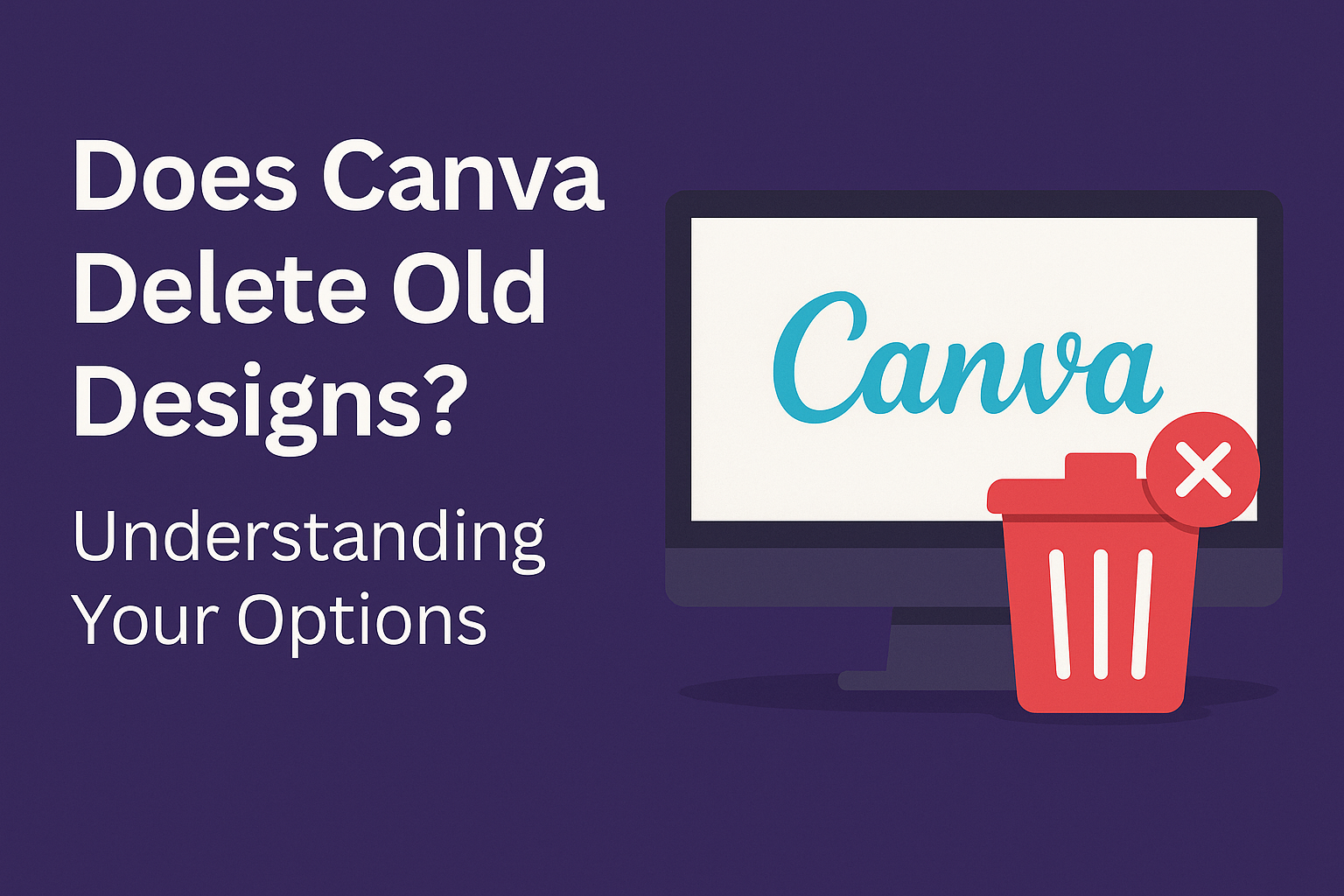Many users wonder what happens to their designs on Canva over time. Canva does not automatically delete designs unless they have not been edited or saved within 30 days of creation.
This means that users can maintain their projects for as long as they choose, making it easy to revisit and update previous work.
For those who may accidentally delete a design, Canva offers recovery options. Users can find deleted files in the Trash section and restore them if needed. This feature gives peace of mind, knowing that past creations are not permanently gone with a simple click.
Understanding how Canva manages old designs can help users feel more secure about their creative process. The ability to recover deleted designs adds an extra layer of convenience, allowing users to focus on their projects without fear of losing their work.
Canva’s Design Retention Policy
Canva has a clear policy regarding how it manages users’ designs. This includes understanding how design storage works and what the terms of service say about design retention.
Understanding Design Storage
Canva allows users to store their designs in a personal library. This library helps keep projects organized and easily accessible.
Users can delete designs they no longer need. When a design is deleted, it moves to the Trash folder, where it can be restored within 30 days.
After that period, the design is permanently deleted.
This means it’s important for users to act quickly if they accidentally delete something valuable. Knowing this can help users manage their work efficiently by keeping only what they truly need.
Canva’s Terms of Service Overview
Canva’s Terms of Service outline important points regarding users’ designs. According to these terms, users retain ownership of their designs, but they grant Canva a license to use those designs.
Users are responsible for managing their content and ensuring they comply with copyright laws. Canva emphasizes that users can delete designs whenever they choose, providing flexibility in how they manage their portfolios.
Additionally, the terms state that Canva may remove or change its services, which can affect design access. It is advisable for users to review these terms regularly to stay informed about their rights and responsibilities.
Managing Your Canva Designs
Keeping track of designs in Canva can help users stay organized and efficient. Learning how to access older designs and use archiving features can enhance their experience and simplify design management.
Accessing Older Designs
To find older designs, users can navigate to the “My Designs” page on Canva. Here, all their previous work is displayed in a grid format.
They can scroll through the list or use the search bar at the top to quickly locate a specific design.
If they want to filter designs by type, Canva allows sorting options such as recent, starred, or folders. This way, users can easily access past projects without unnecessary searching.
Archiving and Unarchiving Designs
Archiving designs in Canva is a great way to keep the workspace tidy. Users can choose to move designs they do not need immediately into an Archive.
To archive a design, select it from the “My Designs” page and look for the archive option. This will move the design to a separate area, making it easy to access later without cluttering the main workspace.
When users need to retrieve archived designs, they can do so by going to the Archive section. Here, they can view all archived items and choose to unarchive any that are needed again.
Reasons Behind Design Deletion
Canva users may encounter design deletion for various reasons. These can be categorized mainly into actions taken by the user or automated processes set by Canva itself.
User-Initiated Deletion
Users have the ability to delete their designs at any time. This usually happens when the design is no longer needed or to clear up workspace clutter.
When a user deletes a design, it goes to the Trash folder. From there, they can choose to recover it within 30 days. If not restored within that time, the design is permanently deleted.
Users can also manually empty the Trash folder, removing files sooner than the 30-day period.
Automated Cleanup Processes
Canva also has automated processes in place for design management. If a design has not been edited or saved for over 30 days, it may be flagged for deletion.
However, it’s important to note that Canva does not automatically delete designs without user consent. This means that unless a design is actively removed by the user, it stays safely stored, even if it hasn’t been accessed in a while.
This ensures that users maintain control over their creations and can access them whenever needed.