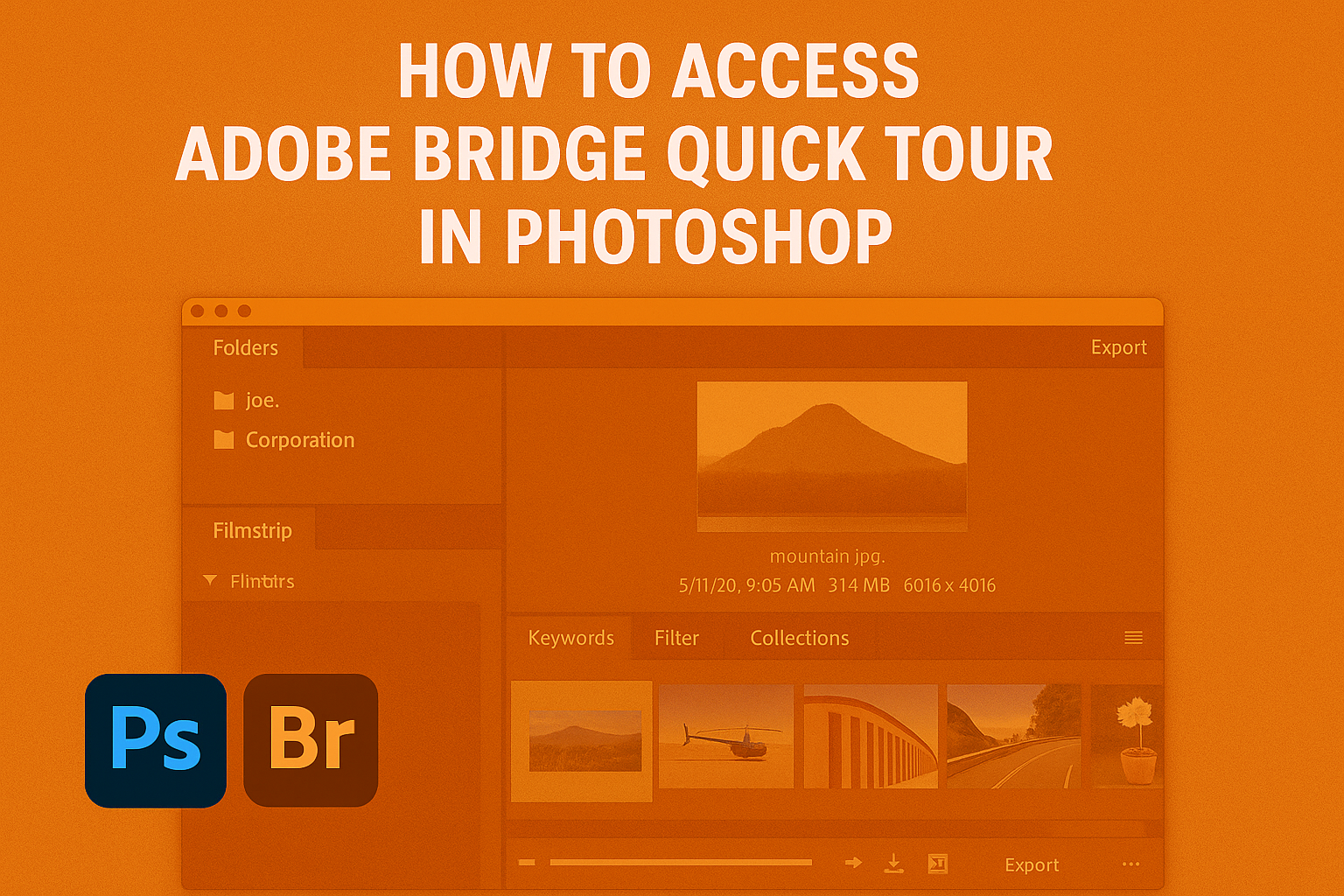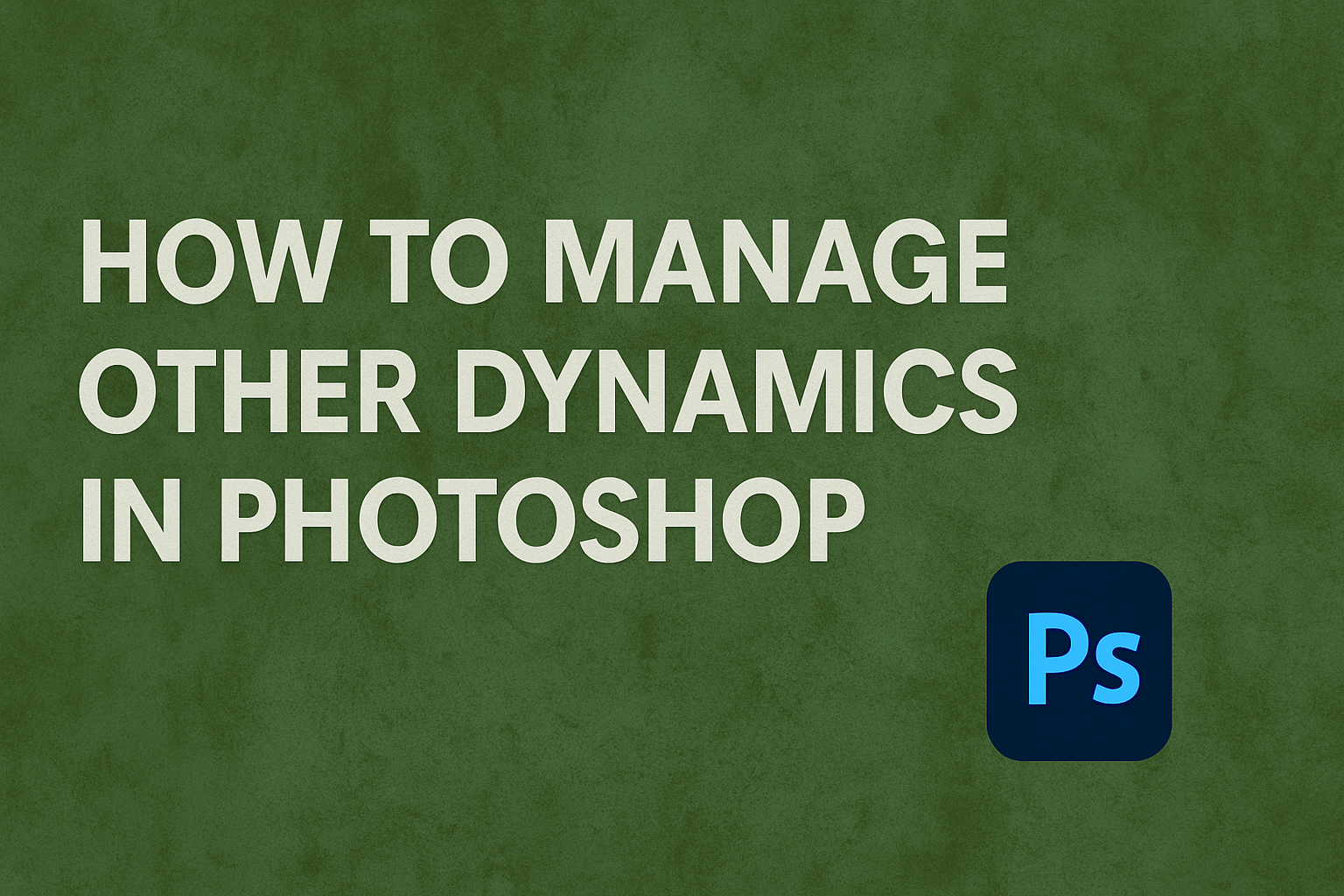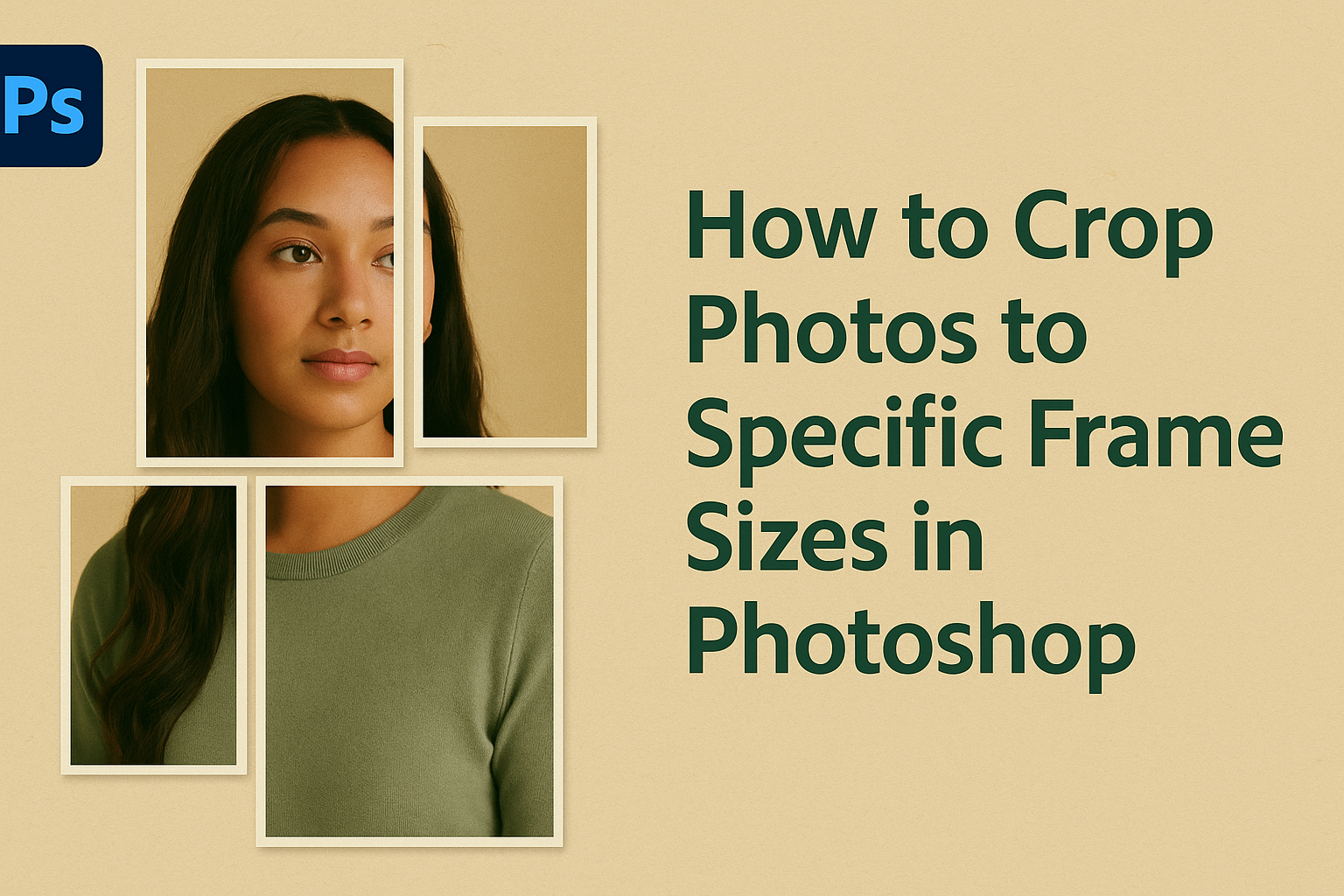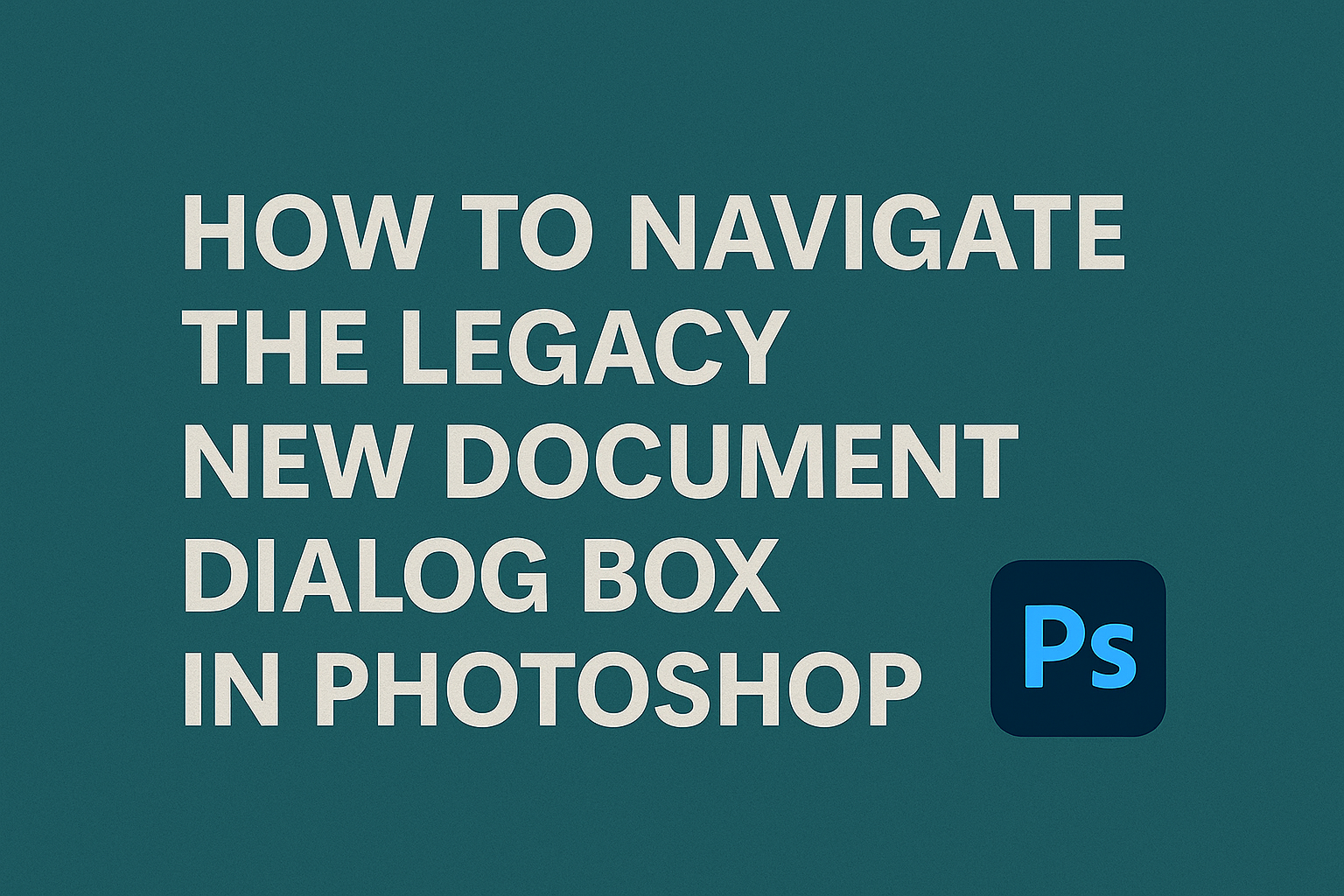Creating a photo to colored dot pattern in Photoshop can be both fun and rewarding. Whether you’re a beginner or have some experience, transforming an image into a dot pattern adds an interesting effect. To achieve this effect, utilize Photoshop’s Mosaic filter followed by a layer mask to create the dot pattern. For those wanting …
Graphic Design Tutorials
Accessing the Adobe Bridge Quick Tour in Photoshop can really enhance your workflow. Adobe Bridge is a powerful file management program that integrates seamlessly with Photoshop, making it much easier to organize and manage your images before editing. To start the Adobe Bridge Quick Tour, launch Photoshop and go to File > Browse in Bridge. …
Creating vertical photo panels in Photoshop can add a dynamic and engaging touch to your images. This effect transforms a single picture into a series of eye-catching vertical strips, offering a modern look. It’s a fantastic way to give your photos a fresh style, perfect for social media posts or creative projects. The process is …
Photoshop brushes can be a game-changer when creating digital art or enhancing photos. One key feature to explore is the management of “Other Dynamics.” By adjusting the opacity and flow settings, artists can create strokes varying greatly in transparency and texture, giving their artwork a more dynamic feel. This ability allows for expressive painting techniques, …
Film grain adds a classic, textured look to photos, reminiscent of old-school analog film. For those interested in photography and digital art, learning to simulate this effect in Photoshop can elevate your images with a unique vintage aesthetic. To simulate film grain in Photoshop, adding a new layer filled with 50% gray and setting it …
Editing photos to fit specific frame sizes can make a big difference in how images are presented. Whether it’s for a digital photo frame, a printed piece, or an online gallery, getting the size just right ensures everything looks polished and professional. To crop photos to specific frame sizes in Photoshop, use the Crop Tool …
A shape cluster photo display effect can transform your images into unique pieces of art, resembling a collage of framed shapes on a wall. This fun and creative effect can be done easily in Photoshop, making your photos stand out in a crowd. It’s ideal for anyone looking to experiment with their imagery and present …
Navigating through Photoshop can sometimes feel overwhelming, especially with updates that change familiar features. The Legacy New Document Dialog Box in Photoshop offers a simpler way for users who prefer the old interface. To access this, go to Preferences under the Edit menu on Windows or the Photoshop CC menu on a Mac, and check …
Creating a classic vignette photo effect in Photoshop can transform your images, adding an artistic touch that draws the viewer’s focus to the center. This simple technique can be achieved in just a few steps, making your photos stand out with minimal effort. Whether it’s a family portrait or a landscape shot, the vignette effect …
Creating stunning photo compositions is easy when you know how to place one image inside another using Photoshop. To achieve this effect, start by selecting the area on the main image where the second image will appear. This selection can be done using Photoshop’s various selection tools based on the shape needed. Once the area …