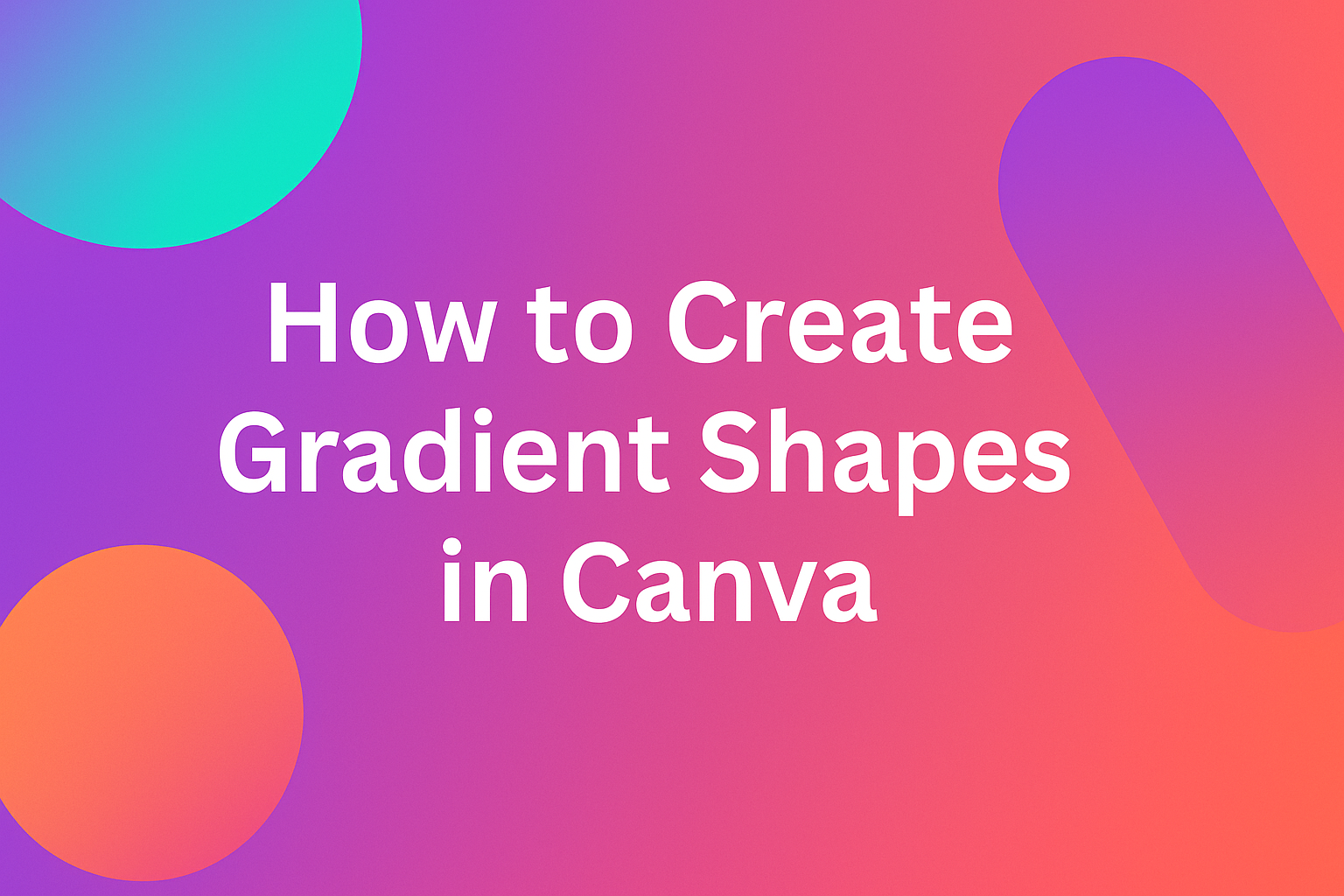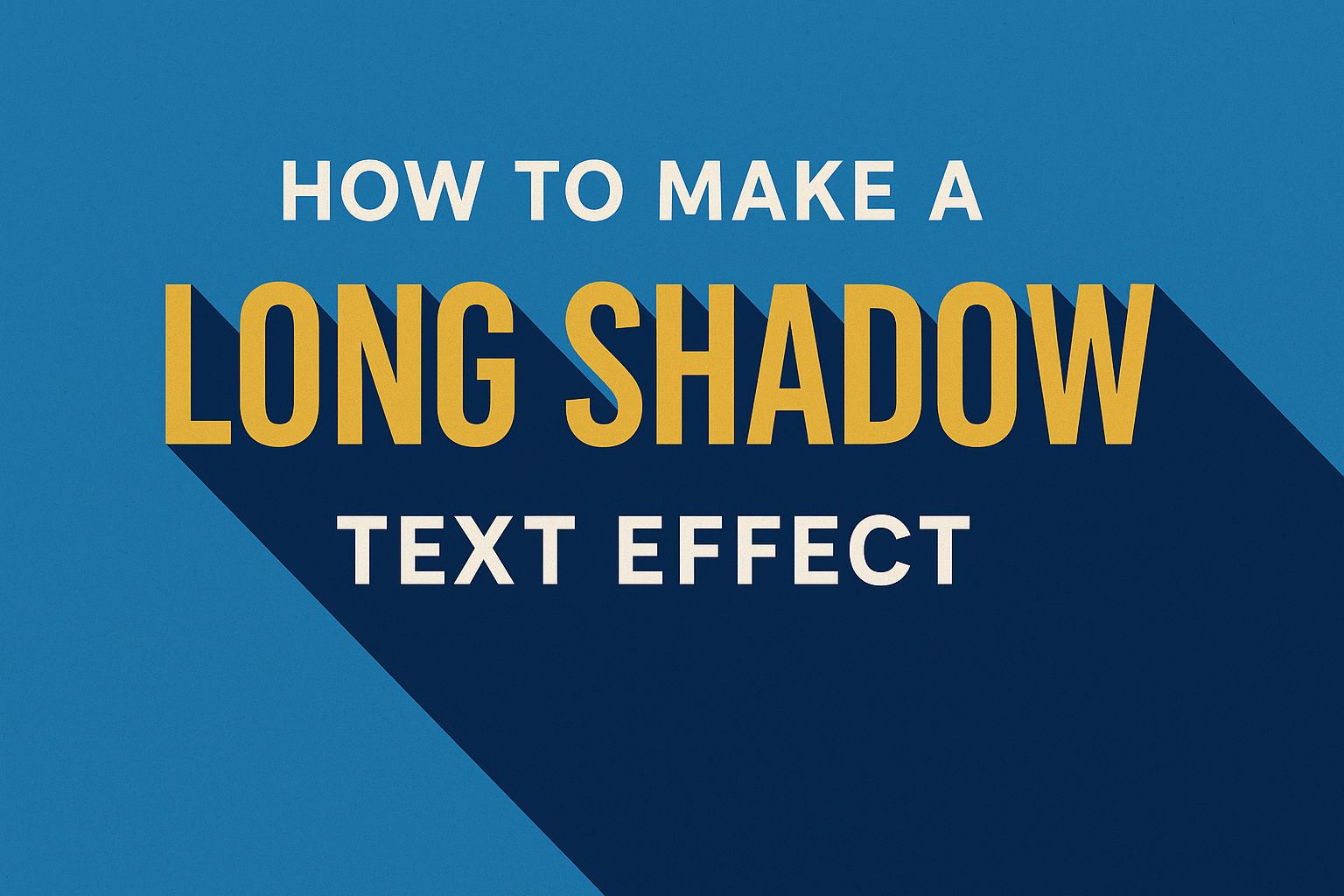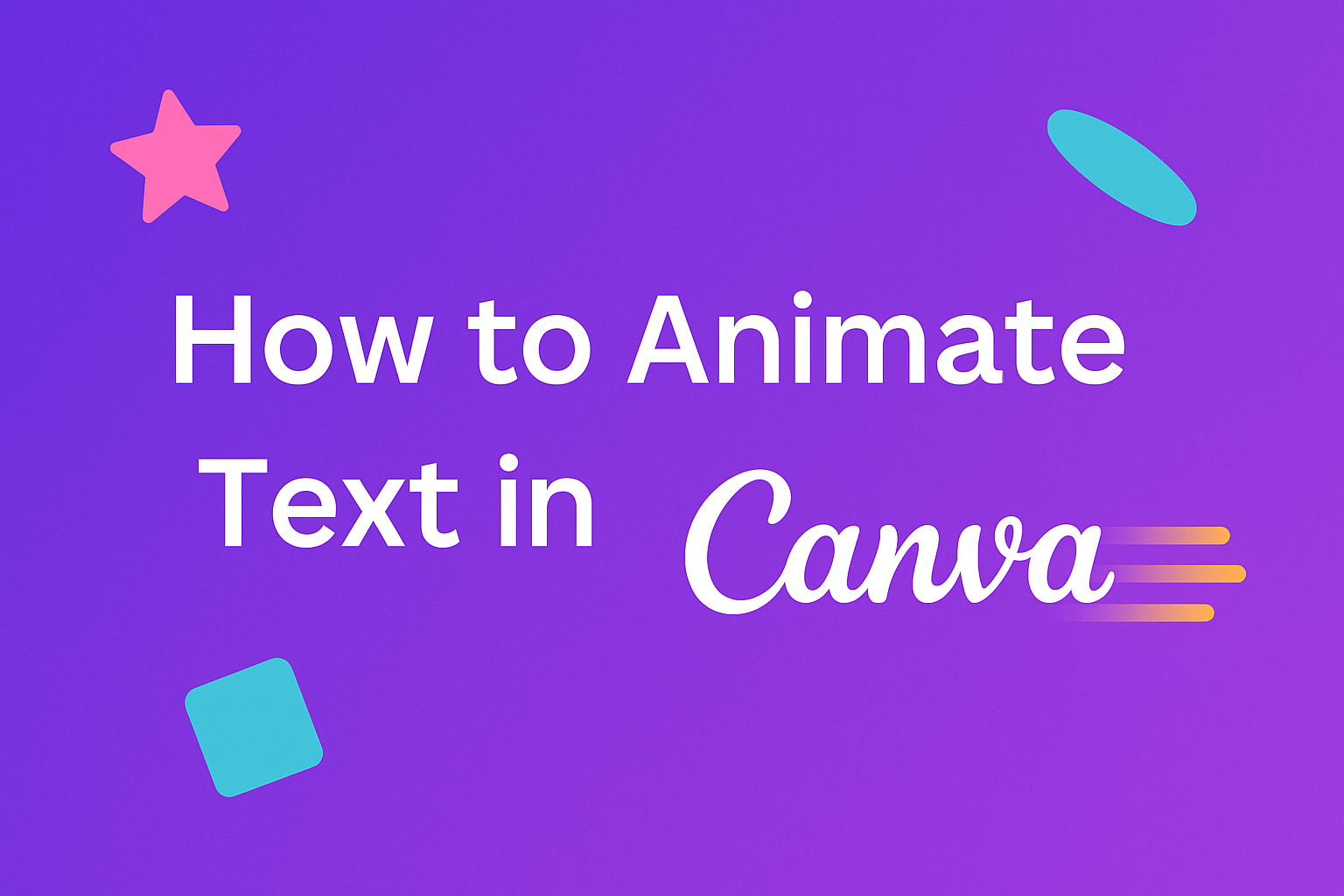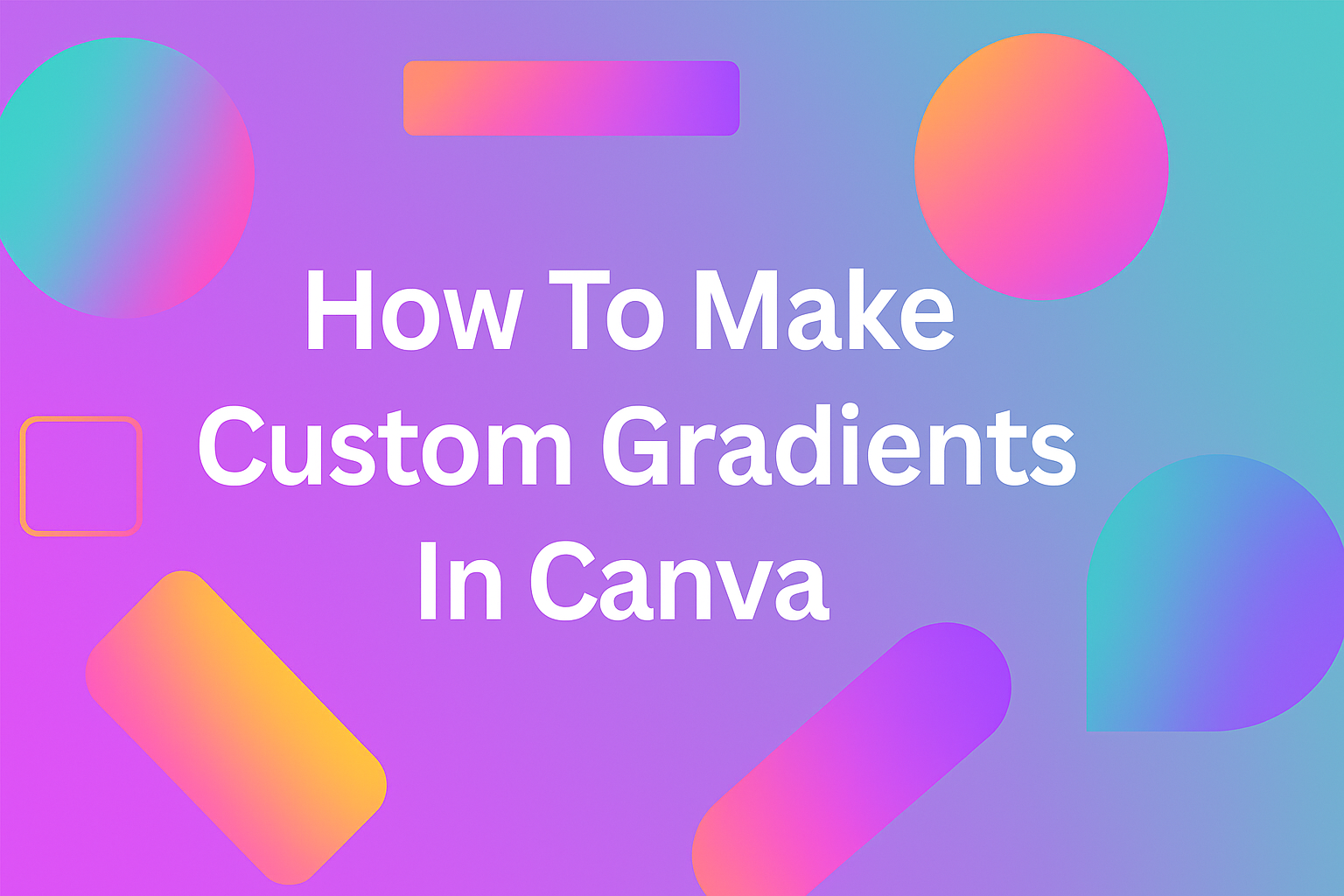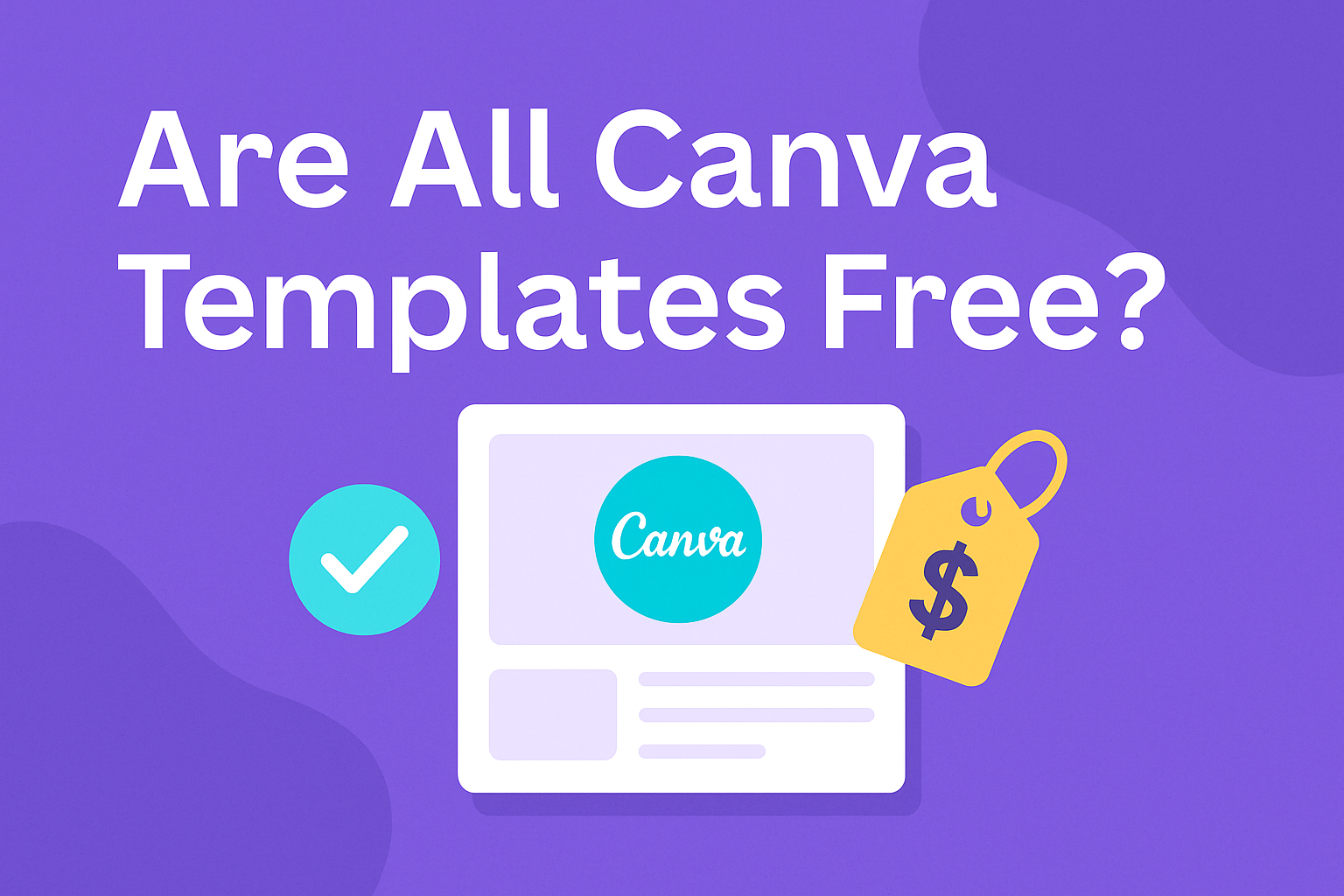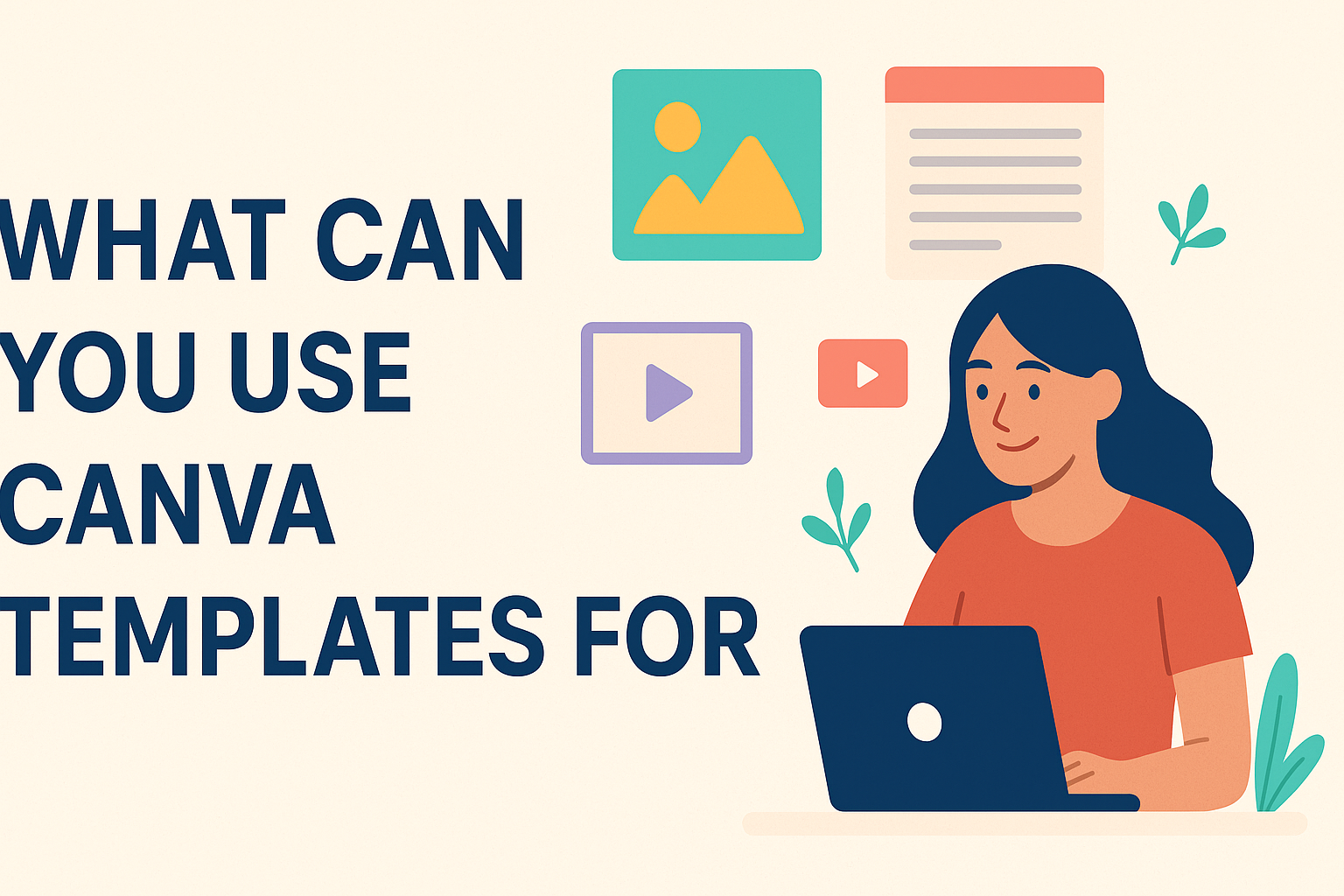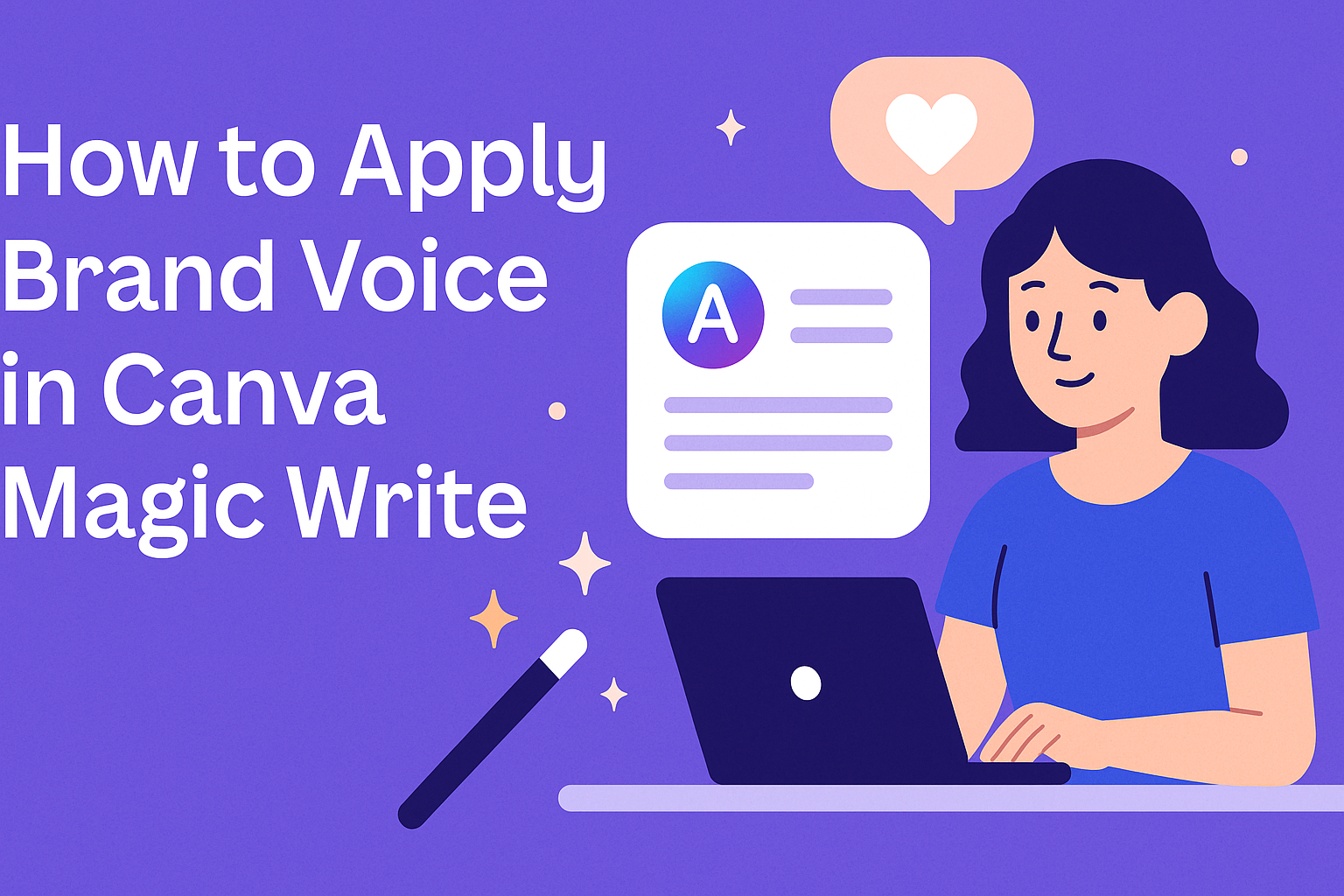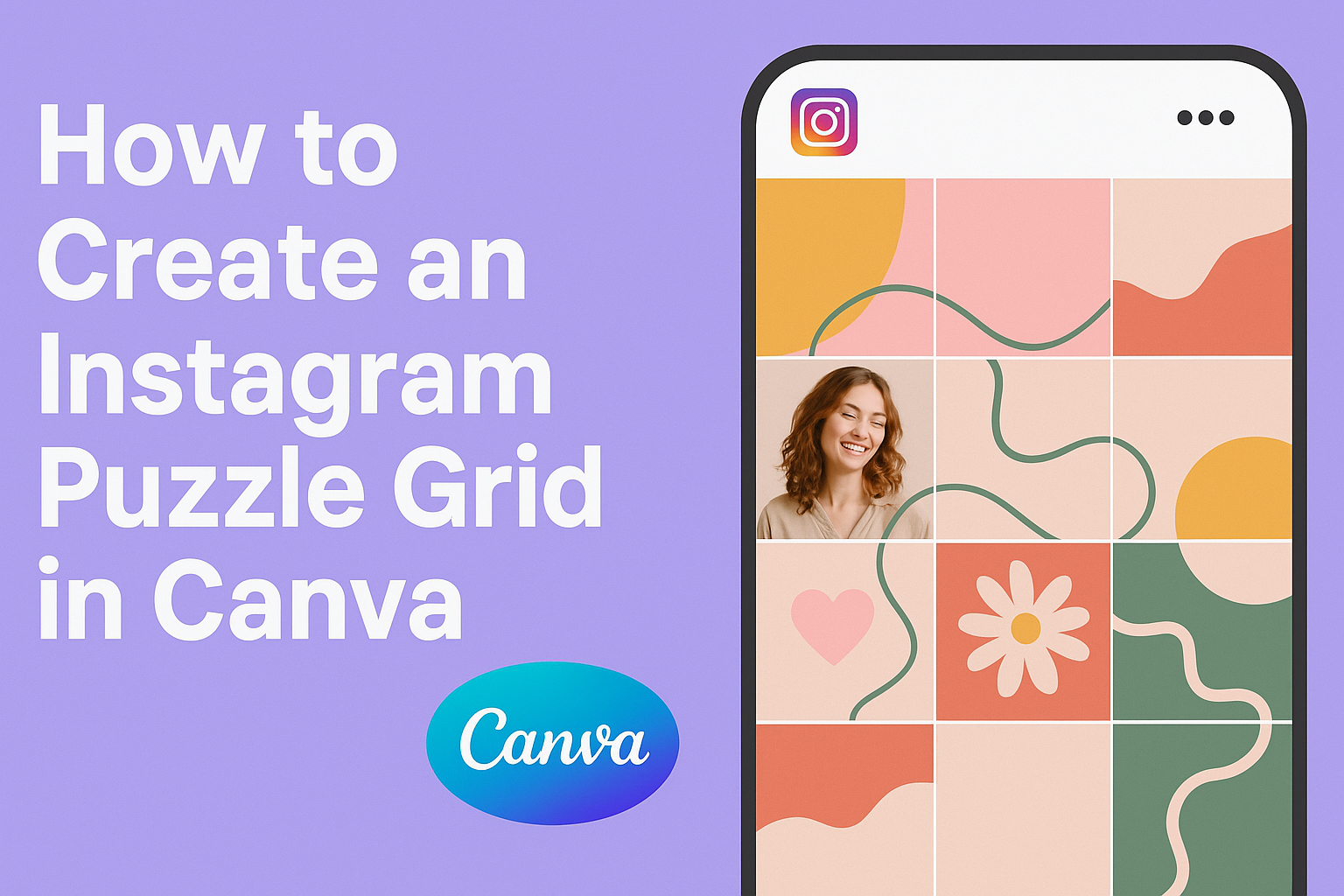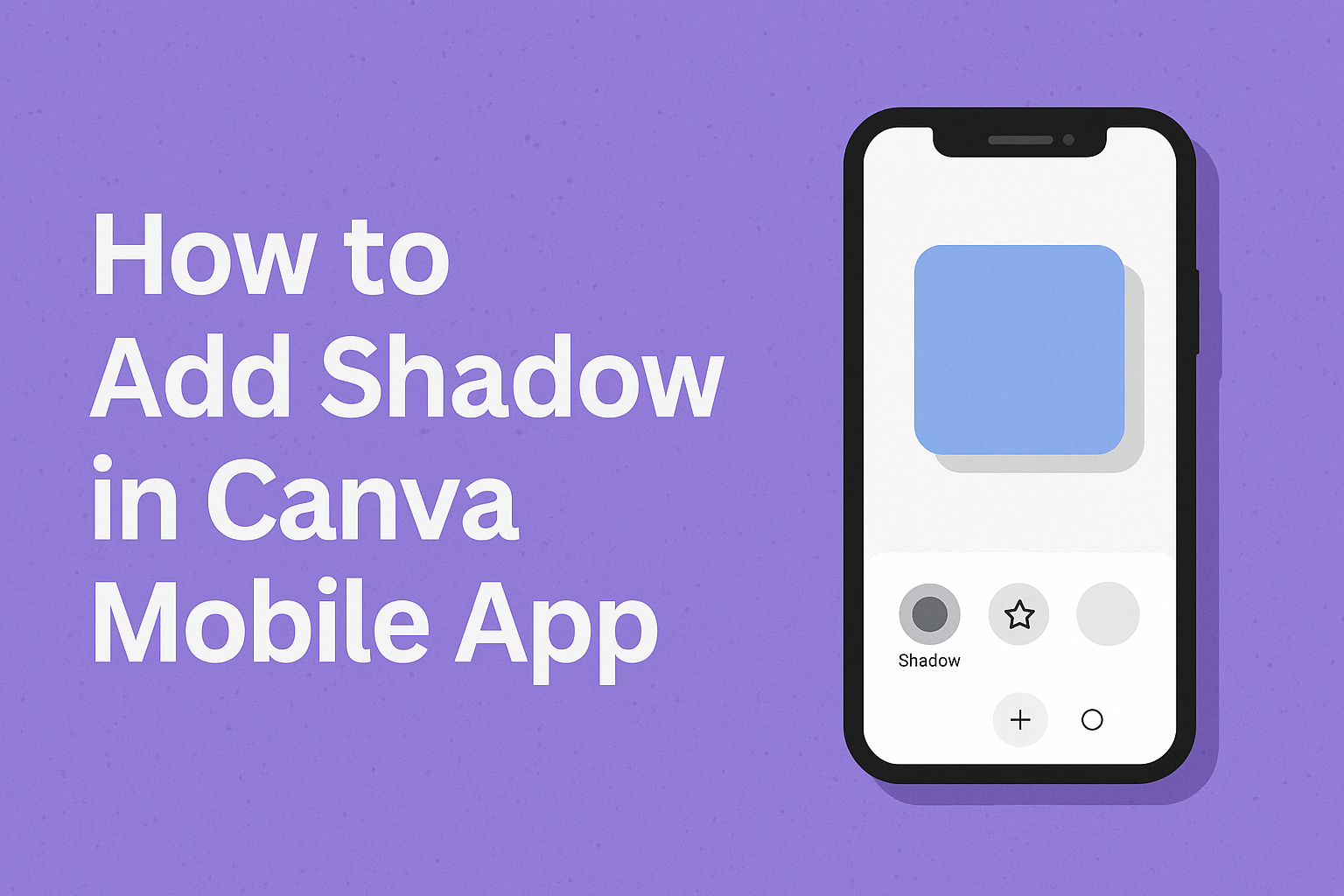Gradients can transform simple shapes into eye-catching graphics that add depth and visual interest to any design project. Users can apply gradients directly to shapes in Canva by selecting their element, clicking the Color tile, and choosing from default options or creating custom gradients with up to 10 different colors. This powerful feature works on …
Canva Design Tutorials
Master Canva with our design tutorials. Elevate your skills, create stunning visuals, and unlock the full potential of this powerful design tool!
Long shadow text effects add depth and visual interest to any design project. This popular technique creates the illusion that text is casting a shadow at a dramatic angle, giving flat typography a three-dimensional appearance that catches the viewer’s eye. Anyone can create professional-looking long shadow text effects using basic design software tools and a …
Moving text can make any design more exciting and grab people’s attention. To animate text in Canva, users simply select their text element and choose from the available animation effects in the toolbar. This feature works on both free and paid Canva accounts. Creating animated text in Canva opens up new ways to make social …
Gradients can transform ordinary designs into eye-catching visuals that grab attention and add professional polish to any project. Many Canva users stick with the default gradient options, missing out on the creative possibilities that custom gradients offer. Creating custom gradients in Canva involves accessing the Color panel, selecting the Gradient tab, and adding personalized colors …
Canva has become one of the most popular design tools for creating everything from social media posts to business cards. Many users wonder if they can access all the platform’s beautiful templates without paying anything. No, not all Canva templates are free – the platform offers both free and paid template options. The good news …
Canva templates offer endless possibilities for creating professional designs without starting from scratch. People can use Canva templates for social media posts, business presentations, marketing materials, invitations, flyers, infographics, and countless other creative projects. These pre-designed layouts can be customized with personal text, images, colors, and branding elements. Whether someone needs a quick social media …
Canva’s Magic Write feature has transformed how businesses create content, but many users struggle to maintain their unique brand personality in AI-generated text. Brand voice in Canva Magic Write allows users to automatically generate content that matches their specific tone, style, and messaging guidelines, ensuring consistency across all materials. This powerful combination helps teams save …
Canva templates offer endless possibilities beyond their original design purpose, and many users only scratch the surface of what’s possible. Creative designers can transform basic templates into completely unique graphics by mixing elements, adjusting layouts, and adding personal touches that make each design stand out. Whether someone needs eye-catching social media posts or professional business …
An Instagram puzzle grid creates a stunning visual effect where individual posts connect to form one large image across a profile. This eye-catching design technique helps brands and creators stand out in crowded social feeds. Users can create professional-looking Instagram puzzle grids using Canva’s free design tools and templates, without needing expensive software like Photoshop. …
Adding shadows to designs can transform flat, ordinary graphics into eye-catching visuals with depth and dimension. To add shadow in Canva mobile app, users simply select their text, image, or shape, tap the “Effects” button, choose “Shadow” from the menu, and adjust the settings to achieve their desired look. This powerful feature helps designs stand …