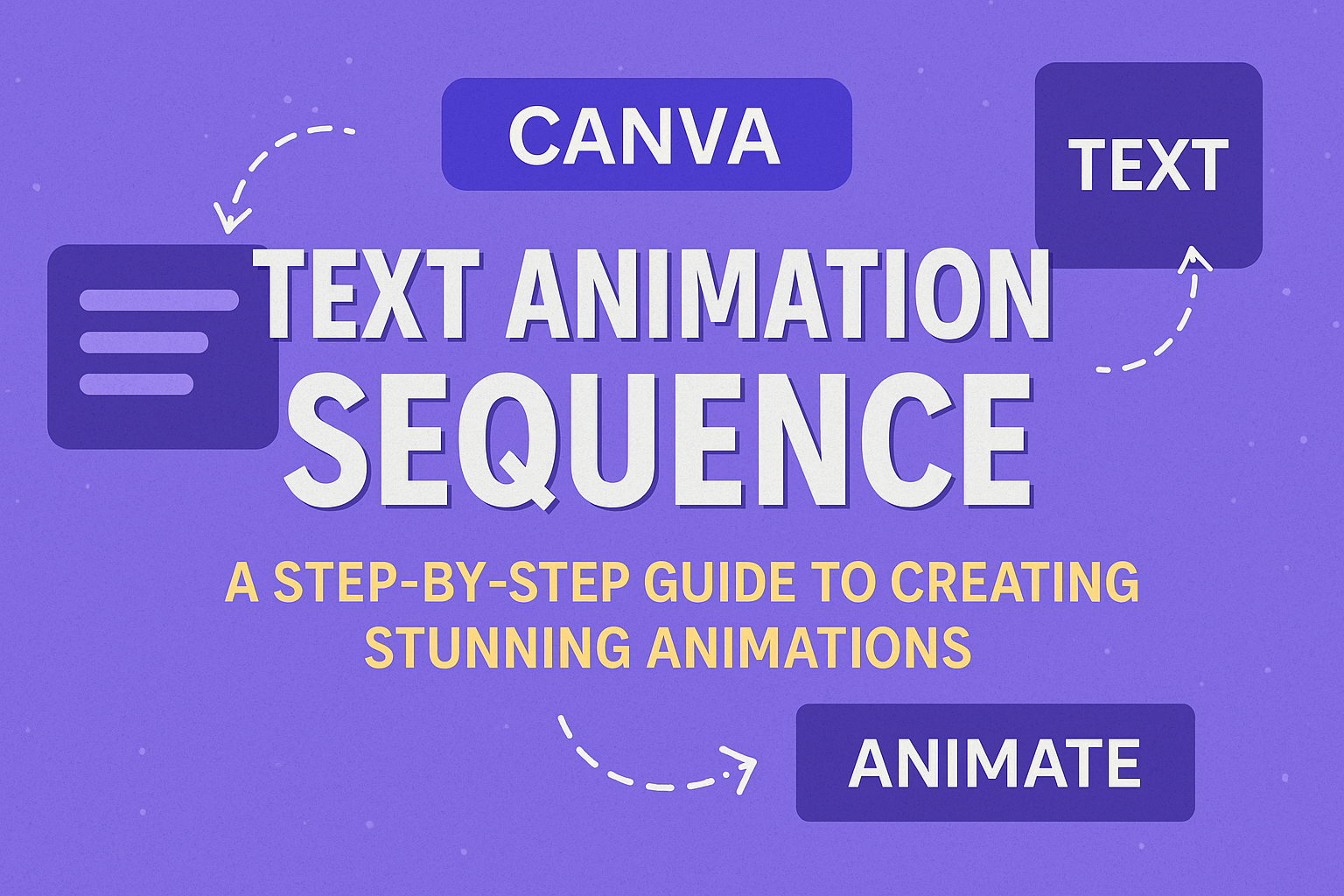In today’s digital world, creating engaging content is essential. Canva allows users to easily sequence their text animations, making designs more dynamic and eye-catching.
This feature can enhance presentations, videos, and social media posts, capturing the audience’s attention effectively.
With Canva’s tools, anyone can apply and customize text animations to match their style. By setting delays between each animated text element, users can create smooth transitions that bring their ideas to life.
This opens up a new level of creativity for both beginners and experienced designers.
Learning how to master text animation in Canva can significantly improve the quality of visual content. By the end of this article, readers will have a clear understanding of how to use this feature to enhance their designs.
It’s time to make text stand out and elevate storytelling through animation.
Getting Started with Canva Text Animations
Creating animated text in Canva is a fun and simple way to enhance any design. Users can easily make their messages stand out by using the animation features available in the Canva platform.
Creating Your First Animated Text
To begin, users should log in to Canva and open a new or existing design. They can add text by clicking on the “Text” button on the left toolbar.
After typing their message, selecting the text is essential.
Next, they need to locate the “Animate” button in the top toolbar. Clicking this will open a range of animation options.
Users can choose from styles like “Pop,” “Fade,” and “Wipe” to see how their text moves. After selecting an animation, a preview will show how it looks in the design.
Users can adjust the timing for each animation as needed.
Selecting the Right Font and Size
Choosing the correct font is crucial for animated text to convey the right message. Users should browse the font options in Canva and select one that matches their design theme.
Fonts like “Montserrat” or “Lobster” are popular for their readability and style.
Once a font is selected, users should consider the size. The text should be large enough to be easily read but not so large that it overwhelms the design.
Adjusting the font size can help ensure the text animation is effective. Users can also explore font colors that contrast with the background for better visibility.
Exploring Canva’s Text Animation Features
Canva offers a variety of text animation features that can bring designs to life. Users can choose from different styles, customize animations to fit their brand, and adjust timing and sequencing for a polished look.
Overview of Animation Styles
Canva provides several animation styles to enhance text. These styles include effects like fade, pop, slide, and typewriter.
Each effect delivers a unique look, adding excitement to static designs.
Users can preview each style while editing. This makes it easy to see how text animations appear in real-time.
Experimenting with different styles helps in finding the one that captures the desired feel for the design.
Customizing Animations
Customization is key to making text animations match a brand’s identity. Canva allows users to adjust the speed, direction, and timing of animations.
For example, a user can set a text to fade in slowly for a soft effect or pop in quickly for a dynamic impact.
Furthermore, users can combine multiple animation effects within one design. This provides a creative way to highlight important information and keep the audience engaged.
Timing and Sequencing Your Text
Timing is crucial in animations. Canva enables users to modify when each text element appears on screen. This helps in guiding the viewer’s focus to specific messages.
Users can adjust the delay between animations to add a professional touch.
For instance, staggering text appearance can create rhythm and flow. With a few clicks, one can ensure the perfect sequence that captivates the audience throughout the entire piece.
Design Tips for Engaging Animations
Creating engaging animations in Canva involves using color wisely, layering text effectively with images, and maintaining consistency throughout the design. These elements can significantly enhance viewer engagement with the content.
Color and Contrast
Choosing the right colors is crucial for effective text animations. Bright colors can catch attention, but too many can be overwhelming.
He should opt for a color palette that complements the theme of the design.
Using bold colors for key messages helps them stand out. Coupling light text on a dark background or dark text on a light background creates strong contrast. This makes the text easier to read while moving.
Consider using contrasting colors to hint at different animation effects. For example, subtle movements may pair well with softer colors, while dynamic animations might suit brighter tones. Testing different combinations can lead to the most engaging result.
Layering Text with Images
Layering text over images can create a striking visual effect. He should ensure the text remains legible against the background.
Using solid color overlays can enhance readability without losing the background images.
When combining text and images, she might choose images that evoke specific emotions related to the message. For instance, a calming image may pair well with gentle text animations, creating a cohesive look.
Positioning is key. Placing text in areas that do not obscure important content in the image draws attention to both elements. A thoughtful layout keeps viewers engaged and helps convey the intended message.
Consistency Across Your Design
Consistency is vital for a professional look.
He should use similar fonts, colors, and animation styles throughout the design. This creates a harmonious feel that keeps the viewer focused.
Maintaining a uniform animation speed across elements can also boost coherence.
If some elements move quickly while others pause, the design may appear chaotic. Setting similar delays for sequences helps unify the animations.
Additionally, aligning text animations with the overall brand style strengthens recognition.
It ties everything back to the main message while reinforcing visual identity. This careful attention can make a considerable difference in engaging the audience effectively.