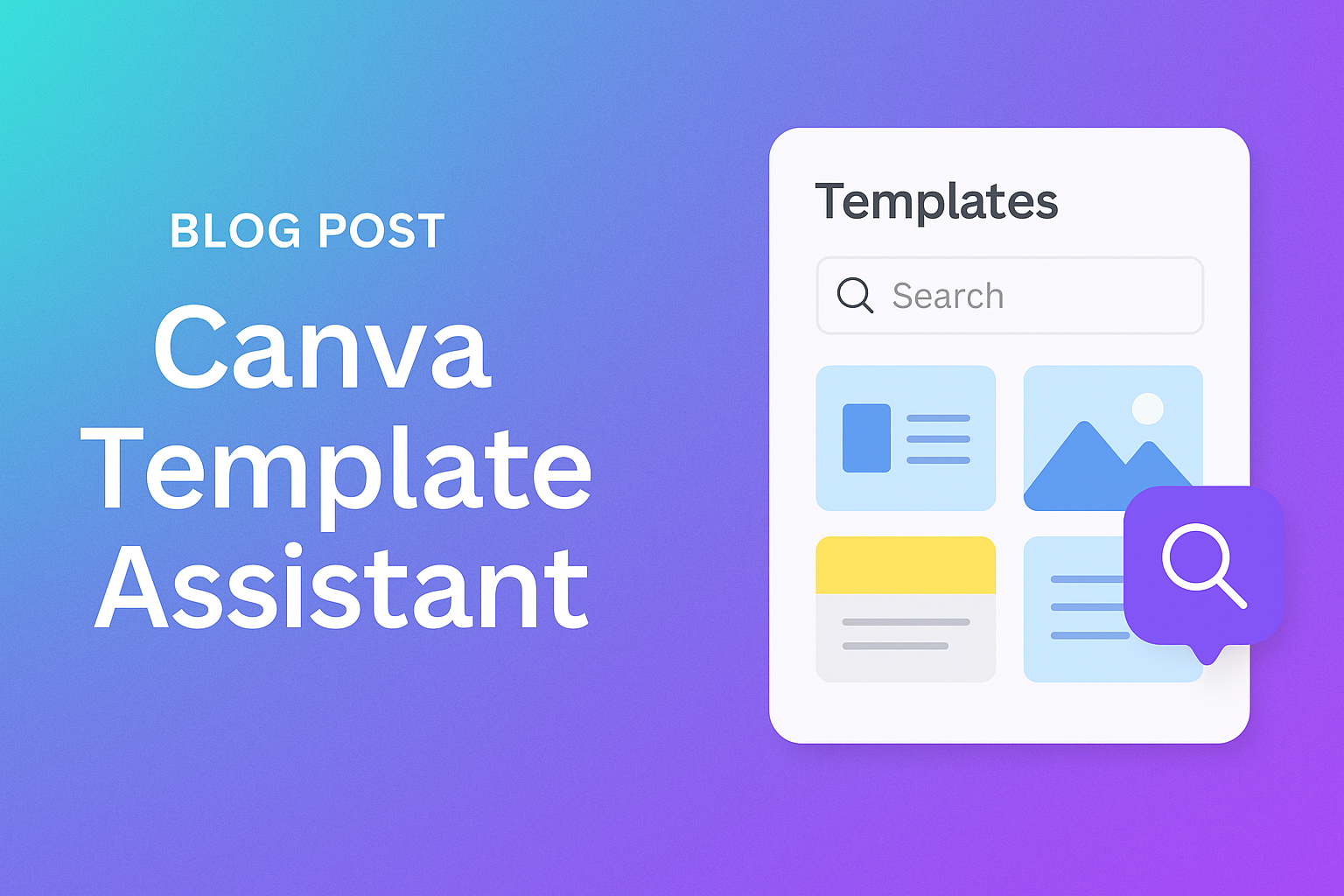Designing can be time-consuming, especially for those who don’t have a background in graphics. That’s where the Canva Template Assistant comes in handy.
This tool helps users identify and fix design issues effortlessly, ensuring their projects look polished and professional.
From minor tweaks to major adjustments, this assistant offers suggestions tailored to each design’s needs.
Users can access the Template Assistant on Canva’s platform, making it easy to maintain design quality while learning new skills. With the ability to highlight specific areas for improvement, it eliminates guesswork and speeds up the design process.
The ease of use and accessibility make it a perfect companion for both beginners and seasoned designers.
In addition to assisting with design corrections, Canva provides a wide variety of templates. These templates streamline the creation process by offering ready-made designs that can be customized to suit individual preferences.
As a result, users can save time and focus on enhancing creativity without compromising on quality.
What Is Canva
Canva is a user-friendly design tool that empowers individuals to create stunning visuals with ease. Originating in Australia, it has transformed how people approach design, offering countless templates and features for both novices and professionals. It has made design more accessible to everyone, regardless of their skill level.
History of Canva
Canva was founded in 2012 by Melanie Perkins, Cliff Obrecht, and Cameron Adams. It began as a small startup in Perth, Australia.
The founders aimed to simplify the graphic design process, recognizing a gap in the market for an easy-to-use platform.
They wanted to help people create professional-looking designs without needing expensive software or extensive training.
Initially, Canva targeted non-designers who needed to create simple visual content quickly. The platform quickly gained traction due to its intuitive interface and vast library of templates. Today, it boasts millions of users worldwide, including businesses, educators, and individuals across various fields.
Canva’s growth has been fueled by continuous innovation and a commitment to making design more accessible to everyone.
Impact on Design
Canva has had a significant impact on the design industry by democratizing access to design tools. Historically, graphic design required specialized software and skills, often placing it out of reach for many people.
Canva changed this landscape by providing an accessible, affordable, and easy-to-navigate platform.
This shift has enabled small businesses, non-profits, and individuals to create professional-quality designs without hiring a designer. Users can easily produce marketing materials, social media graphics, and even educational resources.
By bridging the gap between amateur and professional design, Canva has encouraged creativity and innovation among its users. Its influence extends into workplaces and educational settings, where it serves as a valuable resource for collaboration and learning.
Getting Started with Canva
To begin using Canva efficiently, it’s essential to know how to create an account, navigate its interface, and explore its various features. Learning these basics will help users make the most out of Canva’s design capabilities.
Creating an Account
Creating an account on Canva is straightforward and can be done in a few minutes. Users can sign up using an email address, Google account, or Facebook account. This flexibility makes it easy for everyone to join.
After choosing a method, users need to fill in their basic information. This includes a name, password, and sometimes a verification process via email.
Joining Canva offers access to countless design templates, making it an essential tool for both personal and professional projects.
An important tip when signing up is to choose preferences and interest categories carefully. This helps Canva offer personalized design suggestions.
With an account ready, users can start exploring more of what Canva offers.
Navigating the Interface
Once inside Canva, navigating the interface is crucial for an efficient design experience. The Home screen features the top menu with links to important sections like Templates, Features, and Projects. This top menu is essential for quick navigation.
The sidebar is another helpful tool, providing shortcuts to design types and recent projects. It’s a friendly setup that keeps everything within easy reach.
At the center of the homepage, users can start new designs by selecting formats. Canva organizes its options well, allowing for a smooth creative flow.
Learning where everything is on the interface helps users save time and focus on designing.
Understanding Canva Features
Canva offers a wide array of features that enhance the design process. Templates provide a great starting point, with thousands available in various categories to suit different needs. These are especially useful for quickly creating professional-looking designs.
Under Features, users can explore resources like photos, icons, and apps. These elements enrich designs and make them more visually appealing.
Having access to such a library means less time searching elsewhere for design elements.
Canva’s collaborative tools stand out as well. They allow users to work together on projects, making it ideal for team environments.
Understanding these features sets a strong foundation for successful design work in Canva.
Core Features of Canva Template Assistant
The Canva Template Assistant is designed to enhance the design process by offering a variety of features. It’s built to be user-friendly, providing tools for template selection, customization, and collaboration.
Templates and Themes
Users can explore a diverse range of templates tailored for different purposes. These templates cover everything from social media posts to business presentations. Each template comes with suggested themes that help maintain a consistent look.
The design elements are carefully organized, allowing users to quickly locate what they need. The themes are adaptable, giving users a foundation to build upon.
Canva offers trending themes, making it easy for individuals to stay current in their design work.
By incorporating these templates, users can maintain professionalism while saving time.
Customization Tools
With the customization tools, users have the ability to adjust various elements of their design. They can change colors, fonts, and layouts to fit their needs. This ensures that each design can be personalized to match specific requirements.
These tools are intuitive, requiring no design experience. Users can utilize drag-and-drop features for efficiency.
Layers can be managed with ease, providing flexibility in design placement. Customization also includes resizing options which are helpful for adapting designs across platforms.
By offering these flexible tools, Canva empowers users to create unique, professional designs.
Collaboration Options
Collaboration features enhance the user experience by allowing multiple individuals to work on a project together. Team members can leave comments and make suggestions in real-time, making communication straightforward.
Canva provides options for sharing work through links, ensuring that others can view and edit as needed. Users can set access permissions to control who can make changes.
This fosters an environment where feedback is easily integrated, which is crucial for team projects.
These collaborative tools streamline the workflow, making it easier for teams to produce cohesive and dynamic designs.
Designing with Canva Templates
Designing with Canva’s templates is a simple process that can help anyone create impressive designs. Key aspects include choosing a suitable template, personalizing it, and adding brand-specific elements.
Selecting the Right Template
Searching for the perfect template in Canva involves considering the purpose and style of the design. Canva users can search by design type or event, allowing them to find something that suits their needs.
It’s also important to look at trendy designs or color schemes that align with the message they want to convey. Each template comes with a unique layout and pre-set imagery, providing a starting point for the design.
Finding a template is easy with intuitive search options on Canva’s website, making Canva templates accessible for any project.
Editing and Personalization
Once a template is chosen, it’s time to make it personal. Canva offers a variety of tools to transform any design.
Users can change fonts, text sizes, colors, and images to better match their vision. Adding personal photos or graphics can also enhance the design.
The Canva Template Assistant provides design recommendations like images and fonts that align with the chosen template. This powerful tool assists users by suggesting edits to create a cohesive and visually appealing product.
Making use of Canva’s drag-and-drop features simplifies the customization process.
Integrating Brand Elements
Incorporating brand elements ensures the design reflects a unique identity. This can include using specific logos, color schemes, or fonts associated with the brand.
Canva allows the upload of brand-specific graphics, making it easy to align the design with existing marketing materials. Access the “Uploads” tab to add logos or other key images from a device, creating a consistent look.
Such features are essential for virtual assistants or marketing professionals using Canva as a virtual assistant to produce consistent and professional designs. With these options, Canva offers a customizable experience that maintains brand integrity.
Tips and Tricks for Template Customization
When customizing Canva templates, it’s important to pay attention to fonts and colors, make use of Canva’s image library, and incorporate icons and illustrations effectively. These strategies can help create unique designs that stand out.
Effective Use of Fonts and Colors
Fonts and colors play a vital role in design. They can influence how your content is perceived.
Choosing the right font is essential. It should align with the message and be easy to read. Bold and decorative fonts are best for headings, while simple fonts work well for body text.
Color schemes also impact the mood and appeal of your design. It’s helpful to use a consistent color palette that matches your brand or theme. Canva offers pre-set color palettes, but users can create custom ones as well.
Combining complementary colors can enhance visual interest.
Experimenting with font pairings can add depth and make designs more dynamic. Pairing a bold heading with a lighter subheading is an effective technique.
Tools like Canva make it easy to adjust font sizes, styles, and colors to achieve the desired effect.
Utilizing Canva’s Image Library
Canva has an extensive image library that is a valuable resource for those looking to enhance their designs. High-quality images can elevate the look of a project, making it more appealing.
The library includes a wide range of categories. Users can find images that fit the specific theme or message of their design.
Search functions and filters make it easy to locate specific types of images, whether they are photos, graphics, or patterns.
Replacing template images with library photos is simple. It personalizes your design. Using images with a consistent style or color can unify the overall appearance of your project. Canva’s library is an accessible way to find diverse and engaging visuals.
Incorporating Icons and Illustrations
Icons and illustrations add visual interest and can communicate ideas quickly. They are useful for highlighting key points or creating visual hierarchy in your design.
In Canva, there is an extensive collection of icons and illustrations. These elements can be resized, recolored, and customized to fit design needs.
This flexibility allows users to maintain a cohesive look and align icon styles with the rest of the design.
It’s effective to choose icons that match the theme of the design or reinforce the content. Consistency is key, so using similar styles throughout the presentation helps create a harmonious look.
Illustrations can also bring a fun or artistic touch to designs, making them more memorable.
Maximizing Your Workflow with Canva
Canva offers various features that can help boost productivity and efficiency. Key tools include keyboard shortcuts, a content planner, and team collaboration capabilities, which can significantly streamline the design process.
Keyboard Shortcuts
Keyboard shortcuts are a game-changer for speeding up tasks within Canva. Users can quickly perform actions like duplicating elements by pressing Ctrl + D or undoing a mistake with Ctrl + Z.
For text editing, shortcuts like Ctrl + B for bold and Ctrl + I for italics help save time.
Using these shortcuts, designers can stay focused on creativity rather than hunting through menus.
Custom shortcuts can also be created within Canva’s desktop application, offering even more flexibility.
Learning these shortcuts might take a little time at first, but once mastered, they allow for a smoother and much faster workflow, helping users complete their projects quickly and efficiently.
Content Planner
Canva’s content planner is perfect for those who need to schedule posts or visual content ahead of time.
This tool lets users organize their designs in a calendar format. Whether it’s social media posts or newsletters, scheduling them has never been easier.
Users add content by simply dragging their designs from their collection onto the calendar.
Automatic reminders ensure nothing gets missed. They can also preview how their content will look, making last-minute changes simple if needed.
For businesses or influencers managing multiple accounts or projects, this feature helps maintain consistency and keeps everything on schedule without feeling overwhelmed by the workload.
Team Collaboration Features
Collaboration within Canva allows team members to work together seamlessly.
The ability to create and share templates helps maintain brand consistency across projects. Teams can use the Canva Pro features to build shared design resources that everyone can access.
Real-time collaboration is possible, letting multiple users edit a design simultaneously. Feedback is easily managed through comments, allowing team members to communicate directly on the designs. This significantly reduces back-and-forth email chains or meetings.
For larger teams, defining roles and permissions ensures everyone can contribute effectively while keeping control over the final design. With these tools, teams can work more cohesively, delivering high-quality designs on time.
Advanced Canva Features
Exploring Canva’s advanced features can unlock new levels of creativity. From engaging animations to seamless video editing and powerful mobile capabilities, these tools enhance design flexibility.
Animated Elements
Canva offers an exciting range of animated elements that add movement to designs.
Users can choose from pre-made animations or create custom ones by adjusting timing, speed, and style. Animation effects such as fade, bounce, and slide make presentations lively and more engaging.
These animations are easy to apply. By selecting an element and clicking on the animation tab, users can preview effects and toggle options.
Animated elements are perfect for presentations, social media posts, and web pages that need to stand out. This dynamic feature helps captivate and maintain viewer interest effectively.
Using Canva for Video
Canva provides robust tools for video creation and editing.
Users can combine video clips, text, and images using simple drag-and-drop features. The platform includes a library of stock videos and music to enhance projects.
Video templates in Canva make it easy to start a project quickly. Users can customize these templates by adding their own content or modifying existing elements.
Video transitions, text animations, and control over video speed add a professional touch, making it simple for anyone to produce polished videos.
Video projects can be shared directly to social media platforms or downloaded in various formats. This versatility makes Canva an ideal choice for both beginners and professionals exploring video creation.
Mobile App Capabilities
Canva’s mobile app brings design capabilities to smartphones and tablets, enabling users to work on projects on the go.
The app offers access to most features available in the desktop version, allowing users to create and edit designs anytime, anywhere.
The app supports real-time collaboration, meaning multiple people can work on the same project simultaneously. This feature is particularly useful for teams working remotely.
Users can also upload photos directly from their mobile devices into designs, streamlining the creative process.
With a user-friendly interface, the Canva mobile app is a valuable tool for designing whenever inspiration strikes. Its seamless integration with other devices ensures a smooth and productive design experience.
Exporting and Sharing Your Designs
When using Canva, it’s important to understand how to manage your design exports and share them effectively. These actions can impact how others view your creations, whether online or in print.
File Formats and Quality
Choosing the right file format is crucial. Canva offers a variety of options, such as PNG, JPEG, PDF, and more, each serving different purposes.
- PNG: Best for digital use with transparent backgrounds.
- JPEG: Great for small file sizes with solid backgrounds.
- PDF: Ideal for printing.
High-quality exports ensure designs look professional. Canva allows users to adjust quality settings when downloading, maintaining their work’s crispness and clarity. This step matters for both digital viewing and printing, offering flexibility based on the intended audience or platform.
Sharing on Social Media
Social media is a powerful tool for sharing designs. Canva simplifies this process by providing direct sharing options to platforms like Facebook, Twitter, and Instagram. Users can even schedule posts in advance.
To share directly, they need to connect their social media accounts within Canva. After designing, they can click the “Share” button and choose the platform they want.
This feature saves time by eliminating the need to download and manually upload each design, making it easier to maintain a consistent online presence.
Printing Considerations
When preparing designs for print, several factors need attention.
First, users should select the correct color mode (CMYK) to ensure colors display accurately. Canva designs are typically in RGB, so double-checking this aspect is key.
It’s also vital to use the highest resolution possible. For large prints, low resolution can result in pixelated images. Canva offers bleed options, which help maintain the design’s integrity during cutting.
Adjusting these settings aids in producing sharp, professional-looking prints, whether for personal projects or professional presentations.
Leveraging Canva for Business Growth
Using Canva can greatly enhance business growth by improving brand consistency, creating efficient marketing materials, and producing engaging visual content. These elements work together to boost a company’s visibility and communication efforts.
Brand Kit Setup
Setting up a Brand Kit in Canva helps businesses maintain consistency across all visual content. It allows users to store brand colors, fonts, and logos in one accessible place.
This ensures that every piece of content aligns with the company’s visual identity. By having these elements ready to use, businesses can save time and avoid common design errors.
Moreover, having a consistent brand appearance in all marketing materials increases customer recognition and trust. Consistent branding is crucial for achieving a professional look and feel that resonates well with the audience. Businesses find that customers are more likely to engage with content that feels familiar.
Marketing Materials Design
Canva provides a wide range of templates for creating various marketing materials like flyers, brochures, and social media posts.
These templates simplify the design process by offering ready-made layouts that users can easily customize.
Businesses can choose from different styles and formats to suit their marketing needs. Canva’s drag-and-drop interface makes it easy to add text, images, and other elements without needing professional design skills.
Having access to such tools helps businesses communicate their message more effectively. By focusing on clear and appealing visuals, they can better attract and retain customer interest. Well-designed marketing materials can differentiate a brand from competitors, making its products or services stand out.
Engaging Visual Content Creation
Creating engaging visual content is important in capturing the audience’s attention and conveying messages effectively.
Canva offers tools and features that allow businesses to create high-quality graphics, infographics, and presentations.
With its vast library of stock images, icons, and design elements, Canva users can craft unique and eye-catching visuals.
These visuals can be used across multiple platforms, including websites, social media, and email campaigns.
Engaging visuals are crucial for storytelling and driving customer action.
Businesses benefit from increased engagement rates as visually appealing content prompts interaction. This leads to better communication with their audience and ultimately contributes to business growth.