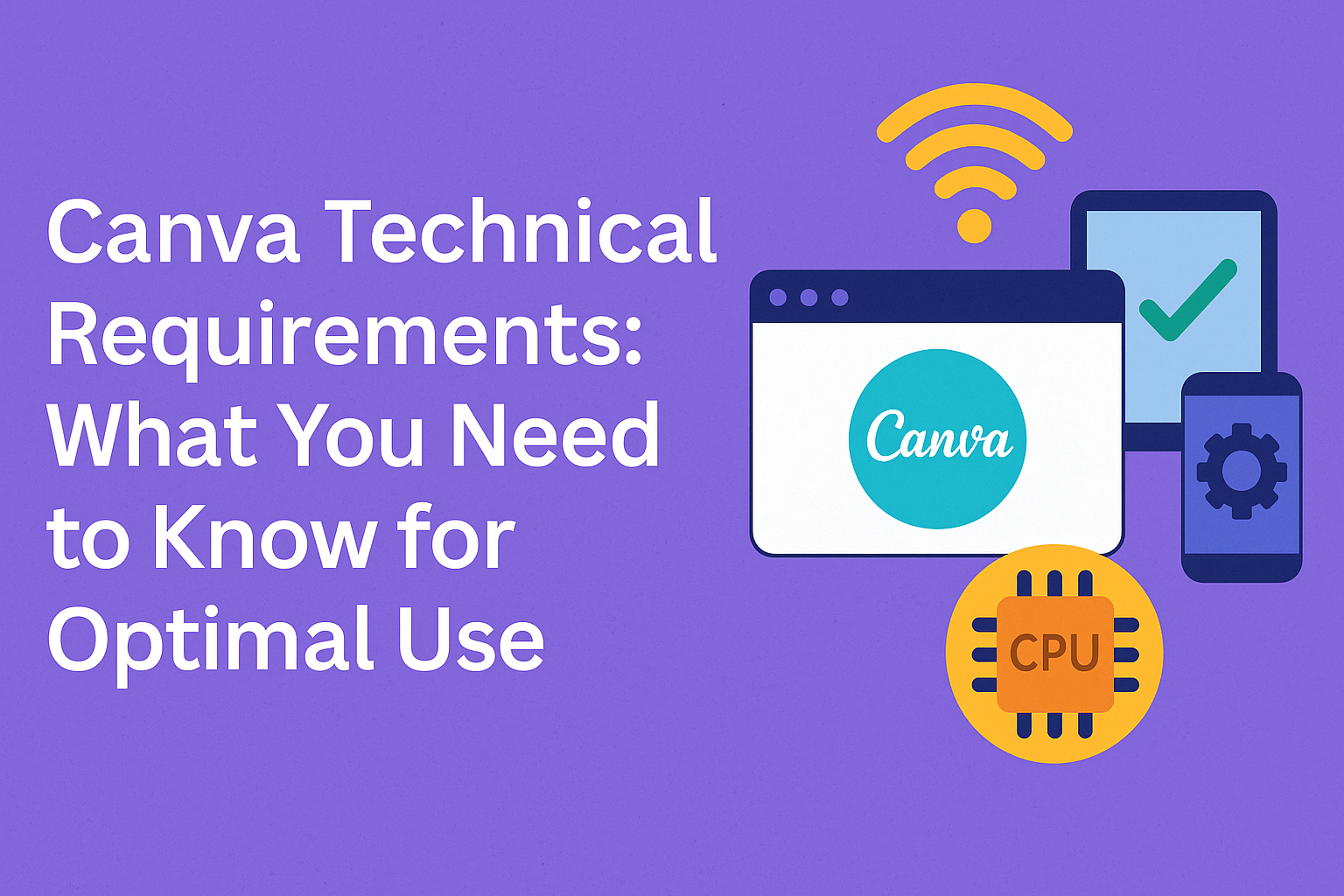Canva is a popular tool that makes design accessible to everyone. Whether creating social media posts or presentation slides, users should meet Canva’s minimum technical requirements. This ensures that the platform works effectively without any frustrating hiccups.
Understanding the technical needs helps users prepare their devices properly. Things like a stable internet connection and certain browser versions are essential for optimal performance.
Many users may wonder what specifications are required to run Canva efficiently. By following these guidelines, they can avoid common issues and access the full range of features this versatile design platform offers. With the right setup, anyone can unleash their creativity and bring their ideas to life.
Getting Started with Canva
Canva is an easy-to-use design tool that allows users to create stunning visuals quickly. Understanding how to set up an account and navigate the platform is essential to making the most of its features.
Account Creation and Setup
Creating an account on Canva is a simple process. Users can sign up using an email address, Google account, or Facebook account. After completing the sign-up, they should confirm their email address to activate the account.
Once logged in, users can choose between a free or a paid subscription. The free version offers many templates and tools, while the Pro version provides additional features, such as access to premium assets and advanced design features.
After account setup, it’s helpful for users to explore their profile settings. This area allows them to manage subscriptions, change passwords, and customize settings to fit their needs.
Basic Navigation
Canva’s interface is designed for ease of use. The left side of the screen displays templates and design elements, making them easy to access.
Users can start by selecting a template or creating a design from scratch.
The top menu contains essential tools for editing, including font options, colors, and layout settings. Users can click on various design elements to customize them.
To enhance their designs, users can also use the search bar to find specific images or graphics. By typing keywords, they can find free and premium assets to include in their projects.
All these functions make it simple to start creating impressive designs quickly.
Design and Template Requirements
Creating effective designs in Canva requires attention to specific standards. This section outlines the important aspects of resolution, typography, and color schemes to ensure designs are visually appealing and functional.
Resolution and Size Standards
When designing in Canva, it is vital to consider resolution and size. The recommended resolution for digital designs is 72 DPI, while print designs should be at least 300 DPI. This ensures images appear sharp and clear.
Design dimensions should be set according to the platform where it will be used. Common sizes include:
- Instagram Post: 1080 x 1080 pixels
- Facebook Cover: 820 x 312 pixels
- YouTube Thumbnail: 1280 x 720 pixels
These dimensions enhance the user experience and maintain the integrity of the design across different media.
Font and Typography Guidelines
Font choice plays a crucial role in design. Canva provides a wide range of fonts to explore. Users should aim for legibility, especially on mobile screens. Recommended practices include:
- Using a maximum of two to three font styles per design
- Keeping font sizes between 18 to 48 points for headings
- Ensuring body text remains between 10 to 14 points
Combining serif and sans-serif fonts can create contrast. It’s also wise to maintain consistent spacing between lines and paragraphs for a clean look.
Color Schemes and Contrast
Color schemes can elevate the overall impact of a design. Canva encourages the use of complementary colors to create visually appealing combinations. Users should keep in mind the 60-30-10 rule for color distribution:
- 60% dominant color
- 30% secondary color
- 10% accent color
High contrast between text and background increases readability. Dark text on a light background or vice versa is recommended. Canva offers tools to check color contrasts to ensure designs are accessible to everyone.
Technical Specifications for Uploads
Canva allows users to upload various file types, which enhances their design options. Understanding the right formats and quality can make a big difference in the final result of any project. Here are the key details regarding supported formats and quality standards.
Supported File Formats
Canva supports a wide range of file formats for uploading. Users can share their images and media in formats like:
- Image Formats: JPEG, PNG, HEIC/HEIF, WebP, SVG
- Audio Formats: M4A, MP3, OGG, WAV, WEBM
- Video Formats: MOV, MP4, MPEG, MKV, GIF
- Document Formats: PDF, PPTX
These formats ensure flexibility for different types of projects, whether creating presentations or social media graphics. For optimal results, it’s advised to check if any uploaded elements meet Canva’s specific requirements.
Image and Video Quality
The quality of images and videos is essential in making designs stand out. Canva has guidelines to help users upload high-quality media.
- Image Resolution: Aim for images that are at least 72 DPI for screen use. Higher resolutions improve clarity.
- Video Resolution: 1080p is recommended for videos, ensuring they look sharp and professional.
- File Size: Keep files manageable. Large files can slow down performance, so try to stay within recommended limits.
Using the right quality settings can significantly improve the overall presentation of designs, making them visually appealing and effective.
Compatibility and Accessibility
Canva is designed to work across various devices and platforms, making it easy for users to create designs anywhere. It also includes important features to ensure that everyone can use the platform effectively.
Cross-Platform Availability
Canva operates as a web-based application. This means it can be accessed through any modern web browser on devices like desktop computers, laptops, tablets, and smartphones.
For a seamless experience, Canva works best on:
- Processors: At least 1 GHz (dual-core) or faster
- RAM: 1GB minimum, but 4GB is recommended
- Operating Systems: Windows 10 or higher; MacOS 10.15 (Catalina) or higher
This flexibility allows users to design on multiple platforms, ensuring that their creative work can continue wherever they are.
Accessibility Features
Canva prioritizes accessibility, offering tools to make designs usable for all individuals.
Users can adjust their designs for screen readers, which is crucial for visually impaired audiences.
To set language preferences, users can navigate to:
- File Menu: Select “Language”
- Dropdown: Choose the preferred language
Additionally, the Design Accessibility feature lets users check for compliance with best practices.
After selecting “Accessibility” from the File menu, a summary of potential issues will appear. This ensures designs are both inclusive and functional for everyone.
Canva’s commitment enhances usability for all, making design more accessible than ever.