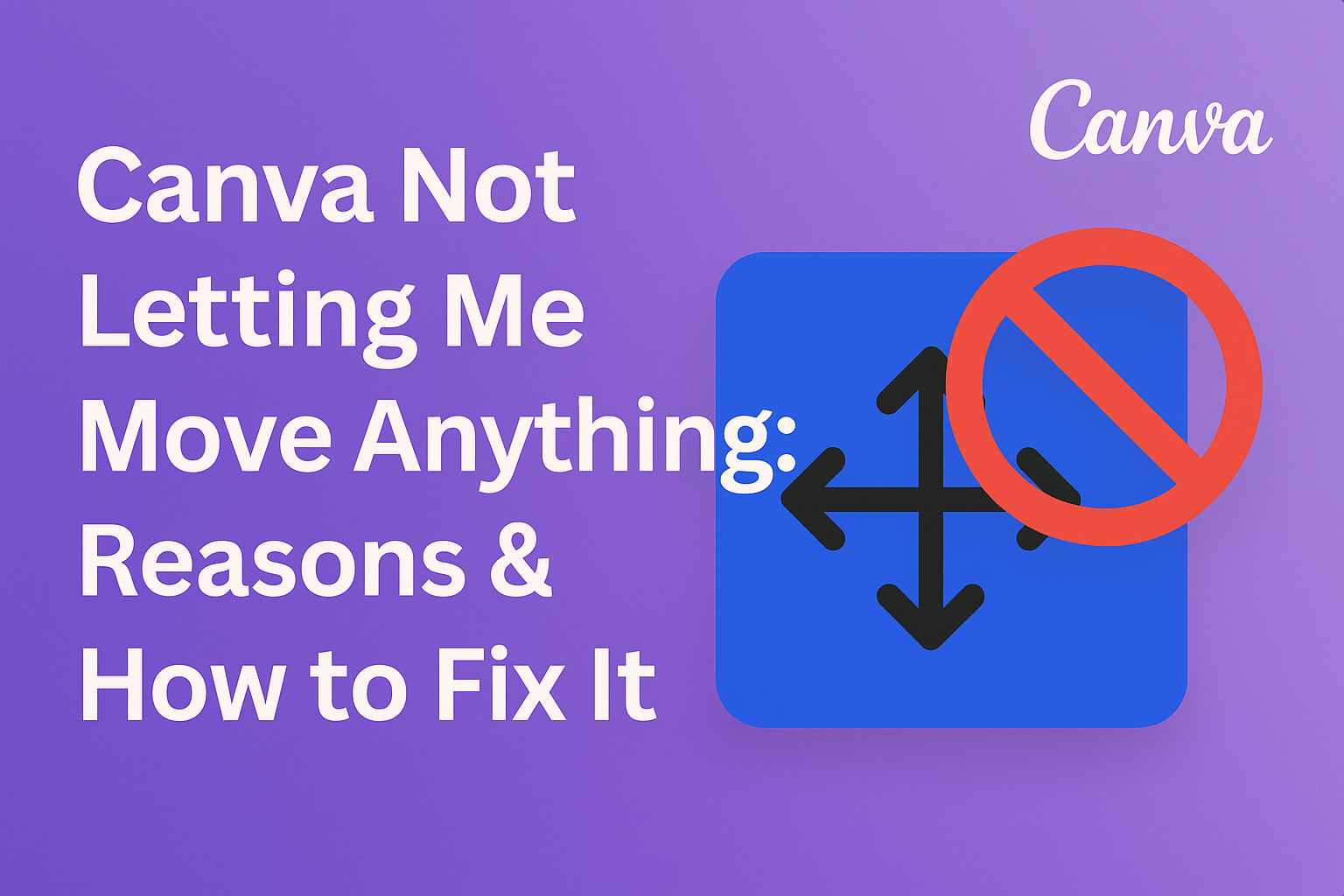Canva is a popular design tool that many people use for creating graphics and presentations. Sometimes users find that they cannot move elements within their designs, which can be frustrating.
Several common issues, such as locked elements or lack of edit permissions, often cause this problem.
Knowing how to troubleshoot these issues can save time and make designing much easier.
For example, checking if elements are locked or if the user has the right permissions can quickly resolve the problem. Understanding these reasons and their solutions can empower users to get back to creating effortlessly.
Common Reasons Why Canva Elements Are Immovable
There are several reasons why users might find themselves unable to move elements in Canva. Understanding these issues can help in resolving the problem quickly.
Accidental Locking of Elements
Sometimes, elements get accidentally locked, making them immovable. This happens when a user clicks on the lock icon next to the element.
When an element is locked, the only way to move it is to unlock it first. To do this, the user should simply click the padlock icon again.
If several elements are grouped together, it may be necessary to ungroup them. Users can select the grouped elements and then choose the “Ungroup” option.
Browser Compatibility Issues
Canva may not function correctly on some browsers. For the best experience, it’s important to use a browser that is fully compatible with Canva.
Commonly used browsers include Google Chrome, Firefox, and Safari. Each browser may handle features differently.
If a user experiences issues, trying a different browser can often help solve the problem quickly.
Users should also check if the browser is running the latest version.
Outdated Canva App or Browser
An outdated app or browser can lead to issues with moving elements. Canva updates often include important fixes and new features.
Checking for updates regularly can improve functionality.
Users should visit their app store or browser settings to see if updates are available.
Keeping both Canva and the browser updated helps to ensure smooth operation. If the app is outdated, it may not support certain features.
Temporary Glitches and Bugs
Sometimes, Canva might have temporary glitches or bugs that affect how elements can be moved. These issues can arise from high traffic on the platform or minor software errors.
If a user encounters a hiccup, refreshing the page can help resolve the issue.
Closing and reopening the browser or app may also reset any temporary problems.
Logging out and back in can sometimes clear these glitches, restoring full functionality.
Effective Troubleshooting Steps
If Canva is not allowing movement of elements, several steps can help resolve this issue.
Users can check if the elements are locked, update their browser or app, clear browser cache and cookies, and reload Canva to fix the problem.
Checking and Unlocking Elements
Sometimes, elements in Canva are locked, preventing movement. To check if this is the case, the user should select the element. If it is locked, a lock icon will appear on the toolbar.
To unlock an element, they can click on the lock icon. Alternatively, the user can press Ctrl + Shift + L on their keyboard. This action will unlock the selected element, allowing free movement across the canvas.
If multiple elements are grouped, they should select the group and ungroup them using the Ungroup button or the keyboard shortcut Ctrl/Cmd + Shift + G. This will allow independent movement of each element.
Updating Your Browser or Canva App
An outdated browser or Canva app can cause issues with functionality. Users should check if there are any available updates for their browser or the Canva app.
To update a browser, they can click on the three-dot icon in the top right corner and go to Settings. After navigating to About, users will find an option to check for updates. If an update is available, they should install it before retrying Canva.
For the Canva app, users can visit their device’s app store. They should check the app for any recent updates and install them.
Keeping software current is essential for optimal performance.
Clearing Browser Cache and Cookies
Clearing the browser cache and cookies can often resolve movement issues in Canva. Over time, too much stored data can slow down or disrupt website performance.
To clear cache and cookies, users can open their browser settings. They should look for a tab labeled Privacy and Security. Here, they can find options to clear browsing data.
After selecting the time range, they should ensure that both Cached images and files and Cookies and other site data are checked. Clicking on Clear data will remove unwanted files.
Once the process is complete, it is helpful to restart the browser.
Restarting or Reloading Canva
If the previous steps do not solve the issue, restarting or reloading Canva is a good next step. Users should first save their work before reloading.
To reload, they can simply click the refresh button in their browser. This action will refresh the app and may resolve any glitches or temporary issues.
In some cases, closing the browser completely and reopening it can help clear any software bugs. This simple step often resolves many user interface issues and allows users to move their elements again.
Contacting Canva Support
When facing issues with Canva, it can be helpful to know how to contact support effectively. Gathering the right information first and knowing the best ways to reach out can make the process smoother.
Gathering Necessary Information Before Contacting Support
Before reaching out to Canva support, users need to have all the relevant information ready. This includes the email address linked to the account and a detailed description of the issue.
Users should also note the type of device and browser they are using. It’s useful to take screenshots that capture the problem.
Having this information readily available can help the support team diagnose the issue faster and provide a more effective solution.
How to Reach Out to Canva Help Center
To contact Canva support, users can visit the Canva Help Center. There, they can find articles that tackle common issues.
For those needing direct help, users can submit a request through the site. Typically, users will see a “Contact Us” option at the bottom of the page.
Response times can vary. Providing detailed information will aid in quicker resolutions. For urgent inquiries, consider checking their support channels for faster assistance.