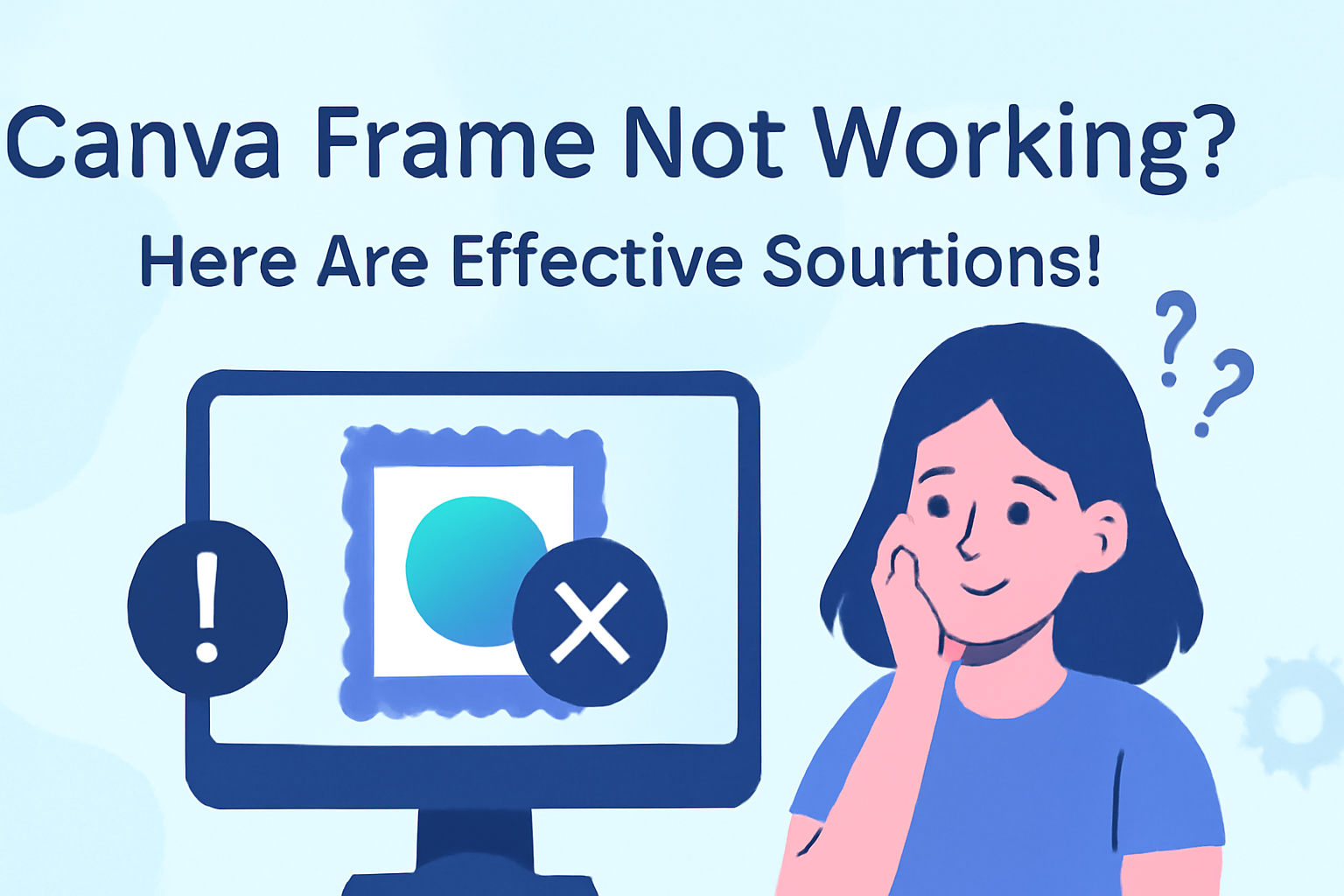Canva is a popular tool for creating stunning designs, but sometimes users face issues with frames not working correctly.
To resolve frame problems, it’s important to use images and not graphics, as frames are specifically designed for images.
When users encounter these issues, there are several simple steps to troubleshoot and get back to designing.
Clearing cache and cookies can often help fix various glitches, including frame issues. Additionally, checking if the image fits properly within the frame can make a big difference.
With the right approach, anyone can easily overcome these challenges and make the most of Canva’s features.
Troubleshooting Your Canva Frame
There are several steps to take when a Canva frame is not working as expected. Focusing on internet connectivity, application updates, and browser compatibility can help resolve common issues.
Checking Your Internet Connection
A stable internet connection is essential for Canva to function properly. If the connection is weak or intermittent, it can affect the tool’s performance.
To check this, users can run a speed test or verify their connection with other websites.
If the speed is slow, they should try these steps:
- Restart the router.
- Move closer to the Wi-Fi source.
- Close other applications using the internet.
After ensuring a stable connection, the Canva frame should work more smoothly. Frequent disconnects may require reaching out to the internet service provider.
Updating the Canva Application
Using the latest version of Canva is key to avoiding bugs and enjoying improved features. Whether one is on a desktop or mobile, keeping the app updated is necessary.
To check for updates, they should:
- On desktop, open the app and look for update prompts.
- On mobile, visit the app store and see if an update is available.
Updating ensures that users have access to all the latest fixes. If frame issues persist after updating, restarting the application might also help refresh its functionality.
Verifying Browser Compatibility
The browser being used can significantly impact Canva’s performance. Some browsers may not fully support all of Canva’s features, leading to issues with frames.
It is advisable to use the latest versions of recommended browsers like Chrome or Firefox.
Users should also clear their browser cache and cookies. Here’s how:
- Go to browser settings.
- Find privacy settings.
- Clear cache and cookies.
After these steps, refreshing the page can often resolve frame problems. If issues remain, trying a different browser could provide a quick solution.
Common Solutions for Frame Issues
When users experience problems with frames in Canva, troubleshooting can help resolve these issues quickly. Two common solutions include clearing cache and cookies and disabling browser extensions.
Clearing Cache and Cookies
One effective way to fix frame issues is by clearing the cache and cookies in the browser. Browsers store information to load pages faster, but sometimes, this data can interfere with web apps like Canva.
To clear cache and cookies:
- Open browser settings.
- Locate the privacy or security section.
- Find options to clear browsing data.
- Select cache and cookies, then confirm the action.
After clearing, it’s a good idea to restart the browser. This can refresh the session and might allow frames to work as expected.
Disabling Browser Extensions
Another potential fix is to disable browser extensions temporarily. Extensions can enhance browsing but may conflict with online platforms like Canva.
To disable extensions:
- Access the browser menu.
- Go to the extensions or add-ons section.
- Turn off all extensions or select specific ones to disable.
After disabling, refreshing Canva might solve any frame issues. It’s usually best to re-enable extensions one by one to identify any that cause problems.
Contacting Canva Support
When users encounter issues with frames in Canva, reaching out for help is essential. There are several ways to connect with Canva’s support team, ensuring users get the answers they need.
Using Canva’s Help Center
Canva has a comprehensive Help Center that provides valuable resources. Users can start by visiting the Canva Help Center. The Help Center contains articles and tutorials that address common problems, including frame issues.
To find specific solutions, users can use the search bar. Entering keywords like “frame not working” will yield targeted articles. If users cannot find a solution, there is an option to contact support directly for assistance. It’s a great first step before escalating the issue elsewhere.
Reaching Out Through Social Media
Another way to get in touch with Canva is through social media. Canva is active on platforms like Twitter and Facebook.
Users can send direct messages or post questions to get quick responses. Engaging with Canva on social media allows users to connect with the community.
Other users might have similar questions and can provide insights. It’s an accessible option for those who prefer informal communication.
Responding quickly and effectively, Canva’s social media team is there to help resolve issues.