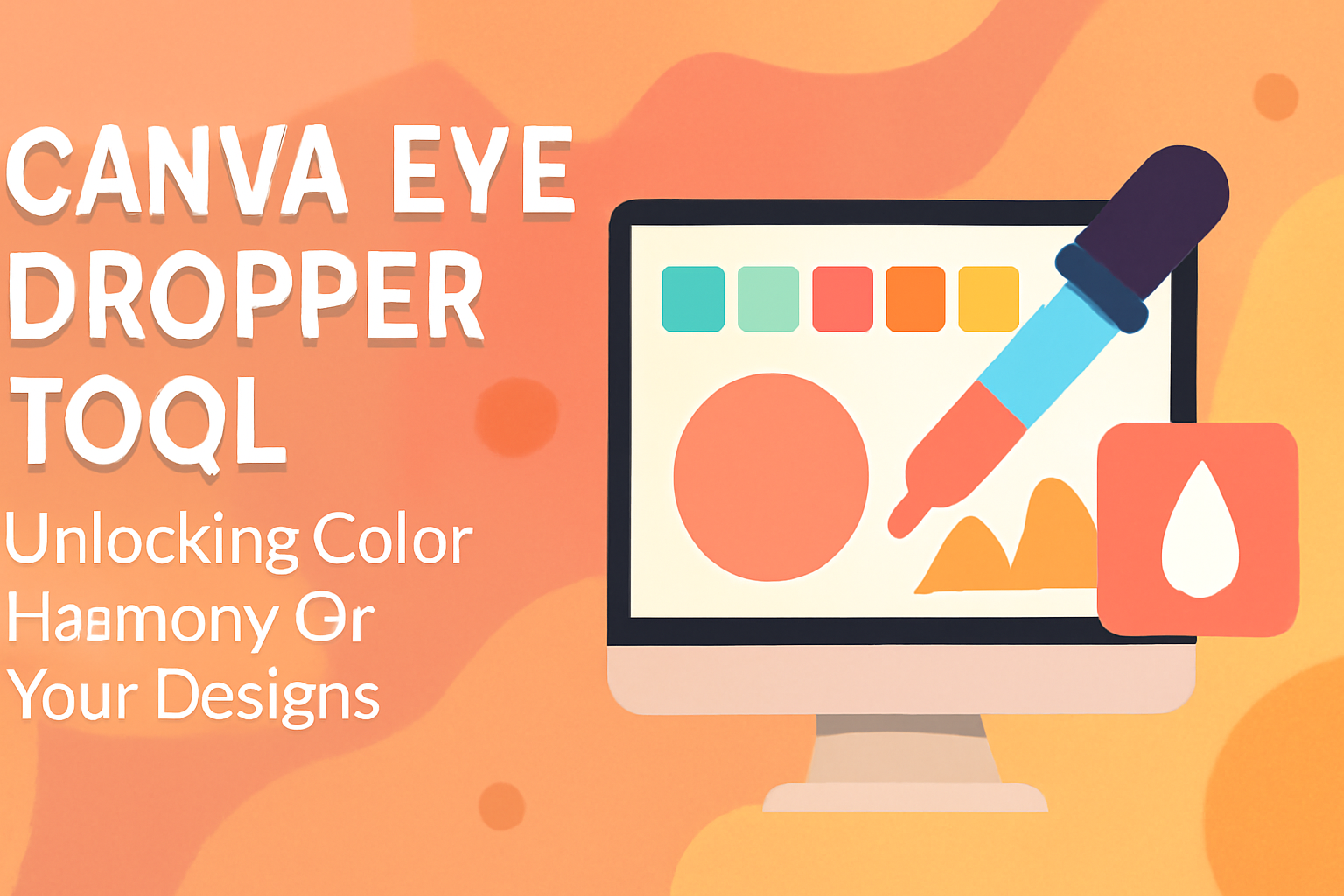The Canva Eye Dropper Tool is a handy feature for anyone looking to enhance their designs. It allows users to select colors from anywhere on their screen, making it easy to match tones and create cohesive visuals.
This tool helps users save time and ensure that their color palette is both vibrant and well-matched.
Using the Eye Dropper Tool can unlock a new level of creativity. It takes the hassle out of guessing colors, enabling designers to create stunning graphics with ease.
Whether one is a beginner or a seasoned pro, this feature adds an efficient way to refine color choices and bring designs to life.
For those looking to dive deeper into this tool, knowing how to access and use it effectively is crucial. Readers will discover tips and tricks to maximize their use of the Eye Dropper Tool, ensuring their Canva projects stand out.
What is the Canva Eye Dropper Tool?
The Canva Eye Dropper Tool allows users to easily select colors from their designs or other elements. This tool streamlines the design process by ensuring color consistency and enhancing creativity.
Purpose and Functionality
The primary purpose of the Canva Eye Dropper Tool is to help designers match colors seamlessly. It enables users to click on any color in their design and instantly apply it to other elements. This helps maintain a cohesive look throughout the project.
Using the tool is straightforward. When selected, the eyedropper tool allows users to pick colors from images, backgrounds, or text.
This functionality is particularly useful for designers who want to replicate specific shades or create harmonious palettes.
Furthermore, this tool aids in creating custom colors that are not readily available in the standard color palette. By sampling colors directly from the design, it saves valuable time and enhances efficiency.
Accessing the Tool in Canva
Accessing the Eye Dropper Tool in Canva is simple.
First, users need to open their design in Canva. From there, they select an element like text or a shape that they want to change the color of.
Next, they click on the color preview pane, usually located in the top toolbar.
This action will reveal the option to “Add a new color” or use the eyedropper. Once the eyedropper tool is active, users can hover over any area of their design and click to pick the desired color.
This tool is available in both the desktop and mobile versions of Canva, making it accessible for users on different devices. It brings a level of flexibility that simplifies color selection in any design project.
Using the Canva Eye Dropper Tool
The Canva Eye Dropper Tool allows users to easily select colors from images and apply them to their designs. This feature is great for maintaining color harmony and consistency across projects.
Selecting Colors from an Image
To use the Eye Dropper Tool, first open your design in Canva. After that, locate the Eyedropper tool in the toolbar. Clicking it will change the cursor into an eyedropper icon.
Now, move your cursor over the image you want to sample. When you hover over the desired color, the tool will automatically pick up that color.
You will see a preview of the selected color, allowing you to make sure it’s what you want. This feature is particularly useful for creating designs that match existing branding materials or images.
Applying Selected Colors to Design Elements
Once a color is selected, users can apply it to design elements like text, shapes, and backgrounds.
To do this, simply click on the graphic element you want to change.
Next, go to the Color Preview Pane where you can find your newly picked color. Click on this color to apply it. This ensures that all selected elements maintain a cohesive look.
For those who wish to modify the intensity of the color, Canva offers options to adjust transparency, helping to blend the colors smoothly.
Matching Colors Across Different Designs
The Eye Dropper Tool is also handy for matching colors across multiple designs. If a user is working on several projects, they can ensure colors remain consistent.
After selecting a color using the eyedropper, it can be saved in the color palette.
This saved color can then be used in other designs, making it easy to maintain brand identity. Additionally, users can switch between designs without losing the chosen colors. This feature is perfect for designers who want to keep a unified theme or style throughout their work.
Advanced Features
The Canva Eye Dropper Tool offers more than just basic color picking. Users can leverage advanced features like creating custom color palettes and making precise color adjustments and corrections.
Custom Color Palettes
With the Eye Dropper Tool, users can create custom color palettes. This feature allows for easy organization of frequently used colors.
- Select a color using the Eye Dropper Tool from any element in the design.
- Users can then save this color to their palette.
- Custom palettes enhance efficiency and help maintain consistent branding across various designs.
This ability is especially useful for graphic designers who want to keep their color choices aligned with their brand identity.
Color Adjustments and Corrections
The Eye Dropper Tool also helps in making adjustments and corrections to colors. After selecting a color, users can modify it to fit their design needs.
They can adjust the brightness, saturation, and hue. This makes it easier to achieve the desired look.
By fine-tuning colors, users can enhance their designs, ensuring they stand out. The adjustments also enable better control over how colors interact within the overall composition.
Tips and Tricks
Using the Canva Eye Dropper Tool can greatly enhance design projects. Here are some valuable tips to make the most of this feature while avoiding common issues.
Achieving Color Consistency
To achieve color consistency in designs, the Eye Dropper Tool can be a major help.
Users should select colors from their brand palette or from graphics that represent their style.
-
Save Custom Colors: After picking a color, click on the “Add a new color” option. This allows users to keep their selected colors handy for future designs.
-
Use Color Codes: It is helpful to note the hex codes of picked colors. This ensures the same shade can be used later for different projects or types of media.
-
Layering Colors: When using multiple colors in a design, users should maintain a balance. This can mean using similar shades or contrasting colors that complement each other.
These practices help create a cohesive look across different materials.
Avoiding Common Pitfalls
While using the Eye Dropper Tool, there are some common pitfalls to avoid for a smoother experience.
-
Picking Colors from Unrelated Images: Users should be cautious when selecting colors from images that are not part of their design theme. This can lead to mismatched styles.
-
Over-using Bright Colors: It’s best to limit the use of very bright colors as they can be overwhelming. Instead, stick with a few vibrant accents paired with softer tones to create visual harmony.
-
Ignoring Background Colors: Sometimes, colors taken from busy backgrounds can look different when used in isolation. Users should test colors on their design’s background to see how they appear.
By following these tips, users can enhance their designs while avoiding common mistakes.
Eye Dropper Extensions and Alternatives
For users of Canva, there are several options to access eye dropper tools beyond what the app offers directly. These methods can enhance their design process by making color selection easier and more efficient.
Browser Extensions
Browser extensions can greatly improve the design experience in Canva by adding eye dropper functionality. Tools like ColorZilla and Eye Dropper are popular choices.
-
ColorZilla: This extension is available for both Google Chrome and Firefox. It allows users to quickly grab colors from any webpage. A simple click on the eyedropper icon activates the tool, letting users select colors directly.
-
Eye Dropper: Another extension that works similarly, providing color codes and samples. They help users extract colors from images or web elements easily.
These extensions help in creating designs that match specific colors from resources available online.
Desktop Applications
For those who prefer standalone software, desktop applications can serve as effective alternatives. Programs like GIMP and Adobe Color offer eye dropper tools that are easy to use.
-
GIMP: This free image editing software includes a built-in eyedropper tool. Users can open images and select any color to get the exact hex code, which can then be used in Canva designs.
-
Adobe Color: This tool allows users to create and explore color schemes. It includes an eye dropper feature, enabling the selection of colors from various images. Users can build palettes and directly apply them to their Canva projects.
Using these applications can make it easier to match and manipulate colors, improving overall design quality.
Integrating with Canva Designs
Using the Eye Dropper Tool in Canva enhances design accuracy and provides a seamless workflow for projects. This tool is especially beneficial for collaboration and ensuring colors remain consistent across various platforms and outputs.
Collaboration and Team Projects
When working on team projects in Canva, the Eye Dropper Tool becomes an essential asset.
This tool allows users to select and match colors from various design elements. When team members can easily access the same colors, it reduces the chances of inconsistency in their designs.
For instance, a designer can pick colors directly from a brand logo or images, ensuring everyone’s work aligns perfectly. This unity not only streamlines the design process but also strengthens brand identity. Teams can use features like shared folders to store color palettes, making it easy for all members to apply them consistently.
Printing and Sharing with Accurate Colors
Accurate color representation is crucial when printing or sharing designs.
The Eye Dropper Tool helps achieve this by allowing users to grab specific colors from their palettes or images. This ensures that what they see on-screen matches the printed product.
When preparing files for print, it’s vital to choose colors that will translate correctly to physical mediums.
By using the Eye Dropper Tool, designers can select and save CMYK color values. This attention to detail leads to professional results, whether sharing on social media or printing flyers.
Ensuring accurate colors helps maintain a brand’s visual integrity across all formats, making designs more effective and visually appealing.