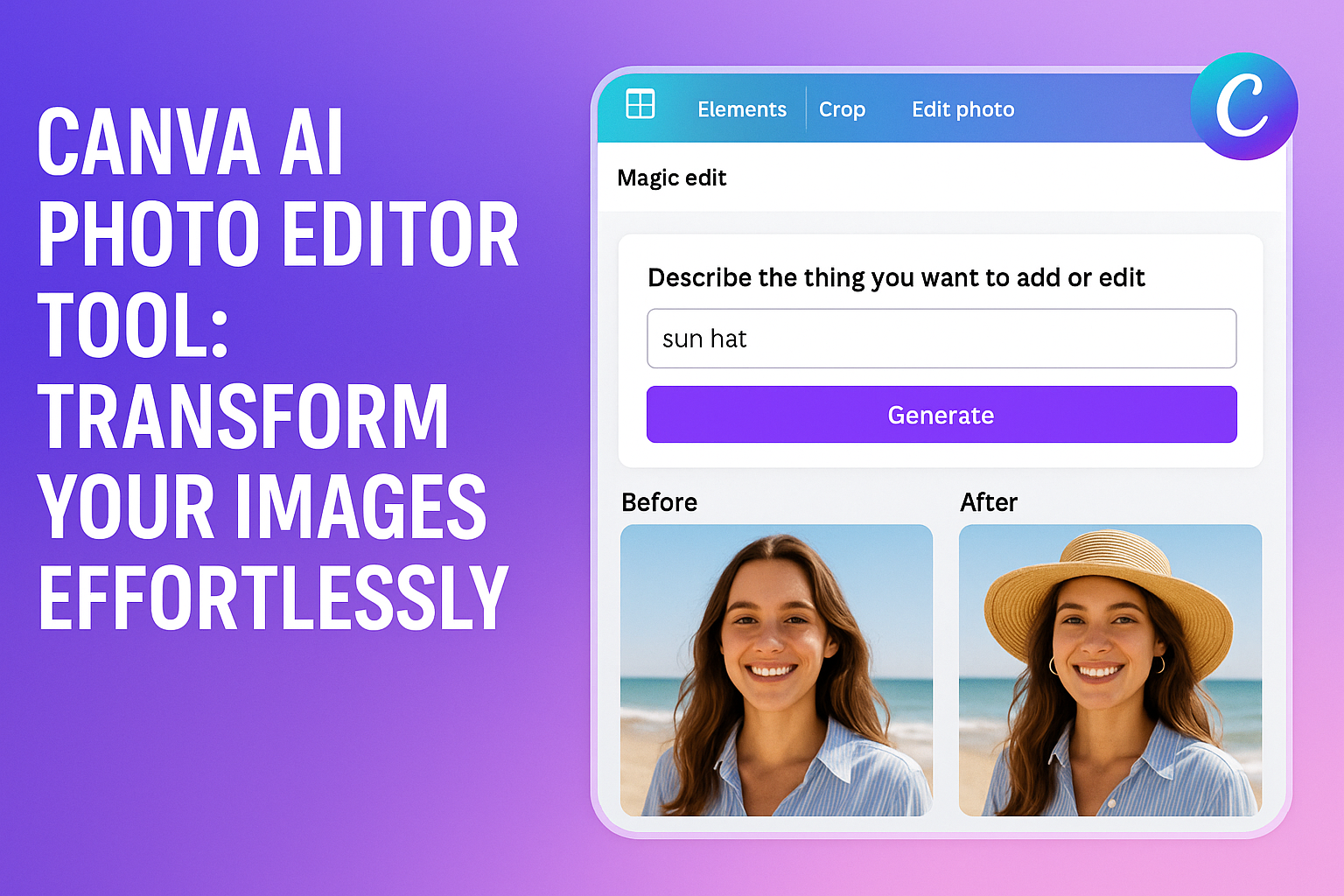Canva’s AI Photo Editor Tool makes editing photos easy and fast. This tool allows users to enhance their images with just a few clicks. It uses advanced AI technology to simplify complex edits.
Whether someone wants to change the background, add elements, or create a unique look, Canva’s features are designed for everyone, regardless of skill level.
With options like Magic Edit, users can transform their photos in an instant. They can simply select parts of the image and type in their desired changes.
This user-friendly approach helps anyone, from beginners to experienced designers, achieve professional-quality edits quickly.
The platform not only offers impressive editing capabilities but also a vast library of templates and design options. This makes it an all-in-one solution for those looking to create stunning visuals for personal or business use.
With Canva’s AI Photo Editor, creativity is at everyone’s fingertips.
Getting Started with Canva
Canva is a user-friendly design tool that makes it easy for anyone to create stunning visuals. With its AI Photo Editor, users can enhance images quickly and efficiently. Here’s how to get started.
Creating an Account
To begin using Canva, he should create an account. This can be easily done by visiting the Canva website.
He can choose to sign up using an email address or connect through social media accounts like Google or Facebook.
After selecting a method, he will need to provide a few basic details, like his name and password. Once completed, he will have access to the free features available.
For added benefits, he can explore premium options by choosing a subscription plan. Canva offers various pricing options depending on the user’s needs.
Navigating the Interface
Once logged in, he will find the Canva interface straightforward and intuitive. The dashboard features a menu on the left side, where he can access templates, design tools, and projects.
He can search for specific templates using the search bar at the top. Templates are categorized by type, like social media, presentations, and posters.
In the center of the screen, he can view his current design or select a new one to edit. On the right, helpful tools like resizing and layering options are available.
If he needs assistance, the help center is easily accessible. There are also tutorials to help him become familiar with the features quickly.
Accessing the AI Photo Editor
To enhance images, he can access Canva’s AI Photo Editor. On the editor window, he should click on “Edit Image” after selecting an image.
Here, he can find various AI tools. The Magic Eraser helps remove unwanted objects, while Magic Edit allows him to swap or add elements seamlessly.
He may also find the AI Image Expander useful for extending his images. Simple slider adjustments are available for color and lighting as well.
For quick fixes, there’s an Auto-adjust button that applies enhancements instantly. This makes improving photos simple and efficient, even for beginners.
Core Features of AI Photo Editor
Canva AI Photo Editor offers an array of powerful tools that make photo editing easy and efficient. With features that enhance images, add creative touches, and allow for personalized designs, users can transform their photos with just a few clicks.
Enhance and Retouch Photos
The Enhance and Retouch Photos feature allows users to quickly improve their images. By simply clicking a button, users can adjust brightness, contrast, and saturation.
Magic Eraser is another helpful tool that enables removing unwanted items from a photo. This simple tool provides a clean final look. Users can also refine facial features and skin tones using retouch options.
For those who want to adjust backgrounds, the AI Image Expander offers an easy way to expand the dimensions of an image, adding extra space to the sides or top. The combination of these tools allows photo enhancement to be quick and user-friendly.
AI-Powered Effects and Filters
AI-Powered Effects and Filters are designed to give photos a unique flair. Users can apply various filters to change the mood of their images. The library includes everything from vintage styles to modern looks.
Adjusting filters is simple with sliders for intensity. This function allows for fine-tuning so users can get the exact effect they desire.
Additionally, there are creative effects such as blurs or textures to add depth and interest. Users can experiment with these features to create eye-catching visuals that stand out in any project.
Adding Text and Stickers
The Adding Text and Stickers feature is perfect for personalizing images. Users can choose from a wide range of fonts, colors, and sizes for their text. This allows them to create captions or quotes easily.
Stickers can also be added to images, offering fun and playful elements. The sticker library includes various themes, such as seasonal or festive options.
Combining text with stickers enhances storytelling in images. This feature makes it easy for users to create engaging social media posts or decorative prints, ensuring their images communicate effectively.
Advanced Tools and Techniques
Canva’s AI Photo Editor includes several advanced tools and techniques that make photo editing easier and more effective. These tools help users enhance their photos with precision and creativity.
Background Remover
The background remover tool is one of the standout features in Canva’s AI Photo Editor. It allows users to quickly remove unwanted backgrounds from images, leaving only the main subject.
To use this tool, a user simply uploads an image and selects the background remover option. With just one click, the editor processes the image and eliminates the background.
This feature is especially useful for creating professional-looking graphics for social media, presentations, and marketing materials. The result is a clean image that can be easily placed against different backgrounds without any hassle.
Color Adjustments
Color adjustments are crucial for making photos pop. Canva offers various tools to modify brightness, contrast, saturation, and hue. Users can fine-tune their images to achieve the desired look.
The auto-adjust feature helps make quick edits that can enhance overall image quality. If more control is needed, sliders allow for precise changes to each color parameter.
This flexibility enables users to match colors to brand guidelines or personal preferences, ensuring images are vibrant and engaging.
Layer Management
Layer management is a key aspect of Canva’s editing tools. Users can easily work with multiple layers to create complex designs. This feature allows elements to be added, moved, or hidden without affecting other parts of the image.
To manage layers effectively, a user can simply select a layer and use the provided options to adjust its position. This is helpful when creating collages or adding text and graphics over images.
Utilizing layers keeps projects organized and makes it easy to experiment with different looks. It empowers users to design layouts that are visually appealing and tailored to their needs.
Saving and Sharing
Canva offers various options for users to save and share their creative projects. Understanding these features helps streamline design work and improves collaboration with others.
Exporting Options
Canva provides multiple exporting options to suit different needs. Users can download their designs in several formats, including PNG, JPG, PDF, and GIF. Each format serves unique purposes, such as PNG for clear images and PDF for high-quality print materials.
When exporting, users can also adjust settings like image size and quality. This ensures that their designs look great on any platform.
It’s easy to access the export feature by clicking the “Download” button at the top right of the screen.
Additionally, users can save their designs directly to cloud storage services like Google Drive or Dropbox. This feature allows for easier access from any device without the need for additional downloads.
Sharing on Social Media
Sharing designs on social media is simple and efficient with Canva. Once a design is complete, users can click the “Share” button to directly post on platforms like Facebook, Twitter, and Instagram.
Users can also generate a shareable link to their projects, which can be sent via email or messaging apps. This link allows others to view or edit the design, depending on the permissions set by the creator.
The ability to customize social media posts is another benefit. Canva allows users to adjust image dimensions to meet the requirements of different platforms, ensuring the right fit and appearance for each site.
Collaboration Features
Collaboration is a central aspect of Canva’s design experience.
Users can invite team members to work on projects simultaneously. By clicking the “Share” button, they can send invites via email or generate a link for easy access.
Canva also supports comments and feedback directly on the design.
This feature makes it convenient for teams to communicate and make necessary changes in real time.
Furthermore, users can set different permission levels, ensuring that team members can only edit or view as needed.
This helps maintain control over the final design while still allowing for input from others.