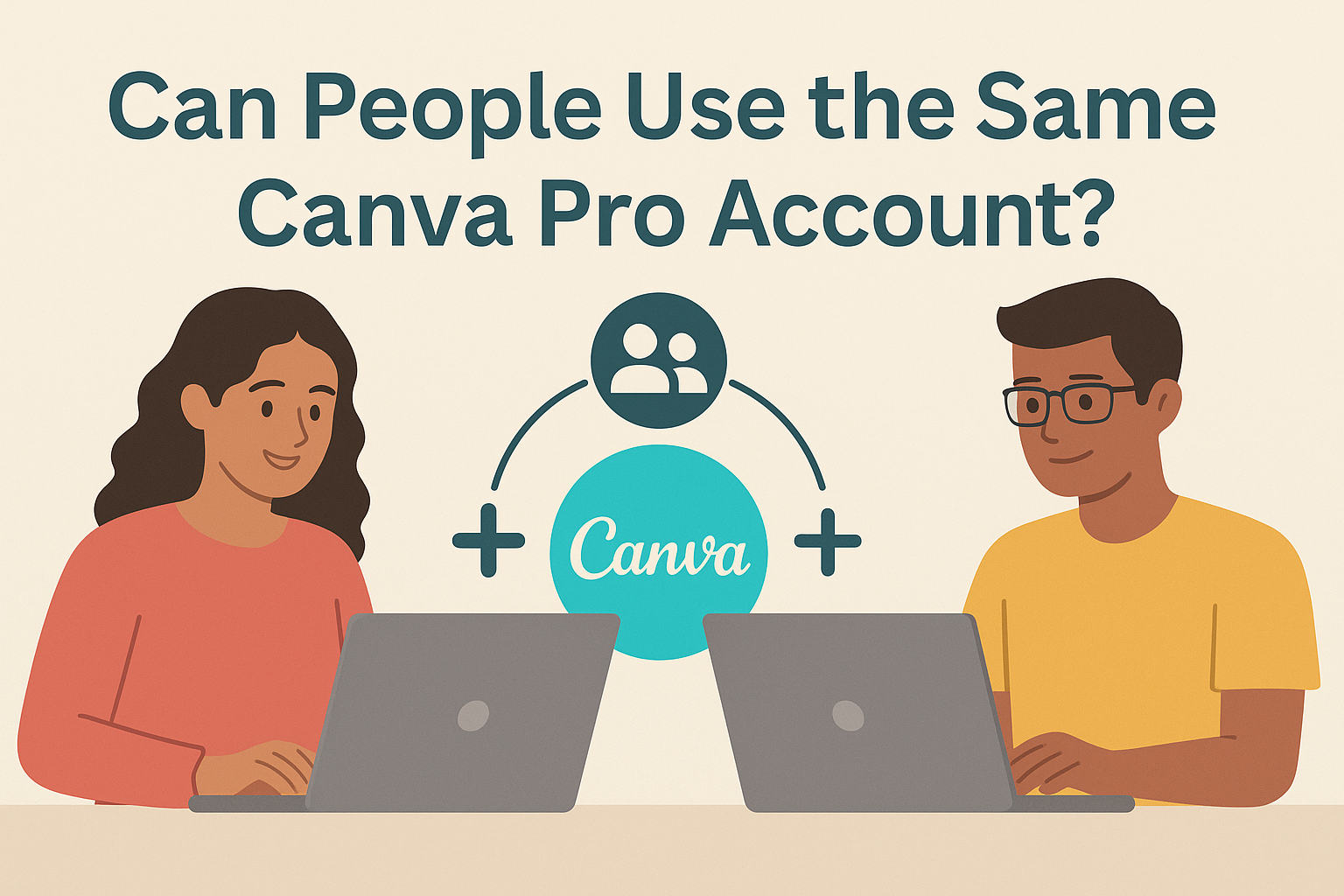Many teams and individuals wonder if they can share a single Canva Pro subscription to save money while accessing premium design features. This question becomes especially important for small businesses, creative teams, and friends who want to collaborate on design projects without paying for multiple subscriptions.
Yes, multiple people can use the same Canva Pro account, but only one person can be logged in at a time. This limitation means users need to coordinate their work schedules and take turns accessing the account. Understanding how Canva Pro account sharing works helps teams make smart decisions about their design workflow.
This guide explores the practical aspects of sharing Canva Pro accounts, including device compatibility, collaboration features, and security considerations. Readers will discover the best practices for managing shared access while exploring official team options that might better suit their needs.
Understanding Canva Pro Account Usage
Canva Pro offers different account types with specific usage rules and management options. Account holders can adjust settings to control access and manage how their subscription works across devices.
Types of Canva Pro Accounts
Canva Pro comes in two main account types that work differently for multiple users. The individual Pro plan costs $15 per month and is designed for single users or small teams.
Multiple people can use the same Canva Pro account, but there are important limits. Only one person can be logged in at any given time on the individual plan.
Canva Teams is the other option that starts at $10 per person per month. This plan requires at least 3 members, making it $30 monthly minimum.
The Teams plan allows real-time collaboration and multiple simultaneous users. It includes admin controls and team management features that the individual Pro account lacks.
Users often wonder how many people can log into a Canva Pro account at the same time. The answer depends on which type of account they choose.
Account Settings and Management
Account settings in Canva Pro determine who can access the subscription and how it works. Users can manage their account through the settings menu in their dashboard.
The individual Canva Pro account doesn’t have built-in team management features. Users must share login credentials directly if they want others to access the account.
Canva Pro or Teams plans cannot be transferred between accounts. However, users can transfer their designs to keep premium features when switching accounts.
Device limits apply to how many devices can stay logged into one account. Users can access their account from multiple devices but may need to log out from one to use another.
Password and security settings help protect shared accounts. Users should enable two-factor authentication and use strong passwords when multiple people access the same subscription.
Can Multiple People Use the Same Canva Pro Account?
While Canva Pro technically allows account sharing, users face significant restrictions when multiple people try to access the same account. Only one person can be logged into a Canva Pro account at a time, and sharing login details creates security risks.
Simultaneous Login Limitations
Canva Pro allows only one person to be logged in at a time, regardless of how many people have access to the account credentials. This creates a major challenge for teams wanting to work together.
When a second person logs into the same Canva Pro account, the first user gets automatically logged out. This means team members cannot work on different projects at the same time using one shared account.
However, users can access their Canva Pro account from multiple devices. Canva allows login on two different devices simultaneously, as long as it’s the same person using both devices.
This limitation makes shared accounts impractical for active collaboration. Teams often experience frustration when members keep getting logged out during important projects.
Risks of Sharing Login Credentials
Sharing Canva Pro account login information creates several security vulnerabilities that users should consider carefully. When multiple people have access to the same username and password, the account owner loses control over who can make changes.
Security concerns include:
- Unauthorized design modifications or deletions
- Access to sensitive brand materials and templates
- Potential data breaches if credentials are compromised
- Loss of individual accountability for account actions
Account sharing challenges include ensuring multiple users can access the account without logging each other out. This creates workflow disruptions that can impact productivity.
Canva’s terms of service may also restrict unauthorized account sharing. Users risk having their accounts suspended or terminated if the platform detects unusual login patterns from multiple locations.
Using Canva Pro Across Multiple Devices
Canva Pro users can access their designs from various devices with some limitations on simultaneous use. The platform offers flexibility for device switching but requires understanding of specific restrictions.
Device Limitations and Flexibility
Canva Pro allows users to access their account on multiple devices, making it convenient for people who work from different locations. Users can log into Canva from computers, tablets, and smartphones without restrictions on the number of devices.
However, there are important limitations to consider. Only one person can be logged into a Canva Pro account at a time, regardless of which device they use. This means if someone is already using the account on their laptop, another person cannot access it simultaneously on their phone.
The device flexibility works well for individual users who want to switch between their personal devices. They can start a design on their desktop computer at work and continue editing it on their tablet at home. All designs sync automatically across devices when using the same account.
Switching Between Devices
Users can easily switch between devices by logging out of one device and logging into another. Canva makes it straightforward to view designs across multiple devices when using the same account credentials.
The switching process is simple and quick. Users need to save their work, log out from the current device, and then log in on the new device they want to use. Their designs and projects will be available immediately after logging in.
This flexibility helps people who travel frequently or work from different locations. They can access their Canva Pro features whether they are using their office computer, home laptop, or mobile device while traveling.
Sharing Designs and Collaborating in Canva Pro
Canva Pro makes it simple to share designs with others and work together on projects. Users can control who sees their work and collaborate with teammates in real-time through built-in tools.
Sharing Designs Safely
Users can share their Canva designs with anyone by opening the design and clicking the Share button. The design starts as “Only you can access” by default for security.
To share safely, users should click the dropdown under Access level and select “Anyone with the link.” They can then choose specific permissions for viewers.
Permission Options:
- Can edit – Full editing access to the design
- Can comment – Ability to leave feedback only
- Can view – Read-only access without editing
Users can also control team discovery settings. They can make designs “Visible in search results” or set them to “Must have link to access” for extra privacy.
The platform shows when guests join a design. People who aren’t logged in appear with animal illustrations instead of profile pictures. This helps owners track who is working on their projects.
Real-Time Collaboration Tools
Canva Pro offers live collaboration features that let multiple people work on the same design at once. Team members can see each other’s changes as they happen on the screen.
The platform allows users to collaborate with team members through different sharing options. They can share with everyone on their team or choose selective sharing with specific people.
What collaborators can do:
- View and edit design elements
- Add or delete pages and text
- Access the side panel tools
- See live updates from other users
- View comments from team members
What guests cannot do:
- Upload files or content
- Print or download designs
- Change sharing permissions
- Make copies of the design
Comments require users to log into Canva, but editing doesn’t need team membership. This makes it easy for external partners to help with projects while keeping some features restricted.
Premium Features and Team Access Options
Canva Pro accounts offer advanced design tools and templates, while team plans provide collaborative features for multiple users. Understanding these options helps determine the best approach for sharing premium access.
Accessing Premium Features Together
When multiple people use the same Canva Pro account, they gain access to all premium features. These include millions of stock photos, videos, and graphics that aren’t available in the free version.
However, only one person can be logged into the account at a time. This means users must take turns accessing the account. If two people try to work simultaneously, one will be logged out automatically.
Key Premium Features Include:
- Advanced templates and design elements
- Brand kit tools for consistent branding
- Background remover and magic resize features
- Priority customer support
The shared account approach works best for small groups who don’t need to work at the same time. Users should coordinate their design schedules to avoid conflicts.
Benefits of Canva for Teams
Canva for Teams is designed for groups of up to 100 members who need collaborative features. This plan allows real-time collaboration without the login restrictions of individual Canva Pro accounts.
Teams can share designs and folders seamlessly. Multiple people can edit the same project simultaneously without being logged out. The platform tracks changes and shows who made each edit.
Team Plan Advantages:
- Centralized brand assets for consistency
- Shared design folders and templates
- Team member management tools
- Enhanced approval workflows
Canva for Teams starts at $29.99 per month for up to 5 people. Additional team members cost extra as the group grows beyond the initial five users.
Managing Security and Best Practices
Account security becomes crucial when multiple people access the same Canva Pro account. Password protection and proper access controls help prevent unauthorized use and keep sensitive designs safe.
Protecting Account Privacy
Strong password protection forms the foundation of secure account sharing. Users should enable two-factor authentication on their Canva Pro account to add an extra layer of security. This prevents unauthorized access even if someone obtains the login credentials.
Account holders should avoid sharing passwords through unsecured channels like text messages or emails. Instead, they can use password managers to securely distribute login information to trusted team members.
Privacy settings within the account need regular review. Users should check who has access to shared folders and designs. They can remove inactive team members and adjust permissions as needed.
Key Privacy Controls:
- Enable two-factor authentication
- Use secure password sharing methods
- Review folder permissions regularly
- Remove inactive users promptly
Account owners should monitor login activity for unusual patterns.
Recommended Settings for Shared Access
Account settings should reflect the shared nature of the subscription. Users can create separate folders for different team members or projects. This keeps work organized and prevents accidental changes to others’ designs.
Brand kit settings require careful management in shared accounts. Teams should establish clear guidelines about who can modify brand colors, fonts, and logos. This maintains consistency across all designs.
Recommended Account Settings:
- Storage Organization: Create separate folders per user
- Brand Kit Access: Limit editing to designated members
- Design Permissions: Set view-only access for sensitive projects
- Notification Settings: Enable alerts for important changes
Teams should establish clear rules about Canva Pro account sharing before giving others access. This includes guidelines about password changes, design modifications, and subscription management.
Regular password updates help maintain security over time. Account holders should change passwords every few months and notify all authorized users about the changes.