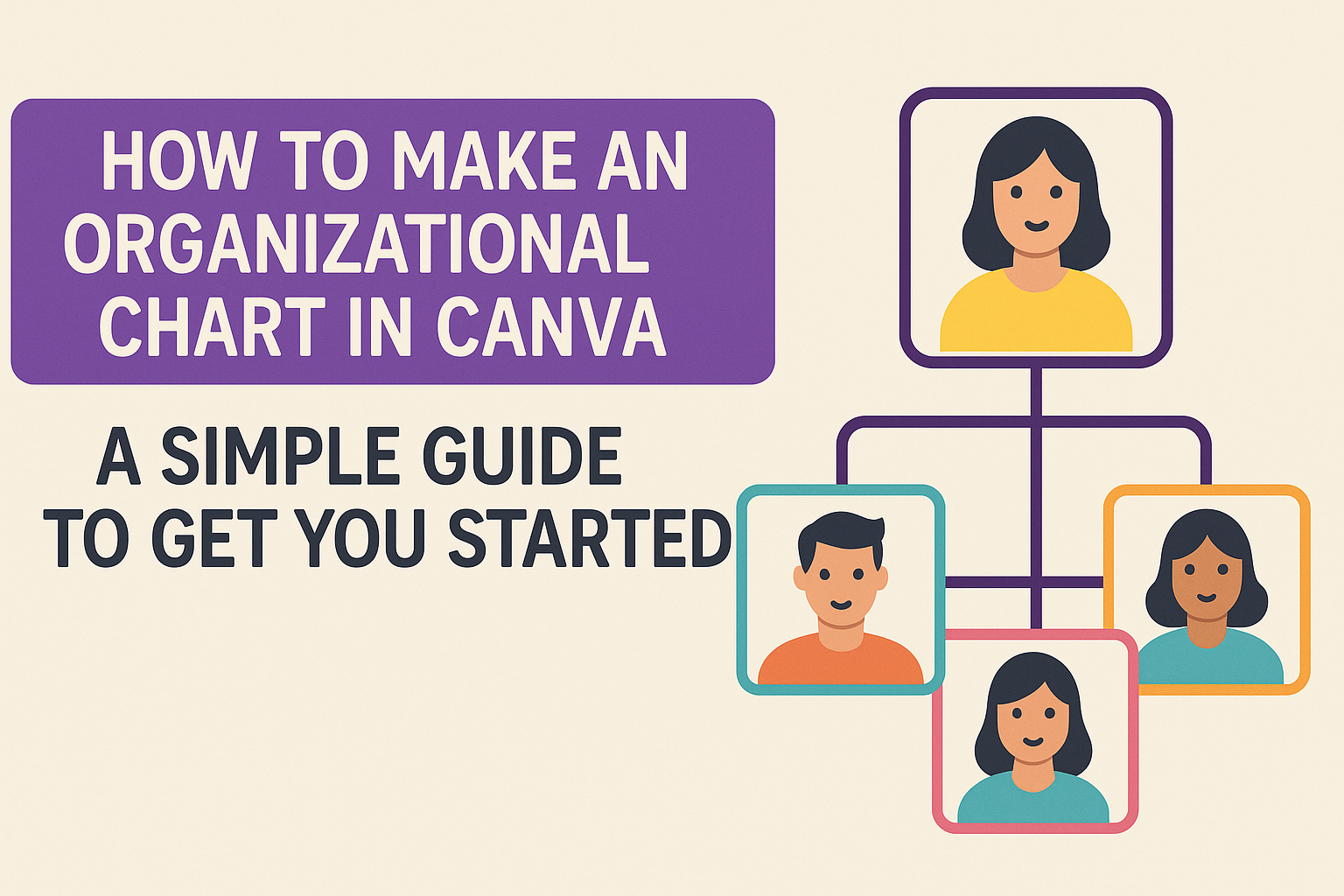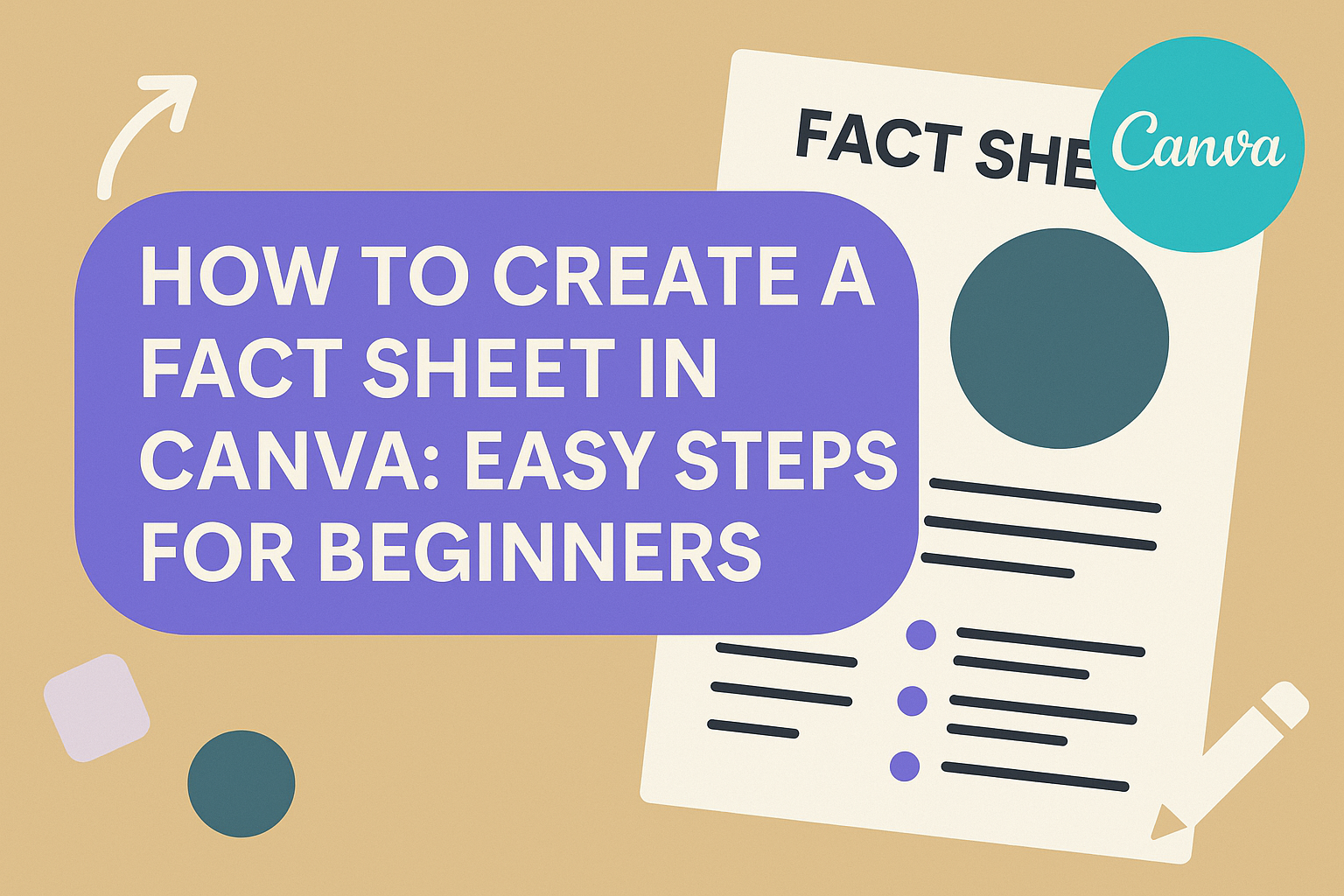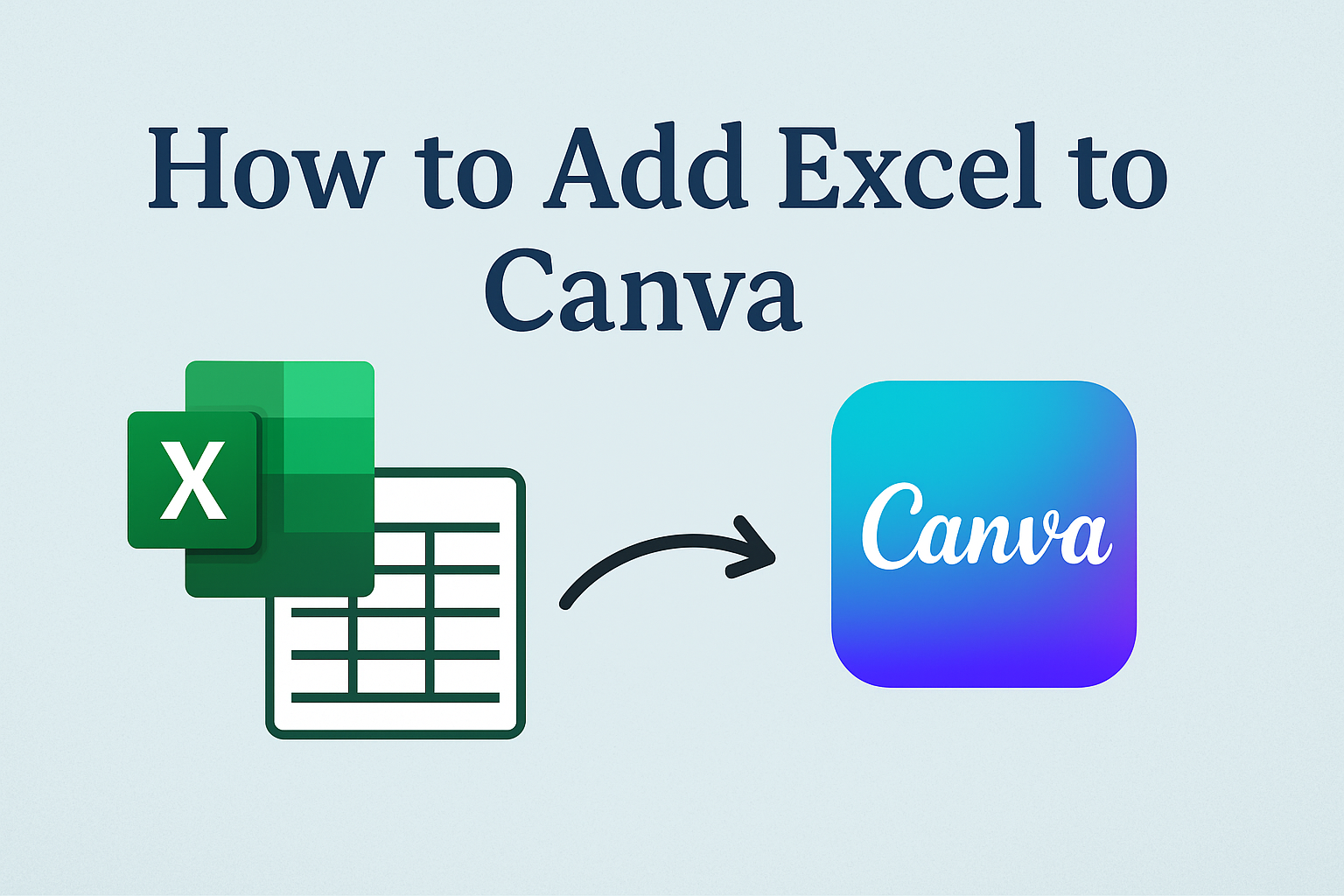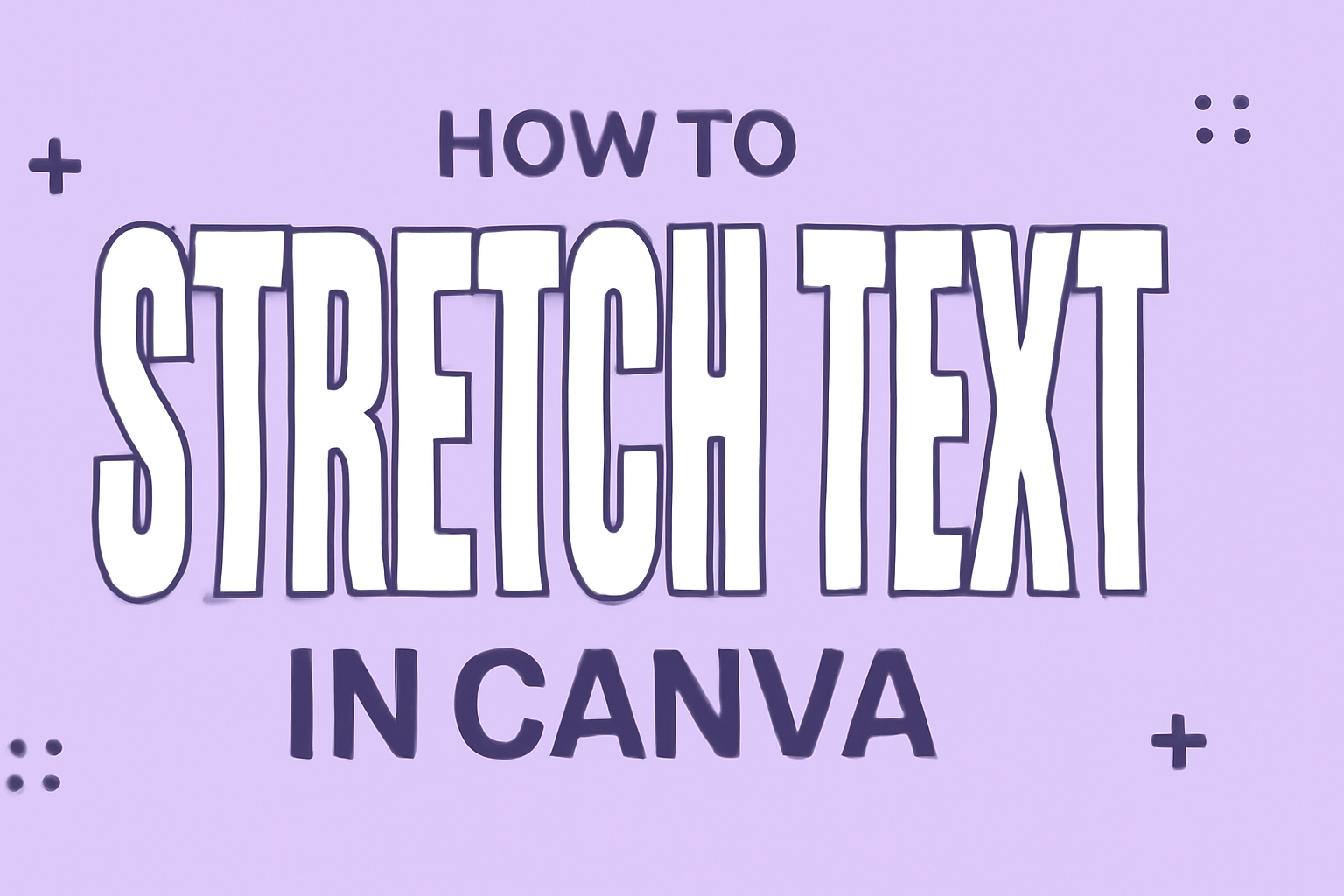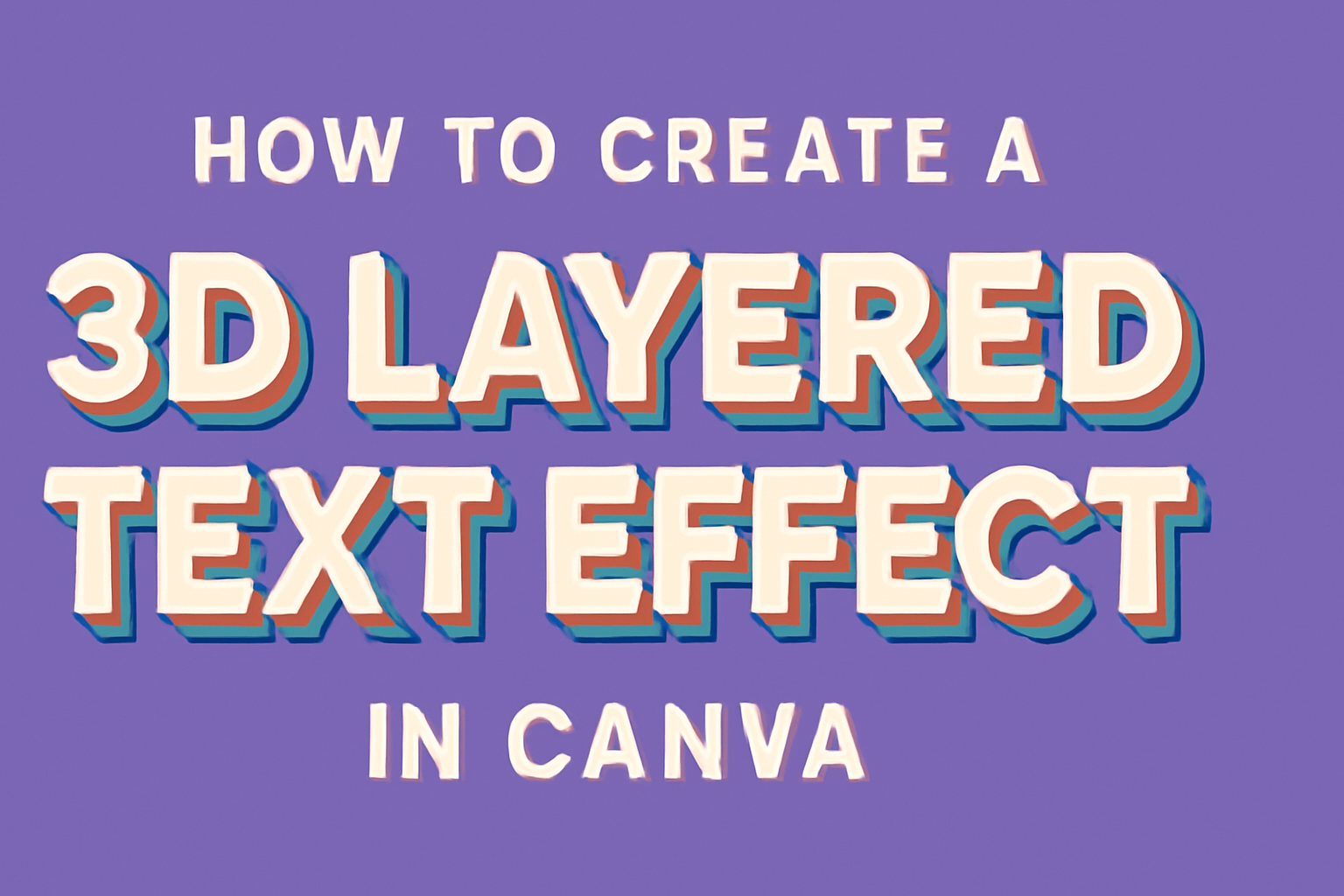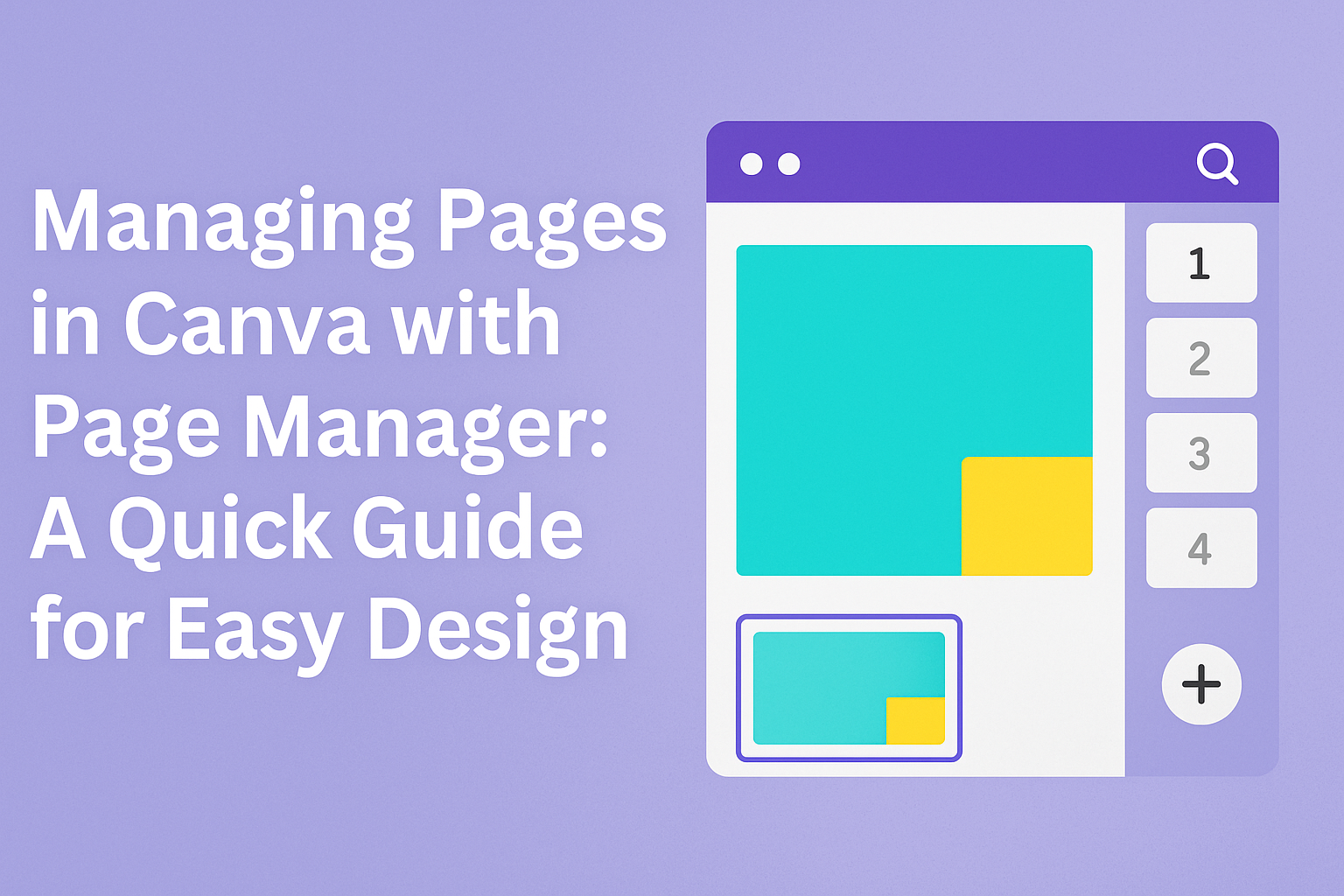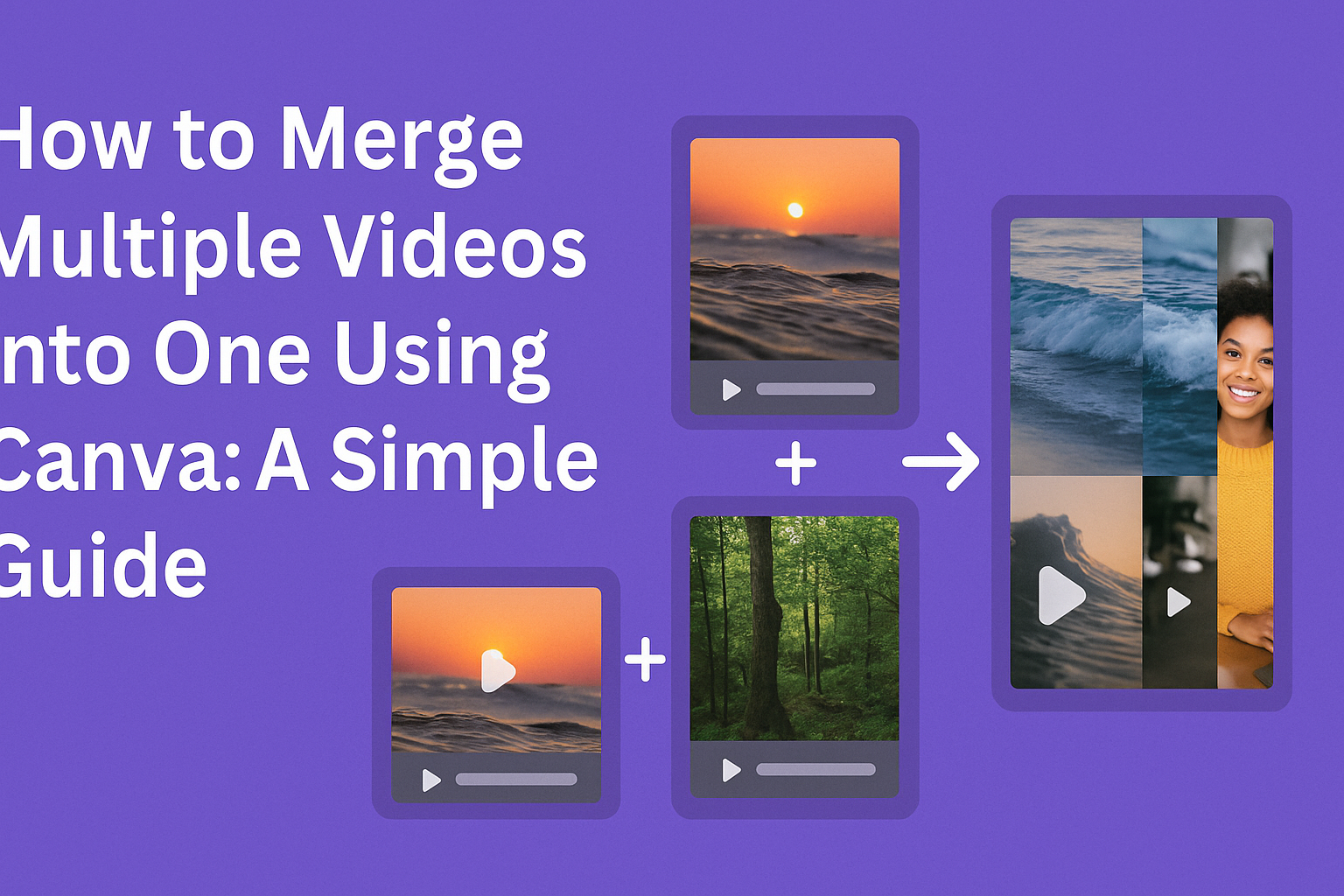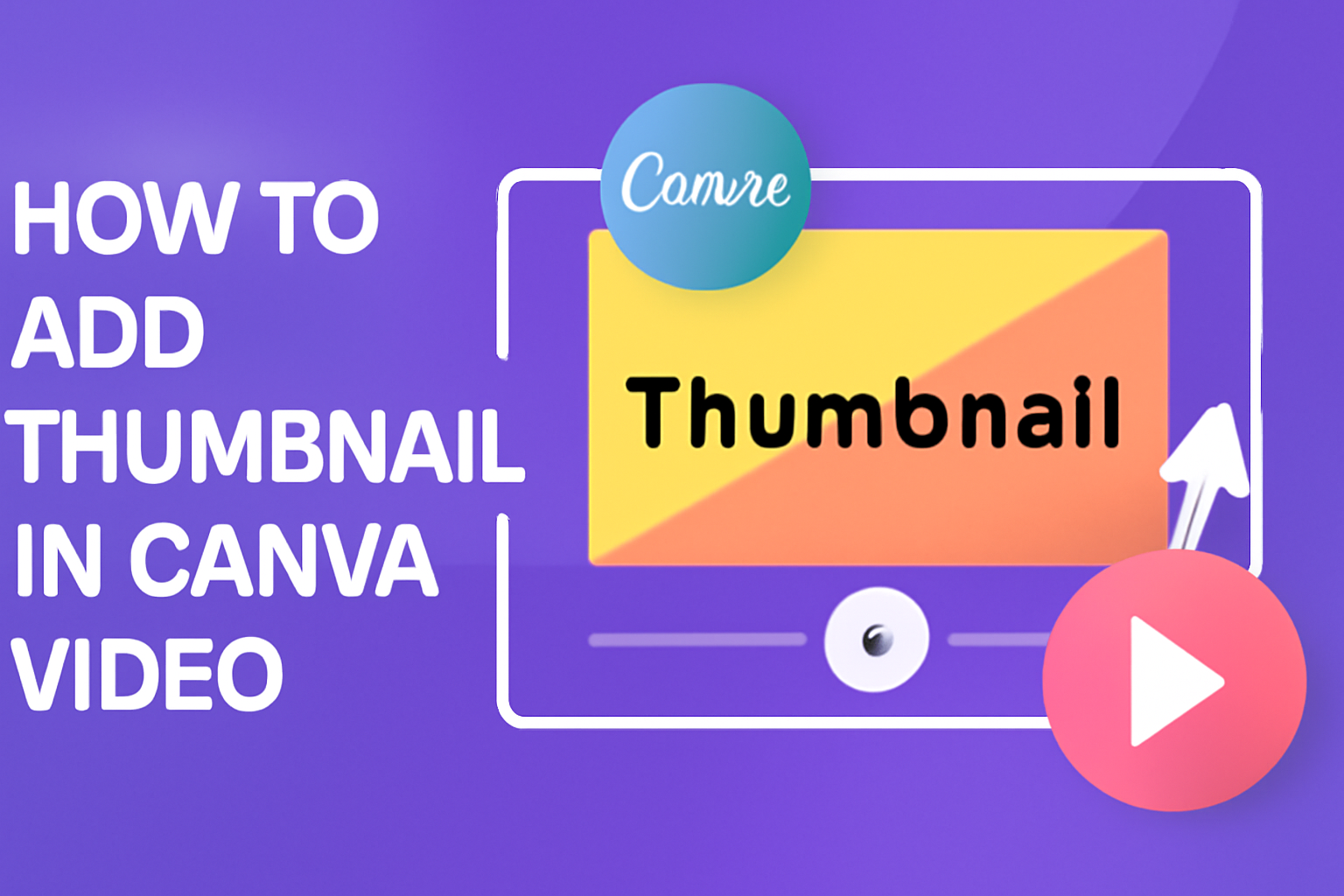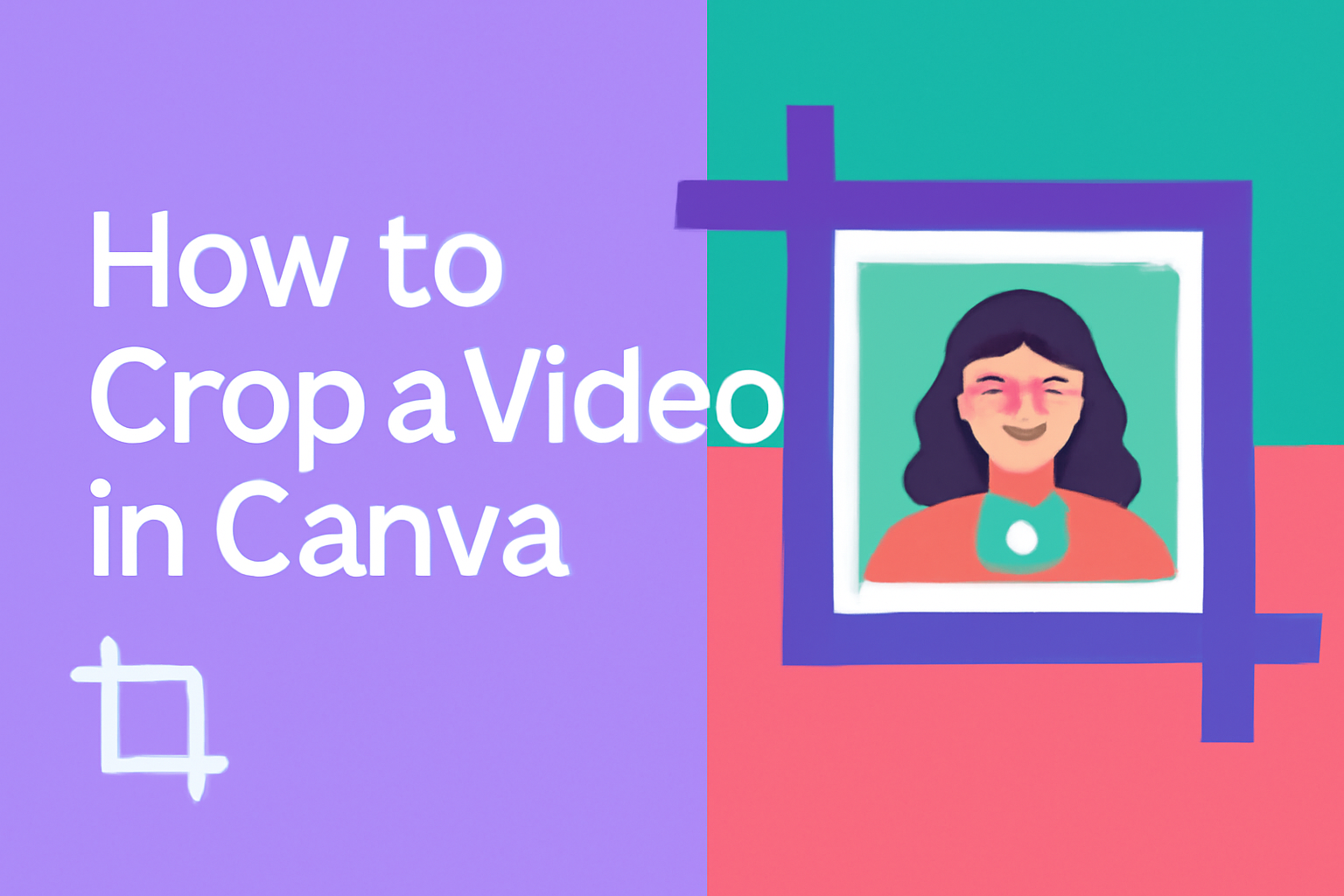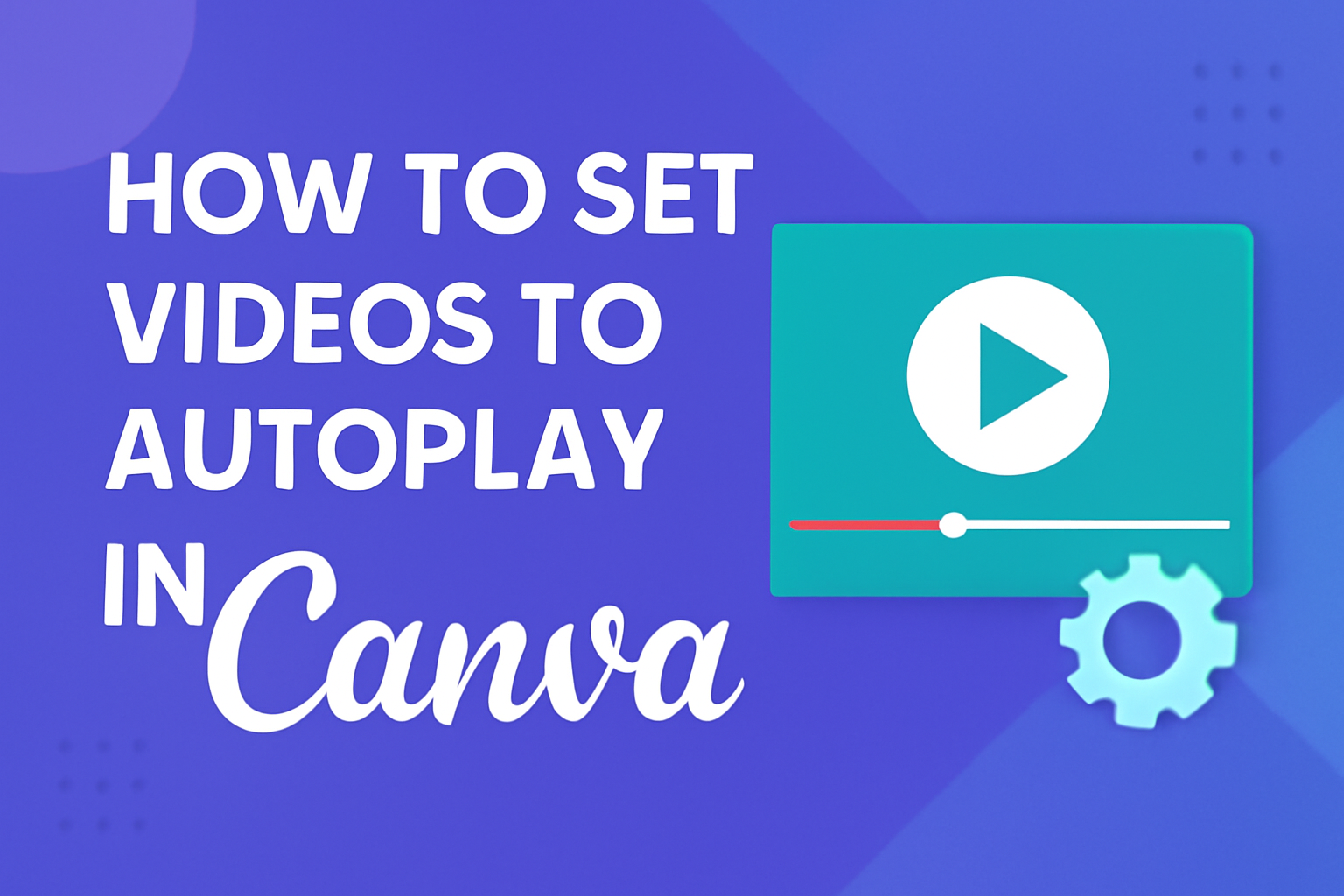Creating an organizational chart can seem daunting, but Canva makes it straightforward and accessible for everyone. By using Canva, you can design clear and impactful organizational charts with ease. This tool offers a user-friendly interface that helps visualize team structures and roles in a visually appealing way. Canva’s library contains a wide range of templates …
Creating a fact sheet in Canva is simple and accessible for everyone. Whether you’re working on a school project or developing business materials, you can easily design a visually appealing fact sheet without having to be a graphic design expert. This tool offers hundreds of templates, allowing users to choose one that fits their needs. …
Integrating Excel files into Canva can enhance the visual appeal of data presentations. With recent updates, Canva now allows users to easily add Excel spreadsheets directly into their designs. To start, users need to click on “Create a Design” and choose the “Import File” option. This makes the whole process straightforward and user-friendly. For those …
Designing with Canva can turn a simple idea into something eye-catching with just a few clicks. Readers looking to make their text stand out might wonder how they can alter text to fit their creative needs. In Canva, stretching text is achieved by using resize handles to extend it vertically or horizontally, offering flexibility to …
Creating a 3D layered text effect in Canva is easier than you might think and can bring a professional look to your designs. When done right, this effect adds depth and dimension that make the text pop from the page. To achieve this eye-catching design, all you need is Canva and a few simple steps …
Navigating through multiple pages in a design project can be a breeze when using Canva’s Page Manager. This feature allows users to view and organize all their pages easily. It is especially useful for complex projects like ebooks or presentations. By simply clicking on the Page Manager icon, users can access a timeline or thumbnail …
Merging videos into one seamless clip can seem like a daunting task, but with Canva’s easy-to-use tools, anyone can do it. Whether creating a fun slideshow or a professional ad, Canva makes combining videos simple and intuitive. This blog post will guide readers through the process step-by-step, ensuring that even beginners can create stunning video …
Creating an engaging video is just the first step; capturing the viewer’s attention with a compelling thumbnail is key. To add a custom thumbnail in Canva, users can start by heading to the “Design” tab and using the “Uploads” icon to import their chosen image. This simple step can significantly enhance a video’s appeal. Thumbnails …
When it comes to editing videos easily, Canva is a top choice for many. With its user-friendly interface, cropping videos is a breeze for users of all skill levels. To crop a video in Canva, simply upload your video, select it on the design interface, and use Canva’s video cropper tool to adjust the size …
Creating an engaging presentation or social media post often includes adding videos. To set videos to autoplay in Canva, you simply need to select the video element, then adjust the playback settings to enable autoplay. This feature enhances the viewing experience by ensuring videos start as soon as they are visible, capturing the audience’s attention …