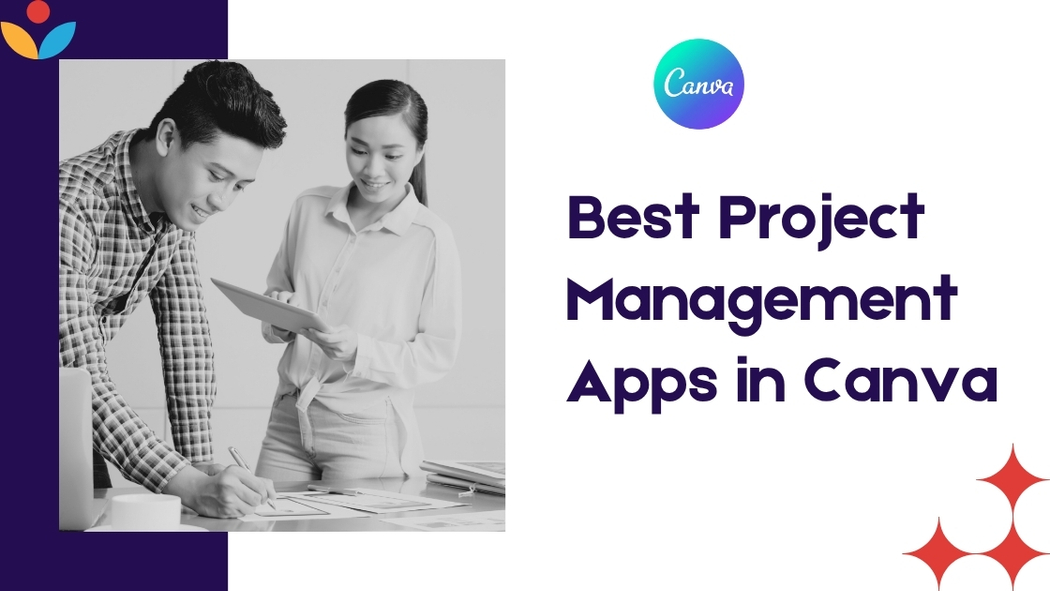Many people use Canva for its design tools, but it can also help with managing projects. There are several project management apps that work well with Canva to keep tasks organized and teams on track. The best project management apps in Canva combine easy design features with tools for communication, file sharing, and scheduling.
These apps make it simple for users to plan, track progress, and manage deadlines without needing complex software. Whether working with a small group or a large team, these tools help improve productivity while keeping designs and plans in one place.
Understanding Project Management in Canva
Canva offers tools that help teams plan, organize, and track projects visually. It focuses on simple, clear communication and collaboration. Users can manage tasks, share designs, and monitor progress without switching apps.
Overview of Project Management Features
Canva includes project folders to keep all files related to a project in one place. Teams can assign tasks, add comments, and share updates directly on design files. Visual tools like timelines and Gantt charts help map out project steps clearly.
It also supports real-time collaboration, so team members can work together on designs and provide instant feedback. Integration with other apps allows users to sync project info and streamline workflows. These features simplify coordinating creative projects in one central spot.
Benefits of Using Canva for Project Management
Canva’s design-first approach helps teams see project status clearly through visuals. It reduces confusion by combining project plans and creative work in one place. Teams save time by having easy access to assets, comments, and deadlines.
The ability to comment directly on designs speeds up feedback and keeps conversations organized. Canva’s simplicity means less training is needed, making it ideal for teams new to project management. Users can customize workflows to fit their project needs without complex setups.
How Canva Differs from Traditional Project Management Tools
Unlike typical project management software, Canva focuses heavily on design and visual content. It blends project plans with creative assets, which traditional tools usually separate. This makes Canva better suited for marketing, design, and creative teams.
Traditional tools often emphasize task tracking and resource management with detailed reports. Canva prioritizes easy communication and creativity over technical project metrics. Users benefit from a more flexible, intuitive platform especially when design plays a key role.
For more details on Canva’s project management setup, visit this comprehensive guide.
Top Project Management Apps Integrated with Canva
Many project management apps now link directly with Canva, making teamwork smoother and easier. These integrations help teams manage tasks, share updates, and keep designs organized in one place.
ClickUp Integration
ClickUp connects with Canva to bring design files right into project tasks. Users can attach Canva designs to specific tasks, so teams always see the latest visuals alongside project notes and deadlines.
This integration allows for easy updates. When a design changes in Canva, team members get notified in ClickUp without leaving the app. It helps keep everyone aligned on project progress.
ClickUp’s task features like checklists and due dates combined with Canva’s design tools provide a simple way to manage creative projects clearly.
Trello for Canva Projects
Trello uses boards and cards to organize work, and its Canva integration adds design previews directly on cards. This means teams can see Canva images or presentations without switching apps.
Users can create new Canva designs from Trello cards and attach existing designs. This quick access keeps creative tasks moving forward with less back-and-forth.
The visual format of Trello works well with Canva’s design files, making it easier for teams to track creative stages and share feedback with comments on each card.
Asana Collaboration in Canva
Asana lets teams track tasks and timelines, and its Canva integration helps bring design work into that workflow. Teams can attach Canva files to Asana tasks, making design versions easy to find.
When designers update a Canva file, those changes reflect in Asana, which streamlines reviews and approvals. It keeps the project moving without confusion over file versions.
Asana’s focus on task lists and deadlines matches well with Canva’s templates and editing tools, making the pair useful to marketing, sales, or product teams.
Slack and Canva Workflow
Slack enhances communication and keeps projects flowing, and it integrates with Canva by allowing users to share designs directly in chats. Teams can post Canva links and see previews inside Slack channels.
Notifications alert users when a Canva design is updated, reducing delays and keeping everyone informed in real time.
Slack and Canva together support quick feedback loops and easy sharing, ideal for remote teams who need fast decisions on creative projects.
For more on tools that support team work with Canva, check Best Project Management Software for Canva.
Best Canva Apps for Team Collaboration
Effective teamwork in Canva depends on clear communication, controlled access, and the ability to work together at the same time. These features help teams stay organized, share ideas smoothly, and finish projects faster.
Canva for Teams Workspace
Canva for Teams offers a central place where team members can create, edit, and store designs together. This workspace makes it easy to access shared files and brand assets in one spot, reducing the time spent searching for resources.
Users can organize projects in folders and assign tasks through the workspace. This helps keep everyone on the same page and prevents work from getting lost or duplicated. The workspace also supports seamless feedback and approval processes, making collaboration simpler.
Permission and User Roles
Teams can control who can view, edit, or manage designs with Canva’s permission settings. User roles are divided into admins, members, and guests to give different levels of access.
Admins manage the team and control permissions. Members can create and edit designs. Guests can view and comment but have limited editing rights. This system helps protect important files while allowing team members to work efficiently.
Real-Time Design Collaboration
Canva allows multiple people to work on the same design at the same time, showing edits instantly. This real-time collaboration helps avoid version confusion and encourages direct teamwork.
Team members can comment directly on designs, suggest changes, and approve updates without leaving the app. This immediate feedback loop speeds up the creative process and improves communication across teams. You can see who is working and where, which keeps collaboration clear and organized.
For more about Canva’s team features, see Canva’s collaboration tools page.
Visual Project Planning in Canva
Canva offers visual tools that make project planning clear and easy to follow. Users can organize tasks and deadlines visually, helping teams stay on track and see progress at a glance. These tools focus on simple layouts and easy customization.
Kanban Boards and Templates
Canva’s Kanban boards help users organize work by stages, such as “To Do,” “In Progress,” and “Done.” Each task is shown as a card that can be moved between columns.
Users can start with free Kanban templates and customize colors, text, and icons. This makes it simple to match the board to a project’s style or brand.
Kanban boards in Canva work well for small teams or individual projects. They provide a clear way to track task flow without complex setup. However, they don’t have automatic task updates or deep integration with other apps.
Timeline and Roadmap Design
Canva allows users to create visual timelines and roadmaps with drag-and-drop ease. Timelines show a sequence of deadlines, milestones, or events along a horizontal line.
Templates include colorful bars, dots, and labels to highlight key dates. This visual focus helps teams quickly understand when tasks are due and how the project moves forward.
Users can adjust timelines with new dates or tasks and add notes or images to provide extra context. While Canva’s timeline tool isn’t as powerful as specialized project software, it works well for simple scheduling needs and clear presentations. More details about Canva’s project visuals can be found in this Canva Gantt Chart guide.
Organizing and Tracking Tasks in Canva
Canva offers useful features to keep projects organized and on schedule. It helps users assign tasks clearly and stay updated on progress. Notes and comments also play a key role in smooth team communication.
Task Assignment and Progress Tracking
With Canva, users can assign specific tasks within a project to different team members. This helps everyone know their responsibilities. Team members can mark tasks as “in progress” or “completed,” making it easy to see what’s done and what still needs work.
Using folders and labels can group related tasks. For example:
- Social media posts
- Presentations
- Flyers
This keeps things neat and easy to find. Progress bars and deadlines add extra clarity, showing how much work remains and when it is due.
Utilizing Notes and Comments
Notes and comments help teams share updates right in the project. Anyone can add a comment on a design to ask questions or give feedback without switching apps. This keeps communication clear and all in one place.
Comments can be tagged to specific parts of a design for exact feedback. Users can also tag teammates to get their attention quickly. These tools reduce misunderstandings and speed up collaboration.
More on organizing projects in Canva can be found at how to organize your Canva projects efficiently.
Integrations with Popular Productivity Tools
Canva works well with tools that help teams stay organized and share files easily. Its connections with cloud storage and calendar apps make teamwork smoother. These integrations help keep designs and schedules in one place, saving time.
Google Drive and Dropbox
Canva lets users link their Google Drive and Dropbox accounts directly. This means they can upload images, documents, or other files from these platforms without leaving Canva. It helps keep project assets in sync and easy to find.
When users save designs, they can export them back to Google Drive or Dropbox automatically. This supports better file management and version control. Teams can collaborate by sharing these files through their existing cloud storage setups.
The connection also helps avoid duplicated work by keeping everything updated across platforms. This integration works well for people who use Google Workspace or Dropbox for sharing and storing files.
Calendar Syncing and Notifications
Canva can connect with calendar tools to keep track of deadlines and meetings. When a design project has due dates, syncing them with calendars like Google Calendar helps users get reminders. This reduces the chance of missing important tasks.
Notifications can be set up to alert team members about changes or upcoming deadlines. These alerts work through email or apps, helping everyone stay informed. This feature is useful for managing design reviews and project milestones.
By linking calendars, teams can plan designs around their busy schedules. This keeps projects on track and improves communication between members without extra effort.
Choosing the Right Canva Project Management App
Selecting a project management app for Canva means looking closely at features that fit the project’s specific needs. It also involves checking how easy the app is to use and how well it fits into the workflow.
Factors to Consider
One key factor is integration. The app should work smoothly with Canva so there is no need to switch between programs constantly. Features like task tracking, file sharing, and deadline reminders help keep projects organized.
Cost is another important point. Some apps offer free versions with basic tools, while others require paid plans for full access. The team size and project complexity will often decide what is worth paying for.
Security matters too. The app should protect sensitive project data and support team collaboration without risking leaks. Checking for user reviews and updates can reveal how reliable the app is over time.
User Experience and Interface
The app’s interface should be simple and clear. Canva users appreciate tools with drag-and-drop features and easy navigation that do not require special training.
Customization options allow users to tailor the tool to their project style. This might include templates, color schemes, or dashboard views.
Support and tutorials also enhance user experience. Apps that provide quick help or guided steps help teams stay productive without frustration.
For more details on how these apps boost productivity in Canva, check out this review of Canva’s best project management tools.
Tips for Maximizing Productivity with Canva Project Management Apps
To get the most out of Canva project management apps, users should focus on customizing their workflows to fit their needs and apply strategies that help teams work smoothly.
Customization and Automation
Customizing templates and dashboards allows users to match the look and feel of their projects. They can change colors, fonts, and layouts to keep everything consistent with their brand or style. Automation features like duplicating elements or setting up reusable templates help reduce repetitive work.
Using keyboard shortcuts to quickly navigate the app can speed up design and project updates. For example, collapsing side panels or switching to grid view frees up workspace and makes it easier to focus. Setting reminders and deadlines within Canva’s project tools keeps tasks on track without switching apps.
Best Practices for Teams
Teams work best when communication is clear and roles are defined. Assigning tasks and leaving comments directly on project boards helps everyone know their responsibilities. Using shared folders and templates ensures consistency across multiple users.
Regular check-ins through Canva’s collaboration tools help catch issues early. Setting permissions limits editing rights to avoid accidental changes by others.
For detailed hacks to save time using Canva, check out some Canva hacks to save time and boost productivity.