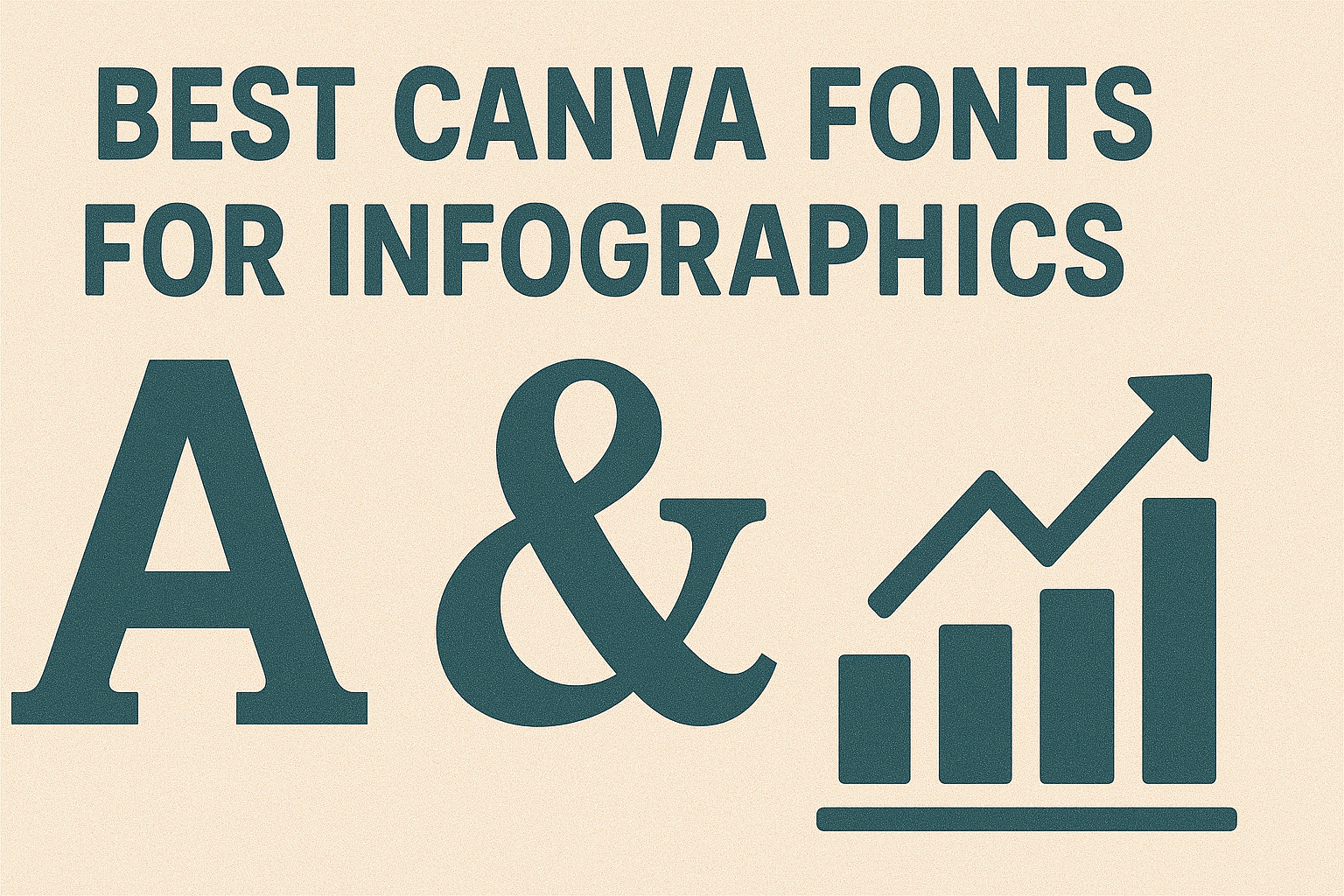Choosing the right font can make or break an infographic. It helps people quickly understand the information and keeps the design clean and professional. The best Canva fonts for infographics are simple, easy to read, and help highlight key data clearly.
Many designers prefer sans-serif fonts for their clarity and modern look. Combining different fonts can also add interest without making the infographic overwhelming. Exploring popular options on Canva can help anyone find the perfect fit for their visual story.
Why Font Choice Matters in Infographics
Fonts are more than just text styles; they shape how people read and feel about an infographic. The right font can improve clarity, connect with a brand’s identity, and help organize information in a way that guides the viewer’s eye through the design.
Impact on Readability and Visual Appeal
Readability is key when choosing fonts for infographics. A font that is clear and simple helps viewers absorb information quickly without strain. Sans-serif fonts like Helvetica or Open Sans are often preferred because their clean lines make text easy to read on any screen size.
Visual appeal also depends on font style. A well-chosen font grabs attention and supports the message without detracting from the data. Overly decorative fonts can confuse readers or make the infographic look cluttered. Balance between style and simplicity often yields the best results.
Role in Brand Alignment and Communication
Fonts play a big role in reflecting a brand’s identity. Using the same fonts as a brand’s other materials creates consistency, which builds trust and recognition. For example, a serious business should pick professional, clean fonts to communicate credibility.
Typography can also set the tone of the message. Playful fonts work well for fun or creative topics, while formal fonts suit more serious content. Matching font style to your brand and purpose ensures the message feels authentic and strengthens communication.
Typography and Information Hierarchy
Good typography helps arrange information clearly using size and style differences. Larger, bold fonts can highlight main points, while smaller fonts work well for detailed explanations. This visual hierarchy guides the reader through the content seamlessly.
Combining two complementary fonts—one for headings and one for body text—adds structure and keeps the design balanced. Consistency in font weight and spacing also maintains harmony, making the infographic easier to follow and understand.
Font Categories Available on Canva
Canva offers a wide range of font styles that suit different design needs. These include options that bring formality, simplicity, personality, or boldness to infographics. Choosing the right typeface helps communicate the message clearly and match the tone of the information.
Serif Fonts for Authority and Tradition
Serif fonts have small lines or strokes at the ends of their letters. This font style is often linked to tradition, reliability, and professionalism. People use serif typefaces to give a sense of formality or trustworthiness in documents and presentations.
In infographics, serif fonts work best for headers or body text that needs a classic feel. They make text easy to read in printed materials or serious topics. Examples include fonts like Vollkorn, which balances readability with a strong character.
Sans-Serif Fonts for Modern Clarity
Sans-serif fonts do not have the small lines that serif fonts do. This makes them look cleaner and simpler. Many designers prefer sans-serif for infographics because they offer a modern and straightforward style.
These fonts improve clarity, especially on digital screens. They are great for both titles and body text when the goal is to keep the message crisp and easy to scan. Popular choices in Canva include fonts like Petchlamoon that combine elegance with simplicity.
Script and Handwritten Fonts for Personal Touch
Script and handwritten fonts resemble natural handwriting or cursive writing. They add a friendly, personal, or creative feel to designs. These fonts are useful for emphasizing quotes or highlighting key points without being too formal.
Because they can be decorative, it’s best to use script fonts sparingly in infographics. Fonts like Parisienne bring an informal, approachable vibe, making info feel more relatable. Handwriting fonts work well for topics needing warmth or uniqueness.
Display and Decorative Fonts for Attention-Grabbing
Display and decorative fonts are designed to stand out. They often have unique shapes, bold lines, or artistic details. These fonts help draw attention to important headers or special sections in an infographic.
They are not ideal for large blocks of text but excellent for titles or short phrases that need to pop. Fonts like Donau and Rockstone in Canva offer creative flair that fits with modern designs needing strong visual impact.
Top Canva Fonts for Infographics
Some fonts focus on readability, while others add style or create a unique mood. Picking the best fonts depends on what kind of infographic is being made and the message it wants to deliver.
Best Sans-Serif Fonts
Sans-serif fonts are clean and easy to read, making them popular for infographics. Fonts like Montserrat, Roboto, Lato, and Open Sans are strong choices. They work well for titles, subtitles, and body text because of their simplicity and modern look.
Arial and Helvetica are classic sans-serifs that keep designs straightforward and professional. For a bolder style, Oswald and Bebas Neue are great for headers or key points, offering a strong visual impact without overpowering the data.
These fonts perform well on screens, keeping information clear even at small sizes. They balance style and legibility, which is critical for quick understanding of infographic content.
Essential Serif Fonts
Serif fonts add a sense of tradition and seriousness to designs. They often work well for formal reports or when the infographic needs a touch of elegance. Popular serif fonts like Playfair Display, Garamond, and DM Serif Display combine style with readability.
These fonts help guide the eye across text-heavy sections while lending credibility to the content. Playfair Display is often used for titles due to its decorative style and strong presence, whereas Garamond works well in paragraphs thanks to its classic, easy-to-read letterforms.
Using serif fonts in infographics can create contrast when paired with sans-serif fonts. This helps break up information visually and keeps the viewer engaged without feeling overwhelmed.
Go-To Script and Handwriting Fonts
Script and handwriting fonts add a personal or creative touch to infographics. Fonts like Great Vibes, Pacifico, and Stars & Love offer flowing, casual styles that soften the data presentation.
These fonts are best used sparingly, such as for accents, quotes, or section headers, giving the design personality without sacrificing clarity. Carelia and Marykate add a handwritten feel suitable for friendly or artistic topics.
When using script fonts, it’s important to ensure they do not reduce legibility. Mixing them with clean sans-serifs like Josefin Sans or Poppins creates a balanced look that highlights key points without distracting from the main message.
Popular Display and Decorative Fonts
Display and decorative fonts create strong visual interest and can make infographics stand out. Fonts like Sifonn Outline, Trend Slab One, and Neue Montreal bring unique shapes and styles that work well for eye-catching titles or branding elements.
These fonts suit infographics aiming for a bold or modern look. Lovelo, Billion Miracles, and Golden add geometric or vintage appeal, useful for themed designs.
Because display fonts are often detailed and complex, they should be used in limited amounts. Using them for short text or headings helps maintain a clear, professional infographic while still making it visually exciting.
For a softer decorative touch, fonts like Beauty Salon Script or Malibu can add elegance but must be balanced with simpler fonts to avoid clutter.
How to Select Fonts for Infographics in Canva
Selecting fonts for infographics requires attention to how the style, size, and weight impact the overall design. The choice should support clear communication and highlight important data points. It’s important to match the font to the topic and ensure it remains readable across different devices.
Matching Font Personality With Infographic Theme
The font style should match the tone and subject of the infographic. For example, a formal topic like finance calls for clean and simple fonts, such as Vollkorn or Manjari Bold. Creative or casual themes can use more playful fonts like Parisienne or Alpha.
Fonts communicate emotion too. A handwritten or script font creates a friendly feel, while a sans serif font adds a modern and neat look. Choosing fonts that align with the theme helps viewers quickly understand the message without distraction.
Choosing Font Size and Weight for Clarity
Font size and weight are key to building a strong visual hierarchy. Titles and headings should be larger and bolder to stand out, while body text can be smaller and lighter for easy reading. For example:
| Text Element | Recommended Font Size | Recommended Weight |
|---|---|---|
| Headings | 24-32 pt | Bold or Semi-Bold |
| Subheadings | 16-24 pt | Medium |
| Body Text | 12-16 pt | Regular or Light |
Adjusting weight helps highlight key data and keeps the infographic visually balanced. Using too many font weights or sizes can confuse readers, so stick to 2-3 styles max.
Tips for Mobile and Print Readability
Fonts must be clear and readable on both screens and printed materials. Thin strokes or overly decorative fonts might look unique but can be hard to read on smaller mobile screens. Choose fonts with open letter spacing, like Rockstone or Donau, to improve clarity.
Test the infographic at different sizes to ensure all text stays legible. Avoid using too many font styles to keep the design clean. Also, maintain good contrast between text and background to enhance readability in any format.
Creating Effective Font Combinations
Choosing the right fonts helps make infographics clear and attractive. Good font combinations improve readability and guide the viewer’s eye to the most important information.
Font Pairing Strategies for Infographics
When pairing fonts for infographics, balance is key. Combining a bold font for headings with a simple, easy-to-read font for body text works well. This makes titles stand out while keeping details clear.
Many designers use a mix of serif and sans-serif fonts. Serif fonts add a classic feel, while sans-serifs give a clean, modern look. This contrast helps maintain interest without overwhelming the viewer.
They should also avoid using too many fonts in one infographic. Sticking to two or three helps keep the design neat and professional. For more tips on this, see recommended Canva font combinations.
Contrast and Harmony in Font Pairings
Contrast helps create a clear difference between fonts. Using different font weights, sizes, or styles makes text easier to scan. For example, pairing a bold headline font with a light body font draws attention where it’s needed most.
Harmony is about fonts that look good together. Fonts with similar shapes or proportions create a smooth reading experience. Combining fonts that clash can confuse viewers and make the design look messy.
A good rule is to choose fonts that share one detail, like letter shape, but differ in others like thickness. This balance of contrast and harmony is crucial for effective font pairing, especially in Canva designs.
Recommended Canva Font Combinations
Some popular Canva font pairings for infographics include:
- Montserrat Bold + Open Sans Regular: Modern and clear with strong contrast.
- Merriweather + Lato: Classic meets clean; great for balanced readability.
- Playfair Display + Roboto: Elegant heading and simple body text combo.
These pairs follow the principle of pairing a standout font with a humble body font. They help highlight key information while keeping the infographic easy to follow.
Using tested font combinations in Canva saves time and enhances the design’s professionalism. Exploring collections like best Canva font pairings offers ready-to-use ideas that work well for many projects.
Special Font Recommendations for Niche Infographics
Choosing the right font can shape how clearly and attractively information is presented. Specific fields like digital marketing, education, or creative projects need fonts that match their unique style and audience. Each choice affects readability, engagement, and the overall message.
Fonts for Digital Marketing Infographics
Digital marketing infographics require fonts that are clean and professional while still eye-catching. Fonts like Francois One and Rockstone work well because they offer boldness and clarity. These fonts help emphasize key data without overwhelming viewers.
Using modern fonts with good screen readability is important in digital marketing. Sans-serif fonts like Donau provide a sleek, contemporary look suited for fast-paced content. Marketers often prefer fonts that maintain legibility across devices and sizes.
For a more creative edge, brands may try fonts like Petchlamoon, which combines elegance with a modern feel. This can make infographics stand out in crowded social feeds while maintaining professionalism.
Best Fonts for Teachers and Educational Designs
Teachers benefit from fonts that are easy to read and friendly. Manjari Bold is a great choice because it supports clear body text and titles, making lessons accessible for students.
Fonts like Canva Student and Alpha bring a balance of simplicity and approachability. They encourage engagement and help avoid distractions.
For worksheets or handouts, using playful but legible fonts such as Feel Free Playful or One Little Font can add warmth without sacrificing clarity. These fonts help create an inviting learning environment.
Playful and Modern Font Choices
Playful fonts add personality, especially for creative projects or informal infographics. New Sun Playful and Funtastic offer fun letter shapes that attract attention without losing professionalism.
Modern fonts focus on sleek, minimal designs. They often use clean lines and geometric shapes, like Six Caps. These fonts work well in infographics targeting younger audiences or startups.
Combining playful fonts like Apricots or Blueberry with modern ones creates contrast and visual interest. This mix can help highlight important points while keeping a fresh, inviting tone.
Premium and Pro Fonts on Canva
Canva offers a range of fonts beyond the free options, especially for those using Canva Pro. These premium fonts enhance design quality and help creators maintain a consistent look. They include elegant, modern, and versatile styles to fit many design needs.
Benefits of Using Canva Pro Fonts
Canva Pro fonts offer more variety and higher quality than free fonts. Users can access unique styles that make infographics and other designs look polished and professional. This helps grab attention and communicate information clearly.
Another key benefit is the ability to upload custom fonts. This is great for brands that need to keep their visual identity consistent across all materials. Plus, premium fonts often include better spacing and kerning, which improves readability in complex layouts.
Top Canva Premium Font Picks
Some of the best premium fonts in Canva are Gotham Rounded, Butler, and Avenir. Gotham Rounded has a friendly and modern feel, perfect for casual but clear headers. Butler combines serif and sans-serif elements, making it versatile for different sections of an infographic.
Avenir offers a clean, professional look that works well for both headings and body text. Another popular premium option is Parisienne, a script font that adds a touch of elegance without being too formal.
For users focused on brand consistency, Canva Pro also allows uploading fonts, so they can include their own premium fonts beyond the library.
Learn more about the best premium fonts available on Canva here.