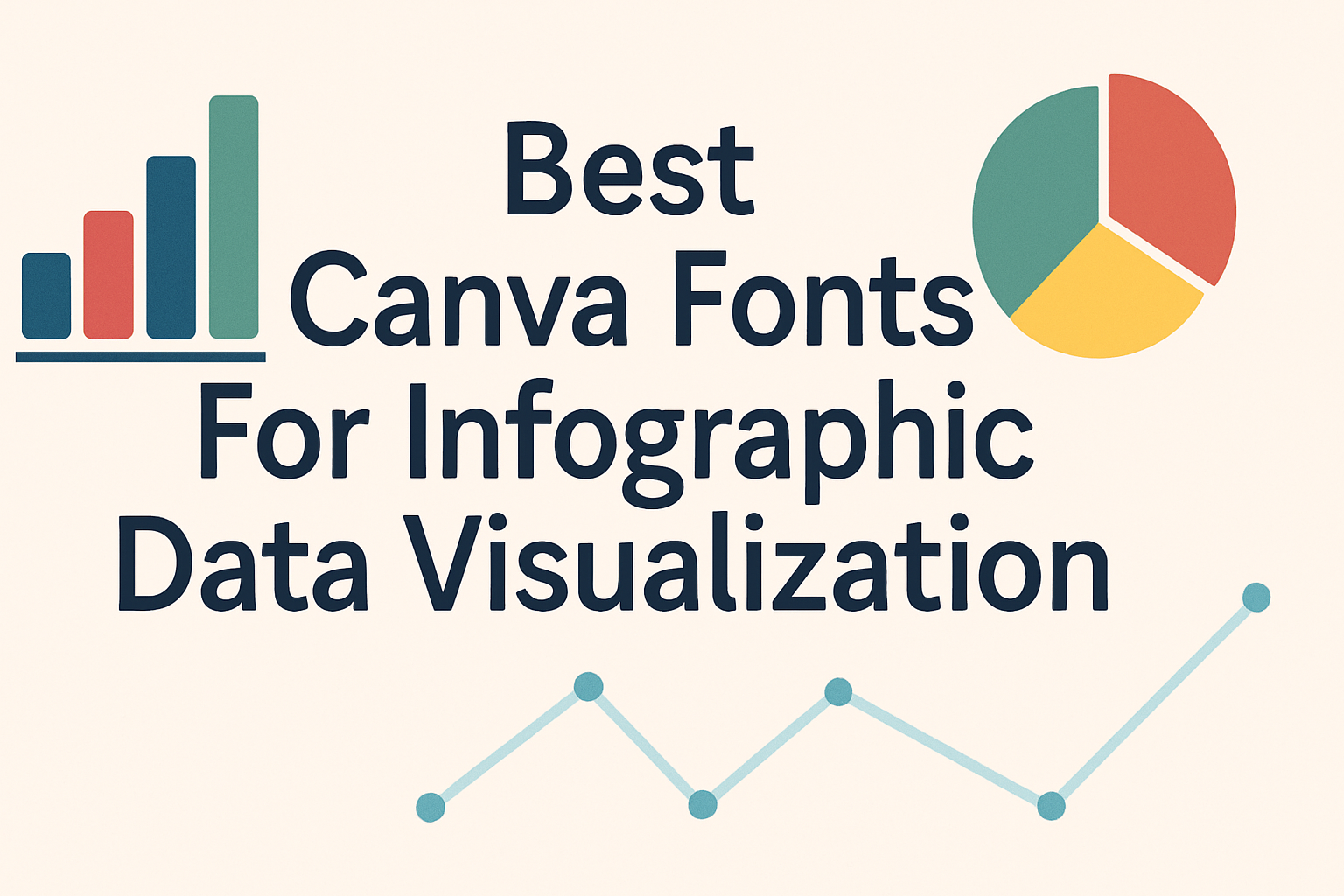Choosing the right fonts in Canva can make a big difference when creating infographics for data visualization. The best Canva fonts for infographics are clear, easy to read, and help highlight the important information without distracting the viewer. These fonts make data look clean and professional while keeping the message simple.
People often struggle to pick fonts that work well with charts and numbers, but some fonts like Sifonn, Vollkorn, and Alpha stand out for their balance of style and readability. Using these fonts can help any design look sharper and make the data easier to understand quickly.
Whether the infographic is for a report, presentation, or social media, the right font choice can boost the overall impact. Picking the perfect font helps the visuals speak louder and keeps the audience focused on the story behind the numbers.
Key Principles for Choosing Infographic Fonts
Choosing the right fonts for infographics requires focusing on clear communication and effective presentation. The font should make the data easy to read, help guide the viewer through the information, match the message’s tone, and work well on different devices and screen sizes.
Readability and Clarity
Readability is the most important factor in font choice for infographic design. Fonts need to be easy to read at a glance, especially since infographics often share complex data. Simple, clean fonts like sans serif styles usually work best because they reduce eye strain.
Avoid overly decorative or script fonts for main text. These can slow down the reader’s understanding and confuse the message. Font size matters too—body text should be large enough to read on both phones and computers without zooming in.
Clear spacing between letters and lines also improves readability. A font that keeps letters distinct helps the viewer absorb the data quickly and accurately.
Establishing Visual Hierarchy
Visual hierarchy guides viewers on what to read first and what’s important in the infographic. Font choice plays a big role here. Using different font weights and sizes creates contrast that highlights key points and breaks up sections.
For example, titles and headings can use bold or larger fonts, while body text stays simple and smaller. Mixing a serif font for headings with a sans serif font for body can boost clarity and interest.
Designers should limit the number of fonts to two or three to keep the layout clean. Overusing many fonts can distract and confuse readers, making the graphic look cluttered.
Brand Alignment
Infographic fonts should support the brand’s personality. Fonts convey emotions—modern brands might pick sleek, minimal fonts, while creative brands could use more playful or handwritten styles.
Sticking to brand guidelines ensures consistency across all visuals. This includes choosing fonts that match the brand’s logo, website, and other marketing materials.
When custom brand fonts aren’t available, pick fonts that feel similar in tone and style. This keeps the infographic aligned with the company’s voice and message.
Font Compatibility Across Devices
Infographics are viewed on many devices with different screen sizes and resolutions. Fonts need to look good and remain readable whether on a phone, tablet, or large desktop screen.
Using web-friendly fonts that are supported on most browsers reduces the risk of display errors. Fonts like Arial, Helvetica, and Google fonts are popular choices because they work well everywhere.
Test fonts on multiple devices before finalizing the infographic. This helps avoid issues such as letters blending together or key points becoming hard to read on smaller screens.
Top Canva Fonts for Infographic Data Visualization
Some fonts focus on clean readability, while others add style to highlight key points. A mix of fonts often works best to keep the design professional and easy to follow.
Most Recommended Sans-Serif Fonts
Sans-serif fonts are popular for infographics because they have clean edges and good readability on screens. Fonts like Lato, Montserrat, and Open Sans work well for both headings and body text. They keep data clear and modern-looking.
Classic options like Helvetica and Arial offer simplicity and professionalism, making them safe choices for most projects. More unique sans-serif fonts like Raleway and Source Sans Pro provide subtle style without losing clarity. Designers often pair a bold sans-serif for headlines with a lighter one for details to create a smooth flow.
Best Serif Fonts for Infographics
Serif fonts have small strokes at the ends of letters, adding a traditional and formal touch. They are useful when the infographic needs a trustworthy or classic feel. Fonts like Playfair Display and Georgia help make headings stand out with elegance.
Serif fonts like Merriweather or DM Serif Display improve readability in longer text blocks and provide contrast when paired with sans-serif fonts. Using serif fonts for titles and sans-serif for body text creates a clear hierarchy and balanced look in data visualization.
Popular Display and Script Fonts
Display fonts are bold and attention-grabbing, ideal for short titles or key data points. Canva fonts like Bebas Neue or Oswald offer strong, modern visual impact. These fonts should be used sparingly to avoid making the design messy.
Script fonts add personality and a friendly tone. Handwritten styles like Pacifico or Great Vibes work well for emphasizing quotes or informal data. They bring warmth but need careful sizing and pairing with simple sans-serif fonts to keep the text readable and avoid distraction.
Font Styles, Weights, and Spacing for Data Visualization
Using the right font style, weight, and spacing can make data easier to read and understand. Careful choices help guide the viewer’s eye and highlight important information without clutter. Adjusting these aspects clearly organizes the content for better visual flow.
Selecting Appropriate Font Styles
Choosing the right font style depends on the tone and medium. Sans-serif fonts like Montserrat or Open Sans are popular because they look clean and work well on screens. Serif fonts, like Playfair Display, bring a formal feel and suit printed or serious documents.
Lining figures, which align numbers evenly, are often better for tables and charts to maintain clarity. Script and handwritten fonts add personality but should be used sparingly, only for highlights or quotes to avoid reducing legibility.
Clear glyph design, especially in letters and numbers that look similar (like I, l, and 1), is important. Fonts with distinct glyphs reduce confusion and improve quick reading in infographics.
Optimizing Font Weight
Font weight affects emphasis and hierarchy. Bold weights highlight titles and key stats, while lighter weights suit body text and descriptions. Using two or three consistent weights keeps the design balanced and clear.
Too many weight changes can make an infographic feel messy. For example:
| Element | Weight |
|---|---|
| Headings | Bold or Semi-Bold |
| Subheadings | Medium |
| Body Text | Regular or Light |
Adjusting weight helps viewers quickly spot the main ideas and understand the structure without extra effort.
Managing Spacing and Alignment
Spacing between letters and words (tracking and kerning) must be wide enough for easy reading but tight enough to keep text connected. Open spacing works well for small fonts or digital screens, improving clarity.
Line spacing (leading) should give text breathing room. Crowded lines slow reading, while too much space breaks the flow. Typically, line spacing is about 120%-150% of the font size.
Alignment plays a key role. Left alignment is easiest to read for most languages. Centered or justified text can look neat but may reduce readability if used too much.
Good spacing and alignment create a clean look and guide readers naturally through the information, making the data visualization easier to follow.
Effective Font Pairings in Canva for Infographics
Combining fonts well balances style and function, guiding the viewer through the information smoothly. Different font pairings create varying effects, so selecting the right match matters.
Classic Serif and Sans-Serif Combinations
A popular font pairing is mixing serif and sans-serif fonts. Serif fonts have small lines or strokes at the ends of letters, which work well for headings or emphasis. Sans-serif fonts, without these strokes, are cleaner and easier to read for body text.
For infographics, pairing a serif header with a sans-serif body creates a strong visual hierarchy. For example, using a serif like One Little Font for titles combined with a simple sans-serif like White Star for details keeps the design structured and professional.
This classic duo helps separate different types of information, making the infographic more digestible. It also keeps reader interest by varying texture without becoming distracting or cluttered.
Pairing Bold With Neutral Fonts
Bold fonts command attention and are perfect for highlighting key data in infographics. However, using only bold fonts can overwhelm the design. Pairing a bold font with a neutral, lighter font balances excitement with readability.
For example, a bold font for main points mixed with a soft, neutral font for secondary text works well. Bold fonts can be used for numbers or key words, while neutral fonts explain or support those points.
This approach draws eyes directly to important stats while maintaining a calm, easy-to-follow layout. Canva offers many bold-neutral combinations that fit this style.
Pairing for Contrast and Harmony
Effective font pairing requires contrast without losing harmony. Contrast can be in weight (light vs. heavy), style (script vs. sans-serif), or size. Harmony comes from font families with similar shapes or moods.
A good practice is to use a decorative font for titles paired with a simple, clean font for the rest. For instance, combining a playful script with a straightforward sans-serif like White Star makes the infographic lively but still clear.
This mix enhances visual interest and keeps the design unified. Using Canva font pairing guides can help find sets with the right blend of contrast and harmony to fit any infographic style.
Typography Best Practices for Infographic Impact
Effective typography helps make data clear and easy to understand. It involves using fonts that guide the reader’s eye while keeping the design neat. Paying attention to font choices and styling improves how well the infographic communicates key points.
Consistency Throughout Your Design
Using the same fonts and styles across your infographic creates a smooth reading experience. It helps readers focus on the information instead of getting distracted by too many different fonts. Usually, sticking to two or three fonts works best—one for headings, another for body text, and an optional third for highlights.
Consistent font sizes and spacing also make the data easier to follow. For example, all headings should have a matching size and style, and paragraphs should line up evenly. This uniform look strengthens the overall design and helps the message stand out clearly.
Emphasizing Key Data With Bold Fonts
Bold fonts are great for drawing attention to important numbers or facts. Using bold styles for headings or key data points makes them pop from the rest of the text. This technique guides viewers to the most critical parts without overwhelming them.
It’s important to use bold fonts sparingly, so they don’t lose impact. Highlight only the most meaningful stats or phrases. Pairing bold text with regular or light fonts creates contrast, making the highlighted information easier to spot and remember.
Using Decorative Fonts Properly
Decorative fonts add personality but can be tricky if overused. They work best for titles or short phrases, where style matters more than readability. For detailed text or numbers, simpler fonts should take priority to keep data clear.
Choosing decorative fonts that match your infographic’s tone helps set the mood without distracting from the message. Avoid overly fancy styles that might confuse readers. Always test readability on different screen sizes to ensure your data visualization stays effective.
For tips on selecting the right fonts, see the guide on choosing the best infographic fonts.
Advanced Tips: Customization and Accessibility in Canva
Customizing fonts in Canva lets users create clear, stylish infographics that everyone can read. Paying attention to accessibility ensures designs work for people with different needs. Choosing the right fonts and understanding licensing help keep designs professional and legal.
Adjusting for Accessibility and Legibility
To make charts and data easy to read, font size and spacing matter a lot. Using fonts with clear shapes and avoiding overly decorative styles improves legibility. High contrast between text and background also helps viewers, especially those with vision issues.
Canva offers built-in tools to check for accessibility problems in designs. Users can test color contrast and font clarity before finalizing. Simple adjustments like increasing line spacing or switching to a Sans Serif font can make data easier to understand.
Utilizing Modern and Branded Font Choices
Modern fonts often have clean lines and work well for data visuals. Combining two font families—one for headers and one for body text—adds structure to infographics. Canva’s font library has many options, including popular branded and minimalist styles.
Choosing fonts that match brand identity keeps the message consistent. Using script or handwriting fonts sparingly adds personality but shouldn’t reduce readability.
Understanding Font Licensing in Canva
Not all fonts are free to use for commercial projects. Canva Pro users can upload custom fonts if they own the rights. It’s important to check font licenses before using them in infographics to avoid legal issues.
Users should keep track of which fonts came with Canva and which were added. This helps ensure all font use follows proper rules and respects creators’ rights.