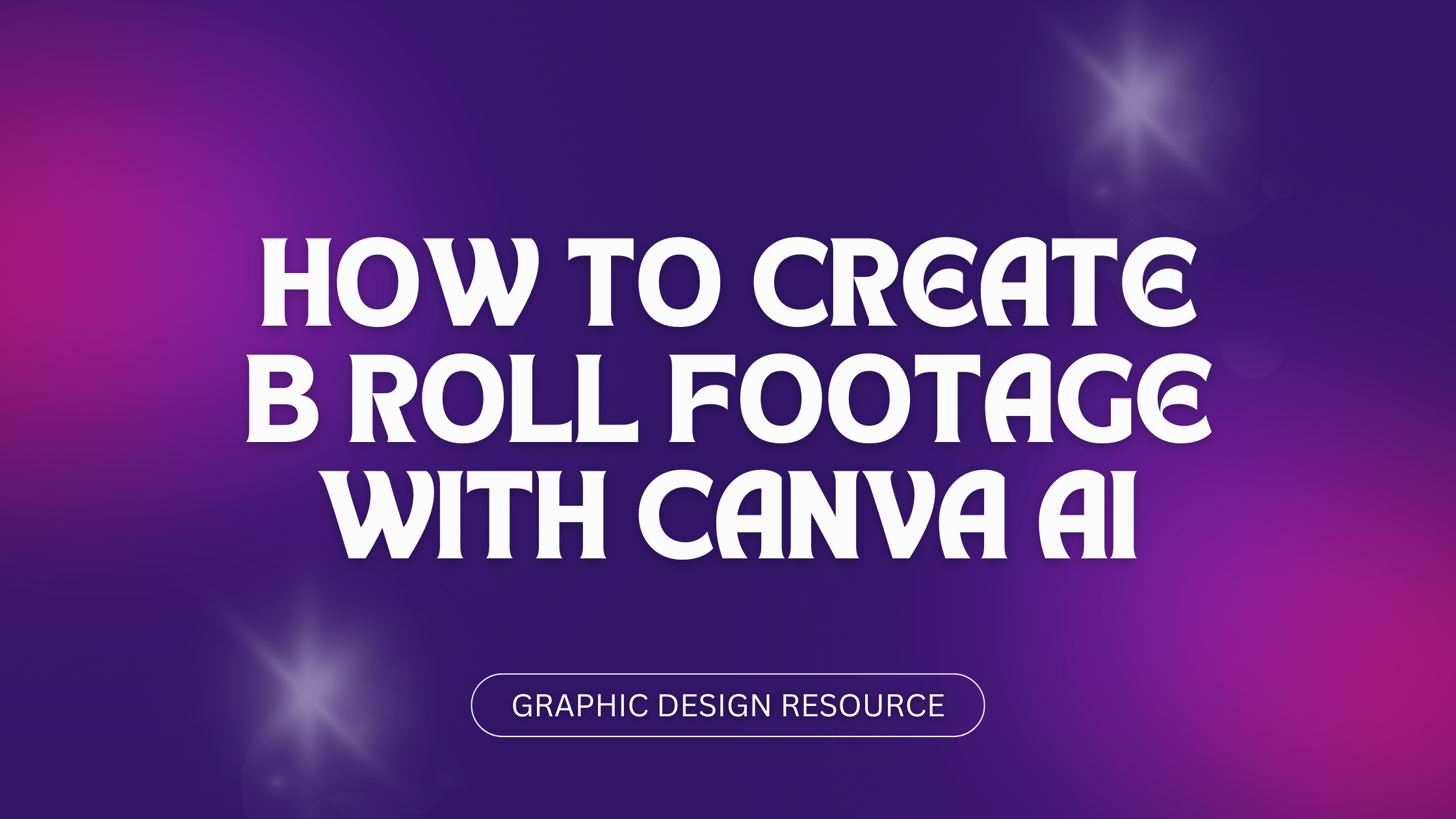Creating B-roll footage with Canva AI makes video editing easier and more efficient. Users can quickly add relevant supplementary clips to their videos without needing advanced skills or extra filming. This saves time and helps make videos more engaging by adding depth and variety.
The AI helps find and insert B-roll footage that matches the main video content, making the process smooth. By using Canva’s tools, anyone can enhance their videos with professional-looking B-roll, even if they’re new to video editing.
This guide will show how to use Canva AI to create B-roll that supports your story and captures viewers’ attention. It’s a simple way to improve your video quality while keeping the workflow quick and fun. For detailed instructions, check out this How to Overlay Video in Canva tutorial.
Understanding B-Roll and Its Role in Videos
B-roll footage adds important visual details that support the main story in a video. It helps keep viewers interested by showing more than just talking heads or main scenes. Understanding what B-roll is and how it differs from A-roll makes creating videos smoother and more engaging.
What Is B-Roll Footage?
B-roll is secondary video that complements the main footage, often called the A-roll. It includes shots like close-ups, scenery, or actions that relate to the story but don’t focus on the main subject directly. For example, in an interview, B-roll might show the person’s hands, surroundings, or related activities.
This footage breaks up long scenes and adds context, helping the audience better understand the story. It also covers up pauses, mistakes, or changes in audio, keeping the video looking polished and smooth. B-roll is essential in making videos feel richer and more dynamic.
Benefits of Adding B-Roll
Adding B-roll makes a video more interesting and easier to watch. It avoids boredom by providing visual breaks and adding details that support the main story. This keeps viewers engaged and helps communicate ideas more clearly.
B-roll also helps improve the flow of a video. It smooths transitions between scenes and hides cuts or awkward moments in the main footage. Using B-roll can also highlight important parts of the story by showing them from different angles or with extra focus.
B-Roll vs. A-Roll
The A-roll is the main footage where the core story happens, such as interviews or key scenes. It contains the primary audio and visuals the video is built around. B-roll supports the A-roll by filling in with extra visuals.
Think of A-roll as the backbone of your video, while B-roll is the added detail that makes the story more complete. The editor often layers B-roll over the A-roll audio to create a smoother and more engaging final video. Each has its role, but B-roll is what makes videos feel more natural and visually appealing.
For a deeper dive into B-roll footage and how it enhances storytelling, visit this detailed B-roll 101 guide.
Getting Started with Canva AI for B-Roll
Using Canva AI to create B-roll footage begins with a simple setup process and knowing how to use its special AI features. The process focuses on uploading your videos, organizing your workspace, and tapping into AI tools designed to enhance your video editing without extra effort.
Setting Up Your Canva Account
First, the user needs to create a Canva account or log in if they already have one. Signing up is free and easy, requiring just an email and password or a social media login. Once inside, they should select the appropriate video format, like “YouTube Video” or “Instagram Reel,” to match their project’s needs.
Next, uploading video clips is straightforward. Users drag and drop A-roll footage onto the Canva editor canvas. This helps organize the primary video before adding the B-roll. Canva’s clean layout makes managing clips and seeing timelines simple, letting users prepare their videos for smooth editing. It’s also important to check the internet connection for a fast upload and edit experience.
Accessing Magic Studio AI Features
Once the account is set and videos are uploaded, the user can access Canva’s Magic Studio AI tools. These tools assist by suggesting relevant B-roll clips or even generating AI-powered visuals automatically.
Inside the editor, features like AI background removal and smart cropping help match the B-roll to the main footage. Users can find these AI tools under the “Apps” or “More” menus in the editor toolbar. Magic Studio AI also offers audio control features, which help keep the main video’s sound clear while overlaying the B-roll clips without unwanted noise.
By leveraging these AI tools, creating engaging B-roll becomes faster and less technical, letting users focus on storytelling instead of complicated editing steps. For an in-depth guide on using AI B-roll with Canva, try Canva Video Editor B-Roll Tutorial.
Generating B-Roll Using AI Video Tools in Canva
Creating B-roll footage with Canva’s AI tools involves a few clear steps. Users can generate video clips from text descriptions, customize scenes with simple prompts, and then easily download and add these clips to their projects. This process makes adding professional-looking B-roll fast and accessible.
How to Use AI Video Generator
Canva’s AI video generator allows users to produce B-roll footage by typing a description of the video they want. The tool uses AI technology to create short clips based on these text inputs. Users start by opening the video editor and selecting the AI video generator feature.
Once the description is entered, Canva generates several video options. Users can preview these clips and pick the ones that best fit their project. This process reduces the need to search for stock footage manually.
Adjustments to camera angles, lighting, and scene style are possible within the AI video generator. This customization helps ensure the video matches the overall look of the main footage.
Utilizing Text Prompts for Custom Scenes
Text prompts are the foundation of creating personalized B-roll clips in Canva. Users write clear and detailed descriptions to guide the AI on what to produce. For example, typing “sunset over mountains with birds flying” will create a video reflecting that scene.
Short, specific prompts work best because they help the AI focus on key elements. Users can experiment with different words to get the right mood or look.
Being precise with color, motion, and objects in the prompt improves the quality of the generated B-roll. This way, the result feels natural and fits the story being told.
Downloading and Importing B-Roll Clips
After generating B-roll videos, users can download their chosen clips in high resolution. Canva offers download options that suit different video platforms and uses.
Once downloaded, the clips can be imported directly into the Canva video editor or other video software. This lets users layer B-roll footage over their main videos easily.
Canva’s interface supports dragging and dropping clips into the timeline. This simplifies editing and helps creators keep everything organized within one platform.
For quick access, users can save favorite B-roll clips in folders inside Canva. This saves time for future projects and keeps the creative process smooth.
Learn more about the AI video generator and creating B-roll footage with Canva’s tools at Creating B-Roll with Canva: Tips and Tricks For Video Editing.
Incorporating B-Roll Footage into Your Projects
Adding B-roll footage enriches videos by breaking monotony and giving viewers visual context. It involves placing extra clips over or alongside the main footage in ways that keep the story clear and engaging. Managing timing and layout well helps make the final video feel smooth and polished.
Overlaying B-Roll on A-Roll Footage
Overlaying B-roll means placing secondary clips on top of the main A-roll footage. This can be done by resizing the B-roll video to fit a smaller area or using it as a background with text or graphics on top. Canva lets you drag and drop your B-roll clips directly onto your main video canvas.
To avoid distracting viewers, it’s important to balance the size and position of B-roll so it complements the primary footage. You can also adjust the transparency of B-roll clips in Canva, which keeps the main video visible while adding visual interest.
Adjusting Timing and Layers
Timing your B-roll clips is key. B-roll should appear just long enough to highlight key points without dragging. Canva provides easy tools to trim clips and change their duration. Users can select the clip and adjust the start and end times directly on the timeline.
Layers control which video appears on top. Moving B-roll clips forward or back allows creators to decide if B-roll fully covers the main footage or appears beside it. Canva’s timeline makes it simple to drag layers around, making video editing more flexible.
Using Grids and Video Templates
Grids and templates help organize B-roll effectively. Canva offers pre-made video templates with sections designed to hold multiple clips. Using grids, creators can split the screen evenly, showing B-roll and A-roll side by side without overlap.
Templates ensure consistency in style and size of B-roll placements. This saves time and keeps videos looking professional. Choosing the right template depends on the video’s goal—whether it’s storytelling, product demos, or social media posts.
For step-by-step guidance, you can try tutorials like The Secret to Engaging Videos: B-Roll Made Easy in Canva.
Enhancing Your Videos with Captions and Sound
Adding captions helps make videos clearer and more accessible, while managing audio ensures that the B-roll and main content work well together. Proper use of these elements can improve viewer engagement and overall video quality.
Adding Captions to B-Roll
Captions are text that show what is being said or important points in the video. Adding captions to B-roll footage can help viewers follow the story, especially when the B-roll does not include clear audio or dialog. It also makes videos more accessible for those watching without sound.
In Canva, users can auto-generate captions or manually add text boxes over B-roll clips. This lets them highlight key messages or add context without distracting from the visuals. It’s best to keep captions short and easy to read, using clear fonts and contrasting colors.
Managing B-Roll and Main Audio
When adding B-roll, managing sound is important because the B-roll clips often come with their own audio, which can clash with the main video’s voice-over or talking head. Muting B-roll audio or lowering its volume helps keep the main audio clear.
Canva’s video editor allows users to adjust the volume of each clip independently or mute B-roll completely. This prevents background noise or unwanted sounds from distracting viewers. Balancing audio creates a smoother, more professional video experience, making it easier for viewers to focus on the message.
For more tips on adding captions to videos, see Canva’s video captions generator.
Creative Tips for Professional Quality B-Roll
Creating high-quality B-roll requires careful selection of scenes, keeping visuals consistent, and using AI tools effectively. The right choices help videos look smooth and polished, making the story clearer and more engaging.
Choosing the Right Scenes
Picking scenes that add value to the main video is key. The B-roll should support what the narrator is saying or show important details that help tell the story.
Short clips work best because they keep viewers interested without distracting them. Scenes like close-ups, reactions, or relevant surroundings make the video feel richer.
Using Canva’s stock footage or AI-generated clips allows creators to find or make exactly what fits their topic. They should avoid random shots that don’t add meaning or match the video’s mood.
Ensuring Visual Consistency
Visual style matters for keeping viewers focused. Colors, lighting, and shot angles in the B-roll should match the main footage as much as possible.
If the main video is bright and colorful, the B-roll should not be dark or dull. The same goes for camera movement; shaky clips might disrupt the flow when mixed with smooth shots.
Canva AI tools often help automatically adjust these settings to fit the main video perfectly.
Best Practices for AI-Generated B-Roll
When using AI to create B-roll footage, clear instructions are crucial. Describing the scene in detail helps AI generate clips that fit the creator’s needs.
Review and trim AI clips to avoid unnecessary content or long pauses. Short, relevant clips keep the video dynamic.
Layering AI-generated B-roll over main footage should be done carefully. Using fade-ins, overlays, or split screens can make transitions smooth without distracting the viewer.
For more ideas on adding B-roll smoothly in Canva, check out this guide on B-roll in Canva.