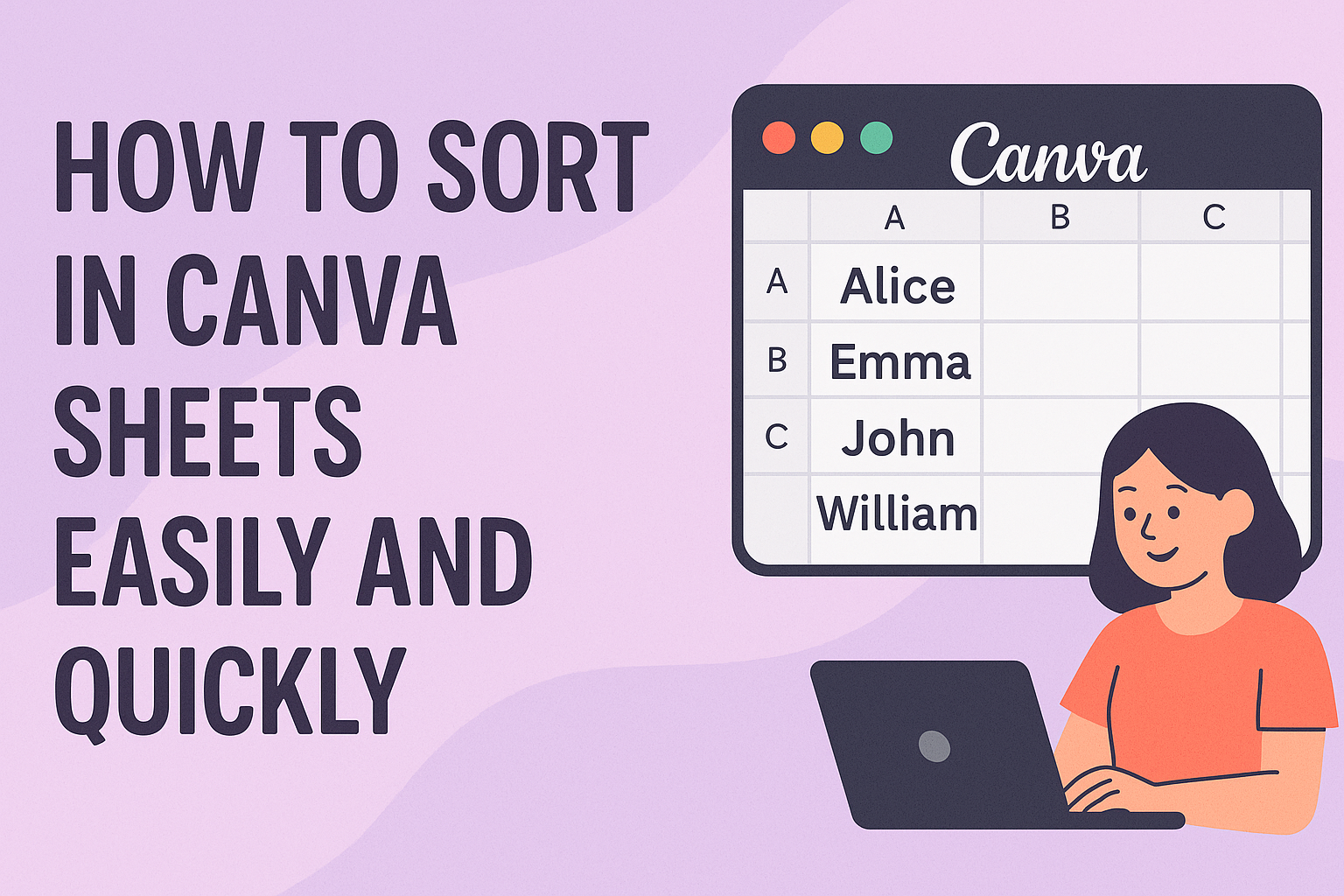Sorting data in Canva Sheets helps keep your information organized and easy to find. Users can quickly sort their data alphabetically or by numbers with just a few clicks inside Canva Sheets. This makes managing lists, tasks, or project details much simpler.
Anyone working with spreadsheets in Canva will find sorting useful for making sense of large data sets. It keeps important rows or columns visible and helps spot patterns or trends right away. Learning how to sort can save time and reduce mistakes when handling information.
Because Canva Sheets is part of the design platform, sorting is fast and works seamlessly with other features. Users don’t need to switch programs, making project planning smooth and visual. This article will show how to sort your data step-by-step using Canva Sheets, so you stay organized and efficient.
Learn more about sorting and organizing your data in Canva Sheets at Sort and freeze data in Canva Sheets – Canva Help Center.
Getting Started With Sorting in Canva Sheets
Sorting data in Canva Sheets begins with opening your spreadsheet and knowing where to find the right tools. Users must understand how to locate Canva Sheets, use the toolbar options clearly, and choose which data to sort before applying any changes.
Accessing Canva Sheets
To start sorting, the user first needs to open Canva Sheets. Canva Sheets can be accessed by creating a new design or opening a project that includes a spreadsheet. Once inside Canva, they should select a design with a spreadsheet or add a new spreadsheet element.
Canva Sheets work inside your Canva account, so logging in is necessary. After locating the spreadsheet, the user can click on it to open the editing interface where sorting and other functions happen.
Navigating the Toolbar
The toolbar in Canva Sheets contains all the commands needed to sort data. It appears at the top when the spreadsheet is open. Users will find buttons like “Sort,” “Filter,” and options to freeze rows or columns.
To sort, users click on the “Sort” option in the toolbar. This opens a menu where they can choose to sort data by columns either alphabetically or numerically. It’s important to explore the toolbar because these tools help organize data quickly and clearly.
Selecting Data to Sort
Before sorting, the user needs to highlight the exact data range. This means clicking and dragging across the cells needed. They should include all relevant rows and columns for the sort to work properly.
If headers like titles or dates are used, it is best to exclude them from the selection or use the option to keep headers fixed. This helps Canva Sheets sort only the correct data without mixing in category names.
Choosing the right range ensures the data stays organized and avoids unexpected errors during sorting. This part is simple but essential for good results.
Learn more about sorting and freezing cells in Canva Sheets at Canva Help Center.
Using Built-In Sort Features
Canva Sheets offers simple tools to help organize data quickly. Users can arrange information based on specific columns, choose alphabetical order, or sort by numbers. These options make it easy to handle lists, tables, or any data set inside Canva.
Sort by One Column
To sort by one column, he or she needs to click on the column header first. Then, they select the sort option from the toolbar or menu. This will arrange the rows based on the values in that particular column only.
Sorting by a single column helps when the focus is on one type of information, like dates or names. It keeps related data in order without changing the structure of the whole sheet. This is useful for quickly finding or organizing specific entries.
Sort Alphabetically
Sorting alphabetically arranges text from A to Z or Z to A. This feature is handy for lists of names, tasks, or items.
Users select the column with text data and choose the alphabetical sort option. Canva Sheets then organizes all entries in the column based on letter order. It keeps rows intact, so other data follows the order set by the text.
He or she can use the ascending option (A-Z) or descending (Z-A) depending on need. This is common when organizing contact lists, inventory, or project steps.
Sort by Number
Sorting by number arranges data from smallest to largest or vice versa. This is important for sorting prices, quantities, dates, or scores.
The user must click the numeric column and pick the sort function, choosing either ascending or descending order. Canva Sheets reorders the rows based on those numbers while keeping the data in each row connected.
This feature helps analyze data quickly, like finding top scores or lowest costs. It’s essential when working with budgets, sales, or any number-based information.
More details about sorting options are available at Canva’s page on sort and freeze data.
Sorting Data by Multiple Criteria
Sorting data in Canva Sheets can be done using more than one rule at a time. This helps users organize their sheets clearly, especially when they need to view data in layers, like sorting by location first, then by date or name.
Understanding Multi-Level Sorting
Multi-level sorting means sorting data using two or more conditions one after the other. For example, sorting a list first by the “City” column alphabetically, then by the “Date” column from oldest to newest. This way, all rows with the same city stay together, and inside each city, the dates are sorted.
Users should pick the most important criteria first. That becomes the primary sort. The second criteria is called the secondary sort, which applies only when the first one matches in multiple rows. This process can continue if more layers are needed.
Applying Secondary Sorts
In Canva Sheets, after sorting by one column, users can apply another rule to further organize their data. To do this, they first sort the main column, then select the secondary column and choose how to order it, either A-Z or Z-A.
It’s important to keep the first column’s order locked to avoid losing the main sort order. Holding the Shift key while selecting multiple columns helps keep the order intact while applying secondary sorts. This method keeps data organized and easy to analyze across different criteria.
For more tips on sorting and freezing cells in Canva, users can visit the Sort and freeze data in Canva Sheets help page.
Custom Sorting Options
Canva Sheets lets users arrange data beyond simple A-to-Z or number order. It provides ways to sort based on specific needs, like a personal list order or visual cues such as colors and formatting.
Sort by Custom Order
Users can create a custom list to sort data in a particular sequence. For example, if a project involves sorting tasks by priority (High, Medium, Low), a custom order ensures these categories appear exactly as needed. This method is useful when the default alphabetical or numerical sorting does not fit the data’s context.
To apply custom sorting, users prepare a list that defines the preferred order. Then, Canva Sheets sorts the rows or columns according to this list, ignoring regular alphabetical or numerical logic. This keeps the results aligned with how the user wants to view the data.
Sorting by Color or Formatting
Sorting by color or formatting helps to spot important data quickly. Canva Sheets allows sorting cells based on their fill color or font style, which can highlight priorities or different categories visually.
For example, if certain rows are colored red to show urgent tasks, sorting by this color moves all urgent rows to the top. This makes managing tasks easier without needing to add extra columns for priority. Colors and formatting act as a visual filter, improving the way data is organized and understood.
Learn more about sorting and freezing data in Canva Sheets.
Best Practices for Organizing Data
Organizing data well makes sorting easier and faster. It helps avoid mistakes and keeps the information clear. Simple steps before sorting can save a lot of time and confusion.
Preparing Data for Sorting
Data should be clean and consistent before sorting. This means removing any empty rows or columns that don’t have useful information. It’s important to check for spelling errors and ensure data is entered in the same format.
For example, dates should all be in the same style, like MM/DD/YYYY. Numbers should not be mixed with text in the same column. Preparing data this way helps Canva Sheets sort the information correctly.
Using Canva Sheets’ ability to sort helps organize lists of names, dates, or other items without mixing up important details. Taking time to get data ready is the first step to smooth sorting.
Keeping Headers Intact
Headers are the titles at the top of each column. They explain what type of data is below them. It’s important to keep these headers from being mixed in with the rest of the data during sorting.
To do this, the top row should be frozen so it stays visible and doesn’t move. Freezing helps users remember what each column means while scrolling through or sorting data.
Protecting headers also stops them from being sorted into the middle of the data, which can cause confusion. Using the freeze row feature in Canva Sheets ensures the headers stay fixed and clear at the top. For details on how to freeze rows, see sorting and freezing in Canva Sheets.
Troubleshooting Sorting Issues
When data won’t sort as expected in Canva Sheets, it often comes down to how the cells are arranged or empty spaces in the sheet. Fixing these common problems can help make sorting work smoothly and keep data organized.
Handling Merged Cells
Merged cells can block sorting because Canva Sheets treats them differently from regular cells. When cells are merged across rows or columns, the sorting tool often can’t rearrange the data properly.
To fix this, unmerge cells before sorting. Select the merged cells, then click the unmerge option. After this, the data in each cell will be separate, letting the sorter move rows or columns without errors.
If merged cells are necessary for the layout, try sorting only sections without merges, or copy data to a new area with no merges before sorting.
Dealing With Blank Rows or Columns
Blank rows or columns can confuse the sorting process in Canva Sheets. When the software encounters empty rows or columns, it may stop sorting or leave gaps in the data.
Before sorting, it helps to remove or fill blanks. You can either delete empty rows and columns or enter placeholder data to keep the sheet continuous.
Another tip: highlight the exact range you want to sort. This way, Canva Sheets ignores blank spaces outside your selected area and sorts only the important data.
For more information on sorting and freezing techniques, see this guide on sort and freeze data in Canva Sheets.
Advanced Tips and Techniques
Sorting in Canva Sheets becomes much more powerful when combined with other features like filters and formulas. These tools help users dig deeper into their data and make their sheets easier to manage and analyze.
Using Filters Alongside Sorting
Filters let users focus on specific data without changing the order of other information. When filters are applied before sorting, only the visible data gets rearranged. For example, filtering to show only sales from one region then sorting by date helps find trends quickly.
Users can add filters by selecting the data range and clicking the filter option. Using filters with sorting also keeps important rows visible if freezing rows is used. This combo is great for cleaning up large datasets and spotting key points without losing context.
Combining Sorting With Formulas
Sorting data can affect formulas if they rely on cell positions. To avoid errors, it’s best to use formulas that work with specific values instead of fixed row numbers. Functions like VLOOKUP or INDEX-MATCH help find the right data even when rows move.
Users can also create dynamic lists with formulas that update when sorting changes the data order. Using sorting with formulas saves time and reduces mistakes when managing complex sheets.
For more ways to manage and sort, explore how to sort and freeze cells in Canva Sheets.