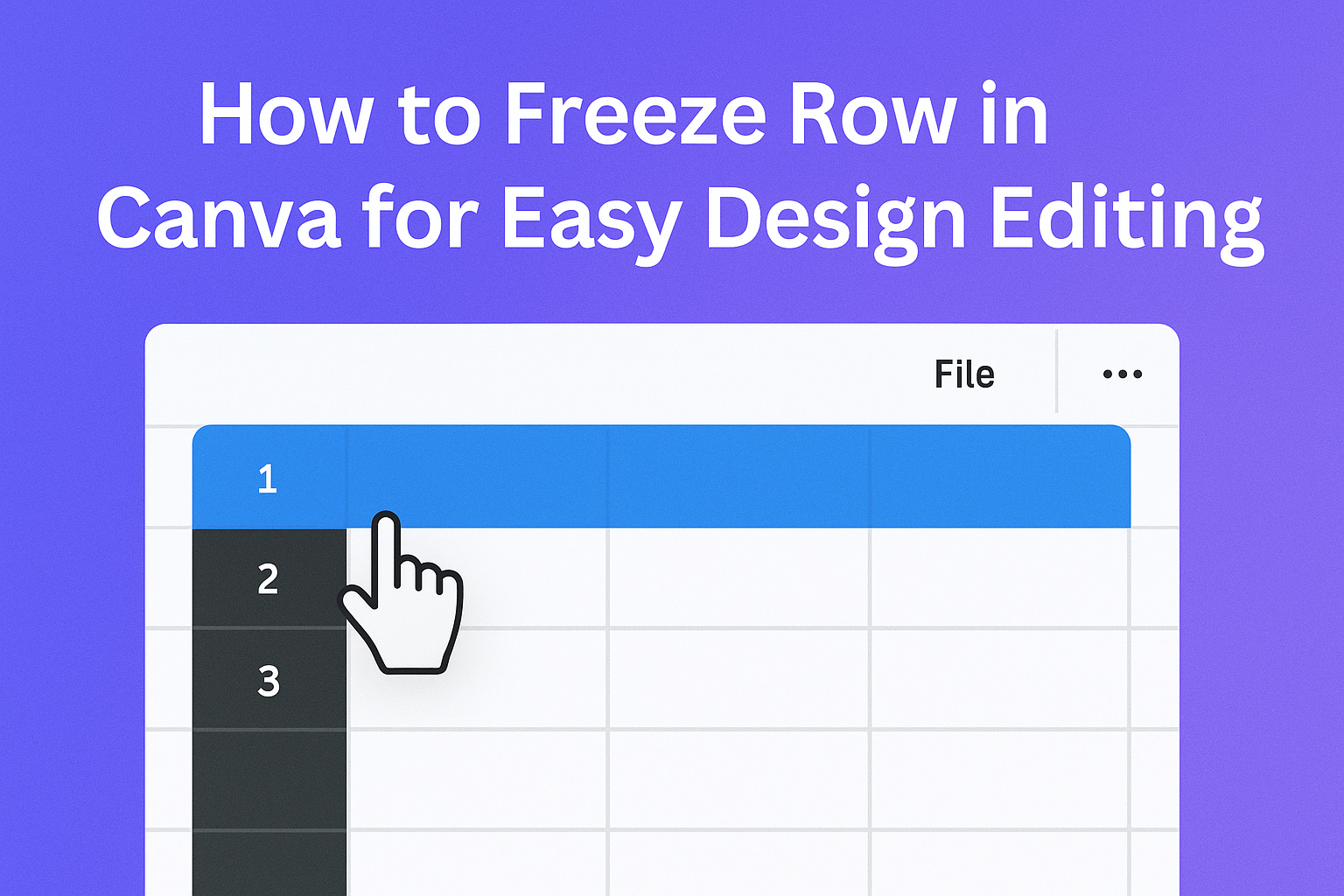Freezing a row in Canva Sheets makes it easy to keep important information, like headers, visible while scrolling through data. To freeze a row, the user selects the row and uses the freeze option to lock it in place so it stays on the screen. This helps avoid losing track of key details in large tables.
Many people find it helpful when working with long lists or complex data in Canva. It keeps the layout organized and makes editing simpler by keeping the top row fixed.
Understanding Row Freezing in Canva
Freezing rows in Canva keeps important information visible while scrolling through a spreadsheet. It helps users stay organized and focus on key data without losing track of headers or key labels. This feature improves clarity when working with large tables.
What Is Row Freezing?
Row freezing means locking a row so it stays visible at the top of the spreadsheet. When a user scrolls down through many rows, the frozen row stays fixed in place.
For example, freezing the top row will keep the header row visible. This helps users quickly understand what each column represents no matter how far they scroll.
In Canva Sheets, users can freeze rows by right-clicking on a row and selecting the freeze option. This keeps the data in that row constantly in view during navigation.
Benefits of Freezing Rows
Freezing rows makes reading data easier, especially on large sheets with many rows. It keeps headers or labels visible, so users don’t lose context.
It also helps avoid mistakes when entering or analyzing data. Users can always see which column or section they are working on.
Besides clarity, frozen rows speed up data review. Users do not need to scroll back to the top to check headers. This saves time and makes the spreadsheet more user-friendly.
Limitations of Canva Spreadsheets
Canva Sheets are great for simple tasks but have some limits in freezing features. For example, you cannot freeze multiple non-consecutive rows or freeze rows and columns simultaneously.
Also, the freezing options are less advanced than in specialized spreadsheet software like Excel. Users might find fewer customization options for freezing.
Despite these limits, Canva’s row freezing is still useful for keeping key information visible while navigating a sheet. It fits most basic data organization needs well. For more details, see this Canva Help Center guide on sorting and freezing.
How to Freeze Row in Canva Editor
Freezing rows in Canva helps keep important data visible while scrolling through a spreadsheet. It is done through simple steps within Canva’s spreadsheet tools. Users can freeze single or multiple rows to improve data organization and ease of use.
Step-by-Step Row Freezing Instructions
To freeze a row in Canva, first open your spreadsheet in the Canva editor. Then, select the row you want to freeze by clicking the row number on the left side.
Next, go to the toolbar and find the freeze option. Click it and choose “Freeze Top Row” or “Freeze Rows” depending on your preference. The chosen row will stay visible as you scroll down.
You can unfreeze the row by returning to the same menu and selecting “Unfreeze.”
Using Canva Spreadsheet Features
Canva Sheets lets users not only freeze rows but also sort and format data easily. Freezing rows keeps headers or important information locked in place. This feature works well with formulas and charts, so key data stays available while working on other parts.
Using Canva’s spreadsheet tools simplifies managing lists, inventories, or project tracking. Freezing the top row means headers stay in view, so it’s easier to read and analyze data without losing context.
More detailed guidance is available in Canva’s help on how to sort and freeze data in Canva Sheets.
Tips for Freezing Multiple Rows
To freeze more than one row, select the last row you want to freeze before accessing the freeze menu. Canva will lock all rows above it.
This works well for tables with multiple header rows or when you want to keep extra information visible. Just make sure the rows are next to each other; you can’t freeze non-adjacent rows.
Keep the frozen rows minimal to avoid cluttering your view. Usually, two or three rows at most are enough to keep headers clear while giving free space for other data.
Alternative Methods to Freeze Rows in Canva
Canva does not have a direct feature to freeze rows like traditional spreadsheet programs. However, there are useful ways to keep important information visible when working with tables or designs.
Workarounds for Locked Rows
One way to keep rows fixed is by creating separate sections for headers. Users can design the header row separately and place it above the scrollable content, so it stays visible while the rest moves.
Another option is to duplicate the header on multiple pages or slides. This works well for presentations or multi-page designs where repeated headers help keep context.
Using grids or locked elements can also prevent changes or movement, making the top row appear fixed. This is done by right-clicking rows and selecting options to freeze or lock them within Canva Sheets, helping maintain focus on key data (learn more).
Using Table Designs as Static Headers
Designing the header row as a separate table or graphic element helps simulate freezing. The user can place this table on a layer above the main table.
They can lock this design in place so it does not move when scrolling or navigating through other elements. This approach works well for dashboards or infographics.
Another benefit is the flexibility to style the header independently from the rest of the table. This makes the header more visible without affecting the data rows below, offering a clean and clear look.
Syncing Canva Spreadsheets With Other Platforms
Users often need to move their Canva spreadsheet data to other platforms like Google Sheets or Excel. It’s important to know how to export data properly and how certain features, like frozen rows, behave after the export.
Exporting Canva Data to Google Sheets or Excel
To export Canva data, users can download their spreadsheet as a CSV or XLSX file. This format works well with Google Sheets and Excel. Once exported, the file can be opened or uploaded directly to those platforms.
During export, Canva saves the raw data but may not keep all formatting, such as colors or fonts. Exporting through CSV keeps the data clean but strips extra styles. XLSX files preserve more formatting but may still lose some Canva-specific features.
It’s a good idea to check the data for accuracy after export. Users should confirm that all columns and rows appear correctly, especially if complex formulas were used. Exporting regularly helps keep other sheets updated.
Preserving Frozen Rows After Export
Frozen rows in Canva keep header or key rows visible, helping users track data easily. However, when exporting to Google Sheets or Excel, the frozen row setting does not always transfer automatically.
After opening the exported file, users must manually freeze the top rows again in Google Sheets or Excel. This is done by selecting the row, then choosing “Freeze” from the menu.
Here is a quick guide for both platforms:
| Platform | How to Re-Freeze Rows |
|---|---|
| Google Sheets | View > Freeze > Up to current row |
| Excel | View tab > Freeze Panes > Freeze Top Row |
This manual step ensures the data stays organized after syncing. Users should remember to check frozen rows after every export or import.
More tips on using spreadsheets in Canva and exporting data can be found in the Canva Help Center.
Troubleshooting Row Freezing Issues
Sometimes freezing rows in Canva may not work as expected or cause display glitches. Understanding specific problems and how to fix them helps users get back on track quickly.
Common Row Freezing Problems
Users often face issues where the row they want to freeze does not stay fixed, or extra rows freeze unintentionally. This can happen if they select the wrong row or column before choosing the freeze option.
Another common problem is when Canva seems to ignore the freeze command, especially in large or complex designs. Sometimes, working in a browser with many tabs open can slow down the system and disrupt freezing.
Clear steps to avoid these problems include:
- Selecting only the row just below the one to freeze
- Avoiding multiple freeze commands at once
- Keeping Canva updated to the latest version
These tips help prevent user errors and improve the feature’s reliability.
How to Resolve Display Errors
Display errors often appear as blurry or flickering rows after freezing. This happens due to graphic rendering issues or conflicts with browser extensions.
Users should try refreshing the page or restarting their browser. Clearing the browser cache can also solve temporary glitches that stop freezing from displaying properly.
If problems persist, switching to a different browser or updating the current one often resolves these display issues. Disabling unnecessary browser extensions can help too.
Here’s a quick checklist to fix display errors:
| Step | Action |
|---|---|
| 1 | Refresh the Canva page |
| 2 | Clear browser cache |
| 3 | Restart the browser |
| 4 | Update or switch browser |
| 5 | Disable conflicting extensions |
Tips for Organizing Data in Canva Tables
Keeping data clear and easy to read helps improve any project in Canva. Whether sorting information or managing tables, simple steps make a big difference.
Enhancing Visibility Without Freezing
To keep key data visible without freezing rows, users can apply bold fonts or change the background color of important headers or cells. This draws attention to main points while scrolling.
Using alternating row colors helps separate lines. This makes reading across rows easier and reduces eye strain. Adjust column widths to fit text neatly, avoiding cutoff or awkward spacing.
Users can also use filters or sort functions to keep related data grouped. Sorting by dates or names helps find info fast without needing to freeze rows constantly. These small changes make tables cleaner and easier to understand.
Best Practices for Table Management
Organizing tables well starts with naming columns clearly. Descriptive headers avoid confusion when scanning data fast.
Breaking large tables into smaller ones by topic or date helps manage information better. Grouping data logically allows users to focus on one section at a time.
It is smart to keep backups of tables before major edits. Regular housekeeping, like deleting unused rows and updating outdated info, maintains smooth table use.
For detailed guidance, Canva Sheets offers tips on how to freeze and sort data efficiently. You can learn more about these features at the Canva Help Center on sorting and freezing cells.