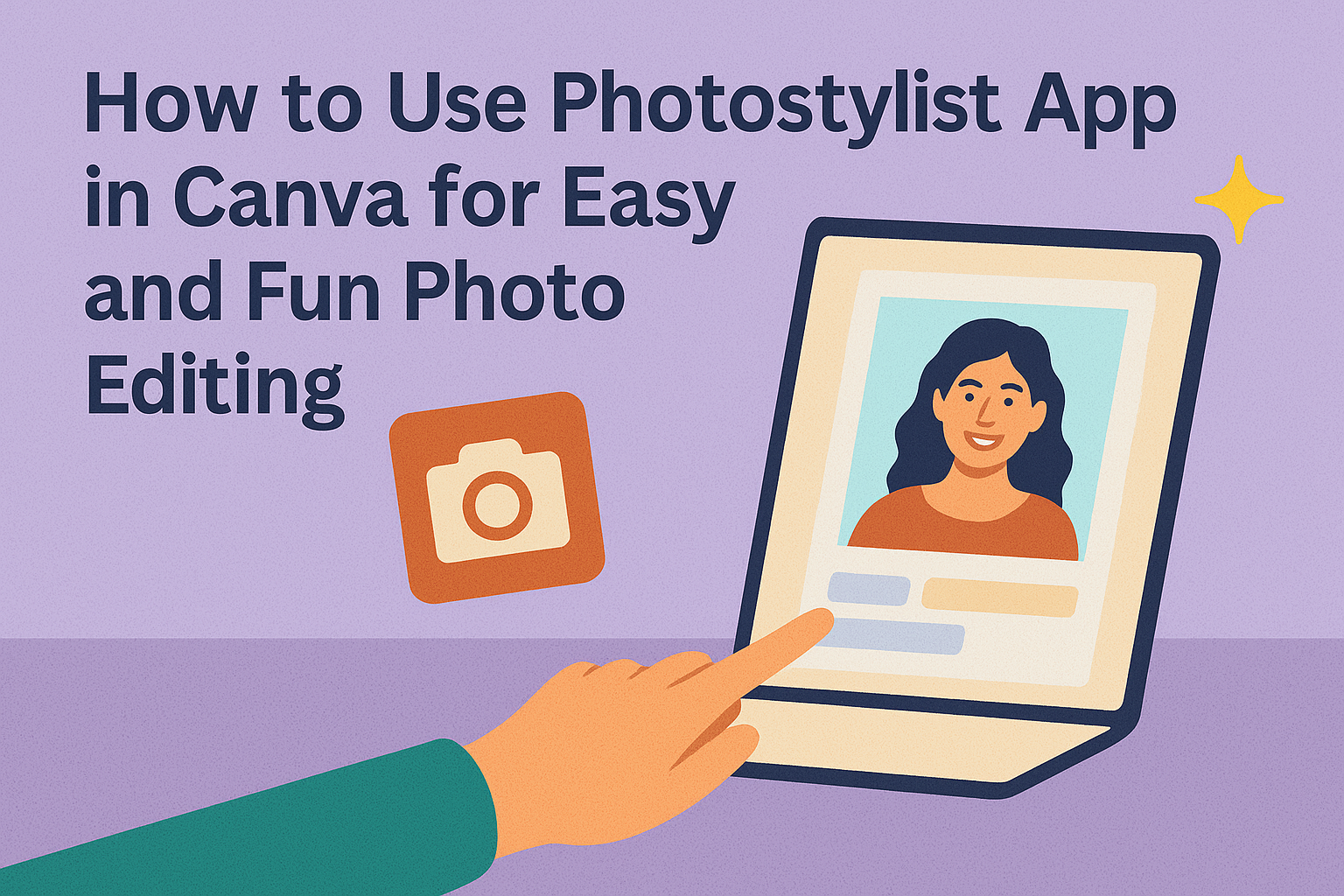The Photostylist app in Canva helps users easily change the look of their photos by applying different styles and effects. It allows you to transform a single picture into multiple unique versions quickly without needing advanced skills. This makes photo editing fun and accessible for everyone.
Using the Photostylist app, anyone can pick from preset styles or mix styles from other images to create a personalized look. It’s a great tool for making standout visuals for social media, projects, or presentations.
Many find the app straightforward and enjoyable because it offers instant results and creative control. Users can save time and give their photos a fresh flair with just a few clicks, making it a handy addition to Canva’s design options. For a detailed walk-through, watching tutorials like the one on Canva’s Photostylist can be very helpful.
Getting Started with Photostylist App
Photostylist in Canva helps users quickly change the look of their photos with easy tools and stylish presets. It works inside Canva, so users can access it directly while designing. Setting it up right saves time and makes photo editing smooth.
Accessing Photostylist in Canva
To open Photostylist, users need to log into their Canva account first. Once inside, they should click on the Apps tab found on the sidebar or at the bottom of the editor.
Typing “Photostylist” in the search box will bring up the app. Clicking on it adds the app to the workspace, ready to use. The app works with both free and paid Canva accounts, but some style options may require a premium plan.
Setting Up Your Workspace
After opening Photostylist, users can upload a photo or select one from Canva’s image library. The workspace clearly shows the original photo and preview options side by side.
Users will see style options like filters, color adjustments, and frames. They can click each style to instantly change how the photo looks. Important controls such as undo, redo, and reset are easy to find at the top of the workspace.
For the best results, users should pick a good-quality photo and try different styles to find what fits their project. The app keeps changes simple and fast, perfect for beginners or quick edits.
Learn more about using the app on the Photostylist Canva page.
Uploading and Selecting Images
Getting photos into Canva and picking the right one for styling are important steps before using the Photostylist app. The process involves easy uploading and thoughtful selection to make the final design look its best.
Importing Photos to Canva
Users can upload photos to Canva from their phone or computer quickly. They need to open the Canva app or website and go to the Uploads tab, usually found on the left side of the editor. Clicking Upload an image or video opens the device’s file explorer or photo gallery.
Once they select a photo, it appears in Canva’s uploads section. From here, users can drag the photo onto their design canvas. The uploaded images stay available across projects unless deleted.
This simple upload method lets users quickly bring their own pictures into Canva to start working with the Photostylist app or other editing tools.
Choosing the Right Image for Styling
Picking the best image matters for a good result with Photostylist. Photos with clear details, good lighting, and simple backgrounds work better for adding styles. Busy or blurry images may hide the effect.
It’s best to choose images where the main subject stands out well. This helps Photostylist apply the flair without losing important parts of the picture.
Users should also consider the style they want before selecting a photo. For example, portraits suit softness and warm tones, while landscapes fit bright and bold adjustments. This way, the style will highlight the photo’s strengths.
For guidance on uploading photos, users can visit tutorials on how to upload photos to Canva.
Exploring Photostylist Features
Photostylist in Canva offers tools to change the look of photos quickly and with ease. It gives users preset styles to try, options to adjust how those styles appear, and a way to see changes before finalizing the design. These features help create polished images without needing advanced editing skills.
Applying Preset Styles
Photostylist has many preset styles that users can apply with just a click. These styles range from classic filters to trendy looks. Each preset changes the photo’s colors, brightness, and contrast differently.
To use a preset, a user selects the photo and then chooses a style from the list. This is a fast way to give photos a fresh look without spending much time.
Presets are useful for anyone who wants consistent photo looks for social media or projects. They can instantly see which style fits best before moving to other edits.
Customizing Style Options
After applying a preset, users can adjust its settings to better fit their vision. Photostylist allows tweaking of things like brightness, saturation, and sharpness.
These customization controls let users make subtle or bold changes. For example, one can make colors more vivid or soften the image.
Customizing helps make each photo unique, even when using the same preset. It also allows for fine-tuning to match different moods or branding styles.
Previewing Style Changes
Photostylist shows before-and-after views so users can compare the original photo with the edited one. This helps decide if the style works well or needs adjustments.
Previewing happens in real time, so any changes to the style or its settings appear immediately. This feature saves time by avoiding trial and error.
Users can toggle the preview on and off to see how their edits impact the photo. This clear view ensures the final image looks exactly how they want.
Learn more about Photostylist’s styling options on the Photostylist Canva app page.
Creating Unique Designs
Using the Photostylist app in Canva gives users many options to make their photos stand out. By mixing effects with other Canva elements and combining different styles, each design can look fresh and unique.
Mixing Photostylist Effects with Canva Elements
Users can apply Photostylist effects to their photos and then add Canva elements like shapes, icons, or text to enhance the look. For example, after applying a color filter or style from Photostylist, adding a bold frame or shadow can make the image pop.
Layering is key. Placing elements behind or in front of the photo draws attention to specific parts. They can also adjust transparency or color of these elements to match the photo’s style. This mix creates depth and balance in the design.
Combining Multiple Styles
The Photostylist app lets users choose from various photo styles and even combine them for a fresh look. For instance, blending a vintage filter with a modern bright style can create an interesting contrast.
They can try layering effects by applying one style to a photo, saving it, then re-uploading and applying another style. It’s important to keep the final design balanced—not too busy or overdone. Using the “Styles” tab in Canva helps choose and test different style combos easily.
Tips for Best Results with Photostylist
Using Photostylist well means paying close attention to your original photo quality and knowing the best way to save your styled images. Small details with both can make a big difference in the final look.
Optimizing Image Quality
Start with a high-resolution photo. Low-quality images can lose detail when styles are added, making the final result look blurry or pixelated.
Make sure the image is well-lit and clear. Photostylist works best when colors and contrasts are sharp. Avoid photos with too much noise or shadows.
If possible, crop or straighten the image before styling. This helps Photostylist focus on the important parts and apply effects more precisely.
Saving and Exporting Styled Photos
When saving, choose the highest resolution option available to keep the photo sharp.
Export the image in PNG or JPEG format depending on where it will be used. PNG is better for online use when transparency is needed, while JPEG is good for general sharing.
Always check the final image after export to make sure the style looks as expected. Sometimes small adjustments in Canva’s export settings improve quality without changing the style.
Learn more about using Photostylist on Canva here.
Troubleshooting Common Issues
When using the Photostylist app in Canva, some users might run into problems like loading errors or mistakenly applied style changes. These issues can be fixed by following clear steps to get back on track quickly.
Resolving Loading Errors
If the Photostylist app is slow to load or doesn’t load at all, the first thing to check is the internet connection. A weak or unstable connection can cause delays or failures.
Next, updating the Canva app to the latest version helps. Older versions may have bugs that affect the app’s performance. Clearing the browser cache and cookies is useful if using Canva on a web browser.
If the problem continues, restarting the device or reinstalling Canva can fix corrupt files. Checking Canva’s status page can show if the problem is due to a wider service issue.
Undoing Style Changes
If a style applied by Photostylist is not what the user wanted, undoing changes is easy. Canva’s undo button lets the user step back through recent edits quickly.
For more control, the user can manually adjust or remove styles by selecting the elements and choosing the original settings. Saving versions before applying big changes helps avoid losing important work.
Using Canva’s history panel is another way to revert to earlier project states, making it simple to fix mistakes without losing other work.
Integrating Photostylist Designs Elsewhere
Once a design is styled using the Photostylist app in Canva, it can be exported in popular formats like PNG, JPG, or PDF. This makes sharing or printing smooth and simple.
Photostylist designs can be added to websites, blogs, or social media. For example, they can be uploaded directly to platforms like Instagram or Facebook to create eye-catching posts.
Canva also allows users to connect their designs with other tools. By using Canva’s integration features, they can send designs to email marketing software or presentation apps without extra steps.
Here’s a quick list of places where Photostylist designs can be used:
- Social media posts
- Email campaigns
- Website images
- Printed flyers or posters
- Presentations
To get started, users should click the Download button in Canva or use any of the sharing options available. For more ways to link apps with Canva, it’s helpful to check out how to integrate apps on Canva.