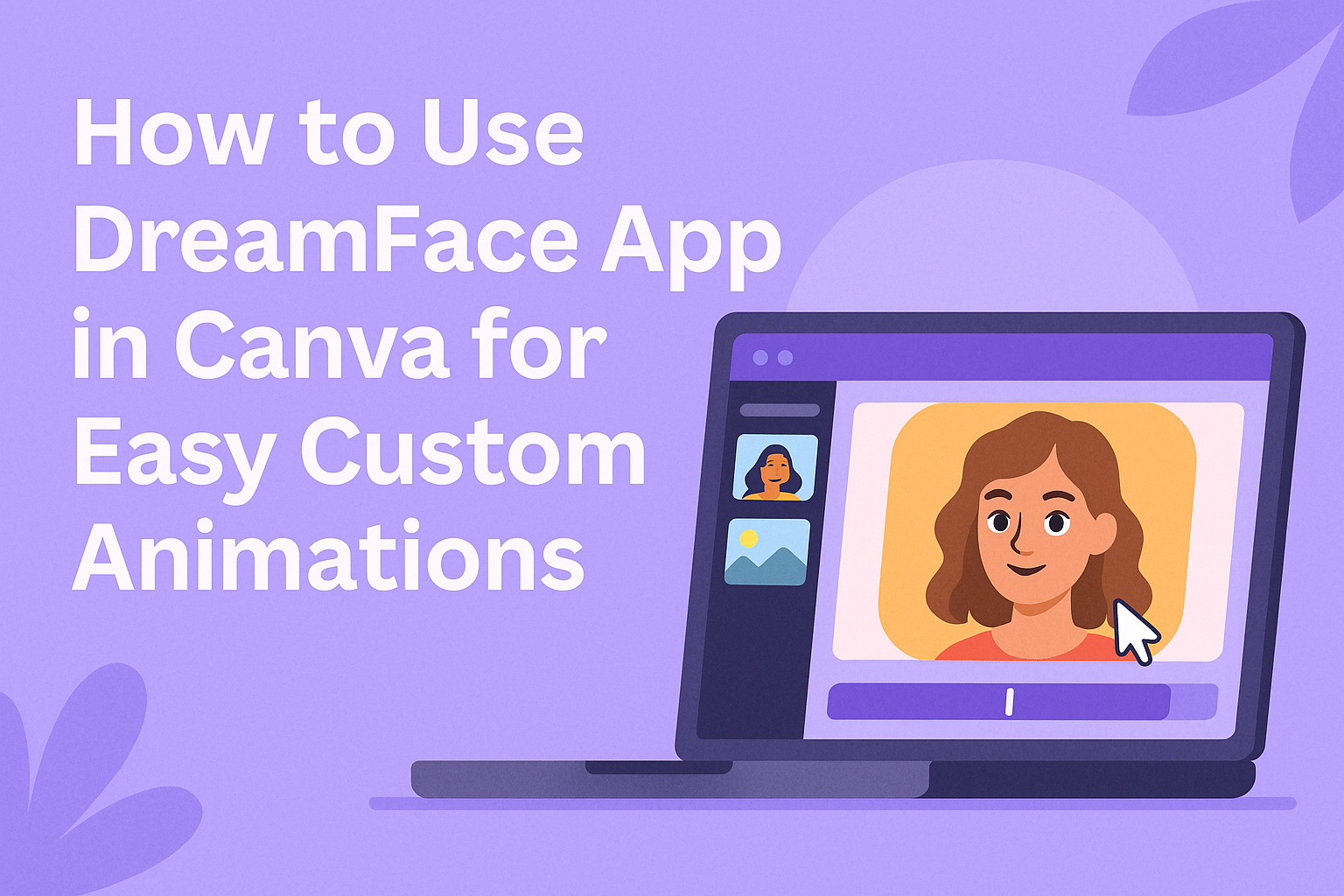DreamFace is a handy app that lets users bring photos to life with animated effects. When used inside Canva, it adds an easy way to create talking or moving avatars directly within your design projects. To use DreamFace in Canva, simply open the app within your Canva design, upload your photo, and choose the animation you want before adding it to your project.
This integration helps people make videos and graphics that stand out without needing complicated software. It works well for social media, presentations, or any creative idea that needs a bit of animation magic. By combining DreamFace with Canva, users enjoy a smooth and quick process to turn still images into lively content.
DreamFace’s simple interface inside Canva makes it easy for beginners and pros to try new things with photos and videos. Users can experiment with different animations and share their creations right away. For more details on how to get started with DreamFace on Canva, check out Dream Face – Canva Apps.
Getting Started with DreamFace App in Canva
Using DreamFace in Canva lets users easily turn face images into creative designs. It involves finding the app in Canva, setting up an account, and learning its main tools to create expressive portraits.
Accessing DreamFace App in Canva
To start with DreamFace, he or she needs to log into their Canva account first. Then, from the Canva home screen, the user can go to the “Apps” section located in the side menu. Searching for “DreamFace” there will bring up the app’s icon.
Clicking on the DreamFace app opens it within Canva. This process allows the user to use DreamFace directly without leaving Canva. No separate download is necessary, and the app works on both desktop and mobile versions.
Signing Up and Connecting Your Account
Once inside DreamFace, the user is prompted to sign up or log in. They can use email or social media options to connect. Creating a DreamFace account links it to Canva, so designs and animations sync properly.
It’s important to grant DreamFace permission to access Canva photos and designs. This connection allows the user to animate faces and add effects within their Canva projects. The sign-up process usually takes under two minutes.
Exploring Key Features of DreamFace App
DreamFace offers tools to animate photos, create talking avatars, and apply artistic effects. Users can customize facial expressions, lip sync talking avatars, and add backgrounds or voice recordings.
Key features include:
- Face animation tools for turning static images into moving portraits
- Avatar video creation with simple controls
- Art filters that transform photos into creative artworks
Patterns and presets make it easy to try different looks without starting from scratch. This helps users quickly create content for social media or greetings using DreamFace inside Canva.
More details can be found on the DreamFace Canva app page.
Creating AI-Generated Faces with DreamFace App
Users start by selecting the right style or template that fits their project. They then upload reference photos or choose images that will guide the AI. After that, they adjust settings to shape the face generation process, and finally, generate and save the finished AI-created faces.
Choosing a Style or Template
DreamFace offers various styles and templates to fit different needs. Users can pick realistic portraits, cartoon-like faces, or artistic designs depending on their project. These templates act as a base for the AI to generate faces faster.
Picking the right style helps set the tone for the final face. For example, realistic styles are good for professional uses, while cartoon templates work well for fun or social media content. Users can preview templates before making a choice to see what fits best.
Uploading Reference Photos
Uploading photos is an important step to guide the AI’s face creation. Users can upload clear pictures of faces they want to transform or animate. Face details like lighting and angle matter to get better results.
If users don’t upload a photo, DreamFace can still generate faces from scratch using templates. However, adding reference photos often makes the results more personal and accurate. The app accepts common photo formats like JPG and PNG.
Customizing Face Generation Settings
DreamFace allows users to tweak settings that impact how the face is generated. They can adjust details such as face shape, skin tone, eye color, and expression. These controls help create unique and varied faces.
Settings also include options for age range and style intensity. Users can choose whether they want a subtle change or a more dramatic look. Customizing these settings gives more control over the AI’s output, making it fit exact needs.
Generating and Saving Faces
Once everything is set, users click to generate the AI face. The app processes the inputs and creates the face based on chosen templates and settings. This usually takes just a few seconds.
After generating, users can review the face and make adjustments if needed. When satisfied, they save the image to their device or directly to the DreamFace cloud. Saved faces can then be imported into Canva or other tools for further use.
For more step-by-step guidance, you can explore detailed DreamFace tutorials.
Integrating DreamFace Images into Canva Designs
DreamFace allows users to create unique AI-generated faces that can be added directly into Canva projects. These images can be adjusted and moved freely to fit the design. Users can also enhance DreamFace images using Canva’s built-in effects for a polished look.
Inserting AI Faces into Canva Projects
To add a DreamFace image, a user first generates the face within the DreamFace app in Canva. Once the face is ready, it can be inserted into the project with a simple click or drag.
The image appears as a new element in the design editor. From there, the user can resize, duplicate, or delete it as needed. DreamFace images behave like any other Canva image, making them easy to work with.
Editing and Positioning Generated Faces
After insertion, users can move the DreamFace image anywhere on the canvas. They can also crop it or use frames to change its shape.
Precise positioning is possible by using Canva’s alignment tools and guides. This helps keep the face balanced with other design elements. Zooming in allows for fine adjustments, ensuring the image fits perfectly without distortion.
Applying Canva Effects to DreamFace Images
DreamFace images can be enhanced with Canva’s effects like filters, shadows, and blurs. These effects help blend the face with the overall design style.
Users can also adjust brightness, contrast, and saturation for a custom look. Applying animation effects is possible for dynamic projects. These options make it easy to match DreamFace images to any creative vision.
For more details on how to work with DreamFace images, see the Dream Face – Canva Apps page.
Advanced Usage Tips for DreamFace App
DreamFace in Canva offers tools to speed up work, improve image quality, and help teams work better together. Using these features well can make projects faster and results look more professional.
Batch Generating Multiple Faces
Users can create many animated faces at once by uploading several photos or selecting multiple images from Canva already in the design. This saves time compared to animating each photo one by one.
To batch generate:
- Select all desired photos in Canva.
- Open the DreamFace app and use the batch process option.
- Set animation styles or effects that will apply to all.
This method keeps the animations consistent and efficient, perfect for projects with many faces. It works best when all images have clear faces and similar lighting.
Adjusting Output Quality and Resolution
DreamFace lets users control the quality and size of their animated images. Higher resolution outputs look sharper but take longer to process and may use more storage.
In Canva:
- After animation, choose export settings.
- Select from low, medium, or high resolution.
- Adjust frame rates if available for smoother motion.
For social media posts, medium quality balances speed and clarity. For presentations or prints, high resolution is better. Users should test different settings to see what fits their final use.
Collaborating with Team Members in Canva
DreamFace animations can be shared easily among team members inside Canva. Teams can comment, edit, and approve animations without leaving the platform.
To collaborate:
- Share the Canva design link with editing permissions.
- Use Canva’s comment tool to add feedback on specific animations.
- Team members can animate more faces or adjust settings using DreamFace directly.
This workflow avoids file exporting and re-importing, making collaboration smoother and faster across creators and reviewers.
Troubleshooting Common Issues with DreamFace App
Users often face problems like trouble logging in or errors when uploading images. These issues usually have simple fixes that can get the app working smoothly again.
Resolving Login or Access Problems
If DreamFace won’t let a user log in, the first step is to restart the device. This can clear any temporary glitches causing the issue.
Next, double-check the username and password for mistakes. Sometimes a wrong character or extra space can block access.
If the password might be forgotten, using the app’s password reset option can help.
For persistent issues, the problem could be on the app’s end. Contacting DreamFace’s support team via their help email can provide advanced help.
Fixing Image Upload Errors
When images don’t upload, the user should first check their internet connection. A weak or unstable connection can cause uploads to fail.
DreamFace works best with images that meet its size and format rules. Using pictures that are too large or in unsupported formats will cause errors.
Converting images to standard formats like JPG or PNG and resizing them to recommended dimensions can solve many problems.
If the app crashes or freezes during upload, clearing the app cache or reinstalling it might help. This removes corrupted data that blocks uploads.
For detailed troubleshooting tips, users can refer to the DreamFace app troubleshooting guide.
Creative Ideas for Using DreamFace App in Canva
DreamFace App in Canva helps users create personalized portraits and avatars that stand out. It can also make presentations and marketing materials more engaging with unique visuals.
Developing Unique Social Media Avatars
Users can create custom avatars that reflect their style and personality. DreamFace App lets them turn regular photos into artistic portraits, perfect for profile pictures on platforms like Instagram or LinkedIn.
They can try different styles and expressions to match their brand or mood. This helps accounts look consistent and professional without needing a graphic designer.
Using DreamFace in Canva is easy. Once the avatar is made, it can be resized, edited, and added to posts or stories quickly.
Enhancing Presentations and Marketing Materials
DreamFace helps add fresh, eye-catching faces to presentations and marketing designs. Instead of using generic stock photos, users can generate expressive portraits that fit the message better.
With Canva’s editing tools, DreamFace images can be combined with text, shapes, or backgrounds for a polished look. This boosts the appeal of materials like flyers, newsletters, and ads.
More tips and tutorials for these uses can be found in the DreamFace AI tutorials.