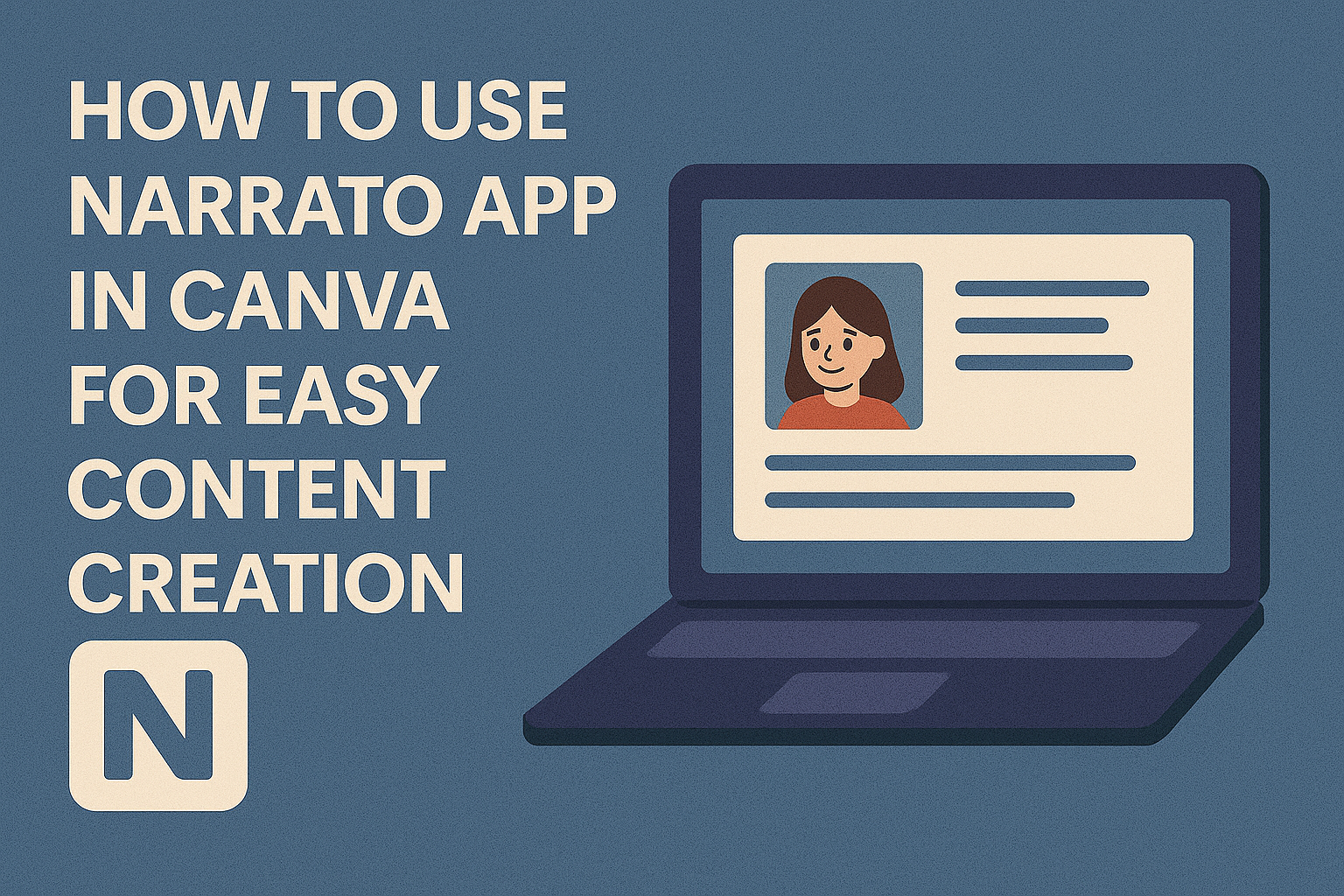The Narrato app in Canva helps users create clear and effective content like social media captions, ad copy, and video scripts quickly. It works directly inside Canva, allowing users to generate and edit text without leaving their design workspace. This makes it easier to keep the creative flow without switching between tools.
Users need to log into Canva and find the Narrato app in the Apps section to get started. Once connected, they can choose to apply Narrato’s AI content generator to existing designs or create new projects from scratch. This simple setup saves time and boosts creativity.
With Narrato, even those new to design or writing can produce polished content. The app supports many types of text and fits smoothly into Canva’s user-friendly platform, making it a handy tool for anyone looking to improve their content fast.
Getting Started With Narrato App in Canva
To begin using the Narrato app in Canva, you need to set up an account with Narrato, find the app inside Canva, and link both accounts together. These steps let users create and edit content smoothly within one platform.
Creating a Narrato Account
To create a Narrato account, users should visit the Narrato website and sign up with a valid email address. The process is quick and only requires basic information like name, email, and password.
After registering, users receive a confirmation email to activate the account. Once activated, they can log in to access all content creation tools and features. Having a Narrato account is necessary for using the app inside Canva.
Accessing Narrato App within Canva
First, users need to log in to their Canva account. Then, they should go to the “Apps” section found on the left sidebar in Canva’s editor.
In the search bar, typing “Narrato” will bring up the app. Clicking on it adds Narrato as a tool for your current or new design. This lets users combine design and content creation without switching platforms.
Connecting Narrato to Your Canva Account
After opening the Narrato app inside Canva, users need to connect their accounts. This usually involves authorizing Canva to access the Narrato workspace.
Users must grant permissions for the app to work smoothly, allowing content import and export between platforms. Once linked, they can start creating content directly within Canva using Narrato’s tools.
Navigating the Narrato App Interface
The Narrato app offers tools to create and manage content easily. It organizes its features so users can quickly find what they need to enhance their Canva designs. Clear menus and buttons guide the user through each step.
Overview of Main Features
Narrato focuses on content creation, editing, and integration with design apps. Users can generate text, images, and even ads directly within the app. The main features include a text editor, image generator, and ad creator.
These tools are designed to save time while improving the quality of content. The app also offers options to customize generated content for different projects. A side panel displays suggestions and editing tips to help users improve their work.
Dashboard Navigation
The dashboard is where users begin their projects in Narrato. It shows recent work, project status, and quick links to main features. The layout is simple with clear labels, making it easy for newcomers to get started.
Users can create new designs or open saved ones from the dashboard. Important notifications like updates or tips appear here, helping users stay informed. The top menu bar includes access to settings, help, and the user profile for account management.
Locating Canva Integration Options
Narrato’s integration with Canva is accessed through the app section inside Canva’s workspace. Users first open Canva and then navigate to the ‘Apps’ tab. Searching for “Narrato” brings up the app for easy access.
Once opened, Narrato shows options to either enhance an existing Canva design or start a new one. Permissions allow Narrato to add content directly to the Canva project. This helps users create narrated presentations or ads without switching apps.
For more on using Narrato in Canva, visit the Narrato Canva Apps page.
Creating Content With Narrato for Canva
Narrato helps users produce clear and engaging text quickly. It offers tools that spark ideas, write drafts, and adjust content style to fit different needs. This makes content creation simpler and faster inside Canva.
Generating Content Ideas
Narrato offers a feature to generate fresh content ideas based on a few keywords or topics. Users simply enter a subject, and the app suggests headlines, captions, or angles to explore. This helps overcome writer’s block and saves time during early planning.
The suggestions focus on relevance to the design purpose, like social media posts or ad copy. Users can review many options and pick ones that fit their project best. This step ensures that the content starts strong and matches the audience’s interest.
Using AI Writing Tools
The app uses AI to draft text quickly. After choosing an idea, users input basic details, and Narrato writes paragraphs or captions that suit the design format. It can create social media posts, video scripts, or ad text in seconds.
Users can then edit the draft inside Canva or Narrato to better fit their voice or message. The AI writing tool helps produce consistent, clear content without spending hours on drafts. It supports work on many types of designs in one place.
Customizing Content Styles
Narrato lets users change the tone and style of the generated content to match their brand or project. Options include formal, casual, or promotional styles. This customization makes sure the text sounds right for different audiences.
Users can easily tweak word choice and sentence length through Narrato’s interface. It allows content to be friendly, direct, or persuasive depending on the goal. This flexibility helps create tailored messages that fit specific design needs.
For more on using Narrato in Canva, see the Narrato – Canva Apps page.
Importing Narrato Content to Canva Designs
When moving content from Narrato into Canva, it is important to keep the transfer smooth and organized. Text and other elements need to come across clearly to make editing easier. Once inside Canva, adapting the content to fit the design style is the next key step.
Transferring Text From Narrato to Canva
Users can export written content from Narrato by copying the text directly or using any export features Narrato offers. The text is then pasted into Canva’s text boxes or design elements. It’s best to work slide by slide or section by section to keep everything orderly.
If Narrato content includes structured sections like headings or bullet points, maintaining that layout in Canva helps readers follow the flow easily. Using Canva’s text tools, users can resize, move, or layer the content where it fits best on the design.
Formatting and Editing in Canva
Once the text is inside Canva, it can be adjusted to suit the overall design. Users can change the font style, size, and color to match branding or presentation themes. Canva also allows for letter spacing and line height changes to improve readability.
Editing is not limited to text. Users may add images or icons next to the Narrato content using Canva’s design features. Keeping consistent spacing and alignment between text blocks makes the design clean and professional. Previewing the design regularly helps catch any formatting issues before finalizing.
Collaborating on Projects in Narrato App for Canva
The Narrato app makes it easy for teams to work together on content within Canva. Users can invite team members, assign specific tasks, and keep track of how the project is advancing to meet deadlines and goals.
Inviting Team Members
To start collaborating, users can invite team members directly through the Narrato app interface in Canva. They just need to enter the email addresses of people they want to add to the project. Once invited, team members get access to the shared workspace where they can view and edit content.
Inviting the right people early helps streamline the workflow and avoid delays. The project owner can control who has what level of access, whether it’s full editing rights or view-only permission. This ensures sensitive work stays secure while allowing collaboration.
Assigning Tasks and Roles
In Narrato, assigning tasks is simple and helps organize who does what. The project manager can delegate roles like writer, editor, or reviewer to team members. This makes responsibilities clear and helps keep the project on track.
Each task can be described clearly with deadlines and priority levels. Using these features prevents confusion about who handles different parts of the content. It also helps balance the workload evenly among the team.
Tracking Project Progress
Tracking progress is important to finish work on time. Narrato offers tools like status updates and task completion indicators within Canva. Team members can mark tasks as “in progress” or “done,” so everyone stays informed.
Project managers get an overview of what’s finished and what still needs work. This overview allows them to adjust plans quickly if needed. Regular updates reduce the risk of missing deadlines.
Learn more about using Narrato to create content in Canva here.
Optimizing Content for SEO in Narrato
Optimizing content inside Narrato helps make sure the writing ranks well on search engines. It focuses on targeting the right keywords, keeping a natural flow, and making the text easy to read. These steps improve visibility and user engagement.
Utilizing SEO Tools
Narrato offers built-in SEO tools that suggest keywords and related questions to include. These tools help content creators find high-ranking terms relevant to their topic quickly.
They generate SEO briefs to guide which keywords to use and where to place them. This prevents guesswork and saves time.
Users can also see how to organize content based on real search trends, making it more aligned with what people look for online. The tools pull data from current web sources to keep content relevant.
Checking Keyword Density
Keyword density is key to SEO but must be balanced to avoid overstuffing. Narrato counts how often keywords appear in the text and compares this to SEO best practices.
If a keyword is used too much, Narrato flags it to help users rewrite sentences naturally. If underused, it suggests adding it more to boost SEO impact.
This feature ensures keywords fit smoothly into content without hurting readability. Keeping keyword density within recommended limits helps avoid search engine penalties.
Improving Readability
Narrato also checks how easy the content is to read. It looks at sentence length, word choice, and paragraph structure.
The app offers tips to simplify complex sentences and encourages short paragraphs. This makes the text easier to scan and understand.
Improving readability helps keep visitors on the page longer and reduces bounce rates. Narrato’s suggestions ensure content is clear and user-friendly.
Managing Your Content Workflow
Keeping content organized and on track is key to managing any project in Narrato. It helps avoid confusion and keeps deadlines clear. Using smart tools for sorting and scheduling makes the process smoother.
Organizing Content Into Folders
Narrato lets users create folders to keep different types of content separate. For example, they can make folders for blog posts, social media updates, or ad campaigns. This setup makes it easy to find content quickly without scrolling through long lists.
Folders can be named clearly to match projects or content types. Users can move drafts or finished work into these folders to keep everything tidy. This method saves time and reduces mistakes when managing multiple pieces at once.
Setting Deadlines and Reminders
Users can set specific deadlines for each content piece in Narrato to keep tasks on schedule. Notifications and reminders can be turned on to avoid missing important dates.
Deadlines can be adjusted if priorities change, allowing for flexibility. This feature keeps the content flow steady and helps meet publishing goals on time.
For more on workflow automation, check how to create custom content workflows on Narrato.
Troubleshooting Common Issues With Narrato App in Canva
Sometimes users may face problems connecting Narrato with Canva or controlling what parts of their Canva account the app can access. These issues can usually be fixed by checking the integration settings and managing user permissions carefully.
Resolving Integration Errors
If the Narrato app won’t connect or keeps showing errors, the first step is to check the internet connection. A weak or unstable network can cause syncing problems.
Next, make sure the app is updated to the latest version. Outdated apps often have bugs. Restarting Canva and the device can also clear minor glitches.
If errors persist, clearing browser cache or reinstalling the Canva app may help. Users can also check Canva’s status page to see if there are service problems affecting connectivity. Confirming that both Canva and Narrato accounts are active and linked properly is crucial.
Managing Account Permissions
Narrato requires specific permissions to work smoothly within Canva. Users should go to their Canva account settings and review app permissions.
Permissions often include access to designs, teams, and files. Denying or limiting any of these can cause Narrato features to fail or not show up.
If permissions look correct but problems remain, disconnecting Narrato from Canva and reconnecting it can reset access controls. Making sure the user has the right role (like Admin or Editor) for team access is important, as restricted roles may block key features.
For detailed support, visit the Canva Help Center.
Exploring Advanced Features in Narrato for Canva
Narrato offers tools that help users work faster and keep designs consistent. It supports automating content tasks and applying ready-made templates and brand rules easily.
Automating Content Creation
Narrato lets users automate writing and publishing content right inside Canva. It can generate social media captions, headlines, and ad copy based on simple instructions. This saves time on brainstorming and typing.
Users can set up workflows to publish content automatically on multiple platforms. For example, Narrato’s scheduling feature helps plan posts ahead without manual effort. This reduces errors and keeps a steady posting schedule.
This automation works smoothly once users connect Narrato with their Canva account and create a workspace. They then choose whether to start fresh designs or add to existing projects for quicker content updates.
Using Templates and Brand Guidelines
Narrato comes with many AI-powered templates for different content types, like blog snippets or email drafts. Users can pick a template to get started fast instead of writing from scratch.
Brand guidelines can be saved within Narrato, including fonts, colors, and tone preferences. This helps maintain a consistent look and message across all content created in Canva.
Users just upload their brand rules once, then Narrato applies them automatically whenever a new piece of content is generated.
For details on how to start using Narrato in Canva, see the guide on how to use AI ad generators.