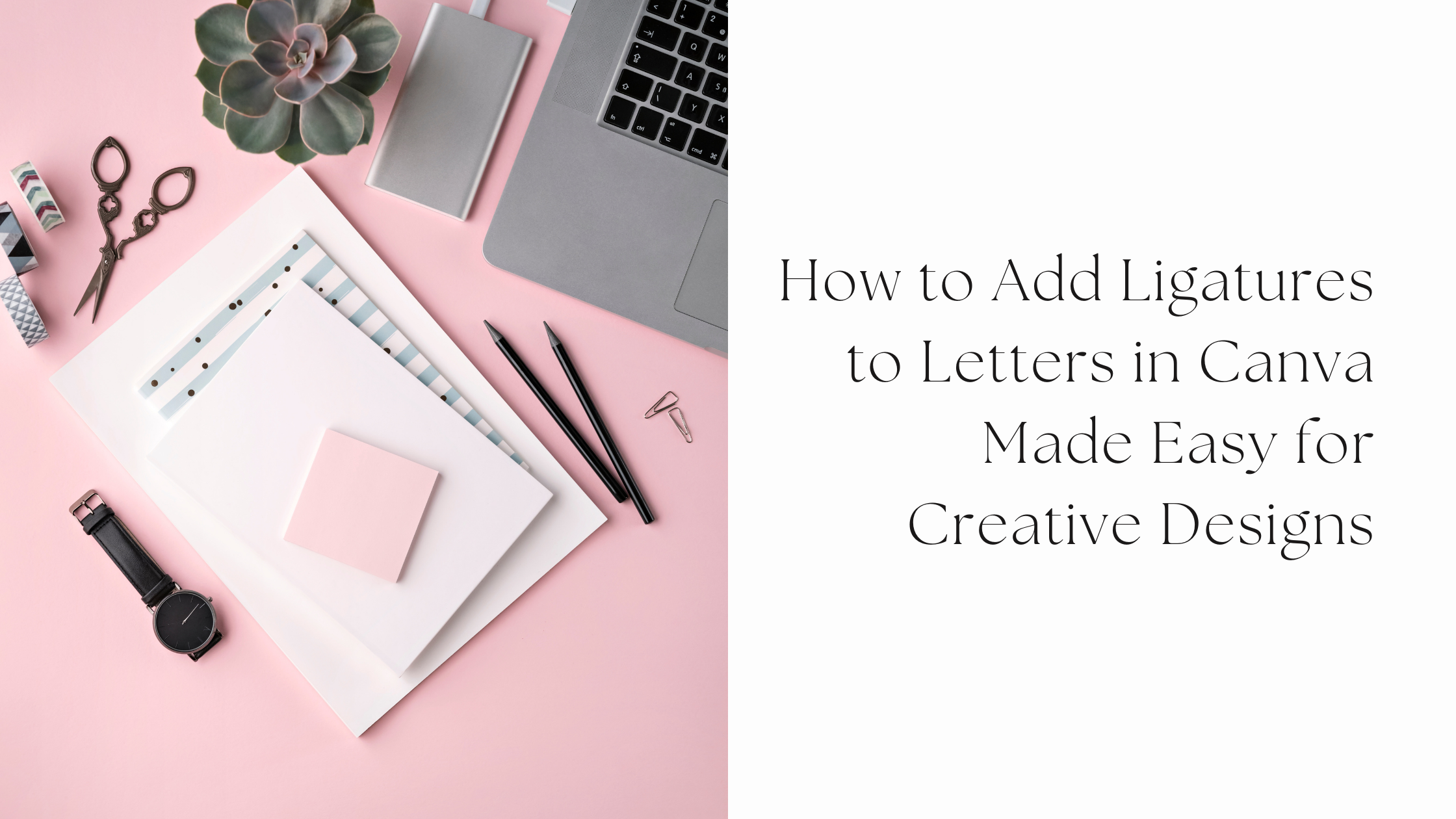Adding ligatures to letters in Canva can make text look smoother and more stylish by joining certain characters together. To add ligatures, users need to select fonts that support this feature and enable ligatures within the text settings. This small change can really improve how written content appears in designs.
Many fonts in Canva come with built-in ligatures that automatically join letters like “fi” or “fl” for a cleaner look. Sometimes, users may need to access special glyphs or use a character map to insert ligatures if they don’t show up right away. Knowing how to work with these options helps create more polished and professional designs.
Understanding Ligatures in Typography
Ligatures are special character combinations that connect two or more letters together. They help make text look smoother and easier to read without changing the words. Using ligatures can improve how letters fit and flow in a design.
What Are Ligatures?
Ligatures are created by joining certain pairs or groups of letters into a single character. For example, common ligatures include “ff,” “fi,” and “fl.” These combined letters replace the separate ones to avoid awkward spacing or collisions.
They are not just decorative; ligatures solve spacing problems where letters might overlap or seem too far apart. Fonts that support ligatures include these special characters to improve text appearance automatically or when enabled in design software.
Why Use Ligatures in Design?
Ligatures make text look cleaner and more natural by fixing gaps and overlaps between letters. This can improve the overall readability of paragraphs, especially in large blocks of text.
They are also useful for giving a design a professional and polished look. Designers use ligatures to add subtle style without making text harder to read. They balance flow and spacing, making typography look more thoughtful.
Types of Ligatures
There are three main types of ligatures:
- Standard ligatures: These solve common letter pair clashes like “fi” and “fl.”
- Discretionary ligatures: More decorative and less necessary, used mainly for style.
- Historical ligatures: Used in older texts or special fonts to replicate old printing styles.
Each type serves a different purpose, from practical spacing fixes to artistic choices. Knowing what they are helps designers pick the right ligatures for their project.
For more about ligatures and how they work in Canva, see this guide on ligatures and special features in Canva.
Preparing to Add Ligatures in Canva
Before adding ligatures, it’s important to know if Canva fonts support them. Choosing the right font and knowing where to find text tools will make turning on ligatures easier and more effective.
Checking Canva Font Support for Ligatures
Not all fonts in Canva have ligatures. Some fonts include built-in ligatures that join letters smoothly, while others do not. If a font supports ligatures, Canva will usually apply them automatically.
To check, select your text and look for the ligatures option under advanced text settings. If it’s there, you can toggle ligatures on or off. If a font doesn’t support ligatures, this option won’t have any effect.
Fonts like “Playfair Display” and “Cormorant Garamond” are examples that often come with ligature support. It’s best to test different fonts and see which ones show the ligature effect.
Choosing Appropriate Fonts
Selecting fonts that work well with ligatures is key to making your text look polished. Fonts designed with ligature features combine certain letter pairs, like “fi” or “fl,” into one linked symbol.
Serif and script fonts tend to have more ligatures by design compared to simple sans-serif fonts. When picking fonts, look for ones that list ligatures or calligraphic features in their descriptions.
Avoid bold or heavily stylized fonts that might not show ligatures clearly or might break the design balance. Using fonts optimized for ligatures improves readability and aesthetic appeal in Canva designs.
Accessing Canva’s Text Tools
To use ligatures in Canva, open the text box you want to edit. Select the text, then click on the toolbar at the top or side to open text formatting options.
Find the Advanced Text Format or “A” icon with settings. Click it to reveal more controls, including toggles for kerning and ligatures.
Toggling ligatures on or off lets designers see the difference live. These controls also allow users to apply changes to all text boxes in a design for consistency. Knowing where these features are saves time and helps create better typography.
For more on enabling ligatures in Canva’s editor, visit Canva’s help page on formatting text.
Step-by-Step Guide to Adding Ligatures to Letters in Canva
Adding ligatures in Canva can be straightforward or require a few extra steps, depending on the font you use. Users need to know how to turn on ligature features, add special characters, and find workarounds for fonts that don’t support ligatures natively. Exploring alternative glyphs can also enhance text appearance.
Enabling Ligature Features in Canva
Some fonts in Canva come with built-in ligature support that can be enabled easily. First, users need to select a text box and then open the font options. When a font supports ligatures, Canva automatically applies them if the feature is enabled.
To check if ligatures are active, users should try typing combinations like “fi” or “fl.” If the characters join smoothly, ligatures are working. This feature is found in newer fonts designed with ligatures in mind. It saves time and keeps designs clean without manual input.
Manually Adding Ligatures with Special Characters
If the font doesn’t support automatic ligatures, users can add them manually using special characters. A character map app helps find ligature glyphs compatible with the chosen font. The user copies the ligature character and pastes it into the Canva text box.
This approach requires knowing which ligatures to look for, such as “fl” or “fi.” It ensures better control over text, especially for unique designs or logos. While it can take extra time, this method helps bring ligatures into fonts that don’t support them by default.
Using Alternative Glyphs
Alternative glyphs offer variations of letters, including ligatures, that can add style to text. In Canva, users can explore these glyphs if the font supports them. Accessing alternative glyphs involves selecting the text and checking the font’s character map.
Using these glyphs supports unique lettering by swapping standard characters with decorated or joined versions. This option works well for creative projects. Users should pick fonts that have set alternate glyphs and use them to enhance design flair with minimal effort.
Sneaky Workarounds for Unsupported Fonts
When fonts don’t support ligatures or glyphs, users can try some tricks. One is layering letters close together to mimic a ligature. Small spacing adjustments or overlapping letters create a similar look.
Another trick is to import ligatures as images or use graphic elements shaped like letter combinations. This method takes extra work but allows ligatures in any font. These workarounds are useful if users want ligatures with specific fonts that lack built-in support.
For more details on using ligatures and special features in Canva, visit the guide on using ligatures in Canva.
Customizing Ligature Appearance
Ligatures can be adjusted in many ways to fit a design better. Changing their size, spacing, and color helps them blend smoothly with the rest of the text. Adding effects or layering ligatures can make the design more dynamic and visually appealing.
Adjusting Size and Spacing
In Canva, users can resize ligatures just like any other text element. They can increase or decrease the font size to match other parts of the design. It’s important to keep the size consistent so the ligature does not stand out awkwardly.
Spacing between letters can be fine-tuned using Canva’s kerning tools. This helps prevent letters from feeling too close or too far apart. Adjusting spacing around ligatures ensures the text flows well and looks balanced.
Changing Colors and Effects
Ligatures can be colored independently or as part of the whole text. Changing the color makes them pop or blend in, depending on the design goal. Canva also lets users apply effects like shadows, glows, or outlines to ligatures to give more depth.
Using color contrast or subtle effects can highlight ligatures without overwhelming the text. Choosing the right effects depends on the overall style of the project, making the text both readable and attractive.
Layering Ligatures with Other Design Elements
Ligatures can be layered with shapes, icons, or images in Canva. This lets designers create unique text effects. For example, placing a ligature over a colored shape can add emphasis or draw attention.
Using layers thoughtfully keeps the design clean but interesting. Canva’s layering tools allow easy rearranging so ligatures fit well with other elements without cluttering the design.
Learn more about customizing font features like ligatures in Canva from this helpful guide on kerning and ligatures.
Best Practices for Using Ligatures in Canva Designs
Using ligatures well means knowing when they add style and when they might cause confusion. It is important to use them carefully to improve readability and design appeal without making the text look strange or hard to read.
When to Use Ligatures for Maximum Impact
Ligatures work best in headings, logos, and short phrases where style is key. They can make letters flow together smoothly, creating a polished, professional look. This is especially true for scripts or fancy fonts where characters often connect naturally.
It is better to avoid ligatures in long paragraphs or body text since they might make reading harder. Use ligatures where they enhance certain letter pairs like “fi,” “fl,” or “tt” to avoid awkward gaps. Simple fonts with subtle ligature support usually look cleaner.
Designers should check Canva’s available ligatures carefully and apply them only if they improve how the text feels. Testing different fonts and settings helps find the right balance between style and clarity.
Avoiding Common Mistakes
A common mistake is overusing ligatures on all text, which can clutter the design. Ligatures should highlight, not overpower, the message. Using them everywhere can make the text look strange or distract the reader.
Another mistake is forcing ligatures in fonts that don’t support them well. This can cause odd spacing or letter shapes in Canva. It is important to pick fonts with built-in ligature options or use special characters from a character map.
Always preview the final design on different screen sizes. Ligatures that look good on a large screen might be unclear on smaller devices. Adjust or turn off ligatures if they reduce readability or confuse the viewer.
For detailed steps on using ligatures in Canva, this guide offers great tips.
Exporting and Sharing Designs with Ligatures
When exporting designs with ligatures in Canva, it’s important to choose the right file format. PNG or PDF formats usually keep the ligatures intact. These formats preserve the font style better than JPEG or other image files.
If ligatures are from a special font you uploaded, make sure the font is fully loaded before exporting. Sometimes, ligatures may not show properly if the font isn’t embedded in the file. Using PDF is a good way to ensure your special characters stay as designed.
When sharing your design, consider that some platforms might not support ligatures well. For example, if you copy and paste text with ligatures into a different app, they may disappear. A good approach is to share the design as an image or PDF to keep the effects visible.
If working with team members on Canva Pro, they can view and edit the ligatures if the font is uploaded in the Brand Kit. Otherwise, downloading and sharing a file may be easier.
Quick tips for exporting with ligatures:
- Choose PNG or PDF for best font preservation
- Confirm uploaded fonts are fully applied
- Share designs as files rather than copying text directly
- Use Canva Pro’s Brand Kit for font management
For more details on using ligatures in Canva, see this guide on using font ligatures with Canva Pro.
Troubleshooting Ligature Issues in Canva
Sometimes ligatures don’t work as expected in Canva. Users might face trouble with fonts that don’t support ligatures or find the ligatures missing after downloading their design. Knowing how to handle these specific problems can save time and improve the final look.
Font Compatibility Problems
Not all fonts in Canva support ligatures. Some fonts have built-in ligatures, but many do not. If a ligature doesn’t appear, the font might not include them or Canva might not recognize them fully.
To fix this, users can upload custom fonts with ligatures through Canva Pro. However, only fonts that have ligatures properly embedded will work. It helps to check the font’s details or use software like Font Book on Mac or Character Map on Windows to confirm ligature support before uploading.
If the font doesn’t support ligatures, users can try fonts designed for ligatures or use workarounds like copying ligatures from other programs and pasting them into Canva. This might not be perfect but can help in certain cases.
Missing Ligatures After Download
Sometimes ligatures show up in Canva but disappear once the design is downloaded. This usually happens because the file format or export settings don’t preserve special font features.
Downloading as PNG or JPG often keeps the visual as is, but exporting to PDF or SVG might flatten or remove ligatures depending on the software handling the file.
If ligatures fail to appear after download, another option is to finalize the text appearance inside Canva, then download as an image to keep the exact look, especially for social media or web use.
For more detailed tips, users can refer to guidance on using ligatures in Canva Pro.