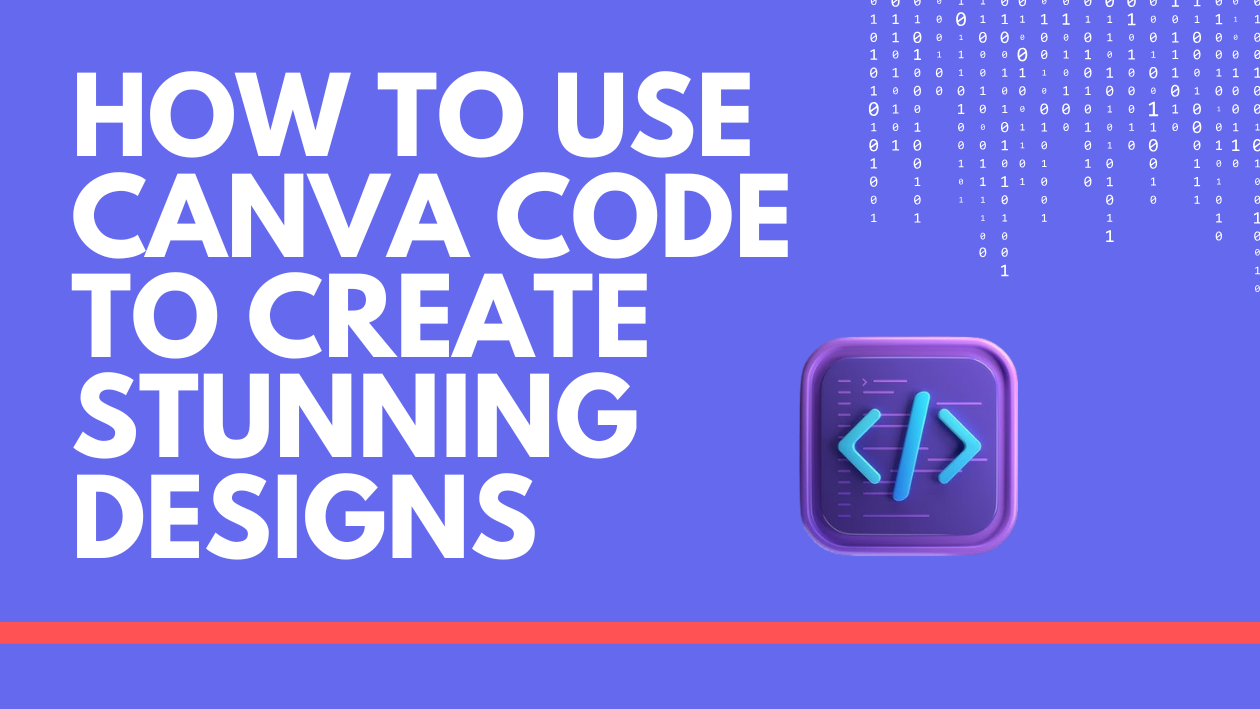Canva Code lets users create interactive designs without needing to know how to write complex code. It transforms simple ideas into working prototypes or apps by letting people describe what they want, and then generating the design automatically. This makes it easy for anyone to build creative projects or educational tools quickly.
Many people use Canva Code to add interactive features to presentations, pitch decks, or teaching materials. It works right inside Canva’s app or web browser, so users don’t have to switch between multiple programs. With just a few clicks, they can bring their ideas to life and share them easily.
Learning to use Canva Code opens up new ways to design and communicate through interactive experiences. It’s great for small businesses, educators, or anyone looking to make their work more engaging.
What Is Canva Code?
Canva Code helps users create interactive designs and web content by writing code through simple text prompts. It lets people build websites, quizzes, and other tools without needing to know traditional programming. The tool works with many design elements and makes coding easier for everyone.
Overview of Canva Code
Canva Code is an AI-powered feature inside Canva that transforms natural language prompts into functional code. Users just describe what they want, like a quiz or a pricing calculator, and Canva generates the coding behind it. It’s part of Canva’s Visual Suite 2.0 and helps people build interactive apps without writing code manually.
The tool is built to be simple. Users access it from the Canva homepage, select the option to “Code for me,” then type their idea in plain words. The AI works quickly to create the design’s logic and layout automatically.
Key Features
Canva Code offers several important features:
- Natural language input: Users type what they want to create without coding knowledge.
- Automatic layout and logic: The AI builds buttons, forms, and workflows on its own.
- Multiple sharing options: Results can be shared as links, embedded on websites, or published as Canva Websites.
- Customization: Users can specify colors with hex codes, choose fonts from Google Fonts, and pick emojis.
- Message limits: Free users get 20 messages daily, while Pro and Education accounts get 60 daily.
These features make it possible for anyone to create interactive designs fast and easily.
Supported Formats
Canva Code works with all languages available on Canva except for users in canva.cn. It supports content that can be used as live web pages or interactive elements inside Canva designs.
Common uses include drag-and-drop quizzes, pricing calculators, and other simple web tools. Users can export or share their creations directly. This compatibility helps incorporate Canva Code outputs into various projects and platforms without extra work.
For a deeper dive, visit the page on Create interactive designs with Canva Code.
Getting Started With Canva Code
Canva Code lets users create interactive designs using AI-generated code. It helps build web features like buttons and layouts quickly, right inside Canva. To begin, users need to know how to open the tool, set up their account, and find their way around the interface.
Accessing Canva Code
To access Canva Code, start by logging into Canva. On the main dashboard, users should look just above the search bar for the “Code” option or the AI tools menu. Clicking this opens the Canva Code workspace where coding projects begin.
Users can enter simple commands describing the design they want. Canva then generates the code needed to build interactive parts like quizzes or menus. Once the code is created, it can be added directly to a new design file.
Setting Up Your Account
No special steps are required beyond having a standard Canva account. If users don’t have one, they need to sign up on Canva’s website. Once logged in, the Canva Code feature is ready to use at no extra charge.
To save and share work, users should connect their account to cloud storage or enable sharing settings within Canva. This keeps projects organized and allows easy collaboration. Basic profile setup ensures smooth access to all tools.
Navigating the Interface
The Canva Code interface is simple and user-friendly. It shows a prompt box where users type what they want the AI to create. Below this, a live preview area displays the generated results.
Buttons at the top let users create new projects, save progress, or share designs. There’s also a menu for inserting common web elements and adjusting settings. The clean layout helps users focus on building interactive features without distractions.
For more help, users can try tutorials or walkthroughs found on Canva’s help page to become more confident with the tool.
Check this guide for quick intro steps on how to start using Canva Code.
How to Use Canva Code for Projects
Canva Code helps quickly turn design ideas into real projects by creating interactive layouts, buttons, and other elements automatically. It lets users handle editing, exporting, and sharing without needing advanced coding skills. The process is smooth and works well for beginners and makers.
Creating Your First Code Project
To start, users open Canva Code and describe what they want using simple language. The AI turns that description into working code, creating layouts and interactive parts like buttons or menus. Users can adjust colors, fonts, and icons by adding details or hex codes to the prompt.
Once the basic design appears, users can edit elements like text or styles directly in Canva Code. This step-by-step approach makes it easy to build a project even without coding experience.
Importing and Exporting Designs
Users can import existing Canva designs into Canva Code to add interactivity or custom code elements. This saves time by using familiar designs as a starting point.
For exporting, Canva Code allows saving the project as ready-to-use code. This code can be exported in formats like HTML or embedded in websites easily. Users can preview their projects before export to check how everything works.
Sharing Code With Collaborators
Canva Code lets users share their work as links or embed projects directly on websites. This makes collaboration simple, as others can view or interact with the design without extra software.
Users can also invite teammates to edit the code project together inside Canva, speeding up teamwork. Sharing options help keep everyone aligned and make feedback easier to manage.
To learn more about using Canva Code for projects, visit the step-by-step guide on YouTube.
Design Interactivity With Canva Code
Canva Code lets users add interactive features to their designs easily. It supports embedding clickable elements and inserting custom scripts to make designs more dynamic and user-friendly.
Embedding Interactive Elements
Users can include buttons, forms, and other clickable items directly in their Canva projects. These elements respond when viewers interact with them, such as clicking to open links or submit information.
To add these features, users select the interactive tool from Canva Code’s options and place it in the design. They can customize the behavior, like where a button takes the user or what a form collects. This makes presentations, marketing materials, or educational content more engaging without needing coding skills.
Adding Custom Scripts
Canva Code also allows users to add small pieces of code for advanced interactivity. This can include animations, data collection, or personalized responses inside the design.
Users write or paste simple scripts provided by Canva Code or third-party sources. The scripts can trigger effects like changing colors when hovering or displaying dynamic messages based on user input. Adding custom scripts requires some basic knowledge but opens many options for creative control within Canva.
These interactive designs can then be shared or embedded directly, making Canva a powerful tool for interactive content creation.
Learn more about embedding and scripting in Canva by exploring guides on how to use Canva Code and step-by-step AI code generation.
Tips for Effective Coding in Canva Code
Using Canva Code well means being clear with your instructions and keeping your work organized. It also helps to take advantage of tools and features that speed up coding tasks and improve design quality.
Best Practices
Clear and specific prompts are key. When describing what to create, it’s better to use simple, direct language. Instead of vague commands, include details about layout, colors, buttons, or logic.
Testing small parts before building a full design saves time. It helps catch mistakes early and makes fixing easier.
Users should also keep messages concise because Canva limits daily messages based on account type. Planning messages carefully helps make the most of these limits.
Optimizing Workflow
To speed up coding, using external tools like ChatGPT to polish prompts is useful. It improves prompt quality and saves time by generating clearer instructions.
Organizing work by breaking down tasks into smaller steps keeps coding manageable. Saving versions and using Canva’s sharing features helps review progress and get feedback quickly.
Using shortcuts and templates inside Canva can speed things up. Familiarity with basic coding logic also helps users get better results when asking Canva Code to generate elements.
For detailed steps on how to work with prompts and limits, visit this guide to Canva Code.
Troubleshooting Common Issues
Users often face problems with code that either causes errors or doesn’t work well across different tools and devices. It’s important to carefully check the code and make sure all systems match in order to avoid frustration and delays.
Fixing Code Errors
When code doesn’t work as expected, the first step is to look for simple mistakes. These can include missing brackets, typos, or incorrect use of symbols. Using a code editor with syntax highlighting can help spot these errors quickly.
If an error message appears, users should read it carefully to understand what part of the code caused the problem. Sometimes, removing recent changes or testing the code in small parts uncovers exactly where the issue lies.
Keeping code organized with clear comments also helps figure out mistakes faster. If errors persist, checking online guides or support pages may provide specific fixes for common problems.
Managing Compatibility
Code that runs fine on one device might fail on another due to differences in browsers or app versions. For example, older web browsers might not support newer coding features used in Canva projects.
To avoid compatibility issues, users should update their browsers and Canva app to the latest versions. Clearing browser cache and cookies also improves how code runs on Canva, fixing many common problems.
Testing code in different environments before final use is smart. This means trying it on desktops, tablets, and phones to catch issues early. Users can find more tips on managing these issues on Canva’s troubleshooting page.
Advanced Integrations With Canva Code
Canva Code allows users to enhance their projects by linking external services and adding useful tools. These features expand what you can do inside Canva, making designs and apps more interactive and efficient.
Connecting APIs
Users can connect various APIs to bring in data or connect with other platforms. This means you can automate tasks like pulling in live information or sending data from Canva to another app. For example, integrating a social media API could let users update graphics automatically with new posts or stats.
To connect an API, users need to write a bit of code to handle requests and responses properly. Canva Code supports importing necessary packages and using specific methods to integrate these APIs smoothly. This makes it easier for developers to create dynamic features that react to outside data.
Using Third-Party Tools
Canva provides access to third-party add-ons and tools right inside the editor through the “More” tab. These apps help users add extra functions without leaving Canva. Examples include image libraries, data visualization tools, or content management apps.
Many of these add-ons work well with Canva Code to create a richer user experience inside custom projects.
For more detailed steps on using third-party apps, see how to maximize Canva with advanced integrations and add-ons.