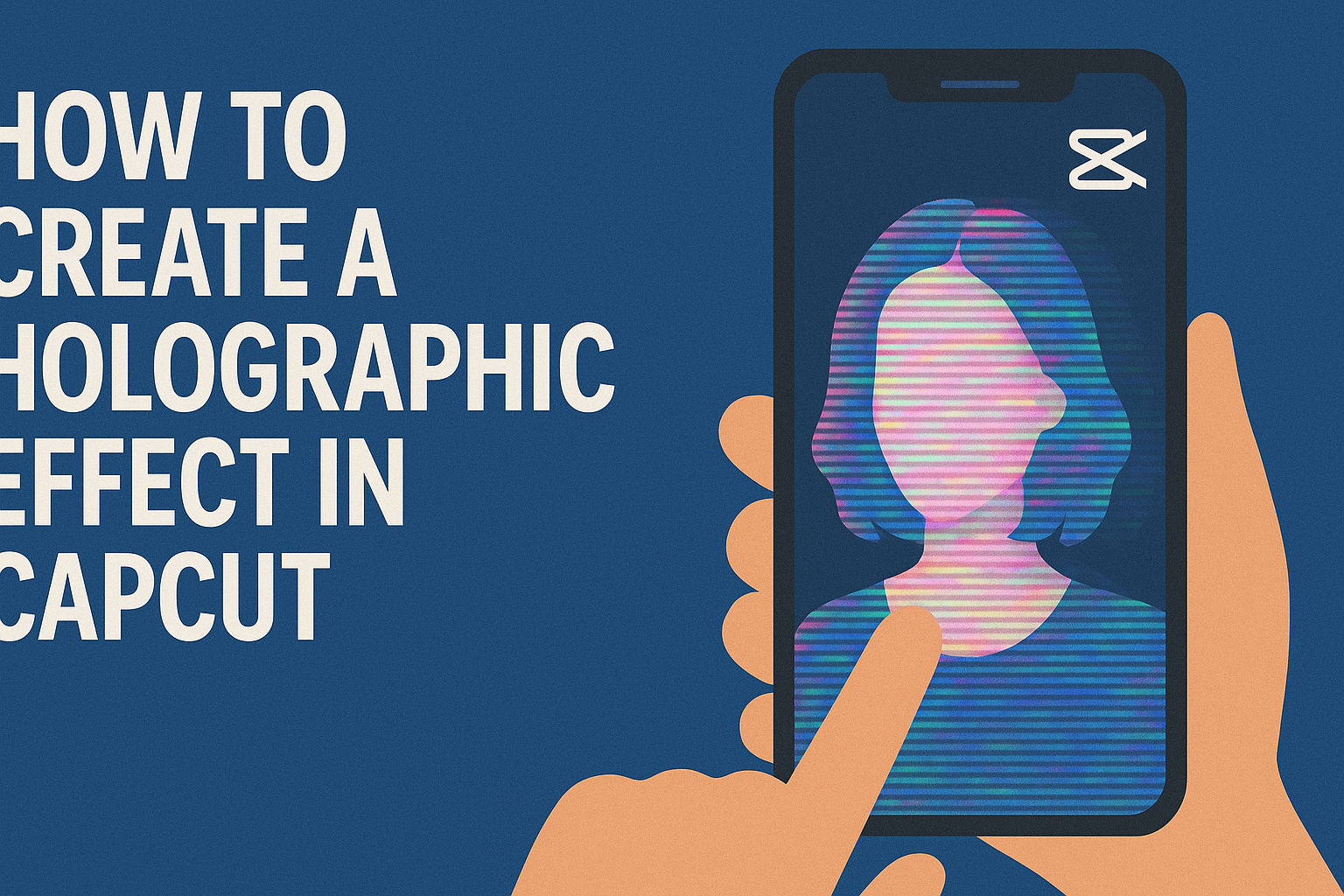Creating eye-catching videos is easier than ever with editing apps like CapCut. This popular tool allows users to add various effects, including a stunning holographic effect that can make any video stand out. With just a few simple steps, anyone can transform their footage into a captivating display that looks professional and polished.
For those looking to impress their audience or add a unique touch to their content, learning how to create a holographic effect in CapCut is a must-try. The process not only enhances the visual appeal of videos but also adds a futuristic vibe that can engage viewers. By following this guide, users will discover how to achieve this effect effortlessly.
Whether one is a beginner or has some experience in video editing, this tutorial will break down the steps needed to create this mesmerizing look. From choosing the right clips to applying the effect, he or she will find valuable tips and tricks to elevate their editing game.
Understanding Holographic Effects
Holographic effects create a stunning visual appearance in videos, making them look more dynamic and appealing. These effects can enhance the storytelling in a video and captivate the audience’s attention.
Basics of Holography
Holography is a technique that captures light fields to create three-dimensional images. Unlike standard photographs, holograms can display depth and perspective. This is done by recording light patterns reflected off an object.
In video editing, a holographic effect simulates this three-dimensional look. Using software like CapCut, creators can add layers and manipulate images to mimic the holographic appearance. This can involve transparency, layering different visuals, and using color adjustments.
Creating this effect often needs careful planning to ensure the images blend well. For example, setting the right background and adjusting the brightness of the hologram can significantly change the overall look.
Holographic Effects in Video Editing
In video editing, holographic effects can make content stand out. They can add a futuristic touch to videos, making them more engaging for viewers. Software like CapCut provides tools to achieve these effects without needing advanced skills.
These effects can be applied using overlays, transitions, and filters. For instance, placing a hologram over a person can create an illusion of them interacting with a digital object. Adding movements and animations makes the effect even more realistic.
To use these effects effectively, creators should consider the context of their video. They might want to use cooler colors or more vibrant tones depending on the mood they want to convey. Experimenting with different settings can lead to unique results, helping videos to shine.
Getting Started with CapCut
CapCut is a user-friendly video editing tool. It offers features that allow users to create engaging content easily. Understanding its basics is essential for making great videos.
Overview of CapCut
CapCut is a popular video editing app available for mobile and PC. It provides a variety of tools, including filters, music, and effects. Users can enhance their videos with features such as text overlays and transitions.
The interface is designed for both beginners and experienced editors. This makes it accessible for anyone looking to create professional-looking videos without needing advanced skills. CapCut also supports high-resolution exports, ensuring that finished videos look fantastic on any platform.
Installing CapCut
To start using CapCut, users must first install the application. For mobile devices, they can find CapCut in the Apple App Store or Google Play Store. Simply search for “CapCut” and tap the install button.
For PC users, the process is slightly different. They should visit the CapCut website and download the installer. After the download completes, they can run the installer and follow the on-screen instructions to set it up.
Installation is usually quick, allowing users to jump into video editing almost immediately.
Navigating the Interface
Once CapCut is installed, navigating the interface is straightforward. The main screen shows options for creating a new project or accessing existing ones. Familiarizing oneself with the layout helps in editing efficiently.
Key areas of the interface include the timeline, preview pane, and tool bar. The timeline displays video clips and audio tracks, making it easy to arrange and trim segments.
The tool bar offers various features like adding effects or adjusting audio levels. Users can click on icons to explore these options further. Understanding these sections is vital for a smooth editing experience, helping users to express their creativity with ease.
Preparing Your Project
To create a compelling holographic effect in CapCut, it’s essential to start with a well-prepared project. This involves importing the right media files and setting up the timeline effectively, ensuring everything is ready for editing.
Importing Media Files
First, the user needs to import the necessary media files. This includes video clips, images, or audio that will be part of the final holographic effect.
- Open CapCut and create a new project.
- Tap on the “Import” button to browse files.
- Select the desired media from the device’s gallery.
Once the files are imported, they will appear in the media section. Users can easily tap to preview their selections. It’s important to choose high-quality clips for the best effect. This step lays the foundation for a successful project.
Setting Up the Timeline
Next, the timeline must be set up correctly. The timeline is where users arrange clips and effects to create the desired look.
- Drag and drop media files onto the timeline.
- Adjust the order of clips as needed by simply moving them.
- Cut or trim clips by selecting the edges and dragging to the desired length.
It’s also helpful to zoom in on the timeline for precise editing. This allows fine-tuning of each clip, making sure transitions between them are smooth. Proper timeline setup is crucial for a polished final product.
Creating the Holographic Effect
Creating a holographic effect in CapCut is an exciting process. It involves selecting the right templates, applying filters, and customizing parameters to achieve stunning visuals. Each step is important to make the effect truly captivating.
Selecting Holographic Templates
To start, she should look for holographic templates available in CapCut. These templates provide a solid foundation for creating the desired effect. Users can find them in the templates section, often labeled as “Hologram” or “Futuristic.”
Once the templates are located, it’s essential to preview each option. This way, she can choose one that fits the video style best. Using a template saves time and ensures a professional look.
After selecting a template, she can import her video clips into the chosen design. This creates a seamless blend between the clip and the holographic effect.
Applying Holographic Filters
Next, applying holographic filters will enhance the video’s appearance. CapCut offers various filters that can give a futuristic vibe to any clip.
To apply a filter, she simply selects the video in the editing timeline, then navigates to the filters section. It’s helpful to experiment with different options, like “Glitch” or “Neon,” to see which ones create the best visual impact.
Adjusting the filter intensity is also essential. By fine-tuning the strength of the filter, she can achieve a look that balances vibrant and subtle effects depending on her desired outcome.
Customizing Effects Parameters
After selecting templates and filters, customizing the effects parameters is key to a unique creation. CapCut allows users to tweak various settings like opacity, speed, and colors.
For example, she can adjust opacity to control how transparent or solid the holographic effect appears. Lowering the speed can create a slower, floating aspect, adding intrigue.
Colors can also be modified to match the video’s theme. Using contrasting colors helps the holographic effect pop. This level of customization will ensure her video stands out and feels personal.
Enhancing the Effect
Adding depth to a holographic effect can take your videos to the next level. Key aspects to consider include adjusting transparency, utilizing blend modes, and animating the hologram. Each of these techniques enhances the realism and visual impact of the effect.
Adjusting Transparency
Transparency gives a hologram its ethereal look. To adjust it, the user can select the hologram layer and find the opacity settings in CapCut.
- Lower Opacity: Reducing the opacity makes the hologram appear more ghostly.
- Experiment: Try various levels, usually between 30% and 70%, to find the right balance.
He or she can also toggle transparency on and off to see how it affects the composition. This simple adjustment can create a more convincing holographic display that interacts harmoniously with the rest of the video.
Using Blend Modes
Blend modes offer creative ways to integrate the hologram into the scene. CapCut provides different blend options, allowing layers to interact in unique ways.
- Screen Mode: This blends the hologram with the background, making it light and glowing.
- Multiply Mode: It enhances colors, giving the hologram a more solid look.
Testing blend modes can clarify what works best for the specific video. It helps create a seamless blend that enhances the viewer’s experience.
Animating the Hologram
Animating the hologram adds dynamic movement, drawing the audience’s attention. CapCut allows users to apply smooth transition effects.
- In and Out Transitions: Users can apply fade or slide effects when the hologram appears or disappears.
- Glitch Effect: Adding a subtle glitch can enhance realism, making the hologram feel more alive.
By creating movement, he or she can give the hologram energy and a futuristic quality. A well-animated hologram can significantly increase engagement, making the video stand out on social media platforms.
Fine-Tuning Your Hologram
Fine-tuning a hologram enhances its appearance and makes it look more realistic. This process involves adjusting colors and adding special effects like glow and flares to achieve the desired impact.
Color Grading
Color grading is essential for making a hologram stand out. Start by modifying the colors used in the holographic effect. She can use tools in CapCut to adjust brightness, contrast, and saturation.
- Brightness: Increase brightness to make the hologram vibrant. A slight boost can create a more glowing effect.
- Contrast: Adjust contrast to make the edges of the hologram sharper. This highlights details, giving the hologram a more defined look.
- Saturation: Experiment with saturation to find the right balance. Too much can look unrealistic, while too little may make it dull.
These adjustments can greatly enhance the visual appeal of the hologram.
Adding Glow and Flares
Adding glow and flares makes a hologram look magical. This effect creates the illusion of light radiating from the hologram.
- Glow Effects: CapCut offers various glow options. A soft outer glow can create an ethereal feel, while a stronger glow adds drama.
- Flares: Incorporating lens flares can simulate sunlight or light reflections. It adds depth and makes the hologram appear more dimensional.
- Adjustment: Remember to adjust the intensity and spread of these effects. Finding the right balance is key to making the hologram look amazing without overwhelming the viewer.
These elements can take a holographic effect from good to stunning, making videos more engaging.
Exporting Your Video
Once the holographic effect has been added to the video, it’s time to export. This process involves choosing the right format and adjusting the rendering settings to ensure the best quality.
Choosing the Right Format
When exporting a video in CapCut, selecting the right format is crucial. Common formats include MP4 and MOV. MP4 is widely used due to its compatibility with most devices and social media platforms.
MOV can offer higher quality but may result in larger file sizes. Depending on where the video will be shared, one format may be more suitable than the other. For general sharing, MP4 is often the best choice.
Users should also consider the resolution of the video. It is important to match the resolution to the intended viewing platform. Higher resolutions like 1080p or 4K provide a better viewing experience, especially for detailed effects like holograms.
Rendering Settings
The rendering settings in CapCut can greatly affect video quality. Users can adjust settings such as frame rate and bitrate. The frame rate is typically set at 30 or 60 frames per second for smooth playback.
Bitrate determines the amount of data processed per second. A higher bitrate improves quality but increases file size. It is a balancing act between quality and storage.