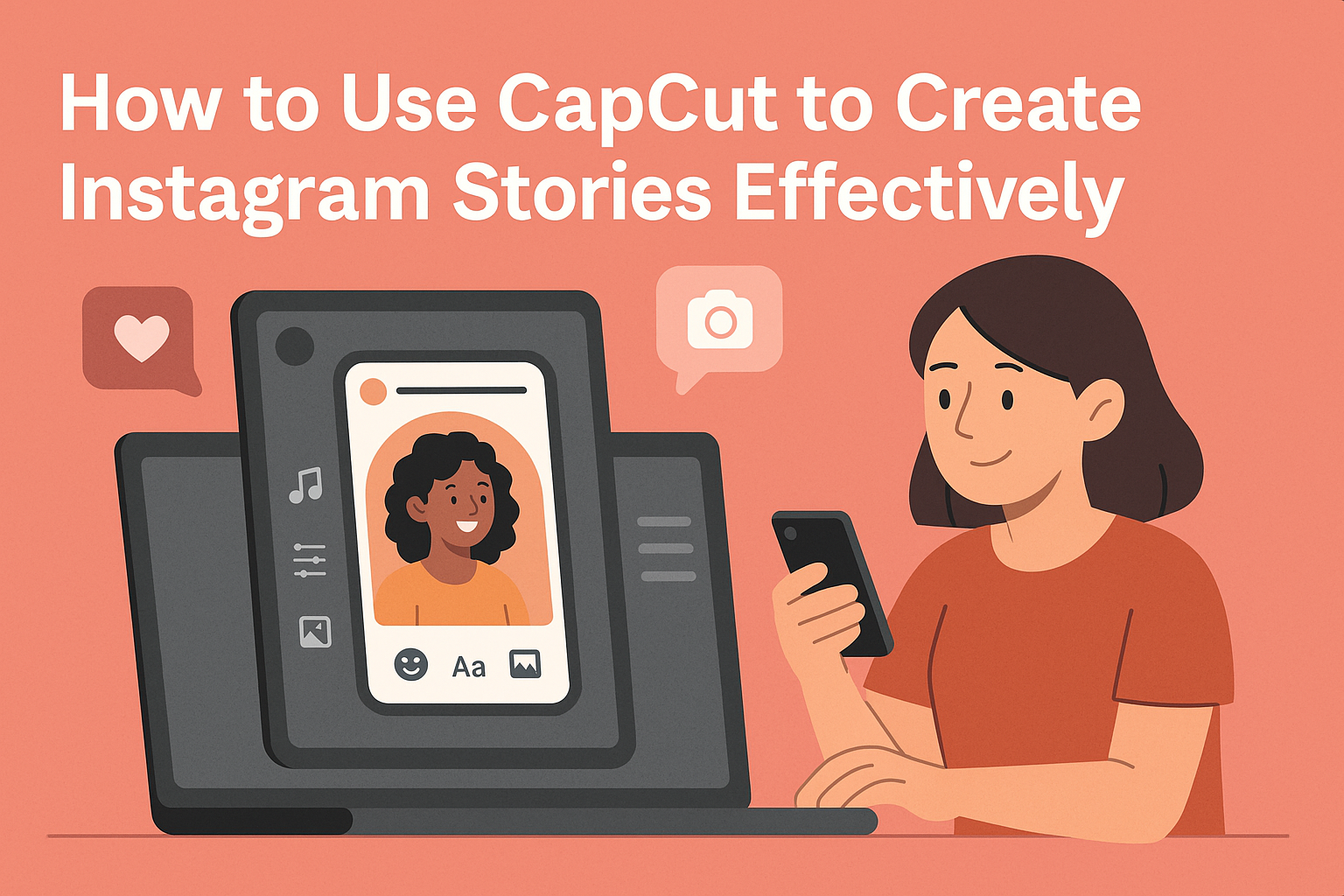Creating engaging Instagram Stories is easier than ever with CapCut. With its user-friendly tools, anyone can design exciting and eye-catching stories that grab attention. Whether it’s using effects, transitions, or adding fun text overlays, CapCut offers everything needed to make stories stand out.
Many content creators are turning to CapCut for its simple yet powerful features. They can quickly edit videos, add music, and even create collages that enhance their storytelling. This app not only makes the process fun but also empowers users to share their creativity with a wider audience.
For those who want to keep their followers entertained and informed, mastering CapCut is essential. By following a few straightforward steps, anyone can elevate their Instagram presence and connect more effectively with their audience.
Getting Started with CapCut
Starting with CapCut is easy and fun. Users can quickly download the app, navigate its interface, and create amazing projects in no time. Below are the key steps to get going.
Downloading and Installing CapCut
To begin, download CapCut from the official website or an app store. Users can find it for iOS or Android devices. Once located, click the Download button.
If using a PC, visit the CapCut tutorial for beginners for instructions. After the download is complete, open the installer and follow the prompts on the screen.
Once the installation finishes, launch the app. The home screen will display various options to help users start their editing journey.
Understanding the User Interface
CapCut has a user-friendly interface designed for easy navigation. The main screen shows several options at the bottom, like Home, Templates, and Settings.
The Preview Area is central, where users can see their video in real-time as they edit. On the right side, there are tools for adding effects, text, and audio.
The toolbar at the bottom offers different editing options such as Cut, Trim, and Speed. Exploring these features can help users make the most of their creativity.
Creating a New Project
To create a new project, click the New Project button on the home screen. Users can then select the video clips or images they want to include.
After choosing the media, click Add to import them into the project. Once the clips are loaded, users can arrange them in the desired order by dragging and dropping.
Next, they can tap on a clip to access editing tools. Options include adding music, applying filters, and adjusting the timing. Each feature enhances the story they want to tell on Instagram.
Basic Editing Techniques
CapCut offers various tools for basic editing that enhance the quality of Instagram Stories. By becoming familiar with these techniques, users can create engaging and polished content.
Importing and Arranging Media Clips
First, users need to import their media clips into CapCut. They can do this by tapping the “Import” button and selecting videos or images from their device. Once imported, users can drag the clips into the timeline in their desired order.
Arranging clips effectively is crucial for storytelling. They can add clips, rearrange them, and even insert text or images between video segments. This way, users can create a smooth flow that captures the viewer’s attention.
Trimming and Splitting Clips
Trimming clips allows users to shorten video segments. By tapping on a clip, they can drag the edges to adjust the length. This is important for removing any unwanted parts at the beginning or end.
Users may also find the split feature handy. While selecting a clip, they can choose the “Split” option to cut the video into parts. This helps to emphasize key moments or create transitions.
Adding Transitions
Transitions can make videos feel more dynamic and less choppy. CapCut includes various transition effects, which users can access in the menu. To add a transition, they can simply select the space between two clips.
Users can choose from options like fade, slide, or zoom. It’s essential to select transitions that match the video’s mood and maintain a cohesive style. This adds a professional touch to the finished product, making it visually appealing for the audience.
Enhancing Your Story
Elevating an Instagram story with CapCut involves applying filters and effects, inserting text and captions, and utilizing music and sound effects. These elements can make the story more engaging and visually appealing.
Applying Filters and Effects
Filters and effects can transform a story’s look and feel. CapCut offers a variety of filters to enhance colors and mood. Users can select filters that match their desired vibe, whether it’s bright and cheerful or dark and moody.
Steps to Apply Filters:
- Open the project in CapCut and tap on the video clip.
- Tap on the “Filters” option to browse available styles.
- Adjust the intensity of the filter to get the perfect look.
In addition to filters, effects like transitions and animations can add fun touches. For instance, users can apply effects such as slow motion or speed up scenes to create a dynamic flow. Experimenting with different combinations can help find the right style for any story.
Inserting Text and Captions
Adding text and captions helps convey important messages and makes stories more accessible. CapCut provides tools for adding various fonts, colors, and styles to create eye-catching text overlays.
How to Insert Text:
- Tap on “Text” in the editing menu.
- Select “Add Text” to type the message.
- Choose a font style and adjust size to fit the design.
Positioning text strategically is essential. Users should place captions where viewers can easily read them without obscuring important visuals. Adding animations to text can also draw attention, making the story more interactive.
Using Music and Sound Effects
Incorporating music and sound effects helps set the tone and engage viewers. CapCut allows users to add background music from its library or import their own tracks.
Steps to Add Music:
- Tap on “Audio” in the editing tools.
- Browse or search for suitable tracks.
- Adjust the volume so that music complements, rather than overpowers, the video.
Sound effects can enhance critical moments in the story. For instance, a pop sound can emphasize a transition, while a subtle background tune can create a mood. Mixing audio carefully ensures a cohesive listening experience.
Advanced Features
CapCut offers several advanced features that can enhance Instagram Stories. By mastering these tools, users can create more dynamic and engaging content that stands out.
Overlaying Videos and Images
Overlaying videos and images in CapCut allows for creative storytelling. Users can select a background video and then layer images or another video on top. This can be done by importing clips and adjusting their positions on the timeline.
To add overlays, the user taps the plus sign to add a new layer. After importing, using the “Edit” tool helps adjust the size and position. Adding effects and adjusting opacity can create a professional look. This technique adds depth and interest to Instagram Stories, making them eye-catching for viewers.
Animating with Keyframes
Keyframes in CapCut are a powerful feature that helps create smooth animations. Users can animate text, images, or videos by setting starting and ending points. This means a user can have an object move or change over time.
To use keyframes, the user selects the clip and taps on the keyframe icon to add points. By adjusting the position at each keyframe, movement is created. This feature enhances creativity, making posts feel more lively. Animations can add a unique touch to stories that captivate an audience.
Utilizing Chroma Key (Green Screen)
Chroma Key is an exciting feature that allows users to remove backgrounds. By filming with a green background, users can replace it with any image or video. This opens up endless creative possibilities for Instagram Stories.
To use this feature, the user imports their green screen video. Next, they select the Chroma Key tool and choose the green color to make it transparent. After this, an image or video can be placed behind the subject. This technique can be fun and engaging, bringing stories to life with diverse backgrounds.
Finalizing Your Instagram Story
When wrapping up an Instagram story in CapCut, it is essential to ensure everything appears polished and engaging. The following steps focus on adjusting pacing, reviewing edits, and exporting the final video.
Adjusting Overall Story Pacing
Pacing is important in keeping viewers engaged. In CapCut, users can adjust the duration of each clip. Making too many quick cuts might confuse the audience, while overly long scenes can lead to boredom.
To find a good rhythm, she can consider the following:
- Clip Length: Aim for 2-5 seconds per clip for a dynamic feel.
- Transitions: Use transitions to blend clips smoothly and maintain flow.
- Music Sync: Align clips and beats together to enhance the overall experience.
Experimenting with pacing helps create a story that flows naturally.
Previewing and Revising Edits
Before finalizing the story, it’s crucial to review the whole sequence. CapCut provides a preview feature to watch the assembled clips.
While viewing, they should look for:
- Timing Issues: Make sure clips fit the music and voiceovers perfectly.
- Text Visibility: Ensure any text overlays are readable and appropriately placed.
- Effects Check: Verify that all desired effects function as intended.
Taking notes during this process can be helpful for making real-time adjustments, leading to a polished final product.
Exporting Your Video
Once satisfied with the story, it’s time to export. CapCut gives various settings for exporting videos. The user should select the output resolution suitable for Instagram, usually 1080 x 1920 pixels.
Steps to export include:
- Tap ‘Export’ in the top right corner.
- Choose Settings: Pick the resolution and quality.
- Save to Device: Allow the video to process and save it.
This step finishes the creation process, making the video ready for sharing on Instagram.
Sharing to Instagram
Sharing stories created with CapCut to Instagram is easy and efficient. This section explains how to upload content, optimize it for the platform, and engage with followers.
Uploading From Your Camera Roll
To start sharing, users must upload videos from their camera roll. They should open the Instagram app and tap on the “Your Story” icon at the top left. A menu appears, allowing access to the camera roll.
Users can select the desired video created in CapCut. It’s essential to ensure that the video is saved in a supported format. Once selected, users can add any stickers, filters, or text directly in Instagram.
Finally, tapping “Share” posts the story for friends and followers to view. This quick process allows users to showcase their creativity with minimal effort.
Optimizing for Instagram Story Format
Before sharing, it’s crucial to optimize videos for Instagram Story format. The recommended aspect ratio is 9:16. This full-screen view captivates the audience better.
Users should also keep the video length under 15 seconds, as Instagram may split longer videos into separate stories. CapCut has features that help with trimming and resizing videos perfectly for this platform.
In addition, keeping important visuals and text in the center ensures nothing gets cut off. Choosing vibrant colors and clear fonts makes the story stand out effectively.
Engaging with Followers
Engaging with followers is key to successful Instagram stories. After sharing, users should watch for reactions, comments, or questions. Responding quickly shows followers they are valued.
Adding interactive elements like polls, quizzes, or question stickers can spark conversations. This involvement encourages more followers to react and engage.
Using a consistent color palette or theme helps maintain a recognizable brand. Regularly posting stories can keep the audience interested and connected. By making social interactions fun and inviting, users can strengthen their online community.