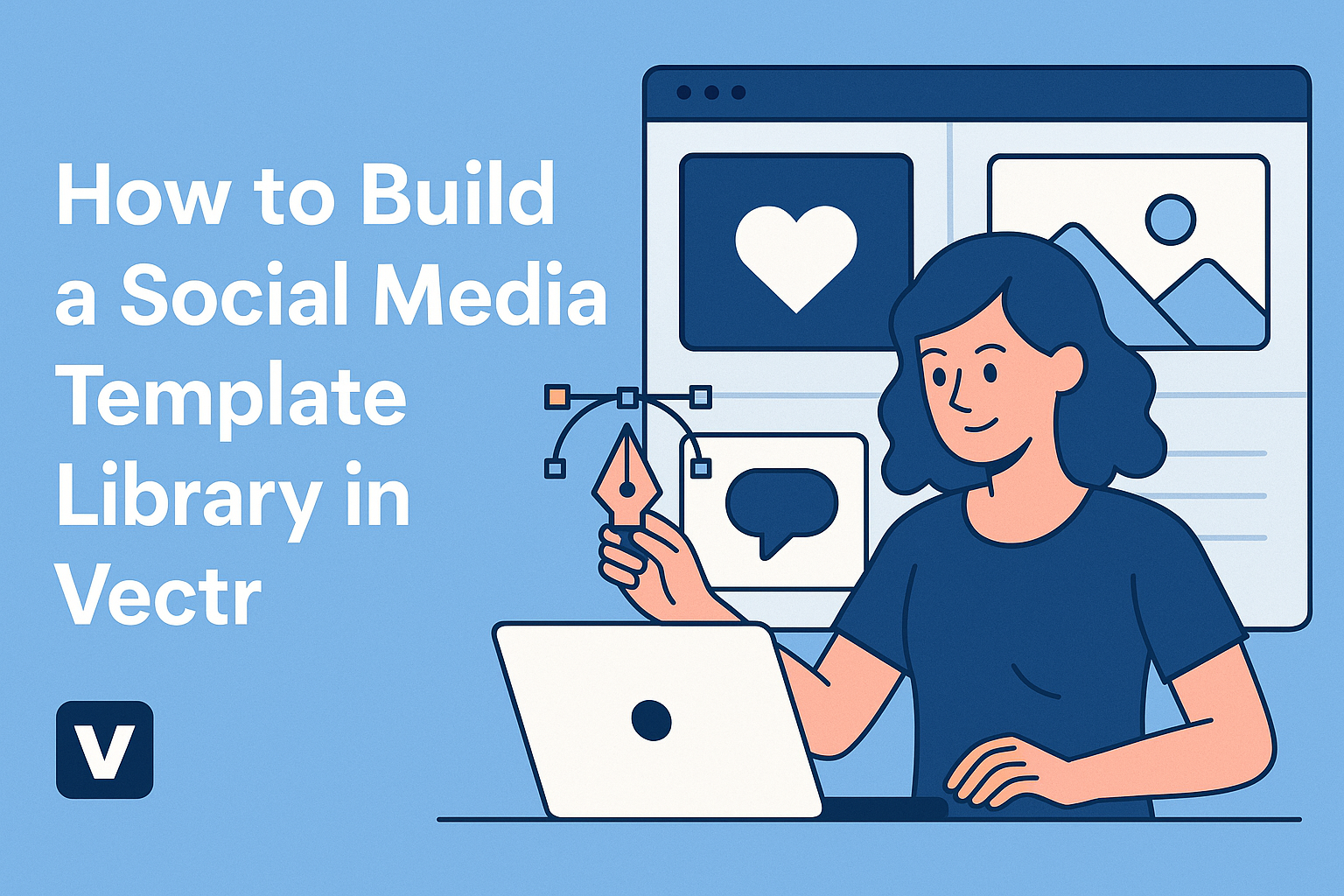Creating a social media template library can greatly enhance the efficiency of any content creator.
By using Vectr, anyone can easily design and organize templates tailored to their specific branding needs. This approach not only saves time but also ensures that all graphics maintain a cohesive look across various platforms.
In Vectr, users can harness intuitive tools to create eye-catching designs that reflect their brand identity.
With its user-friendly interface, building a collection of templates for posts, stories, and ads becomes a straightforward process. This allows creators to focus more on their content strategy and engagement rather than starting from scratch each time.
The ability to reuse and modify existing templates makes it simpler to keep up with the fast-paced world of social media.
Developing a library of templates means consistent branding and professional-looking visuals that capture audience attention. With the right techniques, anyone can turn Vectr into an invaluable asset for their online presence.
Getting Started with Vectr
Vectr is an easy-to-use tool for creating vector graphics. With its simple interface and features, users can design social media templates quickly and efficiently.
Understanding Vectr’s layout and setting up the workspace are essential first steps.
Understanding the Vectr Interface
When entering Vectr, users are greeted by a clean and organized dashboard. The main parts include the menu bar, side bar, and work area.
- The menu bar at the top lets users create new files, open existing projects, and access settings.
- The side bar includes tools for shape creation, text options, layers, and color settings.
Familiarizing oneself with these elements helps streamline the design process. Users can navigate effortlessly between tools, helping them stay focused on their projects.
Setting Up Your Workspace
To start designing, it’s important to set up a comfortable workspace.
Users should select the desired page size first.
To create a new file, click on “Create File” in the top left of the menu bar. Vectr also allows users to choose sizes tailored for social media platforms.
After selecting the page size, it is helpful to organize tools for easier access.
Users can rearrange the side bar and menu options, personalizing their setup to improve workflow.
A well-organized workspace fosters creativity and speeds up the template-building process.
Creating Your First Social Media Template
Building a social media template in Vectr can be a fun and creative process. By focusing on dimensions, layering, and typography, it’s easy to create eye-catching designs that suit any brand.
Choosing the Right Dimensions
Selecting the right dimensions is crucial for any social media template. Each platform has its own size guidelines. For instance, Instagram posts typically work well at 1080 x 1080 pixels, while Facebook cover photos should be 820 x 312 pixels.
In Vectr, you can easily set these dimensions when creating a new project. This ensures that the templates will look great on their intended platforms.
You can also consider templates for stories or ads. These often require different sizes, like 1080 x 1920 pixels for Instagram stories. Making these choices upfront saves time later.
Working with Layers and Shapes
Layers and shapes are essential for creating dynamic social media templates.
Using layers allows you to keep different design elements separate. This makes adjustments easier and prevents unintentional changes to the entire design.
You can start with simple shapes, like rectangles and circles, to build the structure of the template. These shapes can serve as backgrounds or frames for images and text. Vectr offers tools to customize these shapes in size, color, and style.
Adding multiple layers provides depth. For example, placing text over a semi-transparent rectangle can make words stand out against a busy background. Utilizing layers effectively makes a template more polished.
Adding Text and Typography
Typography is the voice of any design. Selecting the right font can impact how the message is received.
In Vectr, you can easily add textboxes and experiment with different fonts. You can adjust the size, spacing, and alignment for clarity and visual appeal.
It’s also important to consider color contrast. Text should be easy to read against the background. Using bold or highlighted text can draw attention to key messages in the template.
By focusing on typography, you can enhance the overall impact of the social media template.
Customizing Templates
Customizing templates in Vectr is essential for creating unique social media graphics that effectively represent a brand. This process involves integrating brand elements, choosing suitable color schemes, and incorporating images and icons. Each aspect plays a crucial role in making designs stand out.
Incorporating Brand Elements
When customizing templates, it’s important to include brand elements like logos, fonts, and taglines. This ensures a consistent look across all graphics. Brands often create a style guide that outlines these elements, making it easier to apply them to templates.
In Vectr, you can upload your logo and adjust its size and position to fit the design. Choosing fonts that reflect the brand’s voice is crucial. You should stick to one or two fonts for simplicity. Adding a tagline can reinforce branding but should be done sparingly to avoid clutter.
Using Color Schemes Effectively
Color schemes greatly influence how a brand is perceived. You should aim to use colors that align with the brand’s identity. A well-chosen color palette can evoke specific emotions and attract the target audience.
Using Vectr’s color picker tool, you can experiment with different shades. It’s often helpful to use a main color for backgrounds and one or two accent colors for text or buttons. Testing combinations and focusing on contrast will make sure the text is legible and the design is visually appealing.
Inserting Images and Icons
Images and icons add visual interest to templates.
You can elevate your designs by carefully selecting relevant images that complement the content. High-quality visuals help grab attention and convey messages more effectively.
Vectr allows for easy insertion of images. You should choose images that match the color scheme and overall theme. Incorporating icons can also enhance clarity. For example, using a social media icon can guide users to follow the brand. Remember to resize and position images thoughtfully for a balanced layout.
Managing Your Template Library
Maintaining an organized template library in Vectr is key. It helps users easily access and update their designs, ensuring efficiency and consistency in their social media presence.
Organizing Templates for Easy Access
To keep templates manageable, start by categorizing them based on their purpose. For example, users can create separate folders for posts, stories, and ads. This structure makes it simple to locate specific templates when needed.
Using consistent naming conventions is also crucial. Names should be clear and descriptive, helping users quickly identify the content. For instance, a template for a product launch can be named “ProductLaunch_Facebook_Post.” Additionally, tagging templates with relevant keywords improves searchability within the library, allowing for faster access.
Updating Existing Templates
Regularly updating templates is essential to keep content fresh and aligned with brand changes.
Users should set a schedule to review and refresh their templates every few months. This helps to ensure that designs reflect the latest trends and brand guidelines.
When making updates, focus on elements like colors, fonts, and images.
It’s a good practice to maintain a backup of older versions before making changes.
Using tools within Vectr allows for quick edits and adjustments, making it easier to keep everything current.
This ensures the templates remain relevant and effective for social media campaigns.