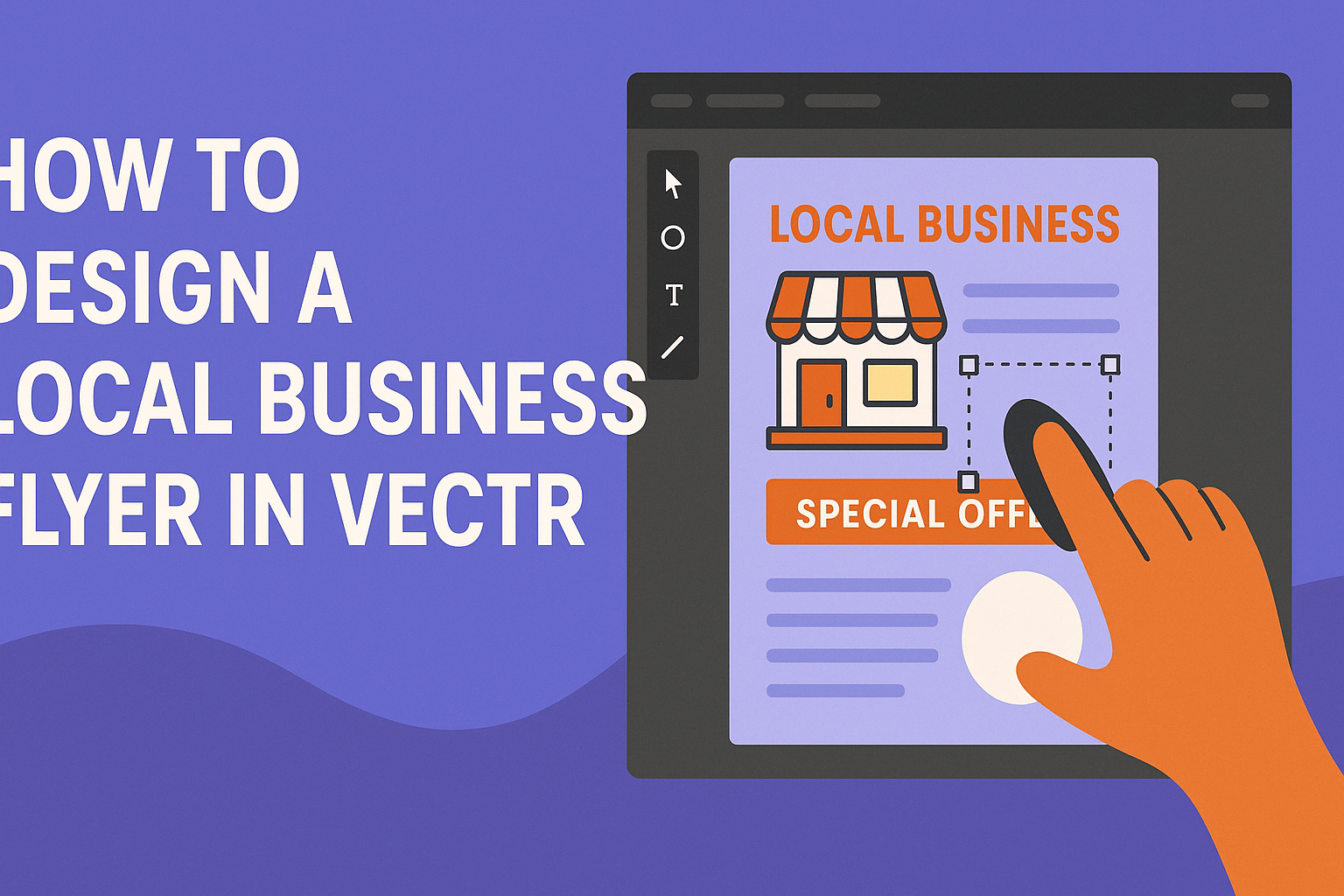Designing a local business flyer can be a fun and creative way to attract customers. With the right tools, like Vectr, anyone can create an eye-catching flyer that represents their brand.
Understanding the essential steps in flyer design will help local businesses effectively promote their products and services.
Using Vectr, designers can easily choose backgrounds, fonts, and images that reflect their business’s personality. The platform allows for simple editing and quick adjustments, making it perfect for those who may not have much experience with graphic design.
By focusing on key design elements, such as typography and layout, they can create a flyer that stands out in a crowded marketplace.
This article will guide readers through the process of designing a local business flyer in Vectr, providing practical tips and examples along the way. Whether promoting a sale, an event, or a new product, a well-designed flyer can make a significant impact.
Ready to start creating attractive marketing materials?
Getting Started with Vectr
Vectr is a user-friendly design tool that helps create professional-looking materials. Starting with Vectr involves familiarizing oneself with its interface and preparing the design space for a local business flyer.
Understanding Vectr’s Interface
Vectr features a clean and simple interface. Upon logging in, the user sees a dashboard with several important sections.
- Menu Bar: Located at the top, it provides options for file management, edit functions, and export settings.
- Sidebar: This area contains tools for shapes, text, and images, essential for designing.
- Canvas: The main workspace where designs come to life. Users can click and drag elements here.
Knowing these sections helps streamline the design process.
Setting Up Your Design Space
To begin a project, the first step is creating a new file.
- Click on Create File in the top left corner.
- Choose the preferred dimensions for the flyer. Standard sizes may include A5 or letter size.
Before starting, users should set up guidelines for better alignment. Selecting a background color or image is important as well.
Using the Upload Image button or drag-and-drop feature allows easy incorporation of photos. Setting up a clean design space now enables creativity in crafting the flyer.
Designing Your Flyer
Creating a flyer involves careful attention to colors, fonts, and images. Each element contributes to the overall look and feel, making it essential to choose wisely.
Choosing a Color Scheme
Selecting the right color scheme is crucial for attracting attention. A good rule of thumb is to stick to two or three main colors. This keeps the design clean and cohesive.
Consider the 60-30-10 rule: 60% of the flyer should feature a primary color, 30% a secondary color, and 10% an accent color. For a business flyer, choose colors that match your brand identity.
Use contrasting colors for text and background to ensure readability. Tools like color wheel apps can help find harmonious color combinations that enhance the flyer’s appeal.
Selecting Fonts and Typography
Fonts play a significant role in how information is perceived. It’s best to limit the flyer to two or three different fonts. This helps maintain consistency and readability.
Pick a bold font for headlines to grab attention and a simpler font for body text. This approach ensures that the message is clear.
Avoid overly decorative fonts, as they can be difficult to read. Adjust font sizes appropriately to create a visual hierarchy, guiding viewers through the information effectively.
Incorporating Images and Logos
Images and logos enhance the flyer’s visual interest. Start by using high-quality images that relate to the flyer’s message. They should capture attention without overwhelming the text.
When including a logo, place it prominently so it reinforces brand recognition. Transparency is essential; a clean, uncluttered layout allows these elements to shine.
Using images alongside relevant text can create a balanced design. Make sure images are properly sized and positioned to maintain an organized appearance throughout the flyer.
Adding Text and Details
Incorporating text and details is essential for a successful business flyer. This part focuses on how to write engaging content and format it for better readability.
Writing Compelling Content
To grab attention, the text must be compelling. Start with a strong headline that summarizes the flyer’s main message. This could be a catchy slogan or a promotional offer.
Follow the headline with clear details about the business. Include important facts like services offered, location, and contact information. Use bullet points to make key points stand out:
- Service 1: Brief description
- Service 2: Brief description
- Special Offer: Highlight this to attract interest.
Keep the phrasing simple and direct. Think about what potential customers want to know and what will persuade them to act.
Formatting Content for Readability
Formatting is just as crucial as the content itself. Use clear fonts and sizes that are easy to read from a distance. Headings can be larger, while body text should be smaller but still legible. Consistency in font choice creates a professional look.
Include white space around the text to avoid clutter. This helps guide the viewer’s eye and makes it easier to digest the information. Consider using bold for key points or phrases, as this draws attention effectively.
Finally, ensure that the flow of information is logical. Organize content so that readers can quickly find the details they need, making their experience enjoyable.
Saving and Exporting Your Flyer
After finishing the design of a flyer in Vectr, it’s essential to save and export the work properly. This ensures that the flyer can be shared and printed without losing quality. Understanding the right formats and tips for printing can make a big difference.
Exporting in Different Formats
Vectr offers various formats for exporting a flyer. The most common formats include PNG, JPG, and PDF.
- PNG is great for high-quality images and web use.
- JPG is ideal for photos with smaller file sizes, but it may lose some detail.
- PDF is best for print since it maintains vector quality and details.
To export, simply click on the “Export” option. Select the desired format, adjust the settings if needed, and hit “Export.”
It’s important to ensure that the image resolution is set high enough for print, usually 300 DPI. This avoids pixelation and keeps the visuals sharp.
Tips for Printing
When preparing to print the flyer, a few key aspects should be kept in mind.
Firstly, always use high-quality paper that complements the design. Glossy paper may enhance colors, while matte paper offers a subtle finish.
Next, consider the size of the flyer. Common sizes include A4 or letter size, but this may vary based on the specific design and purpose.
Before sending it to print, review the flyer for any errors.
A proof print can help catch mistakes, ensuring the final product looks professional. Adjustments may also be required based on the printing service’s specifications.