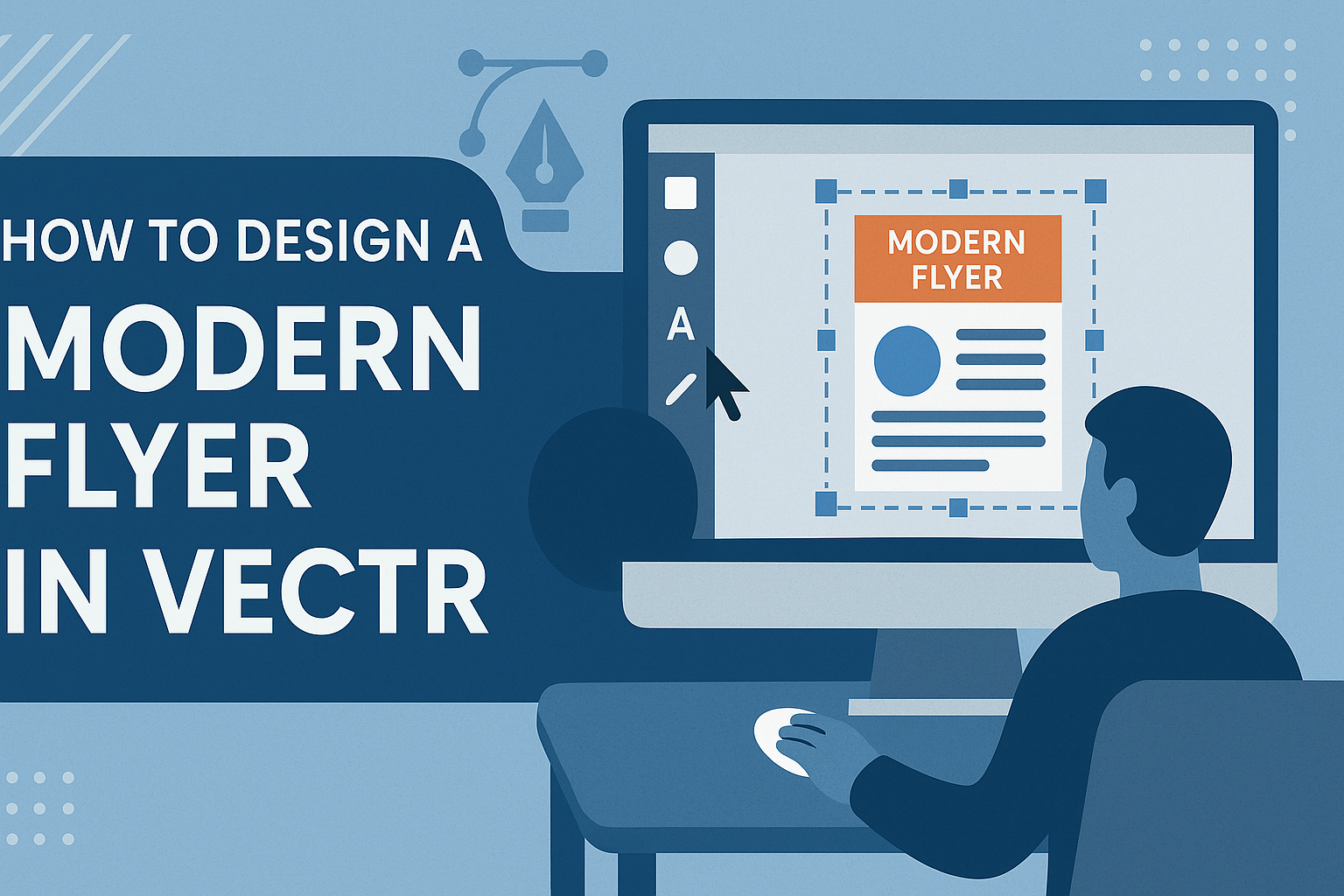Creating a modern flyer can be a fun and rewarding project. With the right tools and tips, anyone can design a standout flyer that grabs attention.
By using Vectr, a user-friendly graphic design tool, she can easily combine images, text, and graphics to create a professional-looking flyer.
In this article, readers will discover step-by-step guidance on designing their own flyer in Vectr. From selecting a background to adding eye-catching text, the process is straightforward and enjoyable.
With the help of Vectr’s features, they can bring their creative ideas to life and make a lasting impression.
Whether promoting an event, a product, or a service, having an attractive flyer is essential. This blog post will explore the key elements of flyer design and share helpful tips along the way.
By following these tips, they will gain the skills needed to create a modern flyer that stands out in any setting.
Getting Started with Vectr
Vectr is a user-friendly design tool that anyone can use to create modern flyers.
To begin, users need to know about the system requirements, how to navigate the interface, and how to set up a new document effectively.
System Requirements and Accessibility
Vectr is accessible on various platforms, including Mac, Windows, Linux, and Chromebook. It requires an internet connection for the web version.
The software is lightweight, so users do not need high-end computers to run it.
For the best experience, it is recommended to have at least 2 GB of RAM and a stable internet connection. Users may also download the desktop version for offline use.
Vectr works well for both beginners and experienced designers, making it an excellent choice for anyone looking to create graphics easily.
Navigating the Vectr Interface
After logging into Vectr, users will see a clean and simple interface. The main screen includes a menu bar, side bar, and workspace.
The menu bar at the top offers options like creating a new file or saving designs.
The side bar is where users can access tools for drawing, text, and shapes. This section also includes options to change colors and adjust layers.
By exploring different tools, designers can quickly learn how to use Vectr to bring their ideas to life.
Setting Up Your Document
To start designing, users must first create a new document. Clicking the “Create File” option in the menu bar opens a dialog box.
Here, users can choose the document size.
Vectr offers several preset sizes, including options for flyers and business cards. Users can also customize the size to fit specific needs.
Once the document is set up, users can begin by adding backgrounds, images, and text to start their design journey.
Design Elements
Designing a modern flyer involves careful consideration of various elements that contribute to its overall appeal and effectiveness. By focusing on vectors, colors, text, images, and graphics, a designer can create a flyer that captures attention and communicates the intended message clearly.
Working with Vectors
Vectors are essential in flyer design because they can be scaled to any size without losing quality. In Vectr, designers can easily create or edit vector shapes.
Shapes can be combined, resized, and modified to fit the design needs. For example, using shapes for backgrounds or decorative elements can enhance the flyer without overwhelming the main message.
Employing icons and symbols as vector graphics can add a professional touch. They should be relevant to the theme of the flyer and align with the overall brand image.
Utilizing Colors and Gradients
Colors set the mood of a flyer and draw the reader’s eye. When designing, it’s crucial to choose a color palette that aligns with the message.
Using bold colors can create excitement, while softer colors may convey calmness. Designers should consider using complementary colors to make the design pop.
Gradients can add depth and interest. A subtle gradient background can make elements stand out and provide a modern look.
Maintaining contrast between text and background ensures readability. A well-thought-out color scheme helps the flyer communicate effectively.
Incorporating Text into Your Flyer
Text is vital for conveying information. Choosing the right font can greatly impact how the message is received.
It is best to limit fonts to two or three types to avoid clutter. This helps maintain a clean and organized look. Specific fonts can evoke different feelings, so selecting one that fits the flyer’s purpose is important.
Hierarchy in text is key—important information like the event title should be larger and bolder. Bullet points can help break down complex information, making it easier to digest.
Adding Images and Graphics
Incorporating images adds visual interest and can enhance the message of the flyer. High-quality images should be relevant to the content and appealing to the target audience.
Using graphics like illustrations or photos can tell a story, making the flyer more engaging. It’s essential to balance images with text to avoid overcrowding the design.
Images should be optimized for clarity. Compression tools can help maintain quality while decreasing file size. Happy viewers are more likely to take notice of the flyer.
Creating Your Layout
Designing an effective layout is crucial for a modern flyer. The arrangement of content, use of grids, and focus on readability can make a significant difference in how the flyer is perceived.
Arranging Content for Impact
To grab attention, the content must be strategically arranged. Start by identifying the main message or offer and place it prominently at the top or center of the flyer.
Using larger font sizes for headlines can help emphasize this message.
Next, group related information in visually distinct sections. This can involve using boxes or color blocks to differentiate areas.
Incorporating visuals, such as images or icons, alongside relevant text can also create a more engaging layout. Keep in mind the flow of information, guiding the reader’s eye naturally through the flyer.
Using Grids and Alignment Tools
Grids are essential in creating a structured layout. They help maintain consistency and balance across the flyer. By using a grid system, it is easier to align text and images, providing a clean and professional look.
Vectr offers alignment tools that allow users to snap elements into place. Utilizing margins and spacing ensures that the layout does not feel cluttered.
When elements are properly aligned, it enhances visual appeal and makes the content easier to digest. A well-structured layout will encourage readers to engage with the information presented.
Ensuring Readability and Flow
Readability is key in flyer design. Choose fonts that are clear and easy to read from a distance. A combination of serif and sans-serif fonts can create an interesting visual contrast while still being legible.
Consider the color contrast between text and background, as this greatly affects readability.
Additionally, pay attention to the flow of information. Organizing text in a logical sequence helps guide the reader smoothly from one section to another.
Using bullet points or numbered lists can simplify complex information and make it more accessible. Always aim for a design that is inviting and encourages viewers to read further.
Finalizing and Exporting
Before finishing the flyer design process, it’s important to carefully review the work and explore options for exporting. This stage ensures that the final product meets expectations and is ready for sharing.
Reviewing Your Design
First, they should take a close look at the design elements. It helps to check for alignment, color balance, and overall flow.
Using the zoom feature can help identify any small mistakes. It’s beneficial to ask for feedback from others, as fresh eyes can catch things one might overlook.
They may want to use the grid and guideline features in Vectr to ensure everything is properly aligned. This review process is crucial for creating a professional and polished final product.
Export Options and Formats
When it’s time to export, Vectr offers different options. Users can choose to export their design as a PNG or SVG file.
PNG is great for images with lots of colors and details. SVG is better for logos or simpler graphics that may need resizing without losing quality.
The export menu also allows them to select between exporting the entire page or just specific elements. This flexibility helps in optimizing the flyer for various uses.
Sharing Your Completed Flyer
Once the flyer is exported, it’s time to share!
They can simply right-click the file and select “save as” to store it on their computer. For easy access, dragging the file to the desktop also works well.
To share online, users might consider uploading to social media or sending via email.
They can also include a link to the flyer in digital invitations or newsletters. Getting the flyer out there is the final step in showcasing their creative work!