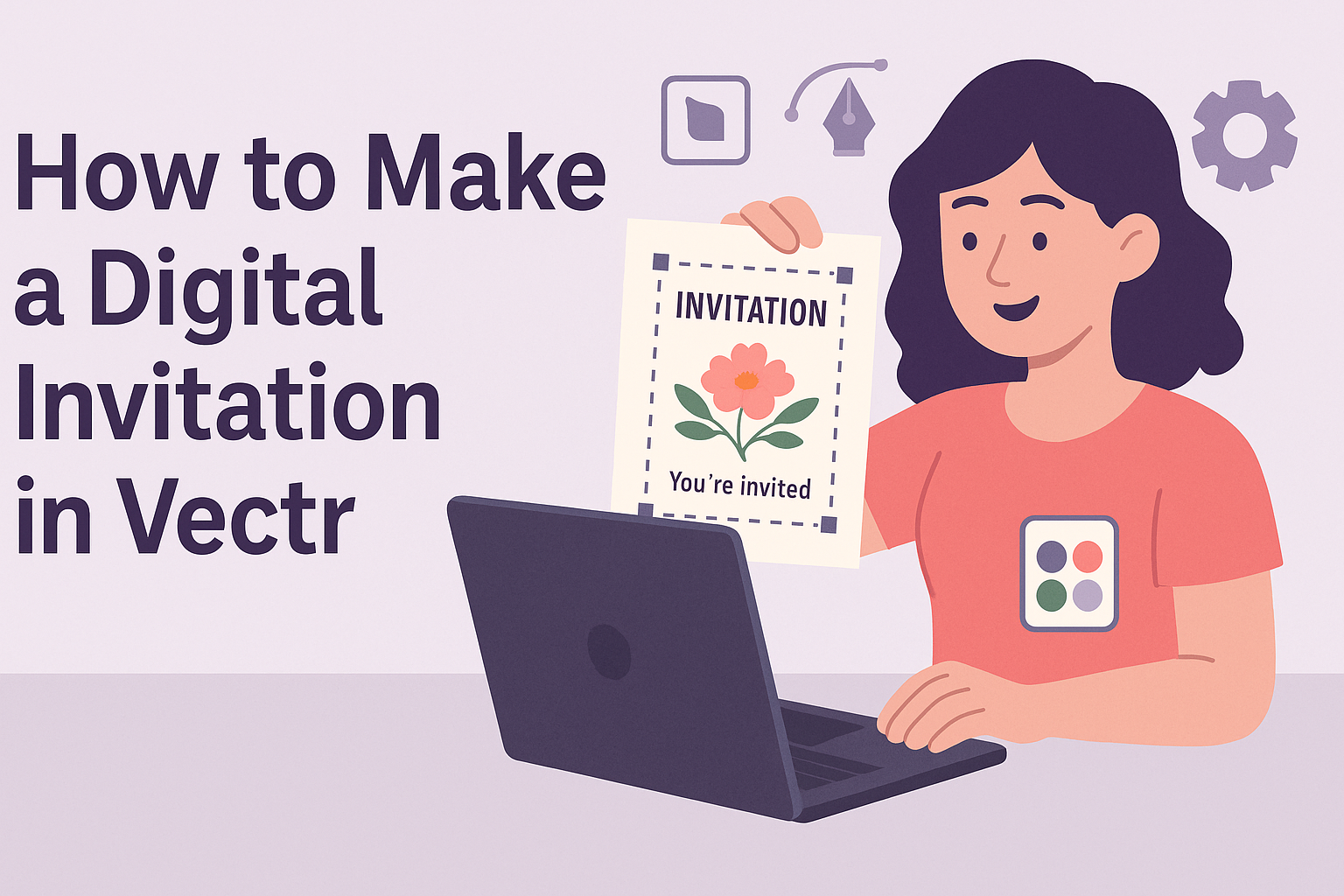Creating digital invitations can be a fun and easy task, especially with the right tools. Vectr is a user-friendly graphics editor that allows anyone to design beautiful invitations without needing advanced skills.
With just a few simple steps, anyone can create a stunning digital invitation that stands out.
Using Vectr, users can access various templates and design elements that make customization a breeze. This platform not only simplifies the design process but also provides flexibility for creating unique invitations.
By learning how to navigate Vectr, one can discover endless possibilities for event invitations.
Whether planning a birthday party, wedding, or corporate event, crafting the perfect digital invitation is crucial. Understanding how to utilize Vectr effectively can save time and make the invitation design process enjoyable.
By following a straightforward guide, anyone can turn their creative ideas into beautiful digital invites.
Getting Started with Vectr
Vectr is an accessible tool for anyone looking to create digital graphics. To begin using it, one must first set up an account, learn the layout, and understand the tools available for their design projects.
Setting Up Your Account
To start using Vectr, a user needs to create a free account. They can sign up through the Vectr website by selecting the “Sign Up” button.
Users can register using their email address or through Google for convenience.
Once registration is complete, the user will receive a confirmation email. Following the confirmation, they can easily log in to access the platform. Vectr also saves designs automatically, making it easy to revisit projects later.
Navigating the Interface
After logging in, users are greeted by the dashboard. The layout includes a menu bar at the top, a sidebar on the left, and the workspace area in the center.
The menu bar allows access to essential functions like creating new files or editing existing ones. The sidebar contains tools for selecting shapes, text, and layers.
Users can click on different icons to reveal more options, making navigation simple and intuitive.
Understanding Vectr’s Tools
Vectr offers various tools that make designing easy. Users can create shapes like rectangles, circles, and polygons from the sidebar.
By clicking and dragging, they can customize the size and position of these shapes in the workspace.
Text can also be added through a dedicated tool, allowing users to customize fonts, sizes, and colors. Layering options help in organizing different elements of the design.
Users can move layers up or down in the sidebar to adjust the order of their elements.
With these basic tools and features, Vectr becomes a powerful yet user-friendly platform for anyone eager to make digital invitations or other graphic designs.
Creating Your Invitation
When making a digital invitation in Vectr, several key elements help to craft a polished design. These include choosing the right dimensions, adding engaging text, importing images, and using layers effectively.
Choosing the Right Dimensions
Selecting the correct dimensions is essential for ensuring the invitation looks great across all devices. Standard sizes like 1080×1920 pixels are common for digital invites. They fit well on most screens, making them easy to share online.
To choose dimensions, open Vectr and create a new project. You can enter custom dimensions if needed.
Consider the event type—weddings might need more detailed designs, while casual parties could use simpler formats.
Keeping the size uniform ensures consistency, especially when printed or shared. It helps the whole design feel cohesive and visually appealing.
Adding Text and Typography Tips
Text is crucial for conveying the event details clearly. Choose a font that matches the event’s tone. For fun parties, playful fonts work best. For formal occasions, select elegant fonts.
Using a text hierarchy is vital. This means the title should be larger and bolder, while details like the date and location can be smaller.
Consider spacing as well. Proper line height and letter spacing improve readability. Use contrasting colors between text and background to make details pop.
Make sure to keep the information concise. It’s essential to highlight key points without overcrowding the invitation.
Importing Images and Graphics
Images can significantly enhance the appeal of an invitation. To import images in Vectr, click on the “Upload” button and select the images from your device.
Choose visuals that correlate with the event. For instance, a beach party might benefit from vibrant ocean images, while a formal dinner could use a more subdued palette.
Once imported, images can be resized to fit the design. Use the corner handles for uniform scaling. Be mindful of image quality; avoid pixelation by using high-resolution graphics.
Adding icons or illustrations can also contribute to the invitation’s theme. Ensure any graphics align with the overall look and feel of the design.
Using Layers and Groups
Layers help organize all elements of the invitation, making edits easier. Each piece, like text, images, or shapes, should exist on different layers. This allows for quick adjustments without affecting the entire design.
Grouping related elements can streamline the design process. For instance, if a piece of text needs to move, grouping it with a background shape ensures they stay together.
In Vectr, the layers panel shows all these parts. It allows users to hide, lock, or rearrange elements freely. Keeping a well-organized layer structure is key to an efficient design workflow, especially when working on detailed invitations.
Designing for Your Audience
Creating a digital invitation is not just about aesthetics; it’s essential to connect with the intended audience. By considering the audience’s preferences and expectations, a designer can create invitations that resonate and engage effectively.
Selecting a Color Scheme
Choosing the right color scheme is crucial in setting the tone of the invitation. Colors can evoke emotions and create a specific atmosphere. For instance, soft pastels are often suitable for weddings, while bold colors might fit a birthday party.
To select a color scheme, designers can start by considering the event’s theme. Using a color wheel can help identify complementary colors.
It’s also helpful to limit the palette to around three to five colors. This ensures the design remains cohesive and visually appealing.
Additionally, it’s important to take into account cultural meanings of colors. For example, white is often associated with purity in Western cultures but may have different connotations in other regions. Ensuring the colors align with the event’s purpose is key.
Incorporating Themes and Motifs
Using themes and motifs helps create a cohesive design that speaks to the audience’s interests. When selecting motifs, it is effective to reflect the essence of the event. For example, a beach theme could include elements like shells, waves, and surfboards.
It’s also useful to consider the audience’s age and interests. For a children’s party, playful motifs like cartoons or animals might be engaging. For a corporate event, opting for more sophisticated designs, such as geometric shapes or minimalist elements, could be more appropriate.
Including a specific theme can guide the choice of fonts, images, and overall layout. Consistency in design across all elements enhances the invitation’s appeal and makes it more memorable. This way, the audience feels included and excited about the event.
Finalizing and Sharing
After creating a digital invitation in Vectr, it’s important to finalize the design and share it with guests. This section covers how to export the invitation and share it on various platforms effectively.
Exporting Your Invitation
To share the invitation, it must first be exported. Vectr allows users to easily export their designs in different formats.
- Click on the File menu in the top left corner.
- Select Export and choose the format, such as PNG or SVG.
PNG is best for images, while SVG is great for scalable graphics. Adjust the resolution settings to ensure the quality meets your needs.
After making all adjustments, click Export. The file will be saved to the chosen location on your device, ready for sharing.
Sharing on Different Platforms
Once the invitation is exported, sharing it is quick and easy.
Vectr offers options to share directly on social media or through links.
To share on platforms like Facebook or Twitter, simply upload the saved file.
Many users also prefer to create a link.
- Use the share link feature.
- Copy the link provided by Vectr.
This link allows others to view the invitation in real-time.
Sharing via email is also simple—attach the file or paste the link into the message.
By utilizing these methods, invitations reach guests quickly and efficiently.