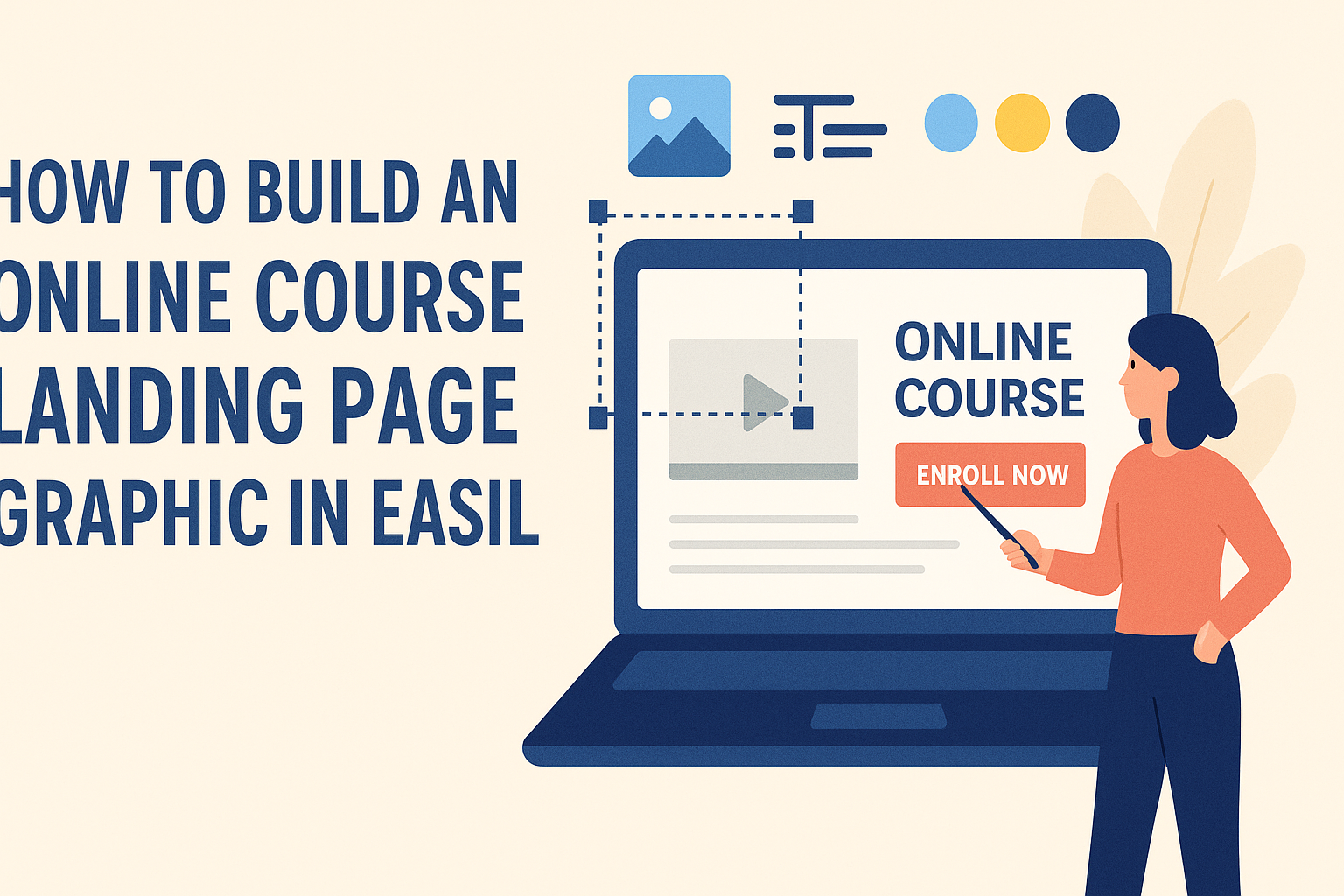Creating an engaging online course landing page is essential for attracting students and driving enrollments.
Easil offers a user-friendly graphic design platform that simplifies the process, allowing anyone to create stunning visuals with ease. By following a few straightforward steps, he or she can design a landing page that effectively showcases their course content.
With the right design elements, a landing page can stand out and draw in prospective learners. Whether it’s incorporating vibrant images or clear calls-to-action, Easil provides the tools needed for effective communication.
Understanding how to use these features can elevate a simple page into a powerful marketing tool.
In the following sections, readers will discover practical tips and tricks to make their online course landing page visually appealing and impactful. By utilizing Easil’s design capabilities, they can create a page that reflects their course’s quality and attracts more students.
Essential Components of a Course Landing Page
Creating an effective course landing page involves several key elements that attract and retain potential students.
Focusing on a strong headline, engaging subheadline, and high-quality visuals can make a big difference in conversions.
Compelling Headline
The headline is the first thing visitors see. It should clearly convey the main benefit of the course in a few powerful words. This could be a specific result they will achieve or a problem the course will solve.
Using action verbs can create excitement. For instance, “Master Graphic Design in 30 Days” immediately tells the reader what to expect. Bold fonts and contrasting colors can help the headline stand out.
Engaging Subheadline
The subheadline complements the headline by adding more detail. It can explain what makes the course unique. A well-crafted subheadline might address a common pain point or provide additional value.
For example, “Join thousands of satisfied students who transformed their skills.” Using questions can also pique curiosity. Phrases like “Ready to elevate your career?” engage readers and encourage them to learn more.
The subheadline should be concise yet informative, further enticing visitors to explore the course.
High-Quality Course Visuals
Visuals play an essential role in a landing page’s appeal. High-quality images or videos create a strong first impression. They can include course content previews, instructor videos, or student testimonials.
Using graphics that illustrate the course’s benefits enhances engagement. For example, incorporating infographics can break down complex information quickly. Visual aids make the course feel more approachable and give potential students a glimpse of what to expect.
Clear, relevant visuals alongside concise text help visitors grasp the course value immediately. Together, they create a vibrant and inviting landing page that can significantly boost enrollment.
Designing in Easil
Creating a landing page graphic in Easil involves thoughtful design choices. This section covers essential steps to get started, tips for layout and structure, and the effective use of color and fonts.
Getting Started with Easil
To begin designing in Easil, the user needs to sign up and log into their account. From the dashboard, they can choose a template that fits their course theme or start from scratch. Easil offers a user-friendly interface with easy drag-and-drop features.
The toolbar contains various tools for editing text, images, and elements. Users should explore available graphics, patterns, and shapes. Familiarizing themselves with these tools will help streamline the design process.
Layout and Structure Tips
For an effective landing page, layout and structure are crucial. The user should maintain a clear visual hierarchy. This means having the most important information stand out using larger fonts or bold text.
A grid layout helps in organizing content logically. Users can use sections to separate parts like the course overview, benefits, and testimonials. Keeping plenty of whitespace enhances readability and prevents a cluttered look.
Using alignment tools in Easil can help ensure elements are neatly arranged. It is beneficial to create a flow that guides the viewer’s eye through the page easily.
Using Color and Fonts Effectively
Color choices play a significant role in setting the mood of the landing page. Users are encouraged to choose a color scheme that matches their course branding. Easil provides color palettes that can be customized for a cohesive look.
When it comes to fonts, selecting 2-3 complementary fonts is ideal. One for headings, another for body text, and possibly one for accents. Consistency is vital, so sticking to the selected fonts throughout the design aids in creating a professional appearance.
Using contrast can help important elements stand out. For example, dark text on a light background is easier to read. By implementing these color and font strategies, users can enhance their landing page’s appeal.
Imagery Selection and Editing
Selecting the right images and customizing graphics can greatly enhance an online course landing page. These elements help convey the course message and attract potential students’ attention. Here’s how to choose fitting visuals and make them stand out using Easil.
Choosing the Right Images
When selecting images, clarity and relevance are key. High-quality images can create a strong first impression. They should represent the theme of the course and resonate with the target audience.
Consider using images that depict learning environments or engaged learners. Stock photos of people interacting with technology are often effective. Emphasize diversity in images to appeal to a wider audience.
Additionally, check for copyright restrictions. Using royalty-free images or those with a Creative Commons license ensures proper usage. Websites like Unsplash and Pexels offer a variety of free images that can be great for course landing pages.
Customizing Graphics in Easil
Easil provides user-friendly tools for graphic customization.
Users can easily add text, overlay effects, or filters to images. This allows for a unique touch that aligns with the course branding.
Start by uploading chosen images into Easil.
Then, use the drag-and-drop editor to arrange graphics.
Adding text should be clear and concise, usually featuring the course title or key benefits.
Using predefined templates can save time.
These templates often come with custom color palettes that help maintain brand consistency.
Remember to preview images on different devices to ensure they look good everywhere.