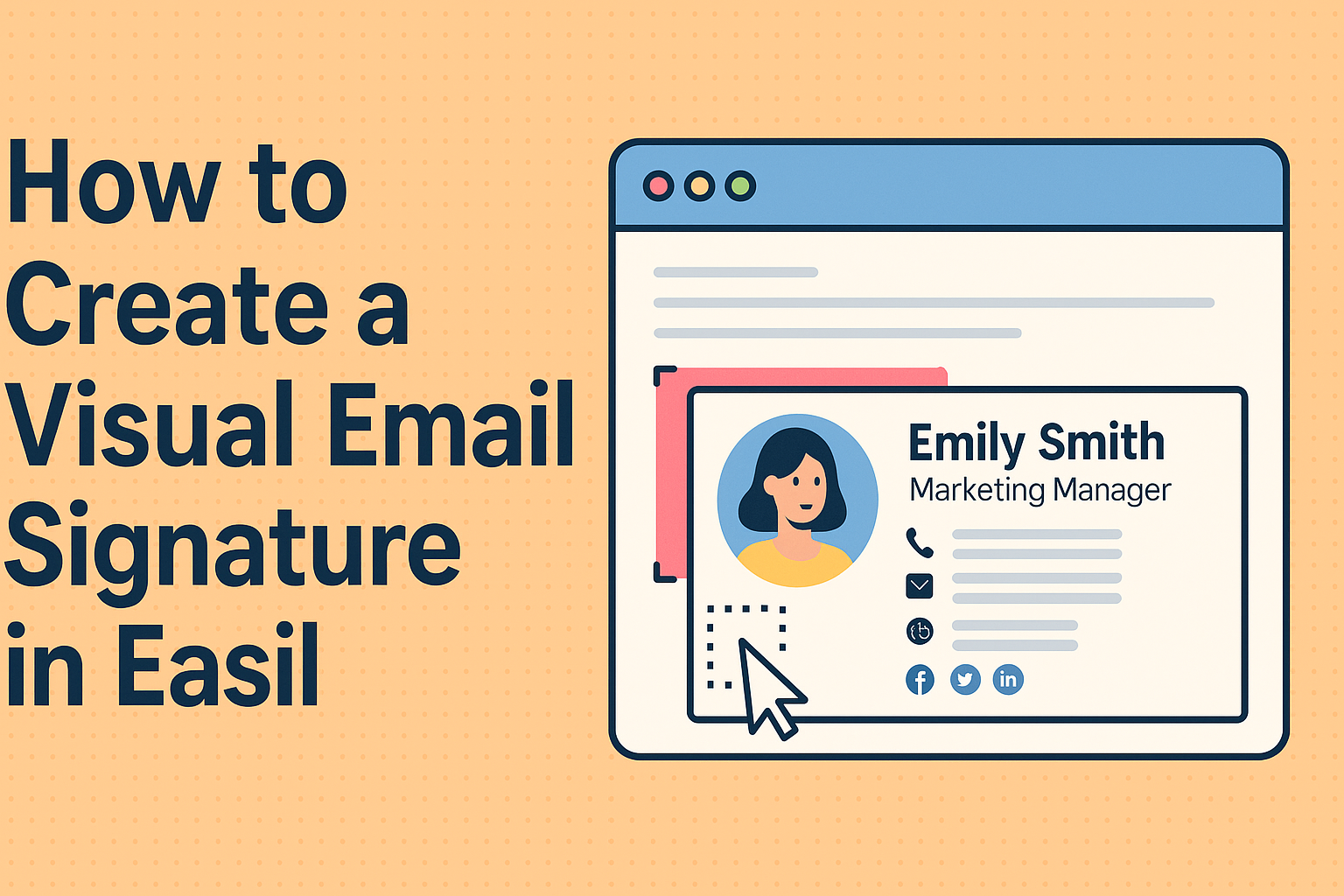Creating a visual email signature can significantly enhance professional communication. This guide will show readers how to create an eye-catching email signature using Easil. With just a few simple steps, anyone can design a signature that represents their brand and leaves a lasting impression.
Using Easil’s user-friendly tools, individuals can customize their signatures with graphics, colors, and fonts that align with their personal or business identity. This flexibility allows for creativity without needing advanced design skills.
By adding a unique signature, they not only improve their emails but also help foster brand recognition.
Whether they are new to design or experienced users, this post aims to provide all the necessary tips and tricks. Readers will find actionable advice to create a signature that stands out in their inbox. With a great looking email signature, they can communicate their professionalism effectively.
Getting Started with Your Email Signature
Creating a visual email signature is a crucial step in establishing a professional online presence. It not only adds a personal touch to emails but also provides essential information about the sender.
Understanding the Importance of a Visual Email Signature
A visual email signature plays a key role in brand identity. It helps recipients recognize and remember the sender, creating a consistent image. This is especially important for businesses looking to make a lasting impression.
Additionally, a well-designed signature can promote engagement. It offers recipients easy access to contact information and links to social media or websites. This can encourage further interactions and strengthen relationships.
By incorporating visuals, such as logos or personal photos, the signature becomes more appealing. A strong visual element draws attention and can even convey professionalism and creativity.
Essential Elements of a Professional Email Signature
To create a professional email signature, several key components should be included.
First, it should contain the sender’s full name and job title. This provides clarity on who is sending the email.
Next, adding contact information is vital. This includes a phone number and email address. Recipients should easily see how to reach out for further communication.
Incorporating a logo or personal photo enhances the signature’s visual appeal. It helps in brand recognition and adds a personal touch.
Social media links are also important. They allow recipients to connect through different platforms, enhancing professional relationships.
Finally, keeping the design simple yet attractive is crucial. This ensures the signature looks clean and professional without overwhelming the recipient.
Designing Your Signature in Easil
Creating a professional email signature in Easil is a straightforward process. It involves selecting a template, customizing it with personal information, and adding visual elements for a polished look.
Selecting the Right Template
Easil offers a wide range of email signature templates to suit different styles and needs.
When choosing a template, it’s important to consider your personal brand and the message you want to convey.
Look for designs that align with your industry. A corporate template may work well for business communications, while a creative one may suit a design professional.
Once a template is chosen, it can be easily modified. Easil allows users to preview how their signature will appear in actual emails, ensuring it looks just right.
Customizing the Template with Your Information
After selecting a template, the next step is to customize it with personal information. This should include your name, job title, company name, and contact details.
Easil provides user-friendly fields to input this information. It is essential to keep details clear and professional. It is helpful to prioritize the order of information based on importance.
For a cohesive look, be consistent with fonts and colors. Using one or two fonts throughout the signature creates a unified design.
Adding Visual Elements
Visual elements can significantly enhance an email signature.
In Easil, users can upload logos or headshots to personalize their signatures.
Choosing high-quality images is crucial. They should be crisp and clear to maintain a professional appearance.
Additional elements like social media icons can help connect with recipients. Easil allows easy drag-and-drop uploads to add these visuals.
Remember to keep the design clean. A cluttered signature can be overwhelming, so limit the number of icons and visuals used to maintain clarity.
Incorporating Branding Elements
Creating a visual email signature is a great way to reflect a brand’s identity. By carefully selecting logos, colors, and maintaining consistency, a signature can enhance brand recognition and professionalism.
Using Logos and Colors
Logos are a vital part of brand identity. Including a logo in an email signature helps establish recognition. It should be displayed prominently but not overwhelm the other elements. A good size is around 100-200 pixels in width, ensuring clarity and visibility.
Colors play a key role in reinforcing brand identity. Using brand colors consistently in the signature helps create a cohesive look.
This can include the text color, link color, and background color. A limited color palette, ideally two to three colors, keeps the design simple and effective.
Maintaining Brand Consistency
Consistency is crucial in branding. An email signature should match other marketing materials, such as business cards and websites. This helps create a unified brand image.
Font selection is also important. Choosing the same fonts used in other branding materials helps maintain visual harmony.
It is recommended to use easy-to-read fonts like Arial or Calibri. Additionally, keep the signature layout clean and structured. This makes it easy for recipients to find key information, such as name, title, and contact details.
Finalizing and Implementing Your Signature
Before using a visual email signature, it’s important to ensure it looks great and works properly across different email clients.
This process involves previewing the design and testing it to confirm that all elements function correctly. Next, the signature needs to be added to the email client, making it accessible for every email sent.
Previewing and Testing Your Signature
Previewing the email signature allows the user to see how it appears with sample emails.
In Easil, he or she can create a mock email to check the layout, colors, and fonts. It’s essential to ensure the signature is visually appealing and aligns with branding.
Testing is equally crucial. Once the design appears correct, send a few test emails to different email addresses.
This helps verify that all links work, images display properly, and the signature retains its formatting. If any issues arise, adjustments can be made before finalizing.
Adding Your Signature to Email Clients
Once the signature is finalized, it can be added to various email clients.
For Microsoft Outlook, the user should navigate to “File,” then “Options,” followed by “Mail,” and finally “Signatures.” Here, he or she can paste the signature created in Easil.
In Gmail, go to “Settings,” scroll to “Signature,” and paste the signature into the text box. Remember to save changes.
Each email client has a slightly different process, so it’s helpful to look up specific instructions if needed. This ensures that every outgoing email features the elegantly designed signature.