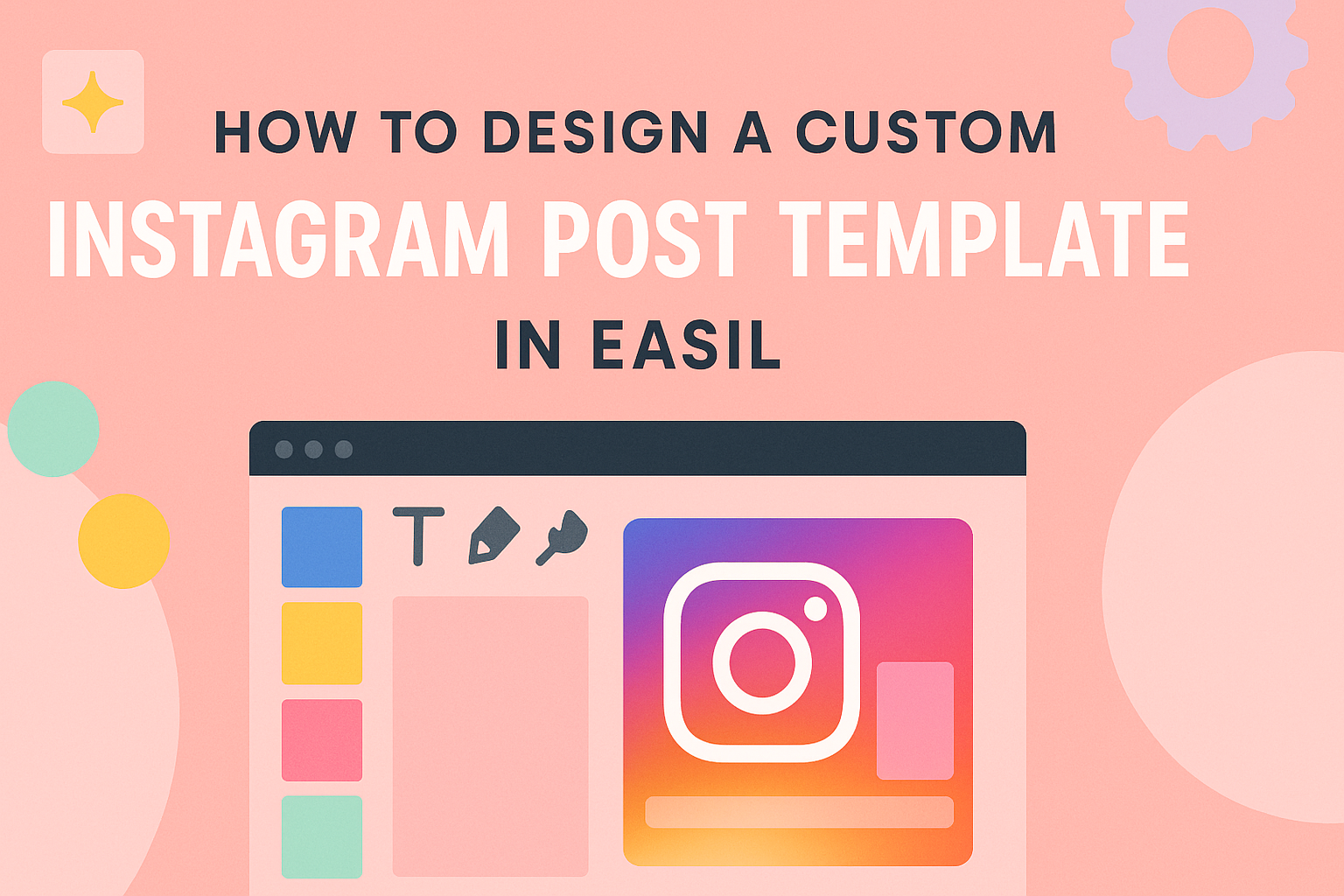Creating a stunning Instagram post starts with a well-designed template.
Easil makes it easy for anyone to design a custom Instagram post template that stands out. With user-friendly tools and a variety of templates, even beginners can craft eye-catching posts in no time.
Templates allow for consistency in branding while also saving time. Whether it’s for a personal account or a business profile, having a custom Easil template can give posts a professional touch. This not only attracts more followers but keeps the audience engaged.
In this guide, readers will learn the step-by-step process to create their own unique templates in Easil. From choosing colors to adding graphics and text, designing an Instagram post template can be fun and rewarding. With these tips, anyone can elevate their Instagram presence effortlessly.
Getting Started with Easil
Easil is a user-friendly tool for creating custom Instagram posts. Understanding how to set up an account and navigate its interface is essential for producing stunning designs.
Setting Up Your Account
To begin designing with Easil, the first step is to create an account.
Users can sign up using their email address or through social media accounts like Facebook or Google.
After signing up, users will receive a confirmation email. It’s important to verify the email before accessing the platform.
Once logged in, new users are greeted with an introductory tour. This tour helps familiarize them with Easil’s features and tools.
Easil offers both free and paid plans. The free plan provides access to basic templates and design tools, while premium plans unlock additional features and resources.
Understanding Easil’s Interface
Easil’s interface is designed for ease of use. The main dashboard displays available templates, projects, and design elements.
On the left side, the toolbar contains options for selecting templates, photos, and graphics. Users can browse various categories to find what they need.
At the top, there is a search bar for quick access to specific elements. This feature streamlines the design process.
When a template is selected, the editing workspace opens. Here, users can drag and drop elements, change colors, and customize text.
Easil also allows real-time collaboration, making it easy for teams to work together. With all these features, setting up and navigating Easil can be a smooth and rewarding experience.
Designing Your Instagram Post Template
Creating a custom Instagram post template can enhance a brand’s visual identity. It allows for consistency and creativity while engaging followers. This section explores key steps in designing an effective Instagram post template.
Choosing the Right Dimensions
The dimensions of an Instagram post are crucial for optimal display. The standard size for a square post is 1080 x 1080 pixels. Portrait posts typically measure 1080 x 1350 pixels, while landscape posts should be 1080 x 566 pixels.
Using the correct dimensions ensures that the image looks good on any device. Platforms may crop images if the size does not fit. Always check that the chosen size meets Instagram’s requirements to avoid unwanted clipping.
Selecting a Template
Select a template that aligns with the brand’s style and message. Many tools offer a variety of ready-made templates to simplify the process. For instance, Easil provides numerous customizable options suitable for different themes.
When choosing a template, consider the color scheme, font style, and layout. It should complement the brand’s visuals while being eye-catching. Templates can be found on platforms like Canva or Adobe Express.
Customizing Your Template
Customization allows for a personal touch on each post.
Adjust colors to fit the brand’s palette and modify fonts to match its voice. Adding unique elements can make the template more distinctive.
Incorporate features such as logos, images, and call-to-action buttons. These elements guide viewers and reinforce the brand identity. Always save a copy of the original template for future use or updates.
Making these adjustments ensures that the template remains fresh and relevant across multiple posts.
Adding Personal Touches
Personalizing an Instagram post template makes it unique and aligns it with brand identity. This can be achieved by adding specific brand elements, using custom fonts and colors, and enhancing the design with tailored graphics and images.
Incorporating Brand Elements
Integrating brand elements is essential in creating a cohesive identity.
Start with your logo; position it prominently on the template. This helps followers recognize posts instantly.
Next, consider your brand’s color palette. Use it throughout the design for consistency. For example, if your brand uses blue and yellow, ensure these colors are featured in the template’s background and fonts.
Finally, add any relevant taglines or slogans. This reinforces brand voice and aids in communicating the brand’s message.
Using Custom Fonts and Colors
Choosing the right fonts can greatly affect the template’s look.
Stick to fonts that represent the brand’s personality. A playful brand may use fun, rounded fonts, while a more serious brand might prefer sleek, modern typefaces.
Colors also play a significant role in setting the mood. Consider using a color palette generator to find complementary hues. Applying these colors to headings, subheadings, and text will unify the design.
Using custom fonts and colors can also enhance readability and appeal. Balance bold and light variations for emphasis, making important information stand out.
Enhancing with Graphics and Images
Graphics can bring a template to life.
Incorporate icons or illustrations that relate to the content. For example, if the post promotes a sale, using a shopping cart graphic can add interest.
Images should be high quality and align with the message. Custom photographs, like product images or team photos, can establish a personal connection with the audience. Always ensure they are optimized for Instagram’s dimensions.
Consider using overlays, shadows, or frames to highlight specific images. This adds depth and makes them pop in the feed.
Saving and Exporting Your Design
Once a custom Instagram post template is complete, the next step is to save and export it properly. This ensures the design is ready for sharing across various platforms while maintaining quality.
Exporting for Different Platforms
When exporting designs, it’s essential to use the right format for each platform.
Instagram typically favors JPEG and PNG formats. JPEG is great for photos, providing a good balance between quality and file size. PNG, on the other hand, is better for graphics with transparent backgrounds.
To export:
- Click on the Export button.
- Select the desired format.
- Adjust the size if needed, using dimensions suitable for Instagram. Common sizes include:
- Square Post: 1080 x 1080 pixels
- Vertical Post: 1080 x 1350 pixels
- Story: 1080 x 1920 pixels
These steps ensure the design looks sharp and professional.
Tips for High-Quality Outputs
To achieve the best quality in exported designs, a few key tips can help.
First, always save a copy of the original design file. This allows for easy edits later if adjustments are needed.
Next, choose the highest resolution possible when exporting.
For social media, 72 PPI (pixels per inch) is sufficient, but higher PPI can be useful for other uses.
Finally, check the color mode. Typically, RGB offers vibrant colors for screens, which is ideal for platforms like Instagram.
Following these tips helps enhance the visual impact of custom designs.