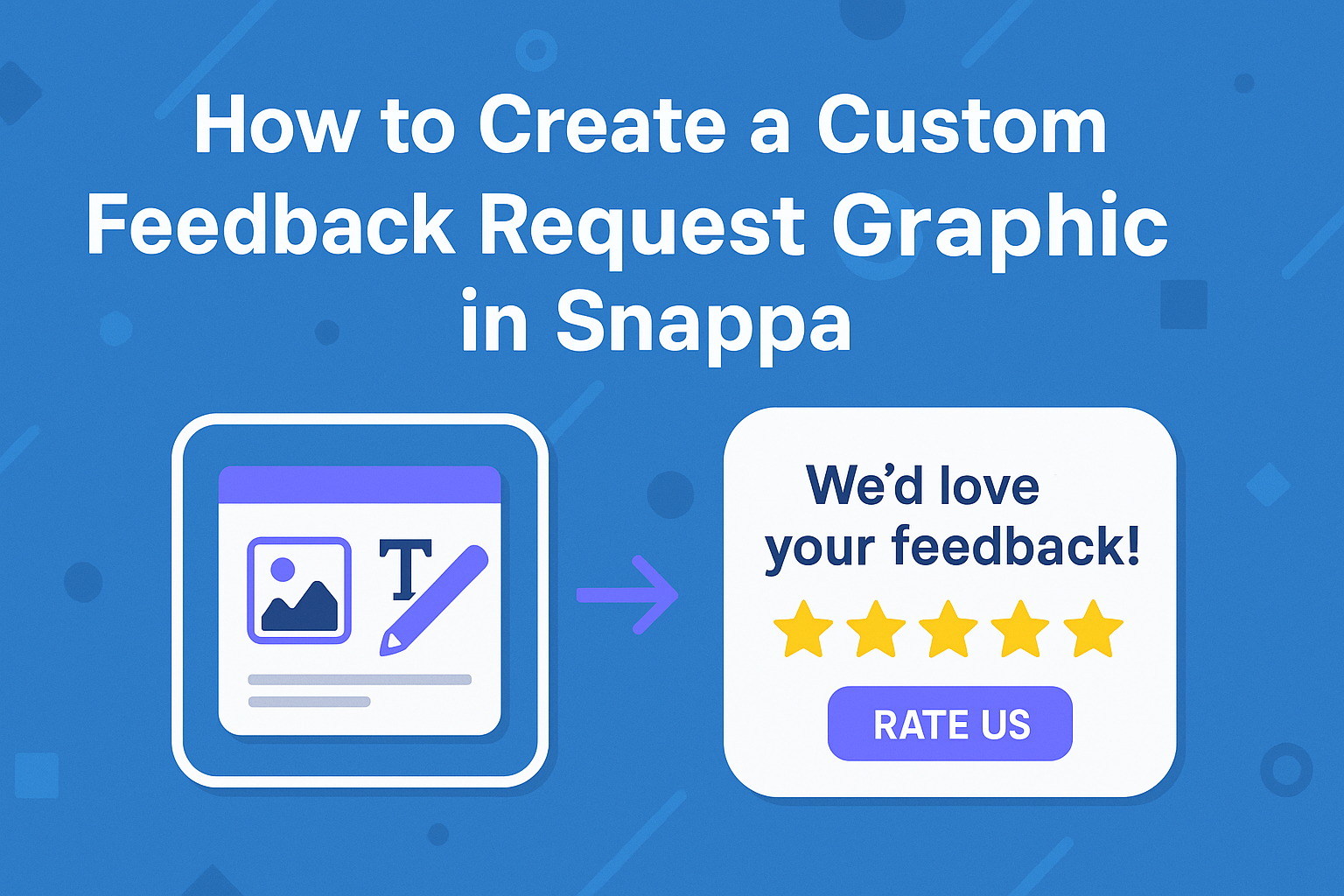Creating a custom feedback request graphic can significantly enhance the way information is gathered from customers.
With Snappa, anyone can design eye-catching graphics in just a few simple steps. This tool offers a variety of templates and easy drag-and-drop features, making the design process quick and enjoyable.
Users can access thousands of high-quality images and graphics to make their feedback requests stand out. By tailoring each graphic to match their brand, they not only capture attention but also ensure that feedback feels personal and valued.
Whether it’s for social media, emails, or websites, having a professional-looking graphic can lead to better engagement.
This blog post will guide readers through the straightforward process of using Snappa to create a customized feedback request graphic that truly resonates with their audience.
Getting Started with Snappa
To create a custom feedback request graphic in Snappa, users first need to set up an account and explore the interface.
Understanding image sizes and formats is also crucial for creating effective designs.
Creating an Account
To begin, users should visit the Snappa website. Signing up is simple and only takes a few minutes.
They can choose to register using their email or connect via social media accounts like Google or Facebook.
Once the account is created, users have access to a free plan. This plan allows them to create a limited number of graphics each month. For those needing more features, Snappa also offers paid subscriptions that unlock additional tools and resources.
Navigating the Interface
After logging in, users will find a clean and user-friendly interface. On the dashboard, they can start a new project by clicking the “Create” button.
The left side of the screen features tools for selecting templates, images, and text. Users can easily drag and drop elements into their designs.
The top menu offers options for saving, sharing, and downloading their creations.
Familiarizing oneself with the layout can enhance the design experience. Experimenting with available templates can provide inspiration and boost creativity.
Understanding Image Sizes and Formats
Choosing the right image size is vital. Snappa provides several preset dimensions for common uses, such as social media posts, blog headers, or infographics.
Users can select the appropriate template based on their needs. Custom dimensions are also an option if users want to create something unique.
Regarding formats, Snappa supports various types like JPEG, PNG, and PDF. PNG is excellent for graphics that require transparency, while JPEG is ideal for vibrant colors in photos.
Understanding these formats helps users make the best choices for their projects.
Designing Your Feedback Request Graphic
Creating an effective feedback request graphic requires thoughtful choices in design and text. This section covers how to select the right template, customize elements, and effectively communicate through text to engage viewers.
Choosing a Template
Selecting a suitable template is the first step in designing your feedback request graphic. Snappa offers a variety of templates tailored for different purposes.
When choosing, consider the type of feedback needed. For instance, a simple survey may require a clean, straightforward design. In contrast, a more engaging request could benefit from bright colors and vibrant graphics.
Look for templates that support your brand’s identity. They should reflect your style while ensuring clarity.
Once a template is chosen, it can be adjusted to fit personal needs, making it a versatile starting point.
Customizing the Design Elements
Customizing design elements adds personality to the graphic. After picking a template, users can modify colors, images, and layout.
Start by altering the color scheme to match branding. Consistent colors can make the graphic more recognizable.
Next, adjust images related to the feedback request. For instance, using relevant icons or graphics can grab attention. Snappa allows users to easily add or replace images, making this step simple and fun.
Finally, pay attention to layout. Ensure there is enough white space to avoid clutter. This makes the graphic easy to read and visually appealing.
Adding and Editing Text
The text on the graphic is crucial for conveying the message. Begin by including a clear call-to-action, such as “Share Your Thoughts!” This directly informs viewers of the purpose.
Stick to short, impactful phrases rather than long sentences. This keeps the viewer’s attention and makes the request approachable.
Next, consider using different font styles and sizes to highlight key information. Emphasizing critical points can guide the viewer’s focus.
Make sure to proofread the content for errors. A polished graphic enhances credibility and encourages responses.
Enhancing Your Graphic with Visuals
Visuals play a key role in making a feedback request graphic more engaging. By using icons, shapes, and images, the graphic can communicate ideas clearly and capture attention. Here are important ways to enhance the graphic using these elements.
Incorporating Icons and Shapes
Icons and shapes can simplify complex ideas and make the graphic visually appealing. Using recognizable icons helps convey messages quickly. For instance, check marks can indicate approval, while warning signs can highlight important points.
Shapes can also organize information. Rectangles can frame sections, while circles can draw attention to critical details.
It’s important to choose a consistent color scheme that matches the overall design. This consistency enhances professionalism and helps the audience focus on the key messages in the graphic.
Uploads and Images
Using custom uploads and images can add a personal touch to the graphic. Snappa allows users to upload their own photos, which can make the feedback request feel more authentic.
Choosing high-quality images that relate to the message strengthens the overall impact.
Additionally, including images of the product, service, or team members can foster a connection with the audience. People respond positively to faces or familiar objects.
When selecting images, ensure they are relevant and visually harmonious with the rest of the design. A well-chosen image can elevate the graphic and make the request more compelling.
Finalizing and Exporting Your Graphic
Before exporting a custom feedback request graphic, it’s important to review every detail and ensure the design meets the intended purpose. This section covers key steps like adjusting the layout, exporting the final version, and tips for using the graphic effectively.
Reviewing and Adjusting Layout
Once the initial design is complete, reviewing the layout is a crucial step.
Check for alignment issues, spacing, and font size. Make sure that all elements are easy to read and visually appealing.
It may help to zoom in and out to see how the graphic looks at different sizes. Consider using grids or guides in Snappa to keep everything organized. If adjustments are needed, make minor tweaks until it feels just right.
Taking a moment to confirm color consistency is also important. This ensures that colors used in the text and background complement each other well.
Exporting Your Design
After the layout looks good, it’s time to export the design. Click on the Export button in Snappa. You’ll have options for file types, such as PNG or JPG.
For high-quality prints, PNG is often the best choice. On the other hand, JPGs work well for online use.
Make sure to select the correct resolution to match where the graphic will be used.
Check the dimensions to ensure they fit the intended platform. After confirming all settings, save the file to an accessible location. It’s good practice to create multiple versions if needed.
Using Your Graphic for Feedback Requests
Now that the graphic is ready, it can be used effectively for feedback requests.
Share it through email or social media for wide reach. Make sure the file size is suitable for the platform being used.
Adding a brief message when sharing can enhance the request. Explain what feedback is needed to guide the audience.
Linking back to the graphic in discussions can make it easier for others to provide relevant input.
Using the graphic thoughtfully will help gather valuable insights for future improvements.