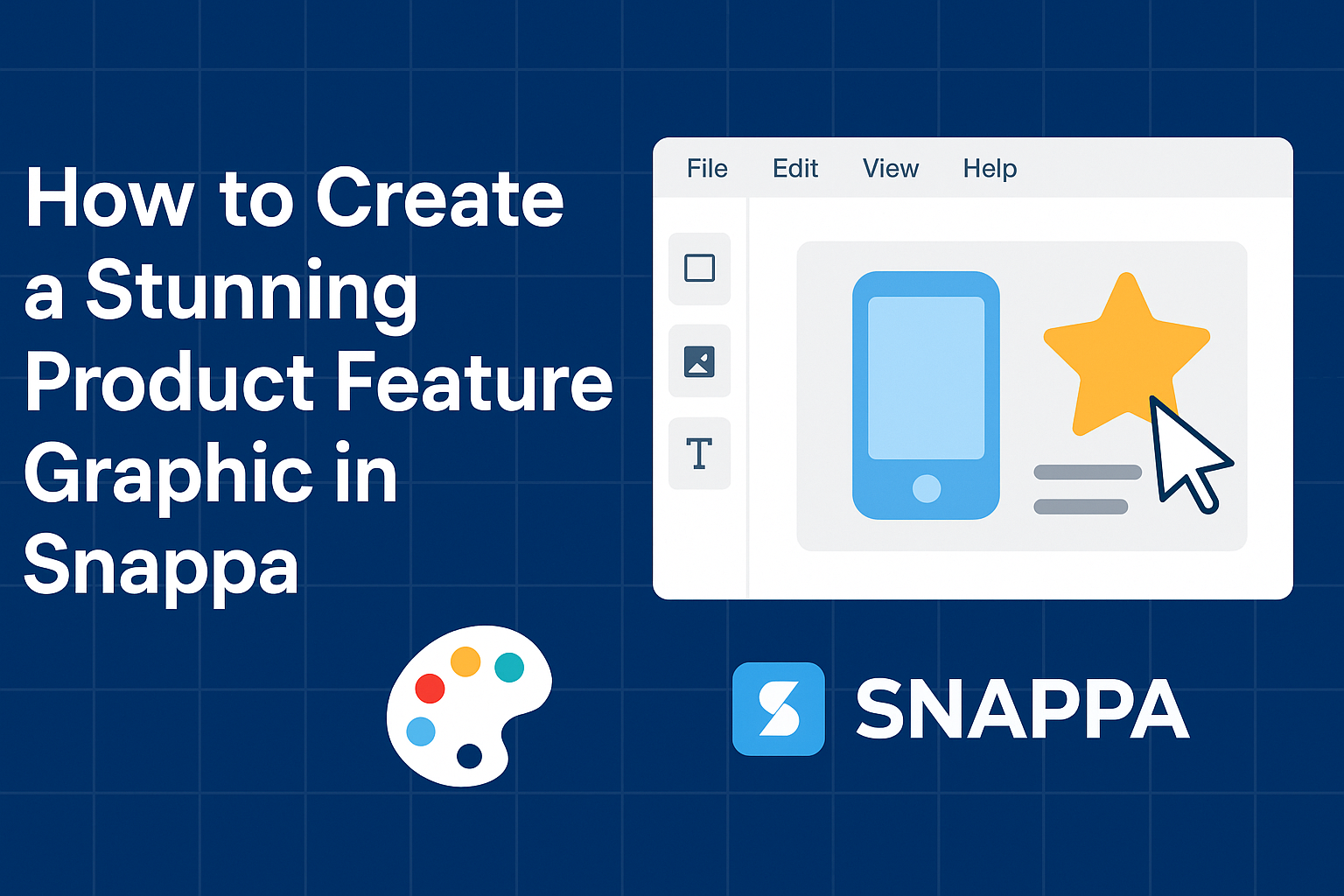Creating eye-catching graphics is essential for showcasing products effectively. Snappa makes it easy for anyone to design stunning product feature graphics in just a few simple steps.
With a variety of templates and tools, designers can create visuals that grab attention and drive sales.
Whether someone is a seasoned designer or just starting, Snappa offers user-friendly features that simplify the process.
By using stock photos and customizable elements, they can craft a unique graphic that fits their brand perfectly.
The drag-and-drop interface allows for quick adjustments, making it a breeze to enhance any design.
In this blog post, readers will learn how to navigate Snappa and leverage its capabilities to create impressive product graphics. With clear instructions and tips, anyone can achieve professional-looking results without spending hours on design.
Understanding the Basics of Snappa
Snappa is a user-friendly graphic design tool that simplifies the process of creating stunning visuals. It offers a range of features and an intuitive interface, making it ideal for beginners and experienced designers alike.
What Is Snappa?
Snappa is an online graphic design platform that allows users to create eye-catching visuals quickly. It caters to various needs, such as social media graphics, blog headers, and advertisements.
With its straightforward approach, Snappa empowers anyone, even those with no design experience, to produce professional-quality images.
Users can access Snappa via a web browser, which means no software installation is needed. This accessibility makes it easy for individuals working on different devices to utilize the platform.
Key Features
Snappa has several essential features that enhance the design experience. Some of these include:
-
Templates: Thousands of pre-designed templates cater to different formats, such as Facebook posts or YouTube thumbnails. Users can easily select a template to kickstart their project.
-
Stock Photos: Snappa provides access to a library filled with high-quality stock images. This eliminates the need to source images from other websites.
-
Editing Tools: The platform includes simple editing tools that allow users to customize their designs. Adjustments can be made to text, colors, and layout, ensuring a personalized touch.
-
Collaboration Options: Snappa enables team collaboration. This feature lets multiple users work on designs together, making it ideal for businesses or groups.
Navigating the Interface
The Snappa interface is designed to be intuitive and user-friendly. Upon logging in, users are greeted with a clean dashboard featuring design options.
Key elements of the interface include:
-
Template Selection: Users can browse through categories to find the right template for their project.
-
Design Editor: This is where the actual design work happens. It includes drag-and-drop functionality, making adding elements simple.
-
Tool Menu: On the left side, users can find tools for adding text, images, and shapes. Each tool is clearly labeled, ensuring ease of use.
Preparing to Design Your Product Feature Graphic
Before jumping into the design, it’s important to establish a clear process. This includes setting up an organized workspace, choosing the right template, and ensuring the brand aesthetics are consistent. Focusing on these aspects will create a smoother design experience.
Setting Up Your Workspace
An organized workspace is crucial for effective design. This means having all tools and resources readily available. Snappa provides a user-friendly interface, so keep it open and easily accessible.
Start by clearing any distractions. Close unnecessary tabs and silence notifications. This helps maintain focus.
Additionally, having a comfortable chair and good lighting can boost creativity.
Prepare any materials needed for the graphic, like logos, images, and text content. Keeping these organized in folders makes it easy to find them while designing.
A clutter-free environment enhances productivity, leading to a more enjoyable design process.
Selecting the Right Template
Choosing the right template can save time and effort. Snappa offers a variety of pre-made templates for different types of graphics. This allows for a convenient starting point.
When selecting a template, consider the purpose of the graphic. It should align with the specific goals, whether it’s promotion, announcement, or showcasing a feature. Use keywords to find templates that match your vision.
Once a template is chosen, customize it to fit your needs. Adjust colors, fonts, and layouts as necessary. Snappa allows for easy edits, ensuring the final graphic is both appealing and functional.
Knowing Your Brand Aesthetics
Understanding brand aesthetics is key for consistency. This includes knowing the color palette, typography, and overall tone of the brand. These elements help reinforce brand identity.
Before designing, gather brand guidelines. This may include logos, font styles, and color swatches. Having these handy will make integrating elements smoother.
When creating the graphic, stick to these guidelines. This ensures that the product feature graphic feels cohesive with other materials. Consistency strengthens brand recognition and leaves a lasting impression on the audience.
Creating Your Graphic Step by Step
Creating a product feature graphic requires careful attention to detail. By focusing on text, visual elements, custom fonts, and layout, anyone can create an eye-catching design that communicates effectively.
Adding and Editing Text
Text is crucial for conveying information in a graphic. Start by selecting the text tool in Snappa. This allows for easy placement of text boxes. Use clear and concise language to ensure the message is straightforward.
Adjust the font size to enhance readability. Larger text draws attention, while smaller text can be used for secondary information.
It’s also important to choose a font that complements the design’s theme.
After inserting text, consider editing options such as bold or italic styles. These can help highlight key points. Snappa makes it easy to experiment until the perfect look is achieved.
Incorporating Visual Elements
Visual elements play an important role in attracting viewers. Start by uploading high-quality images relevant to the product. Snappa allows adjustments such as cropping and resizing for the best fit.
Incorporate icons or shapes to add visual interest. Using a mix of images and graphics creates a balanced look. Align these elements carefully to avoid clutter.
Using layering helps in creating depth in the design. Place important visuals in the front while keeping background images faded. This ensures that the main features grab the audience’s attention.
Utilizing Custom Fonts and Colors
Custom fonts and colors can make a product graphic stand out. Snappa offers a variety of font options, allowing designers to select styles that match their brand identity.
When picking colors, choose a palette that reflects the product’s message. Using contrasting colors can improve visibility, but it’s essential not to overdo it. A harmonious color scheme often works best.
Consider brand colors if available. Applying these consistently helps with brand recognition. Custom fonts and colors create a unique identity for the graphic.
Arranging Layout and Composition
The layout determines how all elements come together. Start by using a grid system to align text and images neatly. A structured layout helps enhance overall readability.
Ensure adequate white space between elements. This prevents the graphic from feeling cramped. A well-spaced layout draws the viewer’s eye to important details.
Experimenting with different arrangements can reveal the most effective layout. Snappa’s drag-and-drop feature makes this easy. The goal is to create a balanced composition that guides viewers through the information smoothly.
Finishing Touches and Exporting
Before finalizing the design, it’s crucial to add the finishing touches and prepare for export. This process includes applying filters, making essential edits, and saving the graphic in the right format to ensure it appears stunning in any context.
Applying Filters and Adjustments
In Snappa, users have access to a variety of filters and adjustments that can enhance a graphic. Filters can give images a unique look and feel that aligns with a brand’s identity.
To apply a filter, select the desired image and choose from the filter options. Users can adjust brightness, contrast, and saturation to make the graphic pop.
Tip: Experiment with different filters to find the perfect balance. Users can always undo changes if they want to revert to the original image.
Previewing and Making Final Edits
Once filters are applied, it’s important to preview the design. This step helps to catch any errors or areas that need improvement.
Users can zoom in to check text legibility and image clarity. If any part seems off, they can make quick adjustments.
Checklist for final edits:
- Ensure text is easy to read.
- Check for alignment and spacing.
- Look at color consistency across the graphic.
Taking the time for these final edits can significantly improve the overall quality of the product feature graphic.
Saving and Exporting Your Design
After the design meets their expectations, it’s time to save and export the work.
Snappa makes this process straightforward.
Users can choose from multiple file formats, including PNG and JPEG.
It’s essential to select the right format based on how the graphic will be used.
Export options:
- PNG: Ideal for web use, supporting transparent backgrounds.
- JPEG: Best for photos, compressed for quicker loading.
Before hitting the export button, ensure everything looks right to maintain quality across platforms.