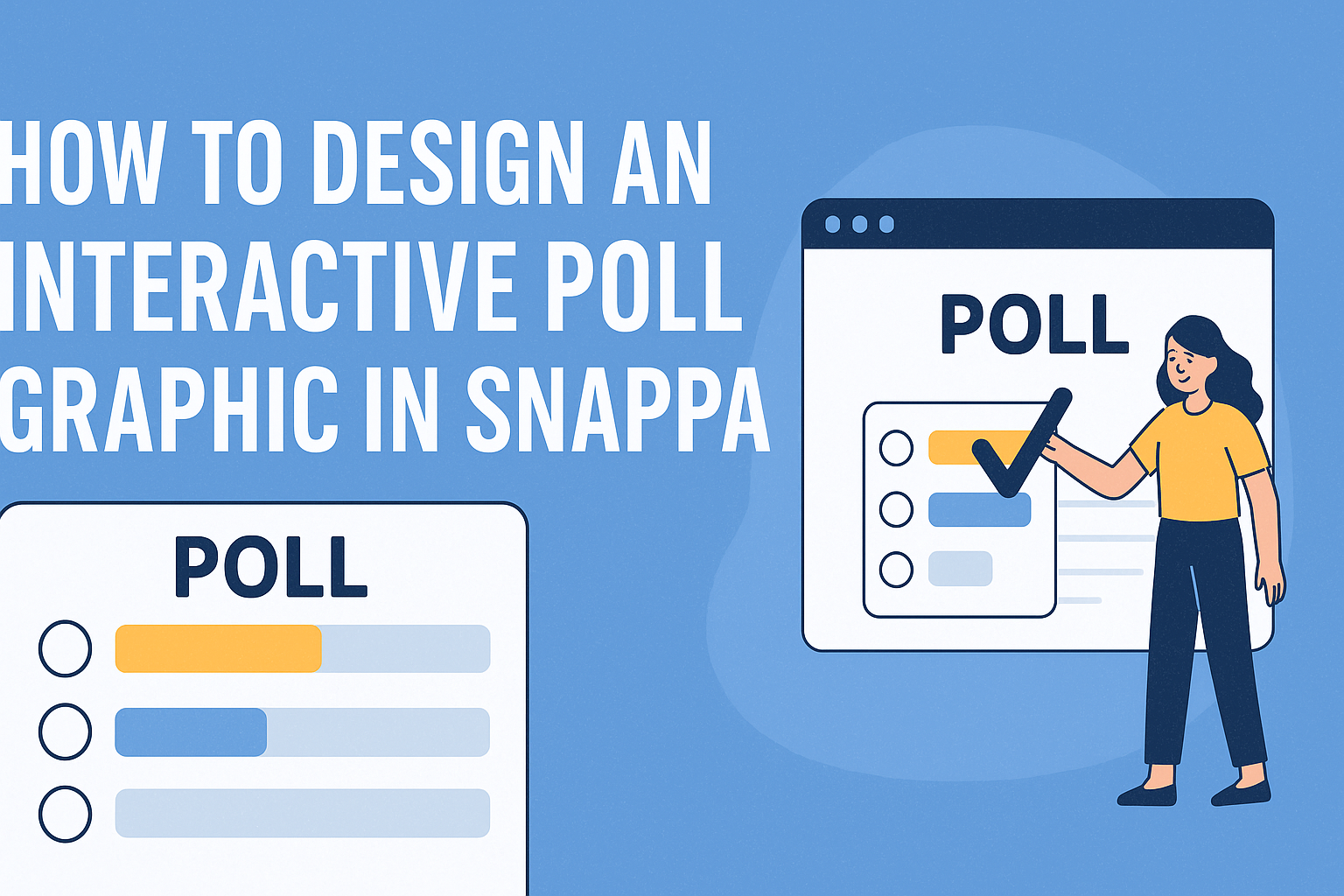Creating an interactive poll graphic can be a fun way to engage an audience and gather feedback. Snappa makes it easy for anyone to design eye-catching graphics that invite participation.
With its user-friendly interface, even those without design skills can create professional-looking polls in just a few steps.
The process allows for creativity and customization. By using Snappa’s templates and tools, one can effortlessly add personal touches that reflect their brand.
This not only enhances the graphic’s visual appeal but also encourages more responses from viewers.
Whether for social media, websites, or email campaigns, interactive poll graphics can boost engagement and drive conversations. Knowing how to build one with Snappa will help anyone capture their audience’s attention effectively.
Getting Started with Snappa
Snappa is a user-friendly tool that makes graphic design accessible to everyone. Understanding its interface, setting up an account, and learning about poll graphics will help in creating effective interactive polls.
Overview of Snappa’s Interface
Snappa features a simple interface designed for ease of use. When users first log in, they see a dashboard with various templates and tools.
The layout includes a toolbar on the side, offering design elements like text, shapes, and images.
In the center, the workspace allows users to manipulate their designs. Snappa provides drag-and-drop functionality, making it easy to customize elements.
There are also options to add backgrounds and adjust colors, which are essential for creating engaging graphics.
Setting Up Your Snappa Account
To start using Snappa, creating an account is crucial. Users can sign up for free, which provides access to basic features.
By visiting the Snappa website and clicking on the “Sign Up” button, they will need to enter an email address and create a password.
After confirming their email, users can log in and begin exploring. For more advanced features, a paid plan is available. Users can upgrade if they find themselves needing more templates or storage space for their designs.
Understanding Poll Graphics
Poll graphics are visual representations of survey results or questions. With Snappa, designing these graphics is straightforward.
Users can select a poll template that suits their needs and modify it to reflect their brand.
It’s essential to keep the design clear and visually appealing. Including eye-catching colors and readable fonts can enhance engagement.
Users should also consider adding interactive elements, such as buttons for responses, to encourage participation.
Designing Your Poll Graphic
Creating an engaging poll graphic involves careful selection of templates, customizing layouts, and adding interactive components. These steps will help make sure the final design is eye-catching and effective.
Choosing the Right Template
Selecting a suitable template sets the foundation for the poll graphic. Snappa offers a wide range of templates tailored for various themes and styles.
It’s important to pick one that matches the poll’s purpose.
Consider using templates that provide space for questions and answers. For example, choose a clean and modern design for a professional setting or a colorful template for a casual environment.
By doing so, the template can enhance the overall appeal without overshadowing the content.
Customizing Background and Layout
After choosing the template, the next step is customization. Adjust the background to fit the poll’s theme, using colors that resonate with the target audience.
For instance, a calming blue may work well for a corporate poll, while vibrant colors suit a festive event.
The layout should allow for clear visibility of text. It is helpful to ensure that the question stands out.
Adding visual elements like shapes can help guide the viewer’s eye to important areas. Keep the design balanced to avoid clutter, making sure that each section is easy to read.
Adding Interactive Elements
Incorporating interactive elements can significantly enhance engagement. Snappa allows users to add features like clickable buttons or overlays.
These can help to prompt participants to respond to the poll.
Images or icons can also be used to represent options visually. This creates a more appealing and user-friendly experience.
Consider using contrasting colors for buttons to make them pop. It is essential for the interactive aspects to be straightforward, encouraging participation without confusion.
Visual Enhancement Techniques
Enhancing the visual appeal of a poll graphic is crucial for engaging viewers. Effective color schemes, thoughtful text choices, and well-placed icons can significantly improve how information is presented.
Working with Color Schemes
Colors affect emotions and perceptions. Using a consistent color scheme can unify the graphic.
A good approach is to pick a primary color that reflects the brand or message. Complementary colors can create contrast, making key elements stand out.
Using online tools like color palette generators can help find palettes that work well together. Remember to consider accessibility; ensure there is enough contrast for readability.
A limited palette of 3-5 colors often works best. This keeps the design clean and avoids overwhelming the viewer.
Incorporating Fonts and Text Effects
Choosing the right fonts is vital. It’s best to select clear, legible fonts for various sections.
The title should be bold and attention-grabbing, while body text should be simple for easy reading.
Text effects like shadows or outlines can help important information pop. However, too many effects may clutter the graphic.
Keeping a balance with text size is important; headings should be larger than body text. Limit font styles to two or three to maintain professionalism and clarity.
Using Icons and Shapes Effectively
Icons and shapes can enhance understanding and visual flow. They can represent different poll options or ideas, guiding the viewer’s eye.
Selecting relevant, simple icons that align with the topic simplifies concepts.
Shapes can frame sections and maintain organization. For example, using circles for votes can visually suggest a poll option’s popularity.
It’s essential to maintain a uniform style for icons and shapes to create harmony throughout the graphic.
Finalizing and Sharing
After creating an interactive poll graphic in Snappa, it is essential to finalize the design and prepare for sharing. This involves previewing the graphic, exporting the file, and sharing it through various channels to engage a wider audience.
Previewing and Testing Interactivity
Before sharing the graphic, he should preview it to ensure everything works as intended. Snappa allows users to see how interactive elements function.
By clicking on buttons or links in the preview mode, he can verify that responses and actions are correctly set up.
Testing is crucial. It helps to identify any hiccups or mistakes such as broken links or unclear instructions.
If any adjustments are needed, he can easily return to the design to fix them. A well-functioning graphic attracts more participants and enhances user engagement.
Exporting Your Design
Once satisfied with the graphic, the next step is exporting the design. Snappa offers several file formats including PNG, JPG, and PDF.
He should choose the best format based on how he plans to use the graphic.
For online use, PNG or JPG is often preferred due to their lightweight nature and good quality. PDF might be more suitable for printing.
Snappa also provides options for resolution, so he can select high resolution for clarity, especially for detailed designs.
Sharing on Social Media and Websites
Sharing the interactive poll graphic can significantly increase its visibility.
He can start by posting it on popular social media platforms such as Facebook, Twitter, and Instagram.
It’s a good idea to write a compelling caption that encourages followers to participate.
In addition to social media, embedding the graphic on a website or blog can also attract more engagement.
Most platforms support easy embedding options.
By using relevant hashtags and tagging involved parties, he can expand the reach and gather more responses effectively.