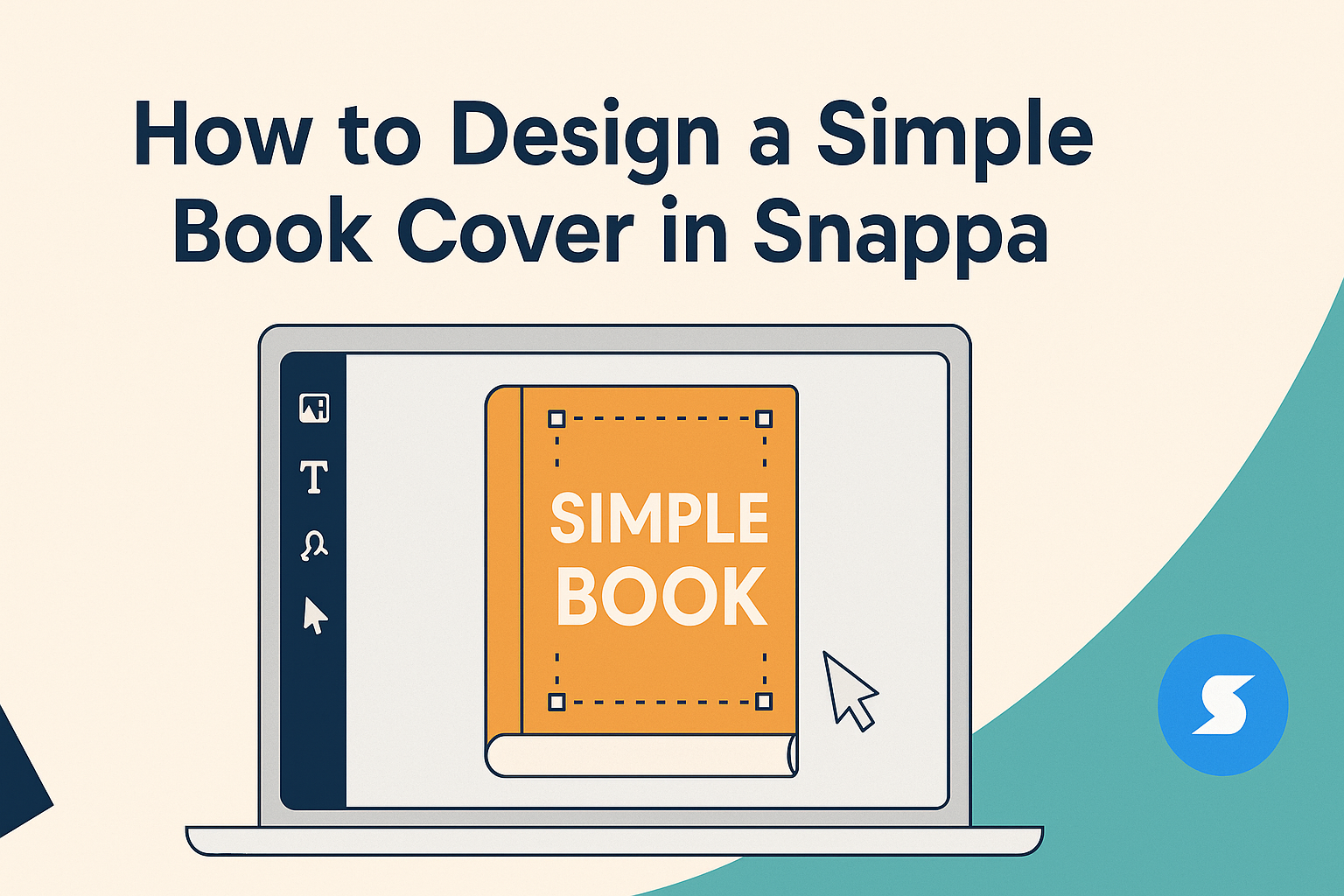Creating a book cover can seem daunting, but it doesn’t have to be.
Snappa offers an easy way for anyone to design a simple yet eye-catching cover without needing professional design skills.
With a wide range of customizable templates and stock photos, he or she can create a cover that stands out in the crowd.
The key to a successful book cover lies in simplicity and clarity. By focusing on a clean design and choosing the right images, they can capture potential readers’ attention and convey the essence of the book.
Snappa’s user-friendly interface allows for quick adjustments, making the design process enjoyable and efficient.
Whether it’s for an eBook or a print edition, understanding how to utilize Snappa effectively is essential. This guide will show anyone how to navigate the platform and create a stunning book cover that reflects their story’s themes perfectly.
Understanding the Basics of Book Cover Design
Designing a book cover is more than just picking a pretty image. It involves understanding what captures a reader’s attention and what communicates the essence of the story.
A well-designed cover can make a significant difference in attracting readers.
Importance of a Good Book Cover
A book cover serves as the first impression for potential readers. It can determine whether someone picks up the book or scrolls past it.
A good cover not only reflects the genre but also conveys the mood and themes of the book.
Readers often choose books based on their covers. A striking cover can draw attention in a crowded marketplace. It helps to establish credibility and professionalism, making a book seem more appealing.
Having an eye-catching cover increases the chances of sales. It can resonate with the target audience and encourage them to explore the story within. In today’s visual culture, a great book cover is essential for success.
Book Cover Design Principles
When designing a book cover, certain principles should be followed to create an effective design.
1. Simplicity: A simple design helps in making the title legible. This is crucial for easy reading at a glance.
2. Balance: Use images, colors, and fonts that create a harmonious look. Balance avoids a cluttered or chaotic appearance.
3. Color Palette: Colors evoke emotions. Choosing the right color scheme can communicate the book’s tone effectively.
4. Typography: The choice of fonts can affect readability and mood. They should be clear and appropriate for the book’s genre.
Designers should also consider including elements like the author’s name and a subtitle if necessary. Following these principles can help create a book cover that stands out.
Navigating Snappa for Cover Creation
Using Snappa to create a book cover is straightforward and user-friendly. This section will guide users through getting started, exploring templates, and customizing their designs effectively.
Getting Started with Snappa
To start, users need to visit the Snappa website and create an account. The sign-up process is quick and easy, requiring only an email and password.
After logging in, they will see a dashboard with various design options.
Users can select “Book Cover” from the list of available formats. This automatically sets the ideal dimensions for their project. Snappa also offers helpful tutorials to walk users through its features, making it easy for them to become familiar with the platform.
Exploring Snappa Templates
Snappa provides a wide range of customizable templates specifically for book covers.
Users can access these by clicking on the “Templates” section. They will find designs suitable for various genres, from fiction to non-fiction.
Each template is fully adjustable, allowing users to change colors, fonts, and images.
It’s advisable to choose a template that captures the essence of the book. This helps in establishing an engaging first impression that attracts potential readers.
Customizing Your Design in Snappa
Customization is where the real creativity happens.
In the editing interface, users can easily add text, images, and graphics. Simply drag and drop elements into place for a unique look.
Snappa provides options to upload personal images or choose from its library of stock photos.
Users can also adjust the size and position of elements to achieve balance in their design. Remember to maintain readability, especially with text, as it needs to be clear and easy to read.
With Snappa’s tools, anyone can create a professional-looking book cover without needing extensive graphic design skills.
Designing Your Book Cover
Creating a book cover involves choosing the right fonts and colors, adding images, and applying finishing touches. Each of these steps contributes to making the book appealing and professional.
Selecting Fonts and Colors
Choosing fonts can set the tone for the entire cover. It helps to select two or three fonts that complement each other.
A bold title font can capture attention, while a simpler font for the subtitle keeps things legible.
Colors also play a crucial role. Utilize contrasting colors for text and background to enhance readability. For instance, dark text on a light background is usually easier to read.
Consider different color combinations that reflect the theme of the book. Tools like a color wheel can help identify harmonious options.
Adding and Editing Images
Images can bring a cover to life.
Start by selecting an image that aligns with the book’s theme. Snappa provides access to a library of high-quality, royalty-free images.
It’s essential to use images that are clear and engaging.
Once the image is chosen, resizing and cropping might be necessary. Adjusting brightness, contrast, and saturation can make the image pop. Adding filters can also give a unique touch.
Remember to ensure that the image does not overshadow the text. The focus should remain on the title and what it represents.
Finishing Touches and Review
After adding text and images, it’s time for final adjustments.
Look for spacing issues. Text should not appear cramped.
Proper alignment gives a polished appearance.
Additionally, reviewing the design for errors is essential.
Typos or misplaced images can distract readers.
Use Snappa’s tools to preview the cover in different sizes.
This ensures it looks good in both digital and printed formats.
A quick check with a friend can provide fresh feedback.
This step can make a significant difference in the final product.