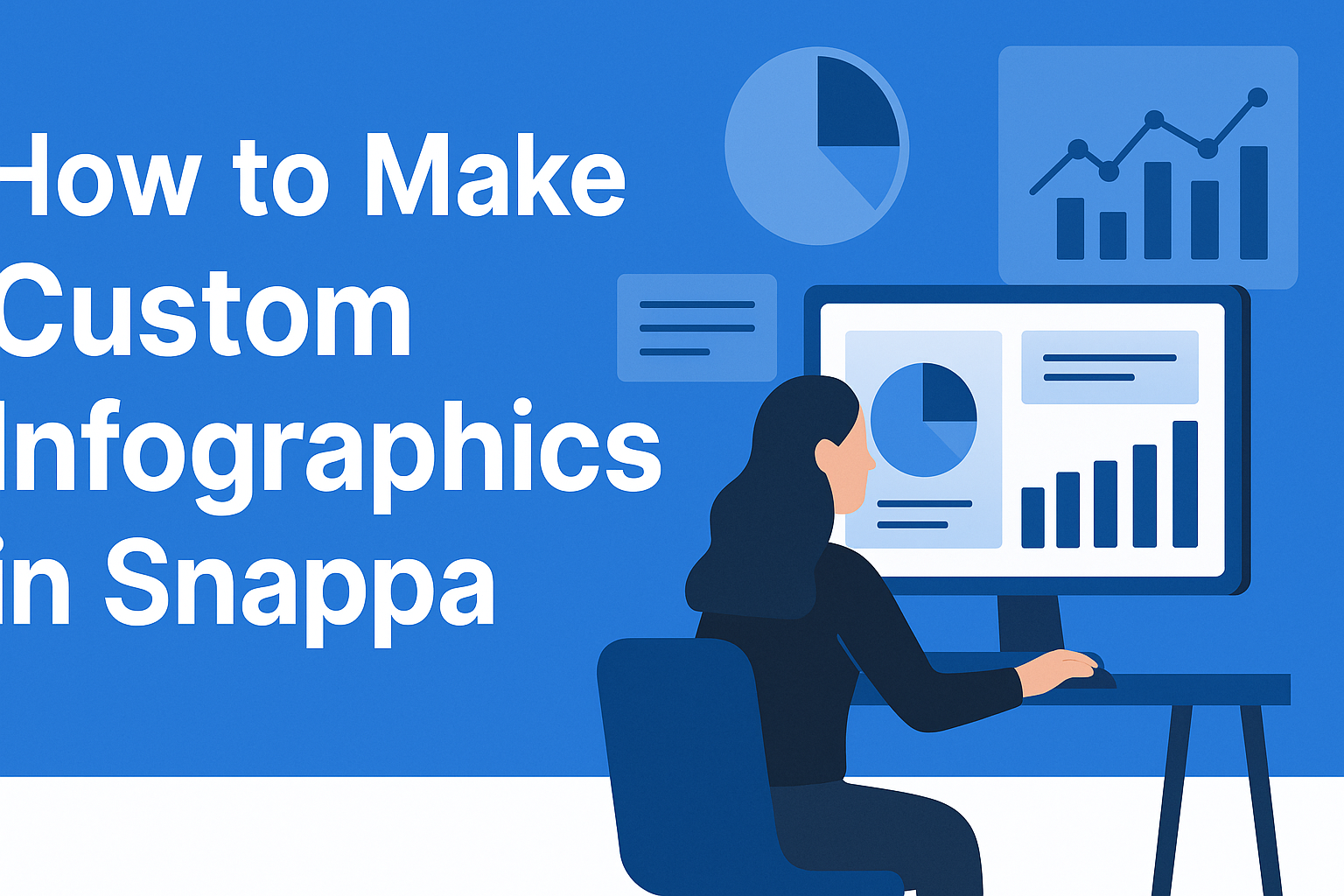Creating custom infographics can be a fun and rewarding experience. With the right tools, anyone can turn complex information into simple, engaging visuals.
Snappa makes it easy for users to design personalized infographics in just a few simple steps.
This online tool provides a variety of templates and design features that cater to different styles and needs.
Users can access millions of images and graphics, making it simple to enhance any infographic.
Getting started with Snappa allows anyone to bring their ideas to life without needing advanced design skills.
Whether it’s for a school project, a business presentation, or social media content, customizing infographics can capture attention effectively.
Discovering how to use Snappa will empower creators to express their ideas visually and connect better with their audience.
Getting Started with Snappa
Getting started with Snappa is easy and straightforward.
Users can create an account, which allows them to access a variety of tools and templates for making infographics.
Once they’re set up, navigating the dashboard will help them find everything they need for their projects.
Creating Your Account
To begin, visit the Snappa website.
Users will find a simple sign-up form on the homepage. They can register using an email or connect through Google or Facebook for quick access.
After entering the necessary information, users will receive a confirmation email. Clicking the link in this email verifies the account.
Once verified, users may log in and explore various design options.
Snappa offers both free and paid plans. Free users can create and download designs with some limitations, while paid plans unlock additional features.
Navigating the Dashboard
Once logged in, users will see the Snappa dashboard. This area contains various design tools and templates.
The layout is user-friendly, making it easy to find what they need.
At the top, users can access the main menu. This menu includes options for creating new projects or selecting templates.
On the left side, there are categories like social media, blog graphics, and infographics. Users can also explore pre-made templates to jumpstart their designs.
In the center, the current project workspace is displayed. Here, users can drag and drop elements, edit text, and customize images.
All the tools are organized neatly, making design simple and enjoyable.
Designing Your Infographic
Creating an effective infographic involves several key design elements. By focusing on template selection, text customization, graphic addition, and color adjustments, one can produce a visually appealing and informative infographic.
Selecting an Infographic Template
Choosing the right template is the first step in designing an infographic.
Snappa offers a range of professionally designed templates that cater to various themes and content types. Users can start with a specific layout that suits their message, ensuring a good structure for their information.
To select a template, consider the message and audience. A comparison infographic may require a side-by-side layout, while a timeline infographic benefits from sequential design.
Snappa allows users to browse templates and easily modify them to fit their needs.
Customizing Text and Fonts
After selecting a template, it’s time to customize the text. Clear, concise language is essential to communicate ideas effectively.
Snappa makes it simple to change the text to match the infographic’s message and audience.
Choosing the right fonts can enhance readability and aesthetics. Mixing font styles can create visual interest, but it’s wise to limit them to two or three for consistency.
Adjusting font sizes ensures key messages stand out.
Adding Graphics and Icons
Incorporating graphics and icons enriches the visual appeal of the infographic.
Snappa provides access to over 5 million royalty-free stock photos and icons. This variety allows users to find images that resonate with their content.
When adding graphics, balance is crucial. Too many visuals can overwhelm the audience.
Selecting images that complement the text helps convey the message effectively. Icons can simplify complex ideas, making them easier to grasp.
Adjusting Colors and Backgrounds
Color plays a vital role in infographic design. Using a cohesive color scheme enhances the overall look and feel.
Snappa allows users to adjust background colors and designs to match their brand or theme.
When choosing colors, consider contrast. High contrast between text and background improves readability.
Additionally, using colors that evoke specific emotions can enhance the message’s impact. Subtle background patterns can add depth without distracting from the main content.
Working with Images and Elements
In Snappa, working with images and design elements enhances the visual appeal of infographics. Custom images and shapes can make the content more engaging and effective.
Uploading Custom Images
To upload custom images, the user simply needs to click on the “Uploads” tab within the Snappa interface. From there, they can select “Upload Image” to choose files from their computer. Snappa supports various file formats, including JPEG, PNG, and GIF.
Once uploaded, users can drag and drop images into their infographic.
It is important to adjust the size and position to ensure the image fits well with the overall design. Users might also want to consider using transparent PNGs for a cleaner look.
Properly integrated images can elevate the infographic’s message and keep viewers interested.
Using Shapes and Lines
Shapes and lines are essential tools in Snappa that can help emphasize information.
By selecting the “Elements” tab, users can access a variety of shapes like rectangles, circles, and arrows. These shapes can be resized and colored to match the design theme.
Lines can connect different sections of the infographic, guiding the viewer’s eye and enhancing flow.
Users can adjust the thickness and style of the lines to fit the design.
Utilizing shapes and lines effectively can make information clearer and more visually appealing, ensuring that key points stand out.