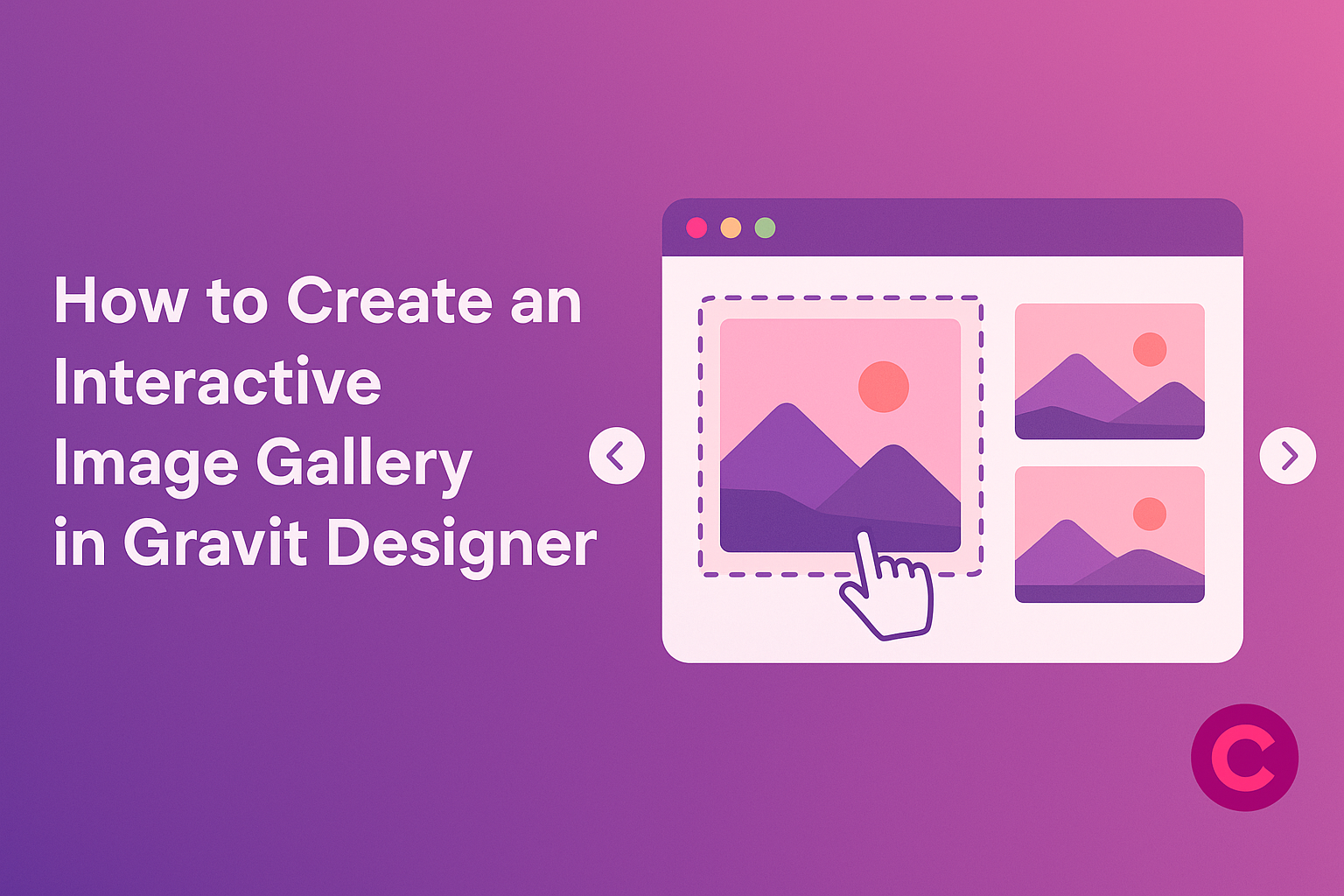Creating an interactive image gallery can enhance the visual appeal of any project.
With Gravit Designer, users can easily design and animate galleries that engage their audience and showcase their work effectively. By utilizing its tools, anyone can transform a simple collection of images into an inviting experience.
In this guide, readers will discover step-by-step instructions on how to set up their own galleries. From importing images to adding interactive elements, it covers all the essential techniques. This makes it accessible for both beginners and those with some design experience.
Whether you’re looking to impress visitors on a website or create a stunning presentation, interactive image galleries can make a big difference. By following this guide, users will gain the skills they need to elevate their design projects.
Setting Up Gravit Designer
Before diving into creating an interactive image gallery in Gravit Designer, it’s important to get the software ready. This includes downloading and installing the program, familiarizing oneself with its interface, and creating a new project. Each of these steps helps build a strong foundation for designing effectively.
Downloading and Installing
To start using Gravit Designer, the first step is to download it.
Users can visit the official Gravit Designer website. Here, they can choose the version compatible with their operating system, whether it be Windows, macOS, Linux, or ChromeOS.
Installation is straightforward. After the download finishes, users need to open the file and follow the prompts to install the software.
For those looking for flexibility, Gravit Designer also offers an online version that can be accessed directly through a web browser, requiring no installation at all.
Familiarizing with the Interface
Once Gravit Designer is installed, the next step is to explore its interface. The layout is user-friendly, featuring several key components: the toolbar on the left, the main canvas in the center, and the layers panel on the right.
Users can start by selecting different tools in the toolbar. This area includes options for shapes, text, and images. The layers panel allows users to manage various elements of their design easily.
Taking some time to click around and understand where everything is will make the design process smoother.
Creating a New Project
Starting a new project is simple.
Users can click on “New Design” or choose a template from the welcome screen. Gravit Designer provides various dimensions suitable for different types of projects.
After creating the project, it is crucial to set the canvas size. Users can adjust these settings based on their intended design output. Saving the project early and often is also a good practice to avoid losing any work.
This initial setup will ensure a more efficient design experience.
Designing the Image Elements
In this part of the article, readers will learn how to import images into Gravit Designer, resize and crop them effectively, and apply stylish effects and adjustments. These steps are essential for creating a visually appealing image gallery.
Importing Images
To start, the user must import images into Gravit Designer. This can be done by dragging and dropping files directly into the workspace. Alternatively, they can click on the “File” menu and select “Import.”
Once imported, images will appear in the “Layers Panel.” Keeping images organized is crucial, so naming each layer meaningfully helps with management.
Users should consider the dimensions and resolution of the images to ensure they display well in the gallery.
Resizing and Cropping
Resizing images is an important step for maintaining a uniform look in the gallery.
Users can select an image and use the corner handles to adjust its size. Holding the ‘Shift’ key ensures that the image maintains its aspect ratio.
To crop an image, users can select the image and use the “Mask” tool in the toolbar. This allows for precise control over what part of the image is visible.
After cropping, users should check the alignment with other elements in the gallery to ensure coherence.
Adding Effects and Adjustments
After resizing and cropping, users can enhance images with effects.
Gravit Designer offers various options, such as shadows, blurs, and color adjustments. Users can access these options through the “Effects” panel.
Applying a subtle shadow can make images pop against the background. Adjusting brightness and contrast can enhance the visual appeal.
Users should experiment with these settings until they achieve the desired look while keeping a consistent style throughout the gallery.
Creating the Gallery Layout
Creating an interactive image gallery in Gravit Designer requires careful planning of the layout. This section focuses on how to arrange images effectively, utilize grids and alignment tools, and customize backgrounds to enhance the overall presentation.
Arranging Images on the Canvas
When arranging images on the canvas, spacing is crucial. It helps create a clean and organized look.
Users can drag and drop images directly into the workspace. To maintain balance, they should consider the size and orientation of each image.
He or she can arrange images in rows or columns. It’s best to leave some space between each image, enhancing visual appeal. The use of guides can be helpful for alignment. This will ensure the gallery appears neat and avoids overcrowding.
Using Grids and Alignment Tools
Grids are a fantastic asset when designing a gallery in Gravit Designer. They help users position images precisely on the canvas.
By enabling the grid feature, users can create even spaces between images.
Alignment tools allow for quick adjustments. He or she can easily align multiple images at once. This saves time and ensures everything is straight.
Using features like “Distribute Horizontally” or “Distribute Vertically” can also help create consistent spacing.
Customizing Backgrounds
A well-chosen background enhances the look of the gallery.
He or she can experiment with different colors or patterns. A subtle background often works best to ensure the images stand out.
Using transparency effects can also create depth. Users should avoid overly busy backgrounds, as these can distract from the images.
It’s beneficial to test different backgrounds to find the perfect fit that complements the gallery without overpowering it.
Adding Interactivity
To make an image gallery truly engaging, adding interactivity can enhance the user experience. This involves creating visual effects when users interact with the gallery and linking images to more information or related content.
Creating Hover Effects
Hover effects are fun ways to grab attention. They allow images to change when a user moves the mouse over them.
In Gravit Designer, users can add effects like color changes, image enlargements, or shadow additions.
To create a hover effect, select the image. Then, adjust its properties in the design panel. For example, set the opacity to change or the scale to make it zoom slightly.
Users can experiment with different effects to see what fits their gallery best.
It’s essential to keep hover effects subtle. Overly bold changes may distract or confuse visitors. Simple animations, like fading or scaling up, often work well and add a polished touch.
Linking Images to External Content
Linking images is another way to boost interaction.
When users click an image, it can direct them to external sites, like product pages or articles.
To add a link in Gravit Designer, select the image and find the link tool.
Users can enter the desired URL, ensuring it directs to related or useful content. This makes the gallery not just a visual display but also a gateway to more information.
It’s wise to test links to ensure they work correctly.
Users appreciate being taken to relevant content that enhances their experience.
A gallery with links can keep visitors engaged longer.