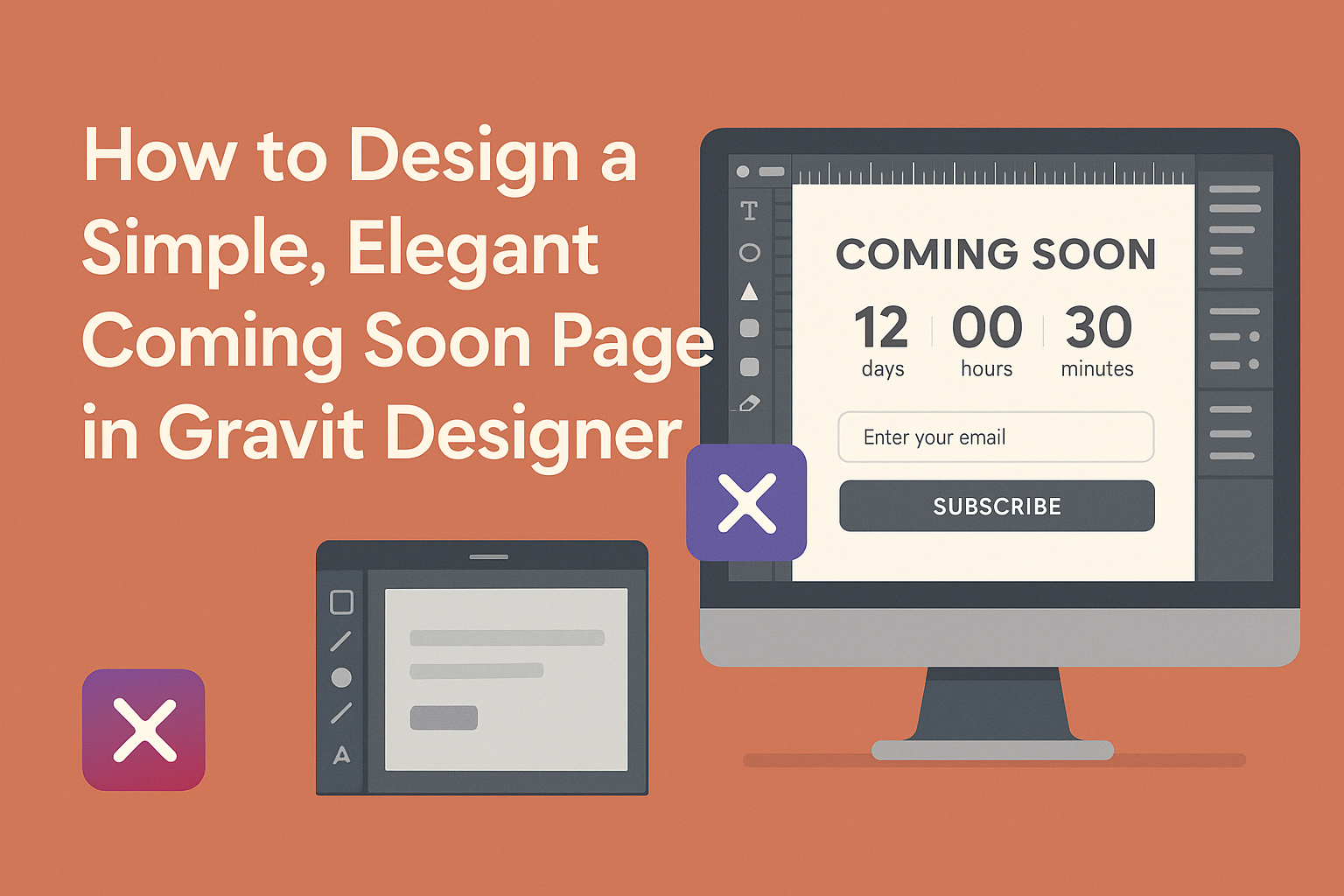Creating a coming soon page can be an exciting part of launching a new project or website. It serves as a teaser, generating interest and anticipation among potential visitors.
To design a simple, elegant coming soon page in Gravit Designer, one can focus on clean aesthetics, clear messaging, and easy navigation.
In Gravit Designer, users have access to tools that allow for customization while maintaining a professional look. Integrating eye-catching visuals and concise text will help convey the essence of what’s to come.
By following straightforward design principles, it’s possible to create a page that captures attention effectively.
This process not only showcases a brand’s identity but also engages visitors even before the website is live. With the right design choices, creating a coming soon page can be both simple and impactful.
Understanding Gravit Designer Basics
Gravit Designer is a powerful tool for creating designs. Knowing the interface, setting up projects, and understanding the available tools are key to making the most of this software.
Navigating the Interface
When you first open Gravit Designer, the interface may seem busy, but it’s user-friendly.
The main area is the canvas, where designs come to life. On the left, there is a toolbar with various shape and text tools.
The properties panel on the right allows for adjustments like color, size, and alignment. Menus at the top provide access to options like “File”, “Edit”, and “View”.
Learning to quickly locate these areas will make work smoother and more efficient.
Setting Up a New Project
To start a new project, click on “File” and select “New Design”. A dialog box will pop up, letting users choose the canvas size and orientation.
Gravit Designer offers presets for web, print, and mobile, which helps set the right dimensions.
It’s helpful to name the project clearly at this stage. Naming will make it easier to find later.
Once the canvas is ready, users can begin adding elements and designing their Coming Soon page.
Familiarizing with Tools and Features
Gravit Designer comes with a range of essential tools.
The Shape Tool allows users to create rectangles, circles, and polygons easily.
The Text Tool is essential for adding typography. Users can change fonts, sizes, and spacing through the properties panel.
Additionally, the Layers Panel helps organize different design elements. Keeping track of layers is crucial for a tidy workspace.
The grid feature assists with aligning items, ensuring a polished final result.
Understanding these tools will make the design process more streamlined.
Designing Your Coming Soon Page
Creating a coming soon page involves several important design choices. Focusing on the layout, color scheme, text, and branding elements will help make the page visually appealing and effective.
Choosing a Layout and Color Scheme
The layout should be simple and straightforward. A clean design allows visitors to focus on the message. A common choice is a centered layout that has a clear focal point.
For color schemes, consider using two to three complementary colors. Bright colors can grab attention, while softer tones can create a calm vibe.
Tools like Adobe Color can help find matching colors easily.
Tip: Use high-contrast colors for text to ensure readability. Balance is crucial; do not overload the page with too many elements.
Adding Text and Typography
Text is key to communicating what’s coming. A short, clear message should explain the purpose of the page. Use a catchy headline to engage visitors.
For fonts, choose styles that are easy to read. Stick with one or two font types to keep the design cohesive.
Bullet Points:
- Use readable sizes; typically 24px for headings and 16px for body text.
- Limit use of all caps, as this can be harder to read.
- Ensure there’s enough spacing between lines to enhance clarity.
Incorporating Branding Elements
Branding helps visitors connect with the company. Start with the company logo, which should be prominently placed. This makes the page recognizable.
Consistent use of brand colors throughout the page reinforces identity.
Consider adding:
- A tagline that emphasizes the brand’s mission.
- Social media icons to encourage visitors to follow for updates.
These elements will create a more personalized experience as users wait for the launch.
Adding Advanced Design Features
Advanced design features can enhance a coming soon page by making it visually appealing and functional. Implementing responsive design, creating custom graphics, and integrating social media links are key elements to consider for a polished look.
Implementing Responsive Design
Responsive design ensures that a coming soon page looks great on all devices. By using Gravit Designer’s layout tools, designers can create flexible layouts that adapt to different screen sizes.
They can utilize grids and breakpoints to adjust the arrangement of elements.
This process involves testing on various devices, such as smartphones, tablets, and desktops.
Key components might include resizing images and adjusting text sizes automatically. This adaptability keeps visitors engaged regardless of how they access the site.
Creating Custom Graphics
Custom graphics add a unique touch to a coming soon page. Using Gravit Designer, designers can create logos, icons, and background images that reflect the brand’s identity.
She can start with templates or create elements from scratch. Incorporating brand colors and styles into graphics ensures consistency across the design.
Vector graphics are particularly useful because they maintain quality when scaled. This feature means the page will look sharp on all screens, enhancing the user experience.
Integrating Social Media Links
Adding social media links connects users with the brand before the official launch. Designers can incorporate recognizable icons for platforms such as Facebook, Twitter, and Instagram.
Placement is crucial; icons should be easy to find yet not overcrowded on the page. Typically, they are placed in the footer or a corner of the design.
Clickable links should lead to the brand’s social media profiles. This strategy allows potential customers to follow updates and stay informed about the launch, fostering early engagement.
Exporting and Publishing
After finishing the design in Gravit Designer, the next steps involve exporting the work and preparing to launch the Coming Soon page. It’s essential to ensure the design is optimized for web use and can be accessed easily across different browsers. Here’s how to make it happen.
Exporting Your Design
To export the design, the user should first ensure that all elements are aligned and ready.
In Gravit Designer, going to the File menu allows access to the Export option.
Users can choose various formats like PNG, SVG, or JPEG. Each format has its purpose. For example, PNG is great for images with transparency, while SVG is ideal for logos and icons that need scaling without losing quality.
It’s vital to set the resolution to 72 dpi for web use, as this optimizes loading speed. The file size can also be reduced using appropriate formats.
Finally, saving files with clear, descriptive names helps keep everything organized when uploading to the web.
Testing Across Different Browsers
Before going live, testing the page across different browsers is crucial. Users should check how it appears in popular browsers like Chrome, Firefox, and Safari.
Each browser may render styles slightly differently. This testing can help identify issues with layout, fonts, or functionality.
To assist in the process, tools like BrowserStack allow users to view their design on different devices and operating systems.
Creating a checklist of key elements to test ensures that nothing is overlooked. Users should pay attention to loading speed, image display, and responsiveness.
Uploading to Your Host
Once the design passes the testing phase, it’s time to upload it to the hosting server.
Users will typically use an FTP client like FileZilla to connect to their web host. After logging in, they can navigate to the appropriate directory.
Next, the exported files are dragged and dropped into the directory.
Clear organization helps—keeping HTML, CSS, and image files in designated folders simplifies maintenance later on.
After uploading, users should enter the website URL in the browser to check that everything displays correctly.
If issues arise, revisiting the exported files for any missing items or errors is a good idea.