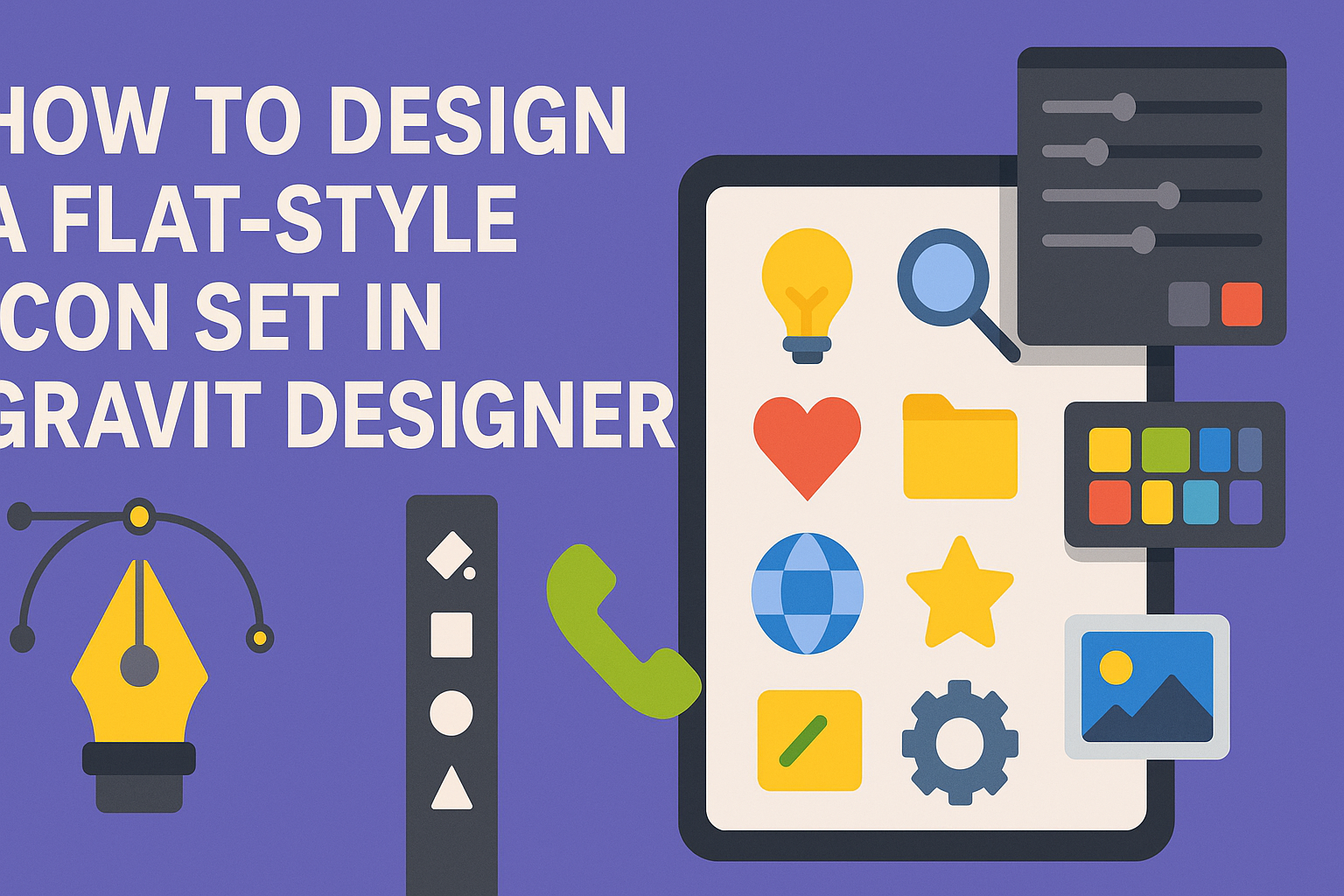Designing a flat-style icon set in Gravit Designer can be both fun and rewarding. With the right approach and tools, anyone can create a professional-looking icon set that captures attention and enhances their projects.
Whether one is a beginner or has some experience, this guide will provide clear steps to achieve great results.
Gravit Designer offers a powerful platform for creating sleek, modern icons that fit perfectly into today’s design trends. By following simple techniques and tips, individuals can learn to design icons that are not only visually appealing but also functional.
This makes it an ideal choice for anyone looking to spruce up their designs.
As the article unfolds, readers will discover practical strategies and useful insights for designing their own unique flat-style icons. They will find inspiration and guidance to turn their creative ideas into reality, making the design process enjoyable and productive.
Understanding Flat Design
Flat design is a modern approach that emphasizes simplicity and usability. It plays a vital role in creating icons that are both functional and visually appealing.
History and Principles of Flat Design
Flat design emerged as a response to overly complex and ornate design styles. This trend gained momentum around the early 2010s, with Windows 8 leading the charge.
The main principle of flat design is to create a clean and simple aesthetic. Instead of 3D effects like shadows or gradients, it uses bold colors and basic shapes.
Some key characteristics include:
- Minimalism: Focusing on essential elements only.
- Two-dimensionality: Avoiding depth to keep designs sleek.
- Bold color palettes: Using bright, contrasting colors to enhance visibility.
These principles help in making designs more user-friendly and effective.
Advantages of Flat Icons
Flat icons come with several advantages that improve user experience. First, they are easy to recognize due to their straightforward and clean designs.
Here are some benefits of using flat icons:
- Faster loading times: Simpler graphics require less data.
- Consistency: They can maintain a uniform style across different screens and devices.
- Scalability: Flat icons scale well without losing quality.
These features make flat icons suitable for various platforms, ensuring they are both functional and attractive.
Getting Started with Gravit Designer
To begin designing with Gravit Designer, it is important to install the software, become familiar with its interface, and understand the key tools used in icon design. This foundational knowledge helps users create flat-style icons effectively.
Installation and Setup
To start using Gravit Designer, the user needs to download the application. They can visit the official site at designer.io to find the correct installer for their operating system.
After installation, opening Gravit Designer welcomes the user with a friendly interface. The software offers both a desktop version and a browser version, which is great for flexibility.
A note for Linux users: currently, there is a known issue with dropdown menus, so using the browser version is recommended for a smoother experience.
Familiarizing with the Interface
Once Gravit Designer is opened, the user will notice a clean and intuitive interface. The main workspace is where design work happens.
Key areas include the Toolbar, Layers Panel, and Properties Panel. The toolbar hosts essential tools for drawing shapes, creating text, and selecting elements.
The layers panel helps manage different components of the design, making adjustments easy. The properties panel allows users to modify size, color, and effects of selected elements, offering versatile design options.
Key Tools for Icon Design
Gravit Designer comes with various tools that are crucial for creating flat-style icons.
Some of the most useful tools include:
-
Shape Tools: These allow users to draw basic shapes like rectangles, circles, and polygons. These shapes form the foundation of most icon designs.
-
Path Tool: This tool is essential for creating custom shapes and following complex designs. Users can manipulate points and curves easily.
-
Text Tool: Adding text is seamless with this tool. Users can create stylish fonts for their icons, which can enhance the design.
-
Export Options: When the design is complete, exporting the icon in different formats is simple. This flexibility ensures the icons are ready for various applications.
With these tools and features, users are well-equipped to start designing their flat-style icon set.
Designing Your Icon Set
Creating a cohesive and engaging icon set requires careful planning and attention to detail. Designers should focus on theme selection, color consistency, and clarity in each icon to achieve a polished final product.
Choosing a Theme and Style
First, it’s vital to choose a theme. The theme will guide the look and feel of the entire icon set. For example, it could be technology, nature, or travel.
Next, select a style. Flat design is popular for its simplicity and clarity. This style minimizes gradients and shadows, emphasizing clean lines and modern aesthetics.
Both the theme and style should resonate with the intended audience. Before starting, sketch out ideas to visualize how the icons will relate to each other. This can help ensure that they form a unified set.
Creating a Color Palette
A strong color palette can make an icon set stand out. Start by picking a small number of colors to maintain consistency. Designers often use three to five colors.
Consider using a tool like Adobe Color to generate palettes. It’s helpful to choose colors that compliment each other and fit the chosen theme.
When selecting colors, think about accessibility. Designers should ensure that icons are easily viewable against different backgrounds. Test colors on various devices to see how they appear in different settings.
Designing the First Icon
Once the theme and colors are set, it’s time to design the first icon. Start with basic shapes as building blocks. Tools in Gravit Designer can simplify this process.
Think about simplicity and clarity. An icon should communicate its meaning quickly. Use bold outlines and ensure the icon works well at different sizes.
After designing the first icon, gather feedback. This can help identify any unclear elements early in the process. Adjustments based on input can lead to a more effective design.
Ensuring Consistency Across Icons
Consistency is key for a unified look. Each icon should share common elements like line thickness, style, and colors. This helps create a distinct identity for the set.
Create a checklist with key attributes to maintain throughout the design process. For example, outline weight, color usage, and shape style should all remain constant.
Regularly review all icons as they are created. Make adjustments to ensure they all belong together. Keeping organized files will also make it easier to spot inconsistencies and make changes as needed.
Exporting and Using Your Icons
When it comes to using icons effectively, preparing the files for export is crucial. Choosing the right format also plays an important role in how these icons can be used across various platforms.
Preparing Files for Export
Before exporting icons from Gravit Designer, it’s essential to ensure that they are properly set up.
First, check the size of each icon. Common dimensions are 24×24 pixels, 48×48 pixels, or other sizes based on their intended use. Resize icons if necessary.
Next, group related icons or create a master component to maintain consistent styling. This keeps everything organized. It’s also advisable to name each icon clearly to avoid confusion during use.
Once that’s done, he or she can proceed to export, ensuring to select the correct export settings. This includes choosing the artboard or selection that contains the final icons.
Export Formats and Their Uses
Different file formats serve different purposes. Here are some common formats and their uses:
- SVG: Ideal for web applications. It scales without losing quality.
- PNG: Great for both web and print. It supports transparency but can be larger in file size.
- JPG: Best used for images, it does not support transparency and compresses well.
- PDF: Useful when high-quality, scalable icons are needed for print work.
Each format has its strengths.
For instance, SVGs are preferred for responsive designs. In contrast, PNGs are helpful when icons need to be placed on colored backgrounds.