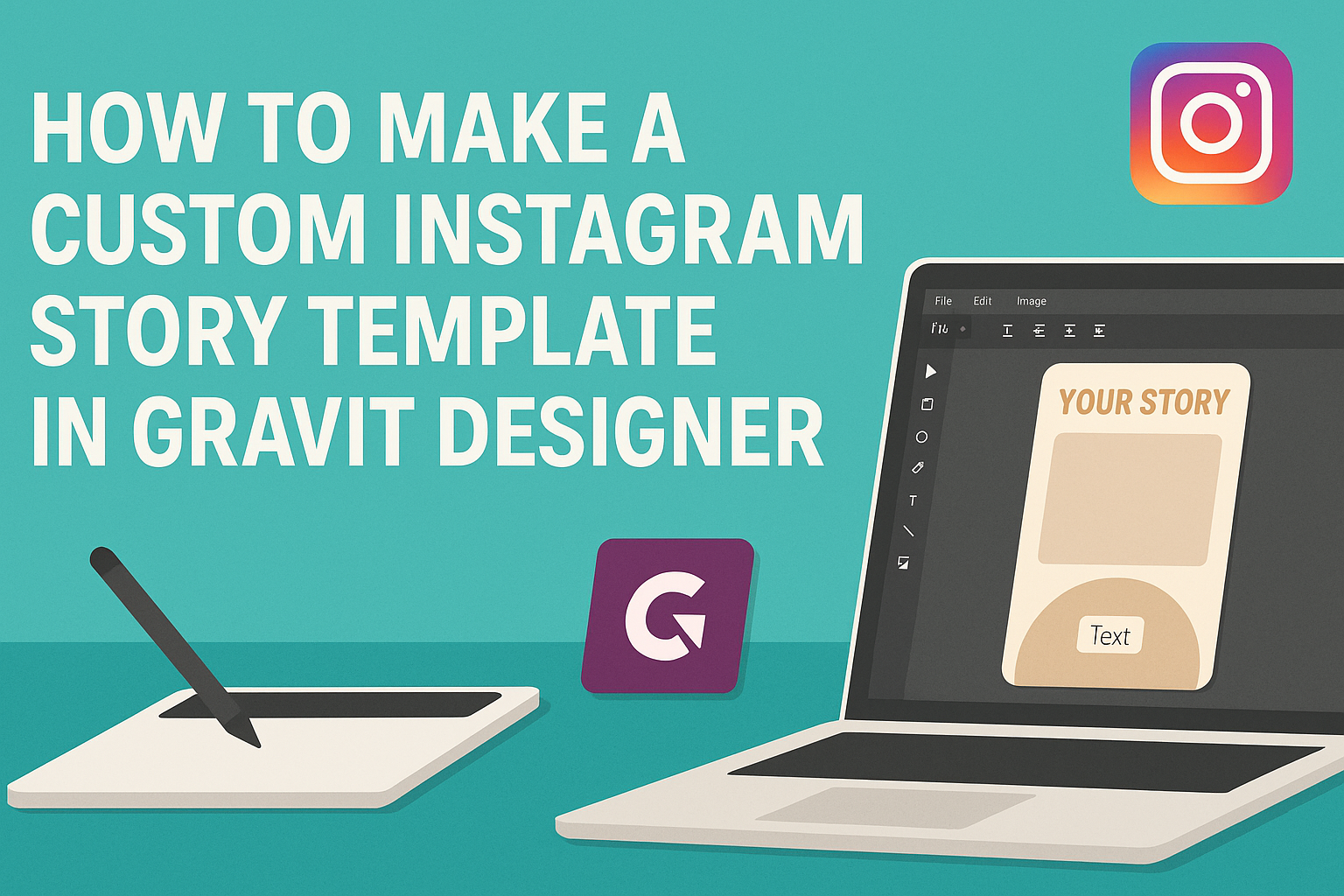Creating eye-catching Instagram Stories can elevate an account’s presence and engagement.
Making a custom Instagram Story template in Gravit Designer is a straightforward process that allows users to express their unique style. With the right tools, anyone can design templates that fit their brand and captivate their audience.
Gravit Designer offers a user-friendly interface, making it accessible for both beginners and experienced designers.
By harnessing its features, individuals can create dynamic layouts that not only look professional but also enhance their storytelling on Instagram.
This guide will walk through the essential steps to design a custom template, ensuring a fun and creative experience. Whether it’s for a special event or daily content, these templates will help shine a spotlight on what matters most.
Getting Started with Gravit Designer
Gravit Designer is a user-friendly tool perfect for creating custom designs. Understanding its features can help anyone get started with ease, whether they are new to design or just new to this software.
Understanding the Interface
When first opening Gravit Designer, users will notice a clean and organized interface. The main sections include the toolbar at the top, the canvas in the center, and layers on the left side.
The toolbar holds essential tools for drawing shapes, adding text, and modifying designs. Meanwhile, the layers panel allows for easier management of different elements in the design.
Familiarizing oneself with these components can make the design process smoother and more efficient.
Setting Up Your Canvas
Setting up the canvas is the first important step. Users can start a new project by selecting the “New Design” option from the main menu.
They should choose the canvas size that fits their project needs, such as an Instagram Story size (1080 x 1920 pixels).
Adjustments can be made later, but starting with the right dimensions saves time. Users can also set a background color or image in this step, providing a base for their design.
Exploring Templates & Resources
Gravit Designer offers a variety of built-in templates that can kickstart any project. Users can browse through categories such as Presentation, Poster, or Social Media.
These templates help designers save time and inspire creativity.
To further enhance their projects, users can utilize the Resources panel, which includes icons, stock images, and other graphics. Accessing these resources enables them to customize designs easily and make stunning Instagram Story templates.
Designing Your Instagram Story Template
When creating an Instagram Story template, it’s essential to focus on key design elements that will make it visually appealing and engaging. This includes selecting a theme, adding unique graphics, choosing the right fonts, and incorporating branding to make the template stand out.
Choosing a Theme and Style
Selecting a theme sets the mood for the entire story. It may be fun, informative, or bold. Start by deciding the emotions or messages that should be conveyed. For example, a pastel color scheme can create a soft and friendly vibe.
Consider these common themes:
- Minimalist: Simple and clean layouts with lots of white space.
- Colorful: Bright, eye-catching designs that attract attention.
- Vintage: Retro styles with muted colors and classic fonts.
Make sure the theme aligns with the brand’s identity and appeals to the target audience.
Adding Custom Graphics
Custom graphics can make an Instagram Story template pop. Using unique illustrations or images adds a personal touch. Gravit Designer allows users to create or import graphics easily.
When adding graphics, consider these tips:
- Relevance: Ensure that graphics enhance the message.
- Quality: Use high-resolution images to maintain professionalism.
- Balance: Avoid overcrowding the template by spacing graphics evenly.
Custom graphics can provide a refreshing look that helps a story stand out in a crowded feed.
Working with Text and Fonts
Fonts play a vital role in conveying the message. Choosing the right font can impact readability and style. It’s beneficial to combine two fonts for contrast – one for headlines and another for body text.
Tips for using text:
- Hierarchy: Make key points larger or bolder to draw attention.
- Contrast: Use contrasting colors between text and background for better visibility.
- Limit styles: Stick to two or three different fonts for coherence.
This careful approach will ensure the text is engaging and easy to read.
Incorporating Branding Elements
Branding elements establish recognition. Incorporating a logo, brand colors, and consistent imagery helps connect the content to the brand.
Here’s how to effectively use branding:
- Logo Placement: Position the logo prominently, without overshadowing other elements.
- Color Palette: Use brand colors throughout the template for consistency.
- Consistent Imagery: Maintain a similar style for images and graphics that reflect the brand identity.
These elements create a cohesive look that helps viewers remember the brand.
Exporting and Uploading to Instagram
After creating a custom Instagram Story template in Gravit Designer, it’s essential to know how to export the design and upload it to Instagram effectively. This ensures the best quality and engagement for your posts.
Exporting Your Design
To export a design from Gravit Designer, the user should follow a few simple steps. First, go to the top menu and click on File, then select Export.
Users can choose the format, typically PNG or JPG, for the best results on Instagram. It’s important to set the resolution to at least 1080 pixels wide to maintain image clarity.
Select a transparent background if needed, which can add a nice touch for overlays. After making selections, click the Export button and save the file to a preferred location.
Best Practices for Upload
When uploading the exported template to Instagram, there are several best practices to keep in mind.
Start by opening the Instagram app and navigating to the Story section. Tap the camera icon to access the upload screen.
Users should select the Gallery option and find the saved design. For optimal display, it’s recommended to use the full-screen feature. Ensuring that the design fits perfectly will attract more views.
Check lighting and colors, as they can appear differently on mobile devices compared to a designer’s screen.
Tips for Engagement
To boost engagement, users should consider enhancing their posts with interactive elements. Adding polls, questions, or stickers can invite viewers to participate.
Using vibrant colors and bold text helps grab attention quickly. It’s crucial to keep the brand’s aesthetics consistent across stories.
Lastly, posting at times when followers are most active can significantly increase reach and interaction. Regularly check Instagram Insights to learn about the audience’s behavior and preferences.