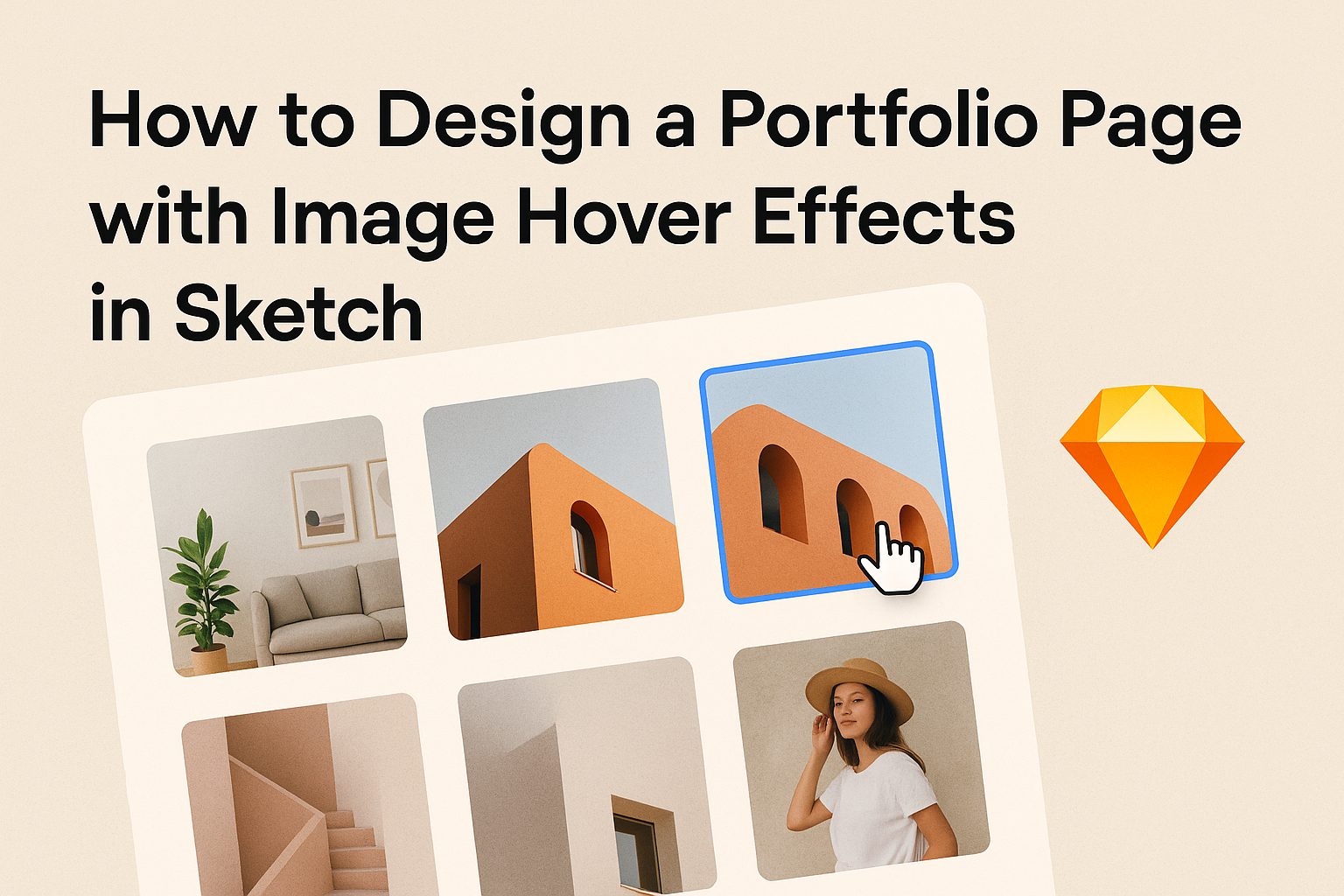Creating a portfolio page is an essential step for anyone looking to showcase their work effectively. Designing it with captivating image hover effects can grab visitors’ attention and offer an engaging experience.
By using these effects, a portfolio can become more interactive and visually appealing, making it stand out from the competition.
In Sketch, there are simple yet powerful ways to implement these image hover effects. With the right tools and techniques, designers can elevate their projects and showcase their creativity.
This guide will walk readers through the steps to create stunning hover effects that enhance their portfolio pages.
Whether someone is a beginner or has some experience in design, they can easily follow along and bring their portfolio to life. Using Sketch’s features, even those new to design can achieve a professional look.
This article will unlock the secrets to creating an eye-catching portfolio that leaves a lasting impression.
Getting Started with Sketch
When a designer begins using Sketch, understanding its interface and setting up the workspace correctly are essential steps. These elements create a strong foundation for designing effectively, particularly when creating a portfolio page.
Understanding the Interface
The Sketch interface is user-friendly and designed to help designers work efficiently.
At the top, the menu bar hosts essential tools for editing, viewing, and navigating projects.
On the left, the Navigator shows all layers and artboards, allowing easy access to different components.
The Inspector on the right provides detailed settings for the selected layer, such as color, borders, and shadows.
Familiarizing oneself with these areas makes design tasks smoother and faster.
Other important features include toolbar shortcuts for quick access to common functions. Designers can customize their workspace for an even more personalized experience.
Setting Up Your Workspace
To ensure a productive environment, setting up the workspace is vital.
First, create a new document by selecting File > New.
Designers can then define the canvas size to match the dimensions needed for their portfolio page.
Adding Artboards is the next step. These represent different screen sizes and layouts. Choosing from the available presets, like desktop or mobile, can streamline the process.
Additionally, teams can utilize Symbols to maintain consistency in design. By creating reusable components like buttons or icons, the designer saves time and effort.
Lastly, adjusting the grid and layout guides assists in placing elements accurately. This organization helps in creating a visually appealing portfolio.
Designing the Portfolio Layout
Creating an effective portfolio layout is essential for showcasing work in a visually appealing way. A well-structured layout helps visitors engage with the content effortlessly. Three key aspects contribute to this: a grid system, the use of artboards for structure, and the careful addition of work samples.
Creating a Grid System
A grid system is the backbone of a clean portfolio layout. It provides a framework that keeps everything organized. By using a grid, it becomes easy to align images and text, making the page look professional.
To set up a grid in Sketch, the user can go to the “Layout” settings. They can choose the number of columns and set gutter widths to improve spacing. Using equal columns ensures that the work samples have a consistent look.
Once the grid is established, it guides placement for all other elements on the page. This helps in maintaining balance and harmony in design.
Keeping margins and padding consistent also enhances readability.
Using Artboards for Structure
Artboards in Sketch allow users to create distinct sections within the portfolio. Each artboard can represent a specific category, like photography or web design. This makes it easier to manage content and design.
When creating artboards, it’s helpful to label them based on the types of work being displayed. This way, viewers will know what to expect without confusion.
Users can create multiple artboards for different projects, giving each its unique space.
By utilizing artboards, the layout remains organized. It allows easy navigation through various projects while maintaining a cohesive look throughout.
Adding Your Work Samples
Adding work samples is where the portfolio comes to life. Users should select images that best represent their skills and style. High-quality visuals are crucial for capturing attention.
It’s a good idea to use consistent sizing and formatting for the images. This creates visual harmony on the page.
Users can group samples by type or project to tell a cohesive story.
Incorporating hover effects can enhance interactivity. This feature can reveal more information or display different images when a viewer hovers over each sample. Such details keep the audience engaged and provide a dynamic user experience.
Implementing Image Hover Effects
Image hover effects can make a portfolio page more engaging and visually appealing. They help showcase work in a dynamic way. She can create a variety of effects using simple steps in Sketch.
Exploring Hover Effect Options
There are many different hover effects to choose from. Common styles include color changes, scaling, and opacity adjustments. For instance, she can make an image scale slightly when hovered over, giving it a 3D feel.
To explore these options, she should create a prototype of her design. Consider using a tool like W3Schools for ideas on CSS hover effects.
Some effects can change grayscale images to color or add a subtle shadow. Experimenting with different options will help her find the perfect match for her portfolio.
Integrating Interactivity with Layers
Adding interactivity enhances the user experience. She needs to work with layers in Sketch to apply these effects properly.
Each image should have a separate layer, allowing for smooth transitions when hovered over.
Using the layers panel, she can manage the hierarchy of elements effectively. This way, the hover state can be clearly defined.
For example, she might want to create a blurred background that appears when the user hovers over the thumbnail. Utilizing layer effects brings the hover interaction to life.
Finalizing the Hover Effect
Once she has chosen the effects and set up layers, it is time to finalize the design.
Tweaking the timing and easing of the animations is key. Quick transitions can lead to a cleaner look.
For polished results, she should test how the effects work in the prototype. It’s important to ensure everything functions smoothly.
A good range of effects can make her portfolio stand out. With careful attention to detail, the hover effects will enhance the overall design beautifully.
Exporting Your Design
When finishing a portfolio page, exporting designs correctly is crucial. This ensures that assets are ready for web use and perform well on various devices. Here’s how to prepare assets and optimize images effectively.
Preparing Assets for Web
To start, designers should organize their assets in a clear structure. Create folders for images, icons, and any other elements used in the portfolio. This organization makes it easy to locate files later.
Next, select the items to export in Sketch. Click on the desired layers and choose File > Export Selected.
Designers can export in various formats like PNG, JPG, or SVG. PNG is great for images needing transparency, while JPG is suitable for photographs.
Before exporting, it’s helpful to label files clearly. Use descriptive names to avoid confusion later on. This mindful preparation lays a strong foundation for the next steps.
Optimizing Images for Performance
Optimizing images is essential for fast loading times on websites.
Large images can slow down loading, negatively impacting user experience. To optimize, designers should focus on image size and format.
A good rule is to keep images under 100 KB when possible.
Tools like TinyPNG or ImageOptim can compress images without losing quality.
In Sketch, exporting at 2x resolution can enhance sharpness on retina displays, but ensure sizes remain manageable.
Consider the format used for images.
JPG suits photographic images, while PNG works best for graphics with fewer colors.
By optimizing images, designers can enhance performance and deliver a smoother experience.