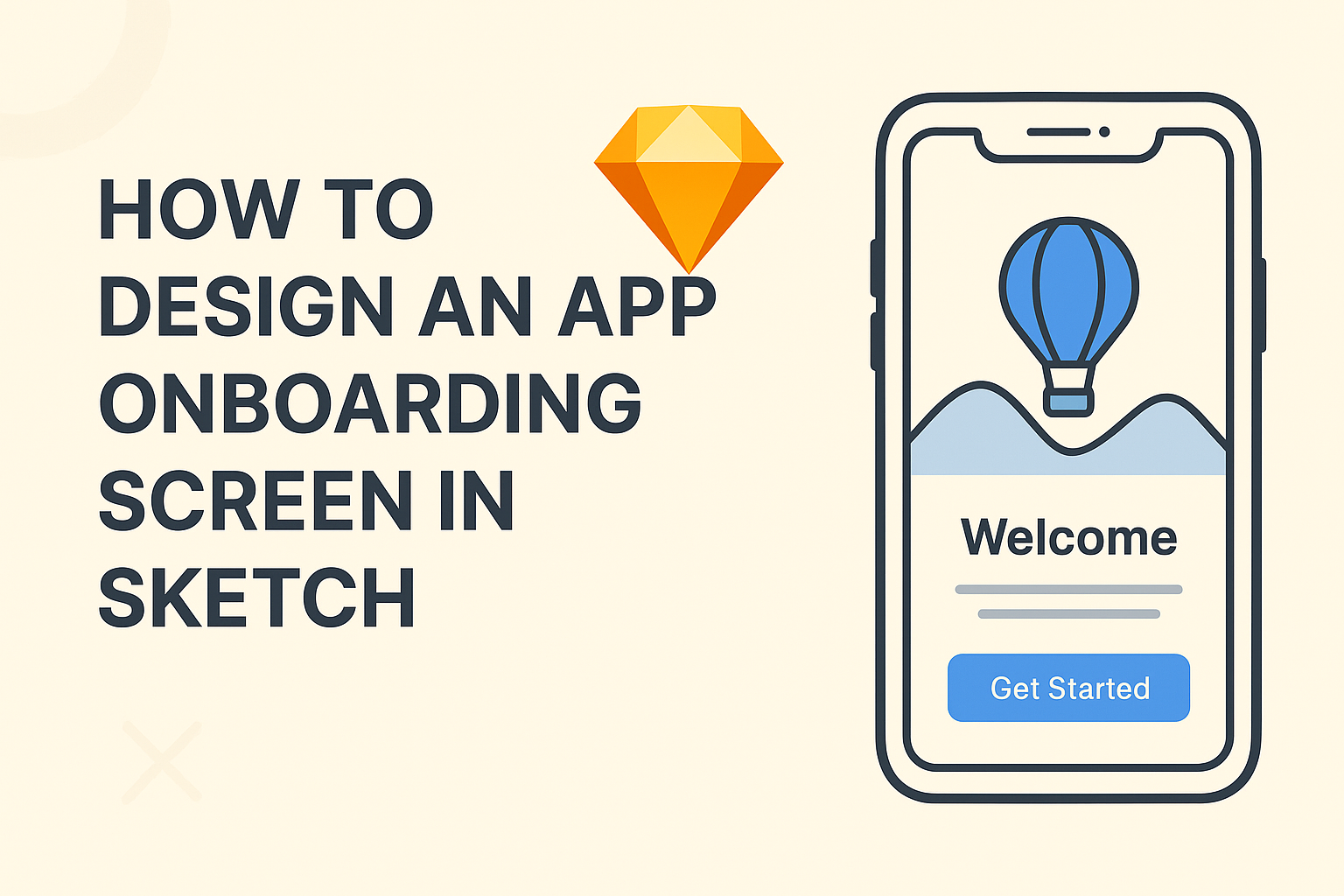Creating an effective app onboarding screen is crucial for user engagement. A well-designed onboarding screen can significantly improve user retention by guiding new users through the app’s features and benefits.
This process helps users feel comfortable and informed, allowing them to get the most out of their experience from the start.
Using Sketch to design an onboarding screen is both fun and straightforward. Designers can leverage various tools and templates to create a visually appealing layout that communicates essential information clearly.
By focusing on user-centric design principles, they can craft an experience that resonates with users and encourages them to explore the app further.
This article will explore practical steps and tips for designing an awesome app onboarding screen in Sketch. Readers will find valuable insights into layout, color selection, and using templates effectively to enhance their designs.
With the right approach, anyone can create an onboarding screen that makes a lasting first impression.
Understanding the Basics of App Onboarding
App onboarding is crucial for helping users get acquainted with a new application. It can make a big difference in user retention and satisfaction. Here are key aspects to consider for effective onboarding.
Defining Onboarding in App Design
Onboarding in app design refers to the process of guiding new users through the app’s features and functionalities. It typically includes interactive tutorials, welcome screens, and quick tips.
The main goal is to help users understand how to navigate the app easily. A well-designed onboarding process reduces confusion and helps users feel comfortable.
This includes highlighting key features and showing users how to achieve their goals.
An effective onboarding experience can lead to higher engagement rates. Users are more likely to stick with applications that welcome them properly. Consequently, onboarding sets the stage for user success.
The Goals of Effective Onboarding
The primary goals of effective onboarding are to inform, engage, and retain users. First, informing users about the app’s capabilities is essential. This ensures users know what to expect and how the app can meet their needs.
Engagement is another critical goal. A fun and interactive onboarding experience can keep users interested. Techniques such as gamification or personalized greetings can enhance this engagement.
Lastly, retaining users is vital for app success. A smooth onboarding experience increases the likelihood that users will return. Clear calls to action and user-friendly navigation can greatly help in achieving this goal.
Setting Up Sketch for Onboarding Design
To design an effective onboarding screen, it is essential to set up Sketch correctly. This involves installing the software, getting familiar with the essential tools, and creating a new artboard to begin the design process.
Installing Sketch
First, they must install Sketch on their computer. It is available for macOS, so ensure your system meets the requirements.
Simply go to the Sketch website and download the application. After downloading, drag and drop the app into the Applications folder.
Once installed, they should open Sketch and follow the prompts to set up their workspace. This initial setup will guide them through creating an account or signing in if they already have one.
Familiarizing with Sketch Tools
After installing, they should familiarize themselves with the tools available in Sketch. The interface layout includes the toolbar, inspector, and layers panel, which are vital for onboarding design.
Key tools to focus on are the Shape, Text, and Artboard tools. Using these tools allows designers to create UI elements like buttons and cards effectively.
They can also explore symbols and styles to maintain consistency across multiple screens. Understanding these tools helps in speeding up the design process.
Creating a New Artboard
Next, it’s time to create a new artboard for their design.
When they open Sketch, they can choose “Insert” from the menu and then select “Artboard.” They can select a size that matches common device dimensions, like iPhone or Android layouts.
Using a standard size ensures that the design fits well on actual devices. Once the artboard is created, they can name it for easy identification.
Starting with a blank canvas gives them the flexibility to layout their onboarding screen as they envision it.
Designing Onboarding Screens in Sketch
Creating onboarding screens in Sketch involves thoughtful design choices that enhance user experience. This process includes crafting the first screen, utilizing templates, and ensuring the design fits various devices.
Crafting the First Screen
The first screen is crucial in catching the user’s attention. It should clearly present the app’s purpose and benefits.
Using engaging visuals and short, compelling text can make a strong impact.
He or she should focus on simplicity. Limit clutter by including essential information only.
Incorporating a call-to-action, like “Get Started,” encourages user interaction. It helps guide users to what they should do next.
Choosing a visually appealing background that complements the app’s theme is also important.
Colors and fonts should be consistent with the app’s branding to create a cohesive feel.
Utilizing Templates and Symbols
Using templates in Sketch can save time and maintain design consistency.
He or she can find various onboarding screen templates online.
These templates often include layouts and design elements that can be customized. This allows designers to focus on content rather than layout.
Symbols in Sketch enable easy changes across multiple screens.
If a change is made in one symbol, it automatically updates everywhere else.
This feature simplifies the design process, especially when adjustments are needed later.
Designers should explore available libraries for additional symbols to enhance creativity.
Designing for Different Devices
With diverse devices used to access apps, designing for various screen sizes is essential.
He or she should consider responsiveness in the design.
Using Sketch’s artboard feature allows designers to create screens for different devices, like smartphones and tablets.
Elements should adjust to fit each screen size without losing functionality.
Prioritize text and graphics so they remain visible and legible.
Test the design on multiple devices to ensure a seamless user experience.
By considering device variations, designers can create engaging onboarding screens that appeal to all users.
Prototyping and Testing
Creating an effective onboarding screen involves careful prototyping and rigorous testing. These steps ensure that the app delivers a smooth and intuitive user experience.
Linking Screens for Flow
Linking screens is crucial for a seamless user journey. In Sketch, designers can create hotspots that connect different artboards.
By selecting a layer, they can establish a link that directs users to another screen when tapped.
Clearly defined flow helps users navigate through the onboarding process. It’s important to organize screens logically, guiding users step by step.
A simple flow might include a welcome screen, feature highlights, and account setup.
Sketch allows for previewing these links, making it easy to spot any broken connections. The prototype can be tested immediately, helping to identify any issues early in the design phase.
Adding Interactions
Adding interactions enriches the onboarding experience. Designers can make screens more engaging by incorporating animations and transitions.
For example, when users tap a button, a menu could smoothly appear or disappear, creating a sense of responsiveness.
In Sketch, creators can define interactions using the prototyping tools. Options include hover effects or gestures like swiping.
These features not only add visual appeal but also clarify what actions users can take.
Effective use of interactions can significantly enhance usability. Designers should consider feedback, such as color changes or icon animations, to provide clear signals to users about their actions.
Conducting User Tests
User testing is vital for validating the onboarding process. Testing the prototype with real users helps identify pain points and areas for improvement.
For example, observing users as they navigate can reveal confusing elements or unexpected behaviors.
It’s beneficial to conduct tests in a comfortable environment where users feel at ease. Gathering feedback through surveys or interviews can provide valuable insights into the user experience.
Adjustments based on this feedback may involve redesigning certain elements or simplifying steps. Regular testing ensures the onboarding screen meets user needs effectively before finalizing the design.